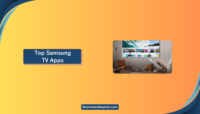Watching Netflix movies or TV shows on Roku is a different feeling as you can enjoy the contents on a big screen, and you and your family can also have a great time with you; however, it doesn’t always go well. Sometimes you’ll have to face issues like Netflix not working on Roku for unknown reasons, which may ruin your good time.

If you are also facing similar issues, there is no need to worry, as I’m here to help you with all the possible ways to overcome this issue. Let’s jump right into the topic.
How to Fix Netflix Not Working On Roku Issue?
If you have any issues streaming Netflix on your Roku device, here’s how to fix them and start streaming as usual.
1. Is Netflix down?
The first thing you should do If you are having any issues streaming Netflix on your Roku device is, make sure that Netflix is up and running properly. There are several ways to check If Netflix is down.
First, you should visit the support page of Netflix, which they have created to show the real-time status of Netflix, whether their server is down or working fine. If the page says, “Netflix is up!” you can try the next method.
You can try DownDetector, an online tool created to help users find the status of some popular websites. The best part about the DownDetector tool is you can check the status of Netflix in various countries.

If you can’t find any issues with these methods, you can look for any other way to solve your problem.
2. Check device limits [Need to search]:
As you may already know, Netflix has a device limit for each plan, and If you exceed this limit, you won’t be able to stream anything on any other device.
Just for your information, the standard Netflix plan allows only 2 devices at the same time. The limit is the same for both the ad-supported and ad-free plans.
The premium plan of Netflix, which is ad-free, can be streamed up to 4 different devices simultaneously. You can simultaneously use this Netflix account with friends and family on your mobile, PC, laptop, or Smart TV without any issues.
When you exceed this limit, you won’t be able to stream Netflix on your Roku TV. It would be best if you kept this in mind.
If you haven’t crossed the device limit of Netflix and still struggling to watch it on your Roku TV, the next few methods might help you.
3. Restart your Roku TV:
If your Roku TV is having some technical issues, it might be causing some problems for you while trying to stream Netflix. The best way to overcome this problem is to restart your Roku TV.
Here’s how to restart Roku:
- Go to the “Settings” menu on your Roku TV.

- Tap on “System”.
- Select “Power” and scroll down until you find the “System Restart” option.

- Finally, tap “Restart” and wait for the process to complete.
This is a pretty straightforward method to restart your Roku, and it’ll not take more than a couple of minutes to do that.
In case If you are having any issues following this method, I have an alternate method for you, but you’ll need to have an Roku TV remote with you while doing that.
- Press the “Home Button” five times continuously.
- Press the “UP Button” once.
- Press the “Rewind Button” twice.
- Finally, press the “Forward Button” twice and you are done.
These combinations of keys to restart your Roku are not known to many people as it is quite a unique method. Once you have followed all of these steps I have mentioned above, your Roku TV will restart automatically, and hopefully, you’ll be able to watch Netflix without any errors.
You can watch the below video If you want to know more about this method.
Video by: YouTube.com/ WorldofTech
4. Check for Netflix updates:
The next thing you should do to stream Netflix on Roku, as usual, is, update the Netflix app on Roku If you haven’t already.
Here’s how to update Netflix on Roku TV:
- Select the “Netflix” app on your Roku TV.
- Press the “Star Button” on your TV remote.
- Now, select “Check for Updates” and wait for a few seconds.

- Now, select “Check for Updates” and wait for a few seconds.
- If you have got an update, follow the steps and update it immediately.
Due to an outdated app, you’ll have to face many problems. It may not work properly, and you’ll have difficulty using it. That’s why you should keep the apps updated on your Roku device to use it seamlessly.
After updating the app, you’ll be able to use Netflix on your Roku device and find amazing new features you may not have seen before.
If the Netflix app is already updated on your Roku device, you’ll have to find any other way to solve the problem. Don’t worry, as I have got a few more methods for you.
5. Reinstall the Netflix app:
If you aren’t having a great time streaming Netflix on your Roku TV, you should uninstall the app Netflix app from it and then try reinstalling the app.
Here’s how to uninstall Netflix on Roku:
- Go to “Home Screen” on your Roku TV and select “Netflix”.
- Press the “Star Button” on your TV remote.
- Finally, tap on “Remove channel” and confirm your action.

Sometimes due to an unknown technical glitch, the Netflix app on your Roku device may not behave properly, and one of the best ways to fix the issue is to remove the app from your device and then add it again.
Unlike Android devices, there is no way to get rid of the app cache on a Roku device; this might be the perfect replacement.
Once you have reinstalled the Netflix app on Roku, enter your account details, and hopefully, you’ll be able to watch anything on the app just like you were watching before. If you are still struggling with the same problem, follow the next method.
6. Install the latest Roku update:
Here’s how to update your Roku device:
- Press the “home button” on your Roku TV remote.
- Tap on “Settings” and then go to “System.”
- Click on “Software update.”

- Finally, tap on “Check now” and see If you have got any updates for your Roku device.

Just like using an outdated app, using outdated firmware on your device causes a lot of trouble. In this case, If your Roku device is currently running on outdated firmware, it is quite obvious that you may face some technical issues.
An outdated firmware will not cause issues related to apps but also compromise the user’s data as hackers may find some way to get your personal information, and that’s why you should always update the firmware of your device.
Just follow the above steps to update your Roku device’s firmware in a few minutes or so. After updating the firmware, you’ll have no issues running Netflix and streaming as usual.
7. Are you in a supported country?
Currently, Netflix is present in around 190 countries, and If you are located in any of these 190 countries, you’ll have no problem streaming Netflix on your Roku device. However, If you are located in a country where Netflix isn’t available, you won’t be able to use it.
Here are the countries where Netflix isn’t available currently:
- China.
- Crimea.
- North Korea.
- Russia.
- Syria.
Even If you use a Virtual Private Network (VPN) to access Netflix on your Roku, it may not work properly, and Netflix is completely against it. If you use a VPN to access Netflix, I highly recommend you turn it off immediately.
8. Check your Netflix account:
A lot of times, having issues watching Netflix on your Roku or any other device may not be related to the device, and it could be because of your “Netflix Account” itself. Yes, you read it right.
If you have a Netflix account whose payment method is having some issues, it may not have been renewed properly, and your account may have become inactive. You already know you can’t access any content on Netflix with an inactive account. In this case, you should check your payment method and see if it works.
If everything seems fine, you should log out from your Netflix account once and then log in to your Netflix account on your Roku device. Due to some technical glitch, your account may have got compromised, and the best way to fix this issue is to log out and then log in again.
If everything seems fine, if you still have issues, try other methods, which I will show you below.
9. Check your internet connection:
This is one of the simple yet important things many ignore when Netflix is not working on Roku. Without a strong internet connection, you can’t stream not only Netflix or any other streaming app on your Roku device.
If you have an alternate device, such as a laptop or a mobile, with you, visit Speedtest.net from any web browser you want and see If you have got the desired results.
If the speed seems fine, then your internet connection has nothing to do with the issue with Netflix.
Still, the results seem poor; try restarting your Wi-Fi router and see If it fixes the problem. If your internet connection is still poor after restarting your Wi-Fi, it is time for you to call your Internet Service Provider (ISP) and let them know about the issue you are facing right now. They’ll take care of it.
After fixing the internet issue, you can stream anything on Netflix on your Roku device as if nothing had happened before.
10. Turn off the Netflix Auto detection on Roku:
If you have turned on the Auto Detect feature on your Roku device, you should turn it off immediately, and here’s how you can do that:
- Press the “Home Button” on your Roku TV remote.
- Tap on “Settings.”
- Now, go to “System” and locate “Display Type”.
- Finally, switch from “Auto Detect” to “1080P,” and you are done.
For those who don’t know what Auto Detect is, let me tell you that it is a feature on Roku that helps users detect the best screen resolution to watch a movie/ TV show or anything else. Even though it is quite a useful feature, sometimes, it may cause major problems while trying to stream anything, and that’s what happening with Netflix for you now.
By simply turning off this feature, you can overcome your Netflix problem.
11. Reset Roku:
Here’s how to reset a Roku TV:
- Press the “Home Button” on your Roku TV remote.
- Go to “Settings > System” and select “Advanced System Settings”.

- Scroll down a bit and then tap on “Factory Reset”.

- Next, you’ve to enter the code which you see on the screen and then proceed with the reset process.

- Finally, follow the on-screen instructions, and the reset will be completed.
This should be the last step to fix Netflix Not Working On Roku, and the reason I mentioned this method last is I don’t want you to lose your data. Yes, that’s right. When you use this method, all the data associated with your Roku device will be gone.
You need to try all the above methods I have talked about before option for this method. It doesn’t matter what issue you are having while streaming Netflix on your Roku; most probably, it’ll be gone, and you can use Netflix on your Roku TV without any issues.
Bonus:
Suppose the problem of accessing Netflix on your Roku device still hasn’t gone even after trying the abovementioned methods. In that case, you should contact the Roku customer support team and inform them about the problem. They will provide info on what could be done in your case to fix the problem.
They’ll see what they can see to fix the issue. Also, you should contact the support team of Netflix from any of your alternate devices, and they’ll be able to help you.
Frequently Asked Questions:
If Netflix is not working on your Hisense Roku TV, try rebooting your TV and check If the problem is gone. If the problem is still there, you should update the Netflix app or reinstall it, and hopefully, you’ll be able to get rid of the problem.
Restarting your Hisense Roku TV will get rid of the problem in most cases; however, If you didn’t get success from it, follow the other two methods, and you’ll be able to fix the issue in no time.
If Netflix keeps kicking me out of your TV, try signing out and then sign in again with your account details, and in most cases, it’ll clear the problem for you.
Due to some unknown technical glitch, you might be facing this issue, and you can solve the problem by simply signing out and signing in again to your Netflix account.
The Roku devices which will not work with Netflix are Roku SD (N1050), Roku HD-XR (N1101), Roku HD (N1100, 2000C), and Roku XD (2050X, 2050N, 2100X, 2100N).
If you own any of these Roku devices, I’m sorry you may be unable to use Netflix with them. The only option you have is to upgrade your device to use Netflix.
To cancel Netflix from your Roku device, you have to select the “Netflix” app, press the star button on your TV remote, tap on “Manage Subscriptions,” and select “Cancel Subscription.”
Conclusion:
Netflix Not Working On Roku could ruin your weekend plan; not everyone wants it to happen. If you are also going through such a situation, you should keep yourself up to date on what you should do to overcome this problem. That’s why I have published this post to help people like you.
I hope you may have fixed the Netflix problem on your Roku by now with the methods I have shared with you. If you have any other questions or doubts, let me know in the comments below, and I’ll get back to you soon. Thanks.
Since 2014 I have been writing about tech and helping others to fix tech issues related to Android, Windows, iOS, Chromebook, and more.
I love to help others to fix any technical issues they might be facing.