Are you struggling to log out of your Netflix account on a particular Roku device such as 1, 2, LT, 3, 4, Express, Stick, or TV? If yes, this guide will help you to remove your account easily. Here, we’ll explore how to sign out of Netflix on any Roku device. We’re going to share the simplest methods for all Roku devices.
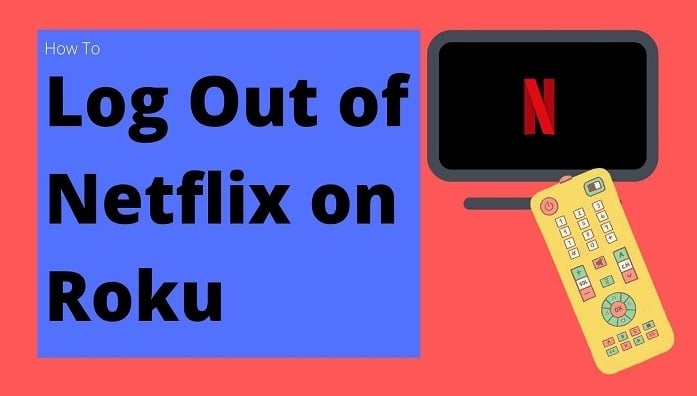
The procedure to sign out of a Netflix account on a Roku depends on the device you’re using. If you’re using a newer model, then it’s easier and you can directly navigate to the “Sign Out” option. However, if you’re running an older device such as the Roku 1 or Roku 2, then you’ll have to use some special workarounds.
How to Sign Out of Netflix on Newer Roku Devices?
If you have a newer Roku device such as the Roku 4, 3, Streaming Express, the Roku TV, or the Roku Express, then you have a comparatively easier way to remove your Netflix account from the app. Here is the procedure that you need to follow to do that. Simply do as mentioned below to sign out of Netflix on your Roku.
- Turn on your Roku device and go to Netflix from the home screen.
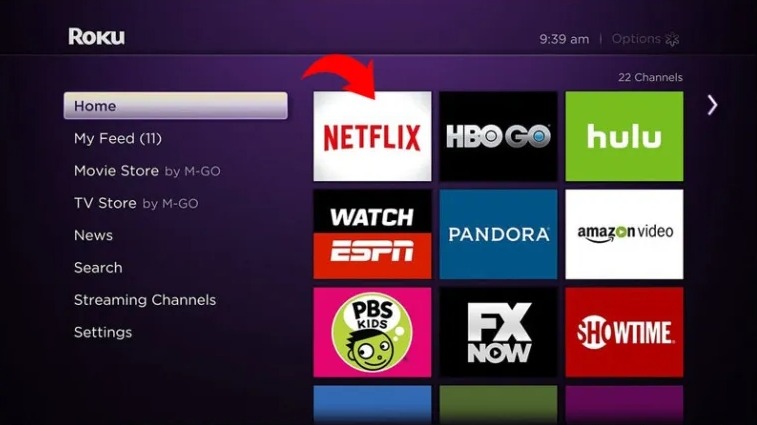
- Now go to the left section to open the menu.
- Next, navigate to the bottom of the menu and then go right.
- Choose “Get Help” (If you don’t see Get Help, then move up and choose “Settings” from its icon).
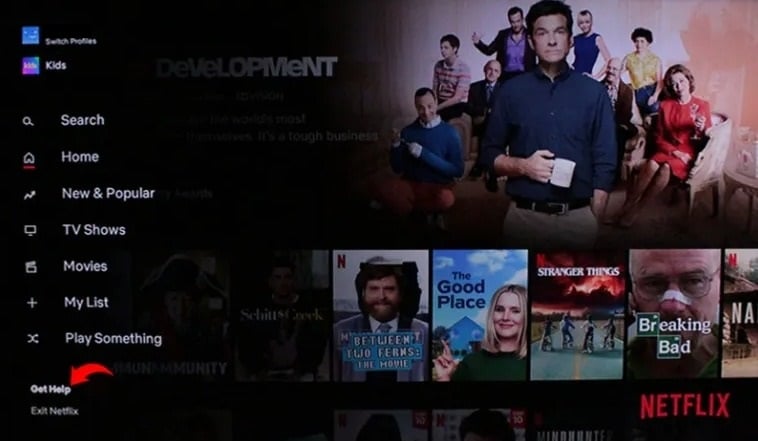
- Select “Sign Out” from the screen.
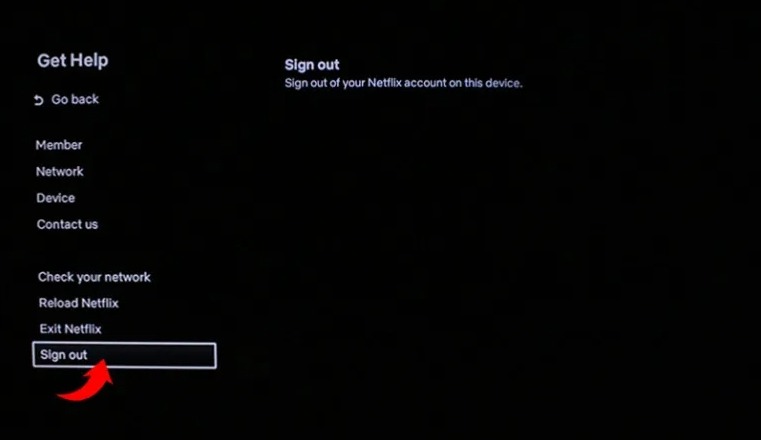
- Finally, choose “Yes” when you receive a confirmation prompt.
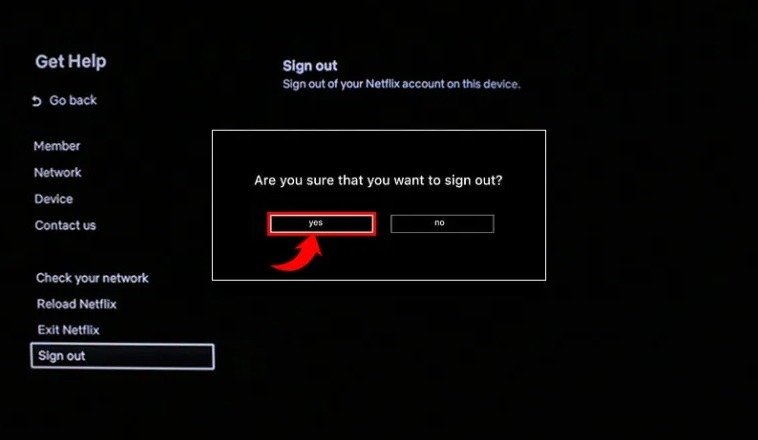
That’s it. This is how you can log out of Netflix on the latest Roku devices. However, if you have an older device, you’ll have to use some other methods that you have listed below. The exact procedure varies on the model of your Roku, so you must know it before choosing a method.
Alternate Method: Sign out of Netflix on Roku with Remote
If you want another way to sign out of your Netflix account on Roku TV, Roku Express, Roku 4, 3, Streaming Stick, or a newer model, then you can use its remote for that. Follow these steps:
- Press the buttons on the remote in this order with your Roku turned on: Up, Up, Down, Down, Left, Right, Left, Right, Up, Up, Up, Up.
- A new menu will appear on the screen.
- Navigate to the Sign Out option and choose it.
- If there’s no option to Sign Out available, you can select Reset, Deactivate, or Start Over.
Apart from this, there’s one more way to sign out of Netflix on Roku through the Roku app. If you have it installed on your Android device or iPhone, you can use it to remove your Netflix account from your Roku device. However, it should be linked to it and then you can use the steps mentioned above.
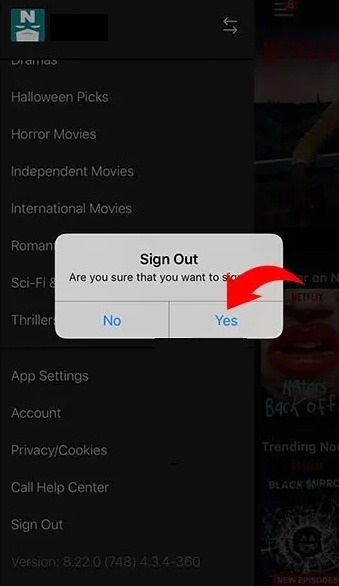
The specific process will vary for different Roku models. However, you’ll be able to easily remove your Netflix account using the steps we have shared here. If you’re not able to use any of these methods, then you may have an older Roku model, and the methods shared next will help you.
How to Sign Out of Netflix on Older Roku Devices?
Roku has launched an extensive range of devices over the years. The first one was launched on May 20, 2008, in collaboration with Netflix and served as a standalone set-top box for Netflix’s “Watch Instantly” service. However, the story is very different nowadays.
There are several Roku devices available these days including older variants such as the Roku 1, Roku 2, and Roku LT. The working mannerism of these devices is a bit different than the latest models like the Roku Express and Roku Streaming Stick. So, you’ll require a distinct method to sign out of Netflix on these.
We have shared the method to log out of your Netflix account on the Roku 1, and the Roku 2 and Roku LT separately below. Just follow these steps and your Netflix will be removed from the devices.
1. Method For Roku 1
Follow these steps to sign out of Netflix on your Roku 1:
- Press the Home button when your Roku is turned on.
- Now go to Settings from the Roku Home Menu.
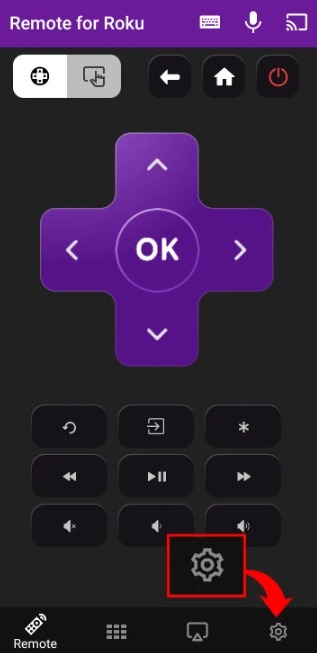
- Next, choose “Netflix Settings.”
- Next, choose “Deactivate this player from my Netflix account.”
- Choose “Yes” to confirm your choice.
This will remove your Netflix account from the Roku device. However, when you have to sign back into Netflix on the same device, you must do the mandatory steps to reauthorize your account.
2. Method For Roku 2 & Roku LT
Follow these steps to sign out of your Netflix account on Roku 2 HD, XD, or XS, and Roku LT:
- Press the Home button with your Roku device turned on.
- From the Roku Home Menu, select the Netflix app.
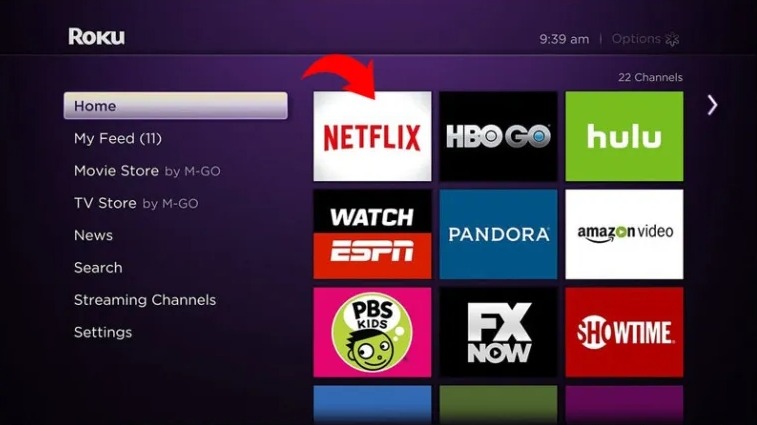
- Now press the ‘Star’ key on your remote.

- Next, choose the “Remove Channel” option.
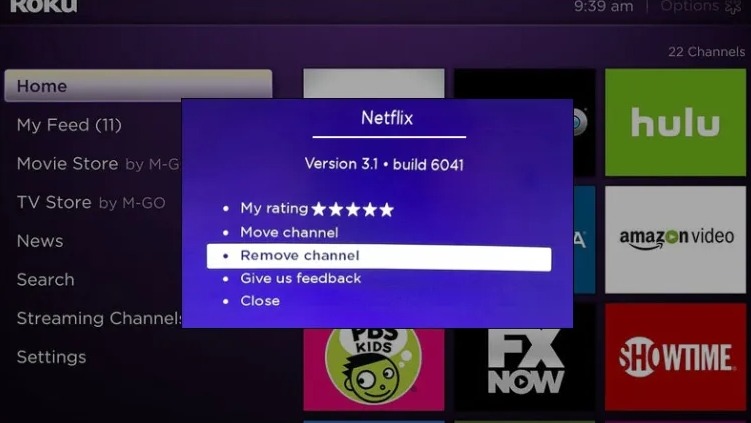
- Finally, confirm your choice by selecting “Remove channel” once more.
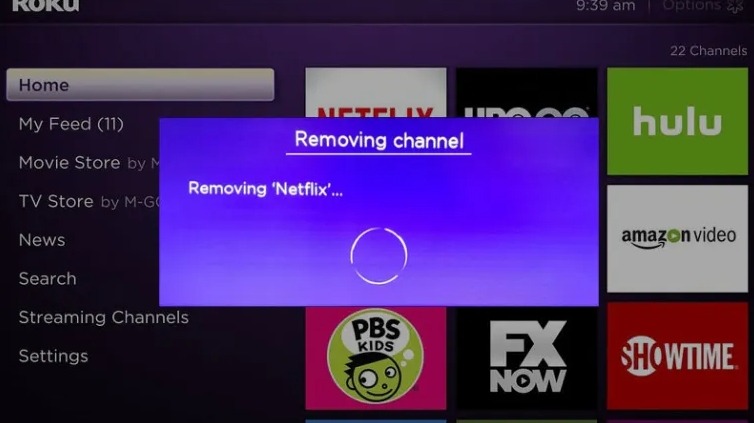
That’s it. Your Netflix account will be de-linked then. However, you can restore it anytime using your account credentials by navigating to Streaming Channels > Movies & TV > Netflix.
How to Log Out of Netflix on Roku via Netflix?
If you don’t have access to your Roku device or don’t know the model, then you can also sign out of your Netflix account from the Netflix website. For that, you just need to log in to your Netflix account in a web browser on your device like a mobile or PC and then you have to follow these steps:
- Launch the Netflix website in a web browser on your mobile or PC.
- Sign in to your account using your username and password.
- Now choose the Account option present in the drop-down menu on the right side.
- Next, choose “Settings.”
- Next, select the “Sign out of all devices” button.
- Finally, click on the “Sign Out” button to confirm your choice.
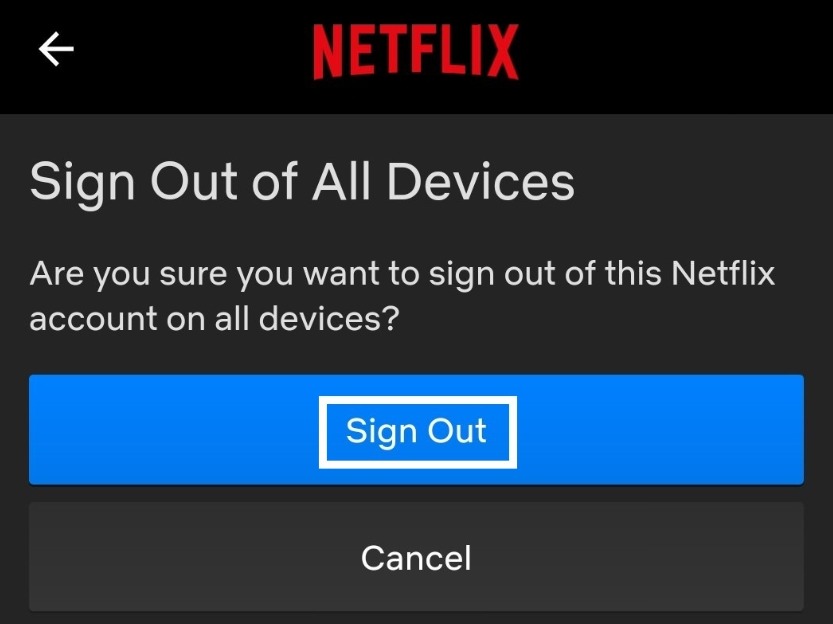
This will disable all of your active Netflix sessions across all devices. If you want to use Netflix on any particular device, you must sign into your account again.
Final Words
These are all the methods to log out of Netflix on any Roku device. As you have already understood the procedure varies based on different Roku models, you have to select the specific method that works for your device. If you don’t know the model, then you can visit the Netflix website and sign your account out of all devices. However, that may not be a convenient option for many users.
If you’re still struggling with removing your Netflix account or even signing in, then we’d like you to comment on your issues in the comments section. We’re available to help you more and resolve the issue.
That’s it for this guide. Stay tuned for more helpful guides related to Roku, Netflix, and other streaming services and devices.
FAQs
1. How do I log out of my Netflix account on Roku?
To sign out of Netflix on your Roku, you have to go to Netflix from the home screen and then navigate to the left section to open the menu. From there, navigate to the bottom, choose “Get Help” > Sign Out, and then confirm your choice. Remember that the specific method varies according to the Roku model.
2. How do I sign out of my Netflix account on Roku TV?
To sign out of your Netflix account from Roku TV, you have to go to Netflix from the home screen and then visit the left section to launch the menu. Now go to the bottom and select “Get Help.” Next, select “Sign Out” and then confirm your selection by choosing “Yes” on the prompt.
3. Why can’t I log out of Netflix on Roku?
You can find the option to log out of your Netflix account on Roku in the menu of the Netflix channel. Scroll down to find Get Help and select it and then you’ll see the Sign Out option. From there, you can log out of your Netflix account. If you are still not able to find it, you can sign out of your account from the Netflix website.
4. How do I sign in to Netflix on Roku?
To use Netflix on your Roku device, make sure you’re logged in to your Roku account and then navigate to Netflix from the home screen. From there, you can sign in to your Netflix account. If Netflix is missing from the home screen, go to the Channel Store > Movies & TV, choose Netflix, and then select “Add Channel.”

This is Samuel Tector, a full time DOP Artist and writer. My lifetime interests are in Movies & Music, completely into entertainment and I love to capture the greatest shots for Movies, Events, and Wildlife and recently started a brand called New Vision Theatres.





![How to Bypass iPad Activation Lock? [Without Apple ID/ iCloud] Bypass iPad Activation Lock](https://www.newvisiontheatres.com/wp-content/uploads/2023/05/Bypass-iPad-Activation-Lock-200x114.png)
