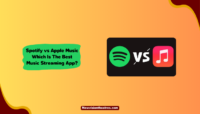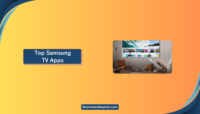Netflix is an online movie streaming platform that has recently gained much popularity. Its popularity is credited to the quality content they upload. It has almost every genre of movie and series. People of all ages may watch the platform without any hassle.
But recently, Netflix took steps to counter sharing of accounts by its users. To prevent that, check our guide to changing the password of Netflix on different devices. But what if you wake up one day and realize that your Netflix is not working?
It can be frustrating as you may sit down after a hectic day to Netflix and chill and realize that it’s not working. Is Your Netflix not working correctly? But don’t worry; there are some ways to fix it.

In this article, we’ll tell you how to fix the issue of “Netflix Not Working.”
How To Fix “Netflix Not Working” Issues?
Netflix is one of the most popular streaming services, with many original shows and authorized TV episodes and movies. Your binge-watching experience may get hindered due to the issue of Netflix not working. Don’t worry; we got you covered. Here are some methods which may help your Netflix to work as usual.
1. Check Netflix Servers:
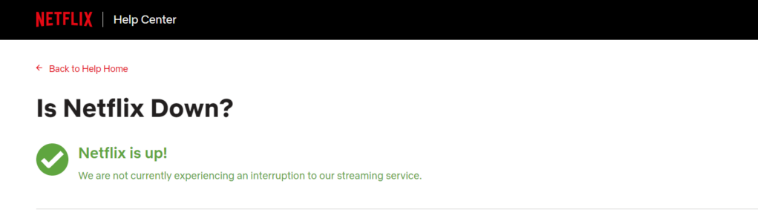
Sometimes, the issue is not at your end, but the servers of Netflix may not be working as they should. So, the first thing to check is whether the app is working fine or not. Even though it doesn’t happen often, Netflix occasionally experiences server issues that lead to nationwide outages. So, start with checking out network outages on Netflix. Good for you; Netflix has its status page, which will tell you the accurate status of the servers of Netflix.
DownDetector is another helpful tool you can try if the official status page of Netflix is not working. User reports are compiled on this page and used to determine the status of the service. You may also use the real-time outage map to see where power outages are in the world.
If the Netflix servers are at fault, you can do nothing. You have to wait till the outage is fixed. Usually, the services are made operable soon, so don’t sit and wait for too long.
2. Restart The App:
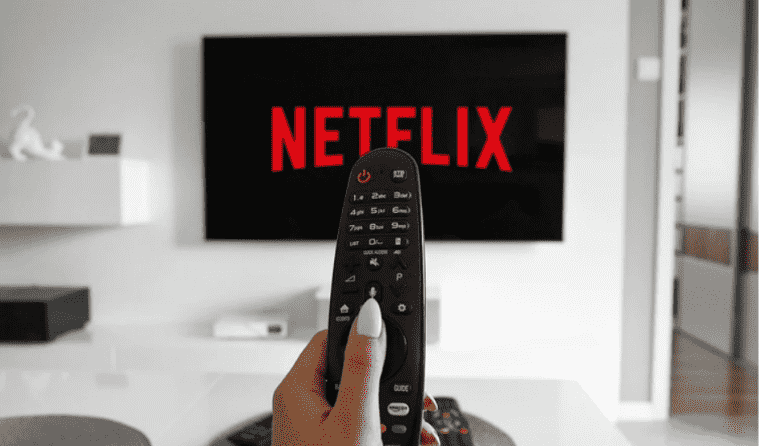
The second and easiest thing to try if Netflix is not working on your device is to close the app and open it again. Any corrupted data that’s preventing the app from loading up correctly will be deleted when you restart the app. So, immaterial of what device you are using, i.e., iPhone, Android, Android TV, or Apple TV, close the app and open it again after some seconds.
For most streaming devices, you can force close an app by selecting it, clicking and holding or long pressing on it until a menu appears, and then selecting “Force close.”
3. Check Your Internet Connection:
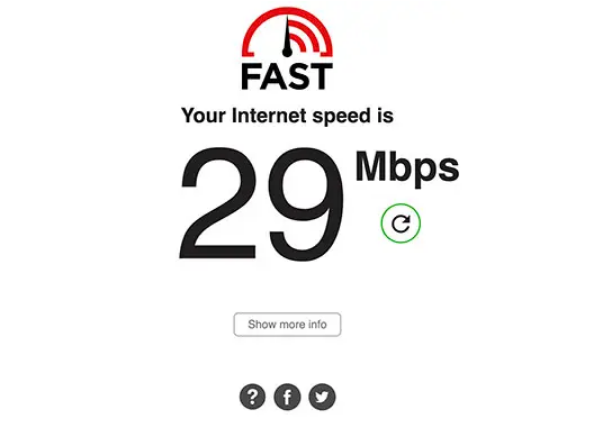
It would be best to have a stable internet connection to watch your favorite movies and shows uninterrupted on Netflix. Problems with Netflix will arise on all devices if there’s an unstable network. When you have slow internet, the app will start buffering. Or, if your internet connection isn’t good enough, the Netflix app will notify you that “you are not connected to the internet.”
In that case, you should double-check that you are connected to the internet at the required speed. To check if your internet connection is stable, try the user-friendly tool fast.com. It’s a great tool that Netflix supports, so you know your internet speed is adequate for Netflix and other streaming services.
4. Try Netflix on Another Device:
If you’re having trouble using Netflix, switching to a different device may help you figure out the source of the issue. If you’re having trouble getting Netflix to play on your Roku, try accessing it from a mobile device or computer instead. Check if it’s working on one device but not the other, the issue isn’t with Netflix itself or your internet connection, and you can safely rule out those possibilities.
In that case, your device has some problem, and you should now think of mending that, as Netflix is working fine on other devices.
5. Update the Netflix app:
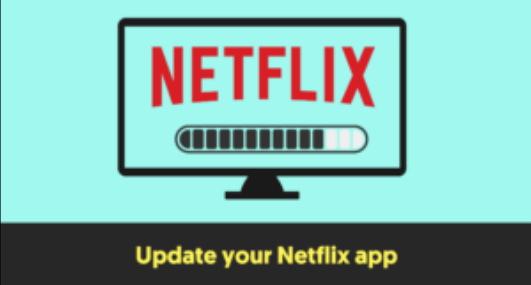
Sometimes, outdated apps catch bugs and glitches, which make the user-experience devastating. Updates in the app are meant to remove those bugs and glitches. So, you should regularly update the outdated app on your devices.
The app update process will differ depending on the device you are using. But, most commonly, you must go to your respective app store. Then search for “Netflix” and tap on the “Update” option. After updating, restart the device and check if the issue is solved.
6. Sign Out and Log In Again:
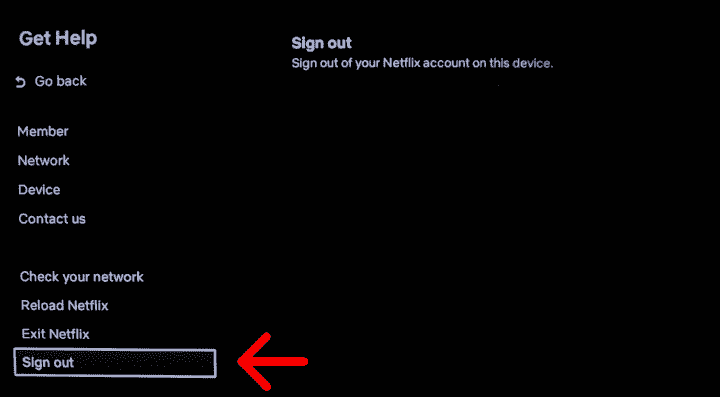
You may think of this step as unwanted and cliche. But it’s not; sometimes, just re-logging into your account causes issues. This is because your account may be logged in on many accounts, hindering your experience. Plus, it has worked for many users complaining about this issue. So, minor errors like these could be solved by logging out and back into your Netflix account.
Again, the process is different on different devices. To log out, head on to the options menu, where you’ll see the sign-out options. Here’s where to find the log-out option on some devices.
- On the web: Go to the Profile at the top right corner of the screen.
- Android/ iOS app: Go to Profile at the right-bottom of the screen.
- Windows app: Click on the three horizontal dots located at the top-right corner.
- PlayStation: press “O” and select the gear icon.
- Smart TVs: press the left button, select Settings, and sign out.
After logging out, you’ll be taken to the home page. At the home page, select “Sign In,” log in with your credentials and check if the issue is solved.
Conclusion:
Netflix has become an excellent place to sit and chill. But sometimes, your experience may get hindered due to unwelcomed errors. For that reason, we have made a guide for you. If your Netflix is not working as it used to, try performing the above methods. In case nothing works out, then contact the Netflix help center.

![Where To Watch One Piece Movies Online? [Full List] Where To Watch One Piece Movies](https://www.newvisiontheatres.com/wp-content/uploads/2023/04/Where-To-Watch-One-Piece-Movies-200x114.png)