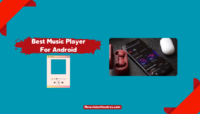Amazon, one of the world’s biggest companies, provides many services to users around the globe. Along with the Amazon shopping app, it has its hand on movie streaming platforms, music streaming platforms, cloud services, etc.
Among them, the movie streaming platform, i.e., Amazon Prime, is the most famous. It provides a ton of quality TV shows and movies. You can not only watch the movies online but also download the movies for offline watching.
The Amazon Prime app is compatible with many devices. You can stream Amazon Prime movies on your TV as well. But not everyone knows how to connect Amazon Prime to TV. Don’t worry; we’ll help you out.
In this article, we’ll tell you How to connect Amazon Prime to TV.
What Is Amazon Prime?

Amazon Prime is a subscription-based platform with many perks. If you get a prime membership, you get one-day delivery of every product you offer. Other than delivery, you get access to Prime Video Platform. It is a movie-streaming platform that offers a tonne of movies and series that you won’t find on any other platform.
Prime Video users can stream thousands of movies and TV shows without paying anything extra, and they can also rent or buy additional content for a small cost. In addition, you can subscribe to more than a hundred premium channels through the subscription.
What is the Cost of an Amazon Prime Subscription?
If you sign up for Amazon Prime($15/month or $139/year), you’ll have access to Prime Video at no extra cost. If you only want the Prime Video subscription, you can get it for only $9 monthly.
With Amazon Prime Students & college discounts, the United States can sign up for the service for $7.49 per month or $69 per year. Those enrolled in government assistance programs like EBT or Medicaid may be eligible for a $7 monthly Amazon Prime membership.
Is Your Device Compatible With Amazon Prime?
Before looking at the process of connecting Amazon Prime with your TV, it is essential to know whether your device is compatible or not. Here’s the list of all the devices and TV companies compatible with Amazon prime.
- Computers (PC & Mac)
- Mobile devices
- Fire TV
- Selected smart TVs (Samsung, Sony, LG, Panasonic, Hisense, and so on)
- Selected blu-ray players (LG, Panasonic, Samsung, Sony)
- PlayStation 3, PlayStation 4, PlayStation 5
- Chromecast
- Telstra TV
- Apple TV
- Foxtel iQ boxes
- NVIDIA Shield
- Xiaomi streaming devices
- Xbox One, Xbox Series X, Xbox Series S
What TVs Are Compatible With Amazon Prime?
As of 2023, Amazon Prime is compatible with almost every Smart TV. The Prime app can now be used on the Apple TV as well. The app may be downloaded on the Google Play Store and the Apple App Store, making it accessible to a wide variety of smart TVs.
These compatible models come from various manufacturers, including Panasonic, Sony, Samsung, LG, TCL, Haier, Hisense, and Vizio. You may view all of the compatible smart TVs on the official website of Amazon Prime.
How To Stream Amazon Prime On TV?
If you have a compatible Smart TV, you’ll have no issue streaming amazon prime on your TV. It is to be noted that there are mainly two ways by which you can stream Amazon Prime videos on your TV. The first way is by casting your mobile on your TV.
But for this, your TV should have a built-in Chromecast. So, before trying the steps, check whether your TV is Chromecast enabled. Second and the most apparent method is downloading the app and signing into it. We’ll discuss both procedures in detail.
1. Watch Amazon Prime On TV Via Chromecast:
As mentioned above, this method will only work if you have a Chromecast-enabled TV. If yes, follow the below steps to connect Amazon prime to TV.
- Firstly, ensure your TV and mobile are on the same WiFi. Switch on your Chromecast-enabled TV.
- Now, on your mobile device, open the Prime Video app.
- After login in, head on to the home page of the app.
- Now, on the bottom right of the screen, you’ll see a casting option. Tap on it.

A pop-up will appear with a list of all Chromecast-enabled TV connected to your WiFi. Select your preferred TV, and the mobile screen will get cast on your TV. You can select your favorite movie and start streaming.
2. Stream Amazon Prime On TV Via The App:

The second method to get Amazon Prime on your TV is by downloading the app. The method slightly differs based on your TV, but the overall process will be the same.
- Switch on your Smart TV.
- Open the app store on your TV. These app stores differ from company to company. If you have an android TV, you’ll have the play store. Similarly, on Samsung TV, you’ll have a Samsung store. Some devices have a pre-installed Prime app. So, check before downloading.
- After the installation process, open the app.
- Now, click on Sign in to log into your account.

- You’ll have two options to log into your account. You can scan the QR code or log into your account through the browser.

- If you log into the account with the browser, you’ll see a 6-digit code on your screen.

- Go to this Amazon link and log into your account. After login in, enter the 6-digit code. Press proceed.

- After completion, your account will get logged in to the TV. Now, you can stream your favorite movie.
How To Connect Amazon Prime To Non-Smart TV?
You can’t stream Amazon Prime on a Non-Smart TV without any streaming device. A streaming device such as a Fire Stick/Chromecast is a device that converts Non-Smart TV into a Smart TV. So, to stream Amazon Prime, you don’t need to buy a new Smart TV.
Just buy a streaming device, for example, Fire Stick which is comparatively cheaper. After connecting a Fire Stick, your TV will become a smart TV. After that, follow the above steps, and you’ll be able to stream Amazon Prime on your TV.
Conclusion:
That’s how to connect amazon prime to tv. Firstly, you should know whether your TV is compatible or not. If yes, then you’ll have two options. Select your preferred option and follow the complete procedure. In case of any doubt, do let us know in the comment section below.

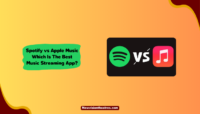
![Largest Companies in The World 2024 [20 Most Valuable] Largest Companies In the World](https://www.newvisiontheatres.com/wp-content/uploads/2022/12/Largest-Companies-In-the-World-200x114.png)

![Where To Watch One Piece Movies Online? [Full List] Where To Watch One Piece Movies](https://www.newvisiontheatres.com/wp-content/uploads/2023/04/Where-To-Watch-One-Piece-Movies-200x114.png)