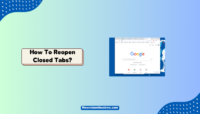Subtitles are valuable tools when watching a movie or series in a foreign language you don’t know. These tools are also helpful if you are visually impaired. You can easily read the communication taking place in the movie at the bottom of the screen.
However, some people find subtitles distracting. The online streaming platform has various closed caption and subtitle options available. But do you know how to turn off subtitles on Netflix if you find them distracting? Yes, you can do so with some simple steps.
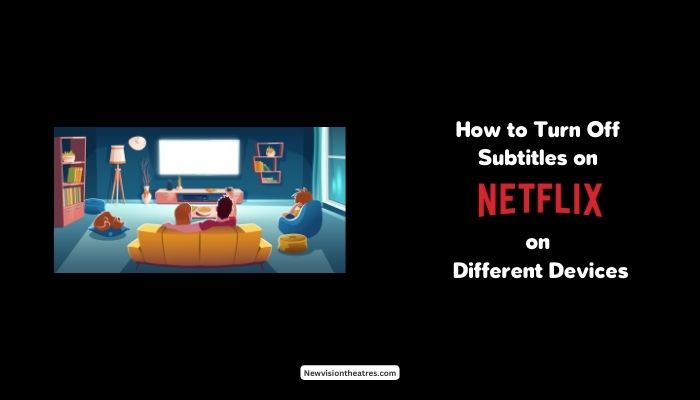
In this article, we’ll tell you how to turn off subtitles on Netflix on different platforms.
1. Turn Off Netflix Subtitles on a Web Browser:
If you are streaming Netflix on a discord or a web browser, you can turn off your Netflix subtitles using the following steps.
- Open Netflix and play the movie that you want to watch.
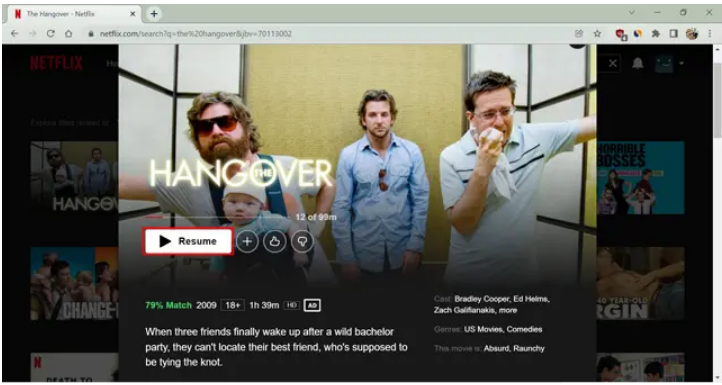
- To turn captions on or off, hover your mouse pointer over the captions icon in the lower right corner of the screen.
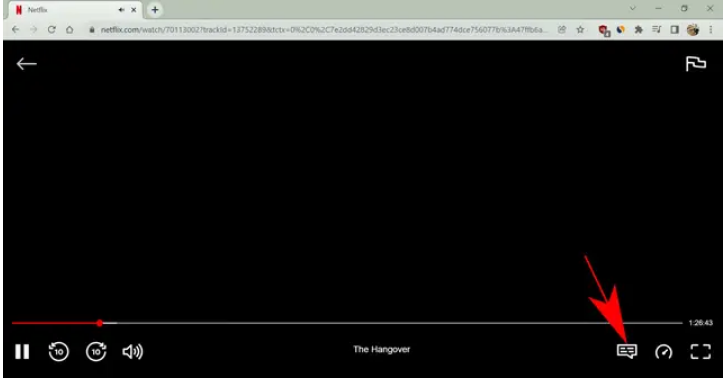
- To disable subtitles, select “Off” from the menu.
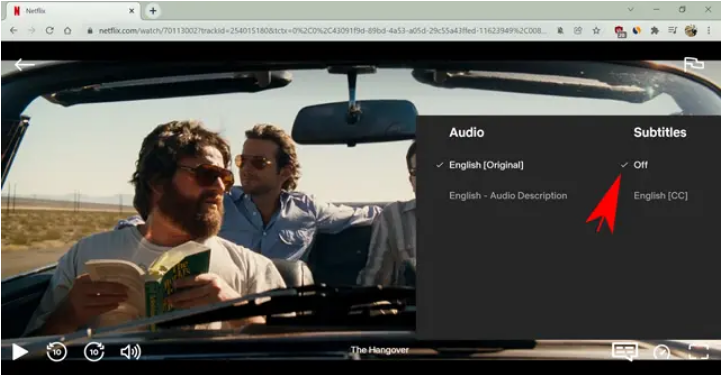
That’s all. Subtitles for Netflix movies and TV shows will no longer be displayed for the specified profile. The setting will affect every Netflix movie and show, with a few notable exceptions.
2. Turn Off Subtitles on Netflix Using an Android/iOS Device:
Streaming Netflix on your mobile device is fun and can turn a dull moment into an adventure while watching. However, subtitles on a small screen, like a mobile phone, can hamper the watching experience. And if you want to watch Netflix movies and shows without subtitles, then you can follow the below steps.
- Open the Netflix app on your mobile device.
- Play the shows or movies that you want to watch.
- Once played, pause the movie, and you’ll notice an Audio and Subtitles section at the bottom right side of the screen. Tap on it.
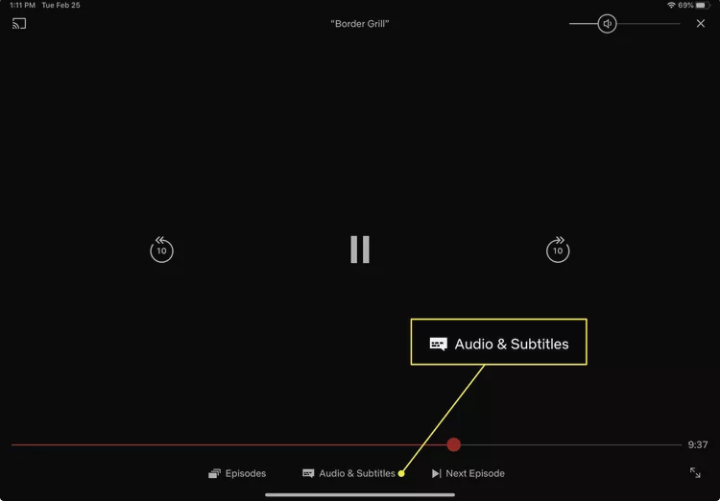
- Now, under the “Subtitles” section, tap on “Off.”
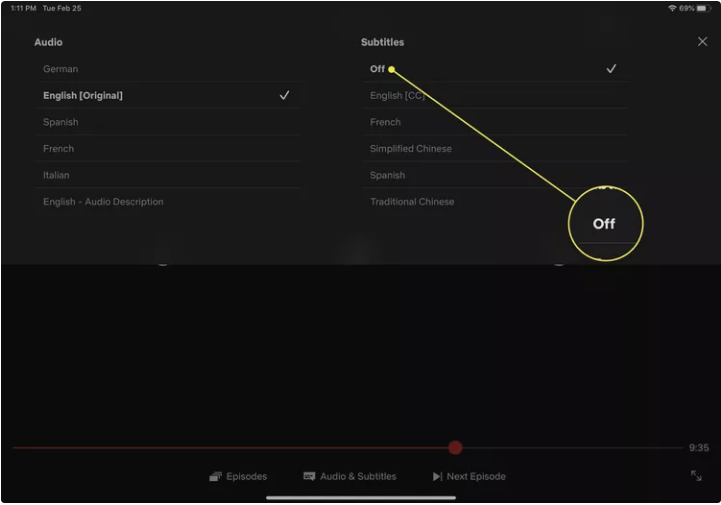
- Now, Netflix will not show you subtitles for any movie or show you watch on this particular profile.
3. Turn Off Subtitles on Netflix Using Windows/Mac App:
Now, the next on the list is Windows and Mac applications. Many people prefer to download the Netflix app on their respective desktops. Follow the steps below for those who want to turn off subtitles on Netflix on Windows and Mac apps.
- Open the Netflix app on your respective desktops, i.e., windows or Mac
- Play the movie or show that you want to watch.
- At the top-right corner of the screen, tap on the captions icon.
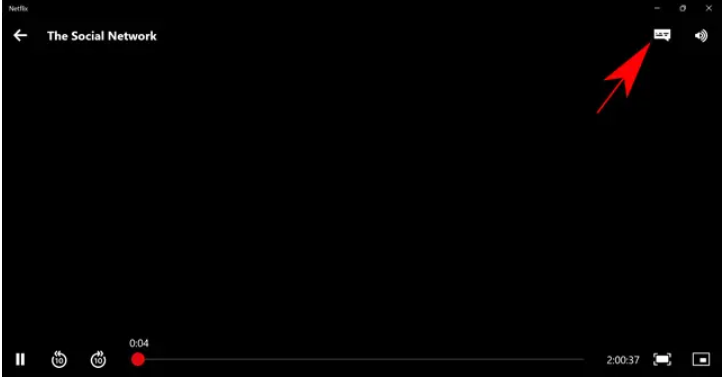
- In the windows that popped up, select the Audio and Subtitles menu.
- Now, under the “Subtitles” section, tap on “Off.”
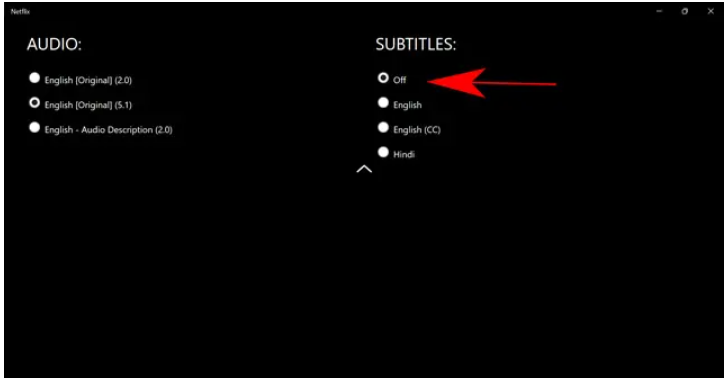
- Finally, minimize the window to start the movie or show without subtitles.
After the above process, Netflix will no longer display closed captions for any content in the selected profile. Subtitles can be activated similarly, adding a language of your choice.
How to Turn Off Subtitles on Netflix on Streaming Devices?
Netflix has more than 223 million subscribers worldwide. Besides the vast library of shows and movies, the versatility of Netflix is a significant selling point for the service. Many streaming media players include the Netflix app pre-installed. The app is also easily accessible for download on nearly any internet-capable device.
Devices like Roku, Apple TV, Chromecast, and the Amazon Firestick all support the Netflix app. So, let’s check out how to disable Netflix’s closed captions on different streaming devices.
1. Turn Off the Subtitles of Netflix on Roku TV:
If you are using Roku TV to stream Netflix, you can follow the below steps to turn off subtitles.
- Open the Netflix app on Roku.
- Play the movie or show that you want to watch.
- Pause the movie, and you’ll see an options bar.
- Through the remote, go to the Subtitle and Audio menu and open it.
- Now, under the “Subtitles” section, tap on “Off.”
This will disable the subtitles on almost all movies and shows that you watch on your Netflix profile.
2. Turn Off the Subtitles of Netflix on Apple TV:
Here’s how to
- Open the Netflix app on your Apple TV.
- Play the movie or show that you want to watch.
- Using your Apple TV remote, Swipe down.
- Open the Subtitle menu by swiping right or left on your remote.
- Again, swipe right or left on your remote to go to the “off” button. Tap on it.
- Confirm by pressing the bottom of your remote touchpad.
This will disable the subtitles on your Netflix profile. For the subtitle menu on an older Apple TV, such the 2, 3, or 4, you’ll need to press and hold the Ok button for 3 seconds. In the menu, navigate to turn off the subtitles.
How to Turn On the Subtitles on Netflix?
Just like disabling the subtitles, you can perform the same steps to enable it. The process for allowing the subtitles on different devices is precisely the same as disabling them. Just, in the end, instead of tapping on the “Off” bottom, you need to press the “On” button to enable subtitles.
Note: It should be noted that the exact procedure to disable the subtitles on Netflix may differ depending on the version of the app or operating system that you are using. But, the core will remain the same; only slight changes will be there.
Conclusion
Netflix is an online streaming service that lets you watch your favorite episodes and movies on your computer, smart TV, gaming console, smartphone, tablet, and many other devices. Netflix allows you to turn on subtitles, making the service more user-friendly for anyone with hearing or visual impairments.
However, there are several ways to disable the subtitles if you don’t want to use them. Follow the procedure mentioned above, depending on your device, to turn off the subtitles. In case of any doubt, do let us know in the comment section below.