It isn’t a secret that people open multiple tabs on their web browsers for different but what happens when they close a tab by mistake? How to reopen closed tabs? If you have the same question, let me help you and learn how to do that with simple steps.
In this post, I will share how you can get your old tab in your browser quickly, and I’ll be sharing how to do that in the 5 most popular web browsers in the world. Let’s jump right into it.
How To Reopen Closed Tabs?
The most common way to reopen closed tabs on any web browser is, using a keyboard shortcut i.e. Ctrl+Shift+T on Windows laptops/ PC and Command+Shift+T on Mac.
If you have been watching an interesting YouTube video, reading a news article, or watching a Netflix movie/ TV show, you can easily get your old tab back. You don’t have to complicate things, as using these keyboard shortcuts will return the recently closed tabs on both Windows and Mac PC.
In most cases, these shortcuts will help, but what happens when you have closed a specific tab for a while and want to return it? There are a few ways to get it, and I will discuss that below. Just stick with me for a few minutes, and you’ll learn about it.
I’ll discuss how to reopen closed tabs on different web browsers. You can directly read about your main web browser and learn about them.
How To Reopen Closed Tabs In Google Chrome?
Using Google Chrome as your web browser, you can follow these methods to get your closed tabs back.
Method 1: Using A Keyboard Shortcut:
The easiest way to reopen a closed tab on Google Chrome is by pressing Ctrl+Shift+T If you are using a Windows PC and pressing Shift + Command + T If you are on a Mac.
You’ll get your recently closed tab immediately after you press these shortcuts, and It’ll not take more than a few seconds to get it back. You can press these shortcuts multiple times to get more than one tab in your Chrome browser, and you can do that until you recover all the closed tabs. There is no limit on recovering the closed tabs on any web browser, including Google Chrome.
If you didn’t get your closed tab back this way, you could follow other methods I will show.
Method 2: Reopen Closed Tabs On Chrome Via History:
If you couldn’t reopen the closed tab on Chrome via Shortcut, here’s what you need to do:
- Launch the Google Chrome browser on your PC/ Mac.
- Click on the three-dot icons from the top right corner.
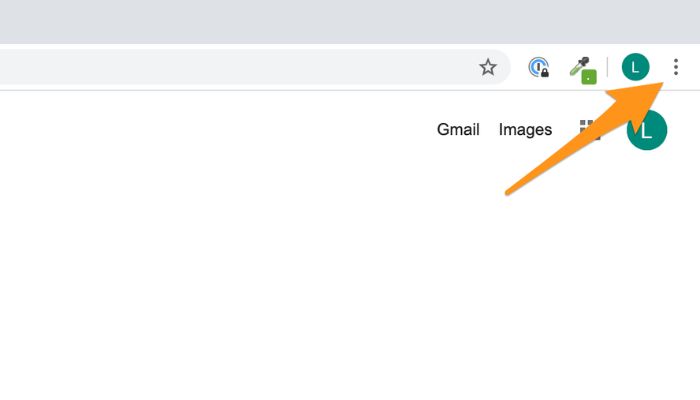
- Hover over to history; just below that, you’ll find your recently closed tab.
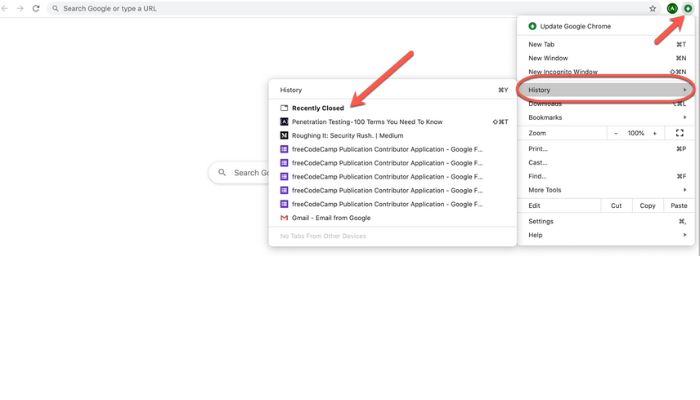
You can opt for this method If you don’t like to use the keyboard much. As I said, just below the history, you’ll be able to see all the recently closed tabs on your Chrome browser, and you can select which tab you want to reopen from the list.
Method 3: Reopen The Tabs By Default:
To reopen the tabs by default on Google Chrome, you have to:
- Launch the Google Chrome browser and click the “three-dot icons” from the top corner.
- Tap on “Settings”.
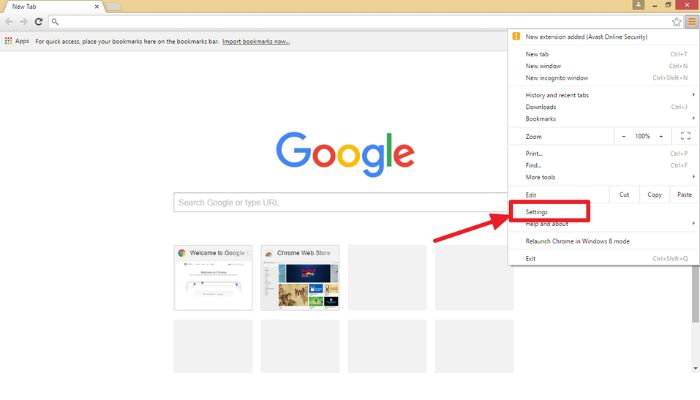
- Click “On Startup” on the left-hand side and click on “Continue where you left off”.
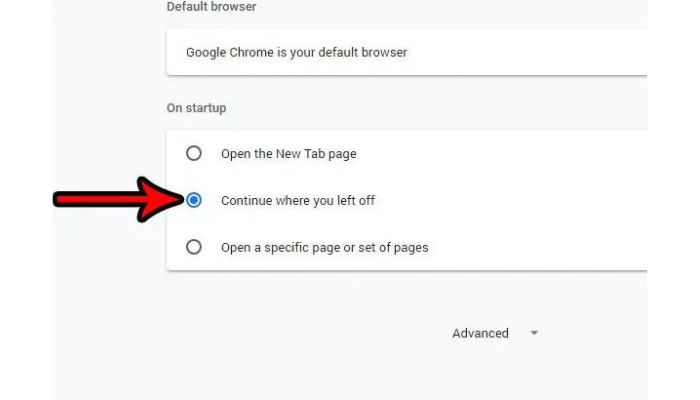
If you have a habit of closing some important tabs on your Google Chrome browser regularly, but when you open the browser and want those tabs back immediately, you can go with this method. When you make this change in the settings of Google Chrome, you don’t have to manually reopen the closed tab because it’ll launch by default.
Let’s move on to the next browser on our list.
How To Reopen Closed Tabs In Mozilla Firefox?
If you use Mozilla Firefox as your main web browser, here’s how to reopen the closed tabs.
Method 1- Reopening The Tabs With A Shortcut:
If you have closed any tab on Mozilla Firefox unintentionally, you can easily get it back with the keyboard shortcut Ctrl+Shift+T If you are on Windows and Shift + Command + T If you are using a Mac.
This method doesn’t require you to use the mouse and go to the settings of Mozilla Firefox. You can easily do it with your keyboard itself.
Method 2- Reopen The Closed Tabs From The History:
Another way to recover the closed tabs on Mozilla Firefox is via history. Here’s what you need to do:
- Launch Mozilla Firefox and click on the three horizontal lines from the top right corner.
- Click “History” and then tap “Recently Closed Tabs”.
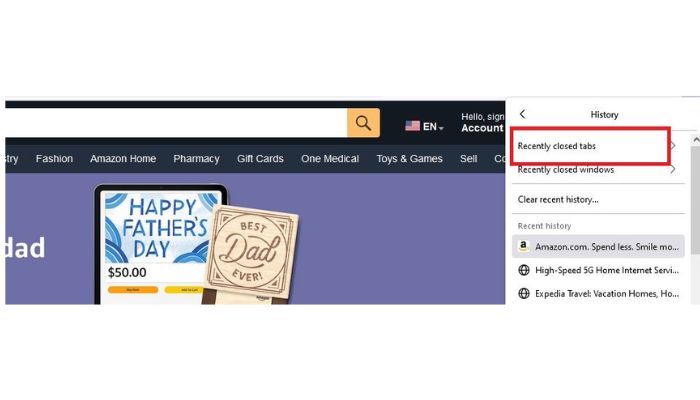
- Finally, select the site (tab) you want to recover, and you are done.
Another way to reopen the closed tabs from Mozilla Firefox is via history. When you select the history option from the menu, you’ll be able to see the recently closed sites (tabs) in the list and select your preferred site from the list to get it back.
How To Reopen Closed Tabs In Safari?
If you are using the default web browser of Mac i.e. Safari, here’s how you can get the closed tab back,
Method 1- Reopening Closed Tabs On Safari From The Keyboard:
If you have accidentally closed one or more than one tab on your Safari browser on Mac, press Shift + Command + T until you get all the closed tabs back on your computer.
I have not mentioned how to recover the closed tabs on Safari in Windows because Safari browser isn’t available for Windows devices now. It was available a few years. However, Apple has abandoned it for low market share and you’ll not find the official Safari for Windows now.
If you are on a Mac, I hope you now understand how easy it is to get to a closed tab from a Safari browser.
Method 2- Reopen The Closed Tabs On Safari By Customizing The Settings:
You can easily get your old tabs on Safari by customizing the settings and here’s how you can do it:
- Launch the “Safari Browser” and click on the “Safari” title from the top left corner.
- Click on “Preferences” from the list of options.
- Select “General” from the menu tab.
- Click on the “Safari Opens With” tab and select the “All windows from last session” option, and you are done.
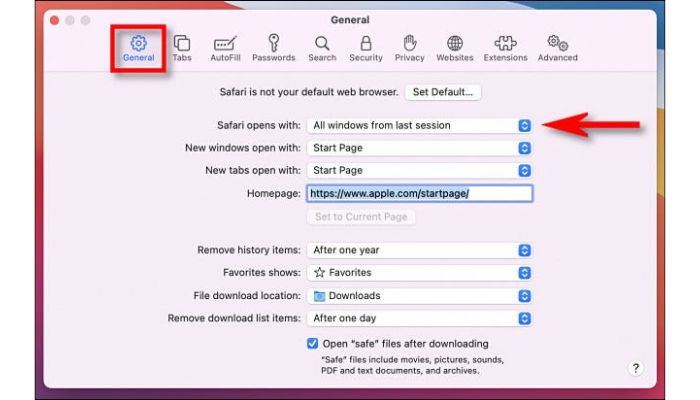
When you opt for this method, you’ll get all the tabs from your previous session whenever you launch the Safari browser, and there is no need to recover the old tabs manually. This is a pretty hassle-free method to reopen the old tabs on Safari.
Method 3: Pin The Tabs On The Safari Browser:
If you don’t want to close a specific tab on your Safari browser, follow these steps:
- Open the website in a tab that you want to pin.
- Right-click just above the URL of the website and select “Pin Tab” and that’s it.
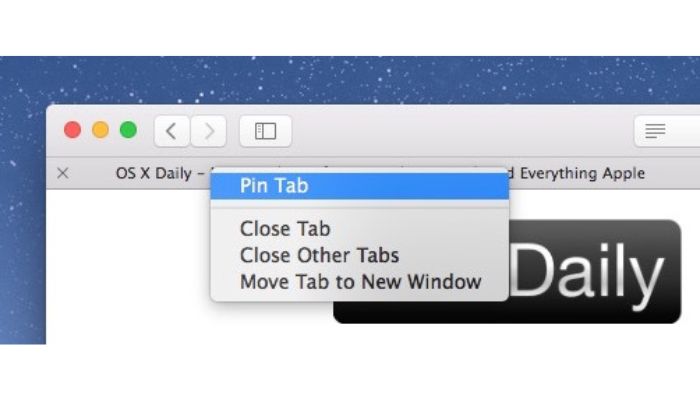
Many of us don’t want to close a specific tab for various reasons, such as reading anything, watching a movie/ TV show, and more, and in this case, pinning the tab should be the right move for you. Launching the Safari browser on your Mac’ll automatically load that pinned tab for you.
Method 4- Use Safari’s New Button:
Apple has offered a new button for launching a new tab on their Safari browser. However, it is more than capable of opening a new tab. That’s right. Let me explain it to you.
When you right-click on Safari’s new button, you’ll see the “Recently Closed Tabs”; from that, you can easily reopen the tab you want to open. Pretty easy, right? Before you want to use this feature, make sure that the Safari browser on your Mac is updated.
Okay, these are the 4 methods you can try to recover your lost or closed tabs on Apple’s Safari browser. Let’s move on to the next web browser.
How To Reopen Closed Tabs On Microsoft Edge?
These methods will help you understand how to reopen the closed tabs on Microsoft Edge.
Method 1: Reopening Closed Tabs From The Menu:
If you have recently closed a tab on Microsoft Edge by mistake, hover the mouse at the top of any tab and select “Reopen Closed Tab”, and you’ll be able to get those tabs in no time.
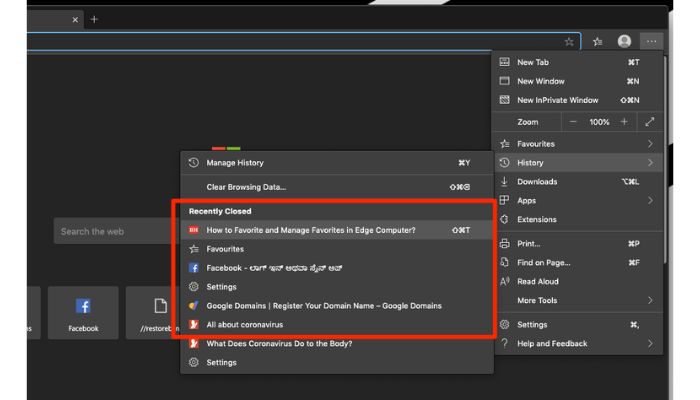
This method requires minimal effort from you and gets the job done. If you aren’t convinced or don’t like this method, you can follow the next one, which will surely help you out.
Method 2- Reopening The Tabs Via Shortcut:
If you have lost an important tab in your Microsoft Edge browser, type “CTRL+SHIFT+T” and immediately get the lost tab. Like other browsers, doing the same thing multiple times will return multiple tabs.
The first method follows the same pattern, but it doesn’t require you to use the keyboard, and in this case, you can perform the same process via the keyboard.
Method 3: Reopen The Tabs From The History:
To reopen the tabs from history on Microsoft Edge, you have to:
- Launch your browser’s home page and click on the three-dot icons from the top corner.
- Select “History” from the options.
- Now, head to the “Recently Closed” tab, and you’ll get all the information you want.
Another way to reopen the closed tabs from Microsoft Edge is via history, which is pretty easy to access. Just open the browser’s history page, and you’ll get a separate tab named “Recently Closed”, and you’ll see the site you wanted to reopen.
How To Reopen Closed Tabs On Opera?
If you happen to use Opera as your web browser, this is what you need to do to reopen the closed tabs.
Method 1: Recover The Tabs From The Keyboard:
If you ever close a tab quickly and want to get it back, press these buttons immediately Ctrl+Shift+T If you are using a Windows laptop or PC and type Command+Shift+T If you own a Mac.
Like most web browsers, you can follow this method and get back to the tab without any delays.
Method 2: Recover Tabs From Recently Closed Tabs:
The next method I have for you to recover closed tabs on the Opera browser is via recently closed tabs.
Here’s what you need to do now:
- Launch the “Opera” browser and click on the “Opera Menu” from the top left corner.
- Click on “History” and you’ll see an option named “Recent Closed”.
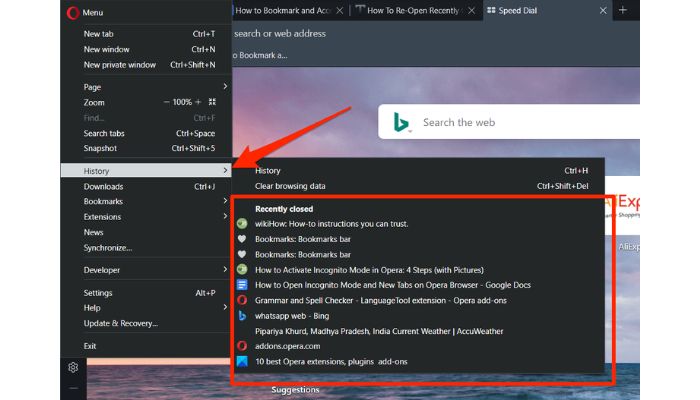
From there, you’ll find a recently closed site and recover it.
You can recover any site from this method without any hassles, and it works perfectly fine.
Conclusion:
There is nothing to be worried about when you close a tab on a browser by mistake because there are multiple ways to recover them. I have tried to share the best ways to get them back. I hope you may have learned how to reopen closed tabs with this informative post.
If you have any other questions, do let me know in the comments, and I’ll get back to you as soon as possible. Thanks.
Since 2014 I have been writing about tech and helping others to fix tech issues related to Android, Windows, iOS, Chromebook, and more.
I love to help others to fix any technical issues they might be facing.

![How to Get A Free Laptop In 2024? [Tested Methods] How To Get Free Laptop](https://www.newvisiontheatres.com/wp-content/uploads/2023/06/How-To-Get-Free-Laptop-200x114.png)
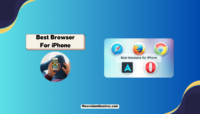
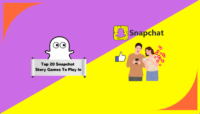

![Top 20 Social Media Platforms in 2023 [Most Popular] Top social media platform](https://www.newvisiontheatres.com/wp-content/uploads/2023/01/Top-Social-Media-Platforms-200x114.png)
![Here's How To Get Free Robux [With Proof] Get Free Robux On Roblox](https://www.newvisiontheatres.com/wp-content/uploads/2023/04/Get-Free-Robux-On-Roblox-200x114.png)