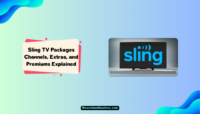When we talk about movie streaming platforms, the first name that comes to our minds is Netflix. Netflix is at the top of the list because of the quality content it offers to its users. And these movies and web series are available in different languages to make them user-friendly for different parts of the world. This feature is handy, but sometimes it becomes confusing.
For example, you may have shared your account with someone, and he has set it to a different language than you usually use. In that case, you may have to change the language of Netflix. But do you know how to change the language on Netflix? Don’t worry; we got you covered.

This article will tell you how to change the language on Netflix.
What is Netflix?
Netflix is a leading online movie streaming platform operating in almost every part of the globe. When it was developed in 2007, it was one of the first companies to do so, and its investment paid off handsomely, with hundreds of millions of members worldwide.
Being in almost every part of the world, the content of Netflix is available in different languages. And the user may change the language settings on Netflix whenever they want. Here’s a comprehensive guide on how to change the language on Netflix.
How to Change Your Netflix Language in Web Browser?
There are two ways to change the language on Netflix. Firstly, you can change the language of a particular show or movie. Secondly, you can change the setting of your Netflix profile so that every movie or show will run in that particular language. Here I will tell you both the procedures. If you are streaming Netflix on your web browser, here’s a simple guide on changing the language on Netflix.
- Head on to the Netflix homepage and tap on “Manage Profiles.”

- Select the profile where you wish to change the language, and click the Edit icon. This will take you to the Edit profile page, where you can make the necessary changes.

- Below your profile name on the Edit Profile page, you’ll find the language option. It will be set as English by default. Tap on the drop-down menu, and you’ll see all the available languages you can select.

- After making your language selection, tap the “Save” option present at the bottom of the screen. Please be aware that this will also change the language that Netflix uses for its default audio and subtitles.
- That’s all you have to do. Your Netflix profile will now reflect the language you selected. As soon as you log back into Netflix, you’ll be able to see the updates.
How To Change Netflix Language On Mobile [iOS & Android]?
The process to change Netflix language is pretty much the same on iPhones and androids. Here’s how you can change the Netflix language on the mobile app.
- Open the Netflix app and tap on the Edit icon present at the top-right corner of the screen.

- Now, select the particular profile to which you want to change the language.

- Under the profile picture, you’ll find an option saying “Display Language.” Tap on it.

- A list of all the available languages will appear on the screen. From the languages available, select the one which you want.

- After changing the language, go back to the previous page. You’ll be required to restart the device. After restarting the device, you’ll be able to see the updated changes.
How to Change Netflix Language on Android TV?
If you are using the Netflix app on your android TV, then the process of changing the language is slightly different. Here’s how it’s done.
- Firstly, open the Netflix app on your android TV. On the first screen, you’ll see all the profiles.
- Don’t select any profile; instead, tap on the “Edit Profile” icon, which is present on the left side of your profile icon. This will take you to the Edit profile page.

- From the list of settings, click the Language option.

- A list of all the available languages will appear on the screen. From the languages available, select the one which you want.
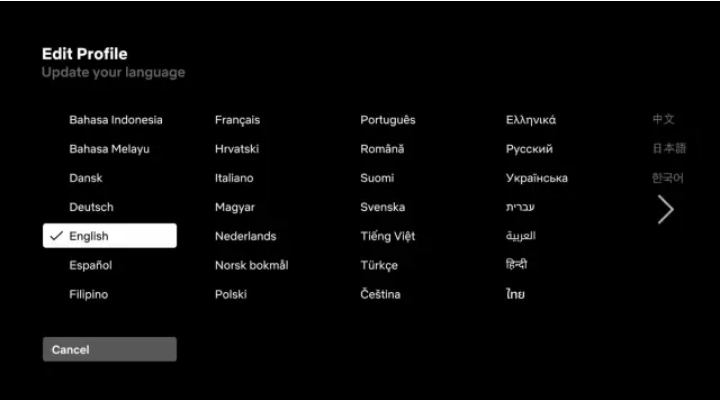
- After selecting the language, go back and restart the app. After re-opening it, you’ll see all changes made in your Netflix app.
Note: It is to be noted that when you change the language of the Netflix app, the language, as well as the subtitle, will be changed for every movie and series on the app. If you want to change the language of any particular movie or series, refer to the next heading.
How to Change The Language Of a Particular Movie or Series?
If you want to change the language of any particular movie or series, there’s an entirely different process. But this process is almost identical on every device, i.e., web browsers, iPhones, Android, etc.
- Open Netflix on your device.
- Open the particular movie or series of which you want to change the language.
- The movie will start. Pause the movie and look at the top-right or bottom-right corner of the screen (depending on the device you are using).
- You’ll notice an “Audio and Subtitle Settings” menu. Tap on it.
- Here, you’ll get a list of audio and subtitles languages for that particular movie or series. Select the language, and the movie will start in that particular language.
Note: This will change the language of this particular movie, and the rest of the content on Netflix will remain unaffected for you.
Frequently Asked Questions:
Refer to the questions for further queries.
Unfortunately, you can’t switch the language of the Netflix interface on your Apple TV using the Netflix app. You can download the app on other devices mentioned above and make the required changes.
Netflix App supports more than 25 languages to choose from. You can choose your favorite language by following the above-mentioned procedure.
Conclusion:
To conclude, changing language is a great way to enjoy movies in your native language, or it is a good thing to do if you are learning a new language. I hope now you know how to change the language on Netflix. In case of any further doubts, do let us know in the comment section below.

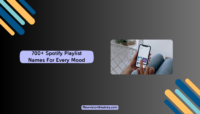
![50 Most Beautiful Women In The World [Updated 2024] Most Beautiful Women in the World](https://www.newvisiontheatres.com/wp-content/uploads/2022/12/Most-Beautiful-Women-in-the-World-200x114.png)