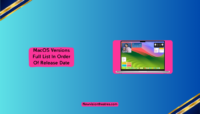Meta has finally launched a WhatsApp native app for Mac OS with some crucial features focused on working professionals. This guide will explain how to download, install, and set up WhatsApp on your Mac. This will allow you to get involved in conversations happening on WhatsApp right through your computer.
WhatsApp already had a native app for Windows users. Now, its step to roll out a native macOS app is widely seen as an attempt to compete with other video conferencing platforms such as Zoom, Microsoft Teams, and Google Meet. The key features of the WhatsApp Mac version prove this.
WhatsApp for Mac – live now!
On August 28, 2023, Meta announced that it’s launching a new WhatsApp native app for Mac, allowing users to participate in video calls with up to eight people and audio calls with up to 32 people in a group. Mark Zuckerberg and Apple confirmed the roll-out of the new native client for Mac.
“The app is redesigned to be familiar to Mac users, helping you get more done faster when using WhatsApp on a large screen. You can now share files by easily dragging and dropping into a chat and can view more of your chat history,” the news release announcing the launch stated.

It’s been quite a few months since Meta tested the WhatsApp client for Mac. Earlier this year, it was launched in public beta for Apple Silicon and macOS 11 Big Sur or above users. Finally, it is available for everyone to install and use from the App Store immediately.
How to Download & install whatsapp on mac?
WhatsApp is now available for Mac users with a computer running on MacOS 11 or newer. If you want to download and install the newly launched WhatsApp native client on your Mac, follow these steps:
- Open Safari or any other browser on your Mac and visit the official WhatsApp website.
- Now click on the green download button present in the top right corner.

- You will see three options for download: Android, iOS, and Mac.
- Click on the ‘Download’ button present below the Mac.

- When the file is downloaded, drag and drop it in the ‘Applications’ folder.

- Wait for the installation to complete, and then launch WhatsApp.
- Finally, sign in using the linked accounts feature on your iPhone.

Alternatively, you can directly go to the WhatsApp for Mac app page on the App Store. Click on the ‘Get’ button (if you see an Open button, it indicates the app is already installed). The app was initially unavailable on the App Store, and the users had to download and install the app manually.
That’s it. You can install and run WhatsApp on your Mac or MacBook. You can then use it for your communications and restart your smartphone. Most WA features are available on the Mac client.
How to Delete WhatsApp from Mac?
If you don’t like the Mac version of WhatsApp, you can easily get rid of it from your PC. There are multiple ways to uninstall WhatsApp from your Mac. We have explained them below.
Follow these steps to delete WhatsApp using Launchpad:
- Click on the Launchpad icon in the Dock on your Mac.
- Now find WhatsApp, and click and hold it until it starts shaking.
- Next, click on the ‘X’ button in the top left corner of the app icon.
- Finally, click on ‘Delete and wait for the uninstallation.
There are more ways to uninstall WhatsApp from your Mac. Here are they:
- Choose WhatsApp and press Command-Delete on your keyboard.
- Drag WhatsApp to the Bin.
- Select WhatsApp, click on File, and then choose ‘Move to Trash’ from the menu bar.

That’s it. These are all the methods to delete WhatsApp or any other app from your Mac.
WhatsApp For Mac: Key Features & Uses
Meta’s new WhatsApp app for Mac is optimized for large displays and desktop experiences with essential features like dragging and dropping files into chats and viewing more messages in chat histories. The user interface is similar to the macOS built-in Messages app for users to have a ‘familiar’ touch.
Let’s take a look at the key features of the WhatsApp for Mac app here:
- End-to-end encryption for all calls and messages across devices.
- Sharing of files by dragging and dropping them into a chat.
- Group video calls with up to 8 people.
- Group audio calls with up to 32 people.

- Users can join a group call after it has started and see their call history.
- You can receive incoming call notifications even when the app is closed.
- Users can share screens during video calls.
- More messages in chat histories than WhatsApp Web.
- The ability to edit and delete sent messages.
These key features establish WhatsApp as a viable video conferencing and communications app for both personal and professional users on Mac. Before this, WhatsApp introduced a new client for Windows users in March and offered similar features.
What Features are missing on WhatsApp for Mac?
Some features are still missing from the WhatsApp native app for macOS. They are available on the application’s mobile version but not on the desktop. The ability to send your location to your contacts or in a group is the most important feature still unavailable on Mac.
Mac users also can’t send or open ‘View Once’ messages. This feature has been removed from all PC versions of the app due to privacy issues. Some other features not yet available for WhatsApp desktop users include hiding profile pictures from certain contacts, creating a broadcast list, etc.
Desktop users also require permission before sending a message to unknown contacts. Meta will bring more features for desktop users in the coming updates.
How to do Group Video Calls on WhatsApp for Mac?
Meta has added a much-needed utility to make WhatsApp a relevant video conferencing app with the rollout of Group Video Calls. If you have recently installed the app and want to do a Group Video Call, follow these steps:
- Launch WhatsApp on your Mac and tap on the ‘Call’ icon present at the left.
- Now tap the New Call icon at the top and choose ‘New group call.’
- Next, choose the contacts (up to 8 for video and 32 for audio) for the call.
- Next, select ‘Video’ from the bottom of the pop-up window.
- Your call will connect with end-to-end encryption.
Alternatively, you can also video or audio call from any existing group. Go to the group, tap the New Call button, choose contacts, and start your virtual meeting.
A ‘Call Link’ feature allows other users to join an ongoing call. Go to the Calls tab from the left panel and tap the ‘Create Call Link’ option to use it. After that, please share it with the person you want to join the group call.
Conclusion:
WhatsApp now has a dedicated Mac app with essential features for all users. The technology world sees it as the advancement in Meta’s bid to compete with video conferencing platforms. The streamlined UI for Mac users who can hold group audio and video calls with up to 32 and 8 people proves that the app will be very handy for Mac users as we advance.
That’s all for this post. If you have any questions or queries about WhatsApp, please drop them in the comments. We’ll be glad to assist you more.
Frequently Asked Questions:
Yes, WhatsApp is now available on Mac. You can download WhatsApp on your Mac running macOS 11 or newer from the App Store or the official WhatsApp website. The app is free to use and allows users to sync their chats between devices to access them wherever they are more convenient.
WhatsApp offers all regular features like texting, calling, video calling, group chats, and more on the native Mac app. It also boasts a redesigned interface that’s streamlined to be familiar to Mac users. It even lets users hold group audio calls with up to 32 people, and video calls with up to 8 people, and users can join ongoing calls with the Call Link. Users can also drag and drop files into chat to share them easily.
The latest version of WhatsApp for Mac is version 2.2335.9. It was released on August 28, 2023, with crucial features and a streamlined experience focused on large displays and desktop users. Before that, the WhatsApp native Mac client was in the beta phase for a long period.
There can be several reasons why WhatsApp may not be working on your Mac. The most common one is the unavailability of a fast and stable internet connection. Check if your network is fine and if WhatsApp servers are down. You can also check if an update is available on the App Store, as the version installed on your system could be outdated.
This is Saquib, a technology and social media expert with over 10 years of experience in the industry. With a passion for staying up-to-date on the latest developments and trends in the tech and social media world and as a writer, I have been creating informative and engaging content that is easy for readers to understand and enjoy, also published in several leading tech and social media publications and is a regular speaker at industry events. In addition to my writing and speaking engagements, I also work as a consultant, helping businesses grow with the ever-changing tech and social media niche.

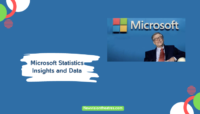
![Mac OS Versions: Full List In Order [2024] Mac OS Versions Full List In Order](https://www.newvisiontheatres.com/wp-content/uploads/2023/05/Mac-OS-Versions-Full-List-In-Order-200x114.png)