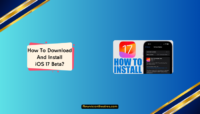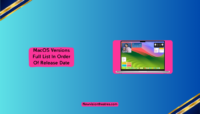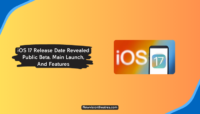Looking for ways to try macOS Sonoma beta 3? We’ve got some exciting news for you. Apple has finally released the links to download the macOS Sonoma developer preview to let users try it on their Mac devices. Since the macOS 14 Sonoma Beta was announced, many Mac users have started searching for ways to try it, and we’ve got 4 of them on this page.
It doesn’t matter which macOS version you are on; if you have a compatible machine, you can download the macOS Sonoma Preview and install it on your device. Read this post until the end as we have shared everything related to macOS Sonoma beta download and how to install it on your Mac with or without a developer account.
What Is macOS Sonoma?
macOS Sonoma is the 14th version for Apple’s Mac computer devices. In June 2023, Apple announced the release of this version, and it is expected to release in later 2023. However, 3 Preview Beta editions for developers have been rolled out so far, and they give a sneak peek into what new has been added to this version.
While you can visit the macOS Sonoma’s official page on Apple’s website, there’s no information about the exact macOS Sonoma release date. You can keep checking the macOS Sonoma Preview page, subscribe to the event notifications, or follow Apple’s official social media handles to get notified about the release date.
How To Download And Install macOS 14 Sonoma Beta?
We have already shared much information about the newest macOS, and we hope you are ready to experience it yourself. Currently, the latest version of macOS Sonoma is Developer Preview Beta 3. It has some enhancements and new features, but not everything is released in the developer preview. If you are ready to try macOS Sonoma, then you can follow the methods mentioned below.
1. Use The Apple Developers App:
The Apple Developers app provides quick access for participating in the Apple Developer Program to gain access to beta versions of Apple software, documentation, and tools.
The app streamlines many development tasks and allows downloading beta profiles and installers with just a few taps. It comes in handy if you want to try macOS 14 Sonoma beta, and here’s how to use it to get the update.
- Download the Apple Developers app from the App Store.
- Once installed, open the Developers app.
- Click on the Account button in the bottom left corner.

- On the right pane, click on Enroll Now button under the App Developer Program.

- Don’t worry, the enrollment is free, and you won’t be charged.
- Sometimes you might be asked to provide your login information.
- Just log in with any of your Apple accounts.
- Once done, open the Settings app of your Mac device. Go to General -> Software Update.
- Click on the “i” button in front of the Beta Updates option. A small pop-up menu will appear on your screen.
- Click on the macOS Sonoma Developer Beta option.
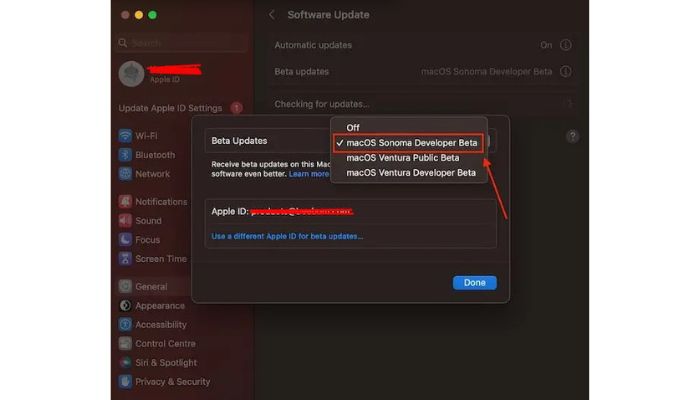
- Once done, the update will be made available for your device.
- Click on Upgrade Now button and wait for the update to download.

- Once downloaded, click on the Install Now button, and the newest macOS 14 Sonoma Beta will be installed on your machine.
2. Sign Up For Apple Beta Software Program
Joining the Apple Beta Software Program is an effective way for developers, testers, and interested users to receive early access to upcoming versions of Apple operating systems. The beta software gives insights into new features and changes before official releases while also providing the opportunity for feedback.
Currently, Apple offers 2 types of accounts; one is free while another one is paid, which costs around $99 for a year. Here’s how you can take advantage of the free software program enrolment to get updates.
- Open the Apple Beta Software Program’s official page.
- You will be asked to log in to your Apple account.

- Use the account you use on your Mac device on which you want to install Sonoma.
- Once done, click on Enroll Your Devices, and you will be taken to a new page.

- Here, click on the macOS tab and follow the instructions mentioned there.

- Once done, open Settings -> General -> Software Update.

- Now tap on the Beta Updates option and select macOS Sonoma Public Beta from the list.
- Once the update is available for your device, click the Upgrade button to download it.
- Click Install Now, and the update will be installed on your device.
3. macOS Developer Beta Access Utility
The macOS Developer Beta Access Utility is a special app from Apple that enables registered developers to download and install beta versions of macOS. It authenticates with Apple’s developer servers and then presents options to install available beta versions for testing. You can use the same application to download macOS Sonoma DMG and manually install it on your devices. Here’s how you can use it:
- First of all, download macOS Developer Beta Access Utility from its official page.
- You will be asked to sign in with your Apple Developer account.
- Once logged in, download and install the utility software.

- Run the software as you do with other installed programs.
- While you are logged in, it will keep checking for available updates.
- You can visit the Settings -> General -> Software Update section to see if an update is available.
- When it is available, click on the Upgrade Now button, and it will start downloading.

- Follow the same installation procedure as you do to install other OS on your devices.
4. Download macOS Sonoma Full Installer:
Downloading and running the full macOS Sonoma installer provides the most thorough test environment for the upcoming operating system update. The installer allows setting up a brand new Mac or updating an existing Mac with the beta version of macOS, giving developers and testers full access to all new features and changes.
Since you can’t download macOS Sonoma ISO because Apple’s operating system is available in PKG file format, when you run this file, it will automatically create another file named Install macOS Sonoma.app in the Applications folder. You can then run the newly installed application to start the upgrade process.

Below you can find the link to download all available versions of macOS Sonoma Beta. Click on the link or copy-paste them in your browser to start downloading. Remember that these links are embedded in official Apple servers, so you don’t have to worry about anything while downloading macOS Sonoma full installer file.
- macOS 14 beta 1 (23A5276g): InstallAssistant.pkg
- macOS 14 beta 2 (23A5257q): InstallAssistant.pkg
- macOS 14 beta 3 (23A5286g): InstallAssistant.pkg
macOS Sonoma Developer Beta Compatibility List:
According to first impressions, any Mac device launched after 2017 will support the macOS Sonoma. Since many Mac devices are still running on macOS Ventura, many cannot upgrade them. However, if you want, you can use VMWare to try this operating system on unsupported Mac devices. Here is a list of all Apple devices on which you can install macOS 14 Sonoma beta or the public version once it is released.
- MacBook Pro: 2018 and later
- MacBook Air: 2018 and later
- Mac Mini: 2018 and later
- iMac: 2019 and later
- iMac Pro: 2017
- Mac Studio: 2022 and later
- Mac Pro: 2019 and later
What Are Some macOS Sonoma New Features?
All the buzz around new OS releases revolves around the new features introduced in them. The same goes for macOS 14, as people actively search for newly introduced macOS Sonoma features. If you are among them, we have listed a couple of announced features below, but there’s a lot more to experience once it releases for the public.

- Widgets can now be placed anywhere on the desktop. The widget picker has been redesigned to match iPadOS.
- The lock screen shows the date and time, similar to iOS and iPadOS.
- Video calls can overlay the presenter’s video on top of screen sharing.
- App icons and the spotlight search bar have rounded corners.
- Browsing profiles allow separate bookmarks, extensions, and cookies for personal and work setups.
- Password sharing lets multiple people access and update the same website passwords.
- Web apps let you add websites to the Dock and open them in a simplified Safari interface.
- Searches have more filters, like combining contact names with search terms.
- Catch up button quickly takes you to the first unread message.
- Game mode optimizes performance for gaming by prioritizing gaming tasks.
Frequently Asked Questions:
We hope you can install the macOS 14 Sonoma beta on your Mac devices by now, as we’ve provided four great methods to do that. Every day we get hundreds of common questions from our visitors, and our experts have answered them already. Read these FAQs and get your confusion cleared. Have something else in your mind? Do contact us for assistance.
Yes, you can install macOS Sonoma on a partition and external drive. Connect a large, high-speed drive to your Mac and follow the same installation steps as installing to internal storage. The external drive must have at least 40GB of free space. After installation, you can boot your Mac from the external drive to run macOS Sonoma.
Installing macOS Sonoma on an unsupported Mac requires a Hackintosh installation. You must check hardware support, download macOS, create installation media, modify the installation process, and configure drivers and settings. However, an official install is not guaranteed to work and may cause updates and software compatibility issues.
While Apple does not officially support running macOS in a VM, there are ways to install macOS Sonoma in VMWare. You will need VMware Workstation Pro, patch the common file, and disable System Integrity Protection. However, performance is typically slower in a VM, and some features may not work as properly as on an actual machine.
The only official way to download macOS Sonoma does not require an Apple Developer account. You must sign in with your Apple ID on their official website and sign up for beta releases. Use the same account on your Mac device and search for available updates. You will begin seeing the newest macOS Sonoma on the list.
We have shared the 4 best methods to do that, and you can follow any of those to get macOS Sonoma. While some illegitimate installers may be available from third parties, they often lack proper software updates and security patches. The safest and simplest option is to download the versions and updates from Apple’s official website.
Final Words:
With macOS Sonoma expected to introduce new features and improvements for Macs, many users will want to install the latest OS update as soon as it is released. Since we’ve provided working methods on this page, we hope you know how to download and install macOS 14 Sonoma Beta on your Mac devices without assistance.
macOS Sonoma is expected to launch this fall, and you can stay tuned with us for more updates. The macOS Sonoma download link on this page will be kept updated with new releases, so you can keep visiting this page to get it. Contact us via the comments below if you know something about macOS Sonoma that we might have missed mentioning on this page.
Hi, I am Anshul Mathur. A Cisco Certified Network Associate and Blogger from Sikar, Rajasthan. I love digging deep into the technology world, therefore I write about it on this blog.

![Mac OS Versions: Full List In Order [2024] Mac OS Versions Full List In Order](https://www.newvisiontheatres.com/wp-content/uploads/2023/05/Mac-OS-Versions-Full-List-In-Order-200x114.png)