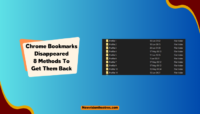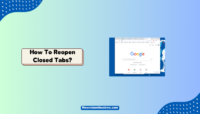If you have recently switched from Windows to Mac and are missing your favourite PC games because you can’t play them on the Mac, I can feel you, but there is nothing to worry about, as there are multiple ways to overcome this situation. In this post, I will share How to Play Windows Games on Mac without putting a lot of effort.
If one method doesn’t work for you, I suggest you try another one, and I’m sure you’ll be able to play the Windows games on your Mac with at least one of these methods I’m about to share. Let’s get started.
How To Play Windows Games On Mac:
Here are a few methods you can follow for your favourite Windows games on Mac.
1. Check For A Native Mac Version Manually:
The first method you should try to run the Windows games on your Mac is to check whether that specific app is available for Mac. If there is a native Mac version available to download, you could save a lot of your time and energy.
You don’t have to install any third-party app to download and run Windows games on your Mac when you opt for this method. For example, Asphalt 8 is available officially for both Windows and Mac devices. Just like that, search for your favourite Windows games on your Mac, and If you are lucky, you’ll get the native version of the Windows game you want to play on your Mac.
If you couldn’t find the native version of the game on Mac for some reason, don’t worry. You can try other methods I’m about I have shared below.
2. GeForce NOW:
GeForce NOW is a cloud gaming platform to access your favourite games from the cloud. You can easily use GeForce NOW to access any Windows games on Mac. Let’s see how you can do that with the step-by-step process.
Launch any web browser on your Mac and visit the official website of GeForce NOW.
- Click on the “Join Now” option you see on the screen.
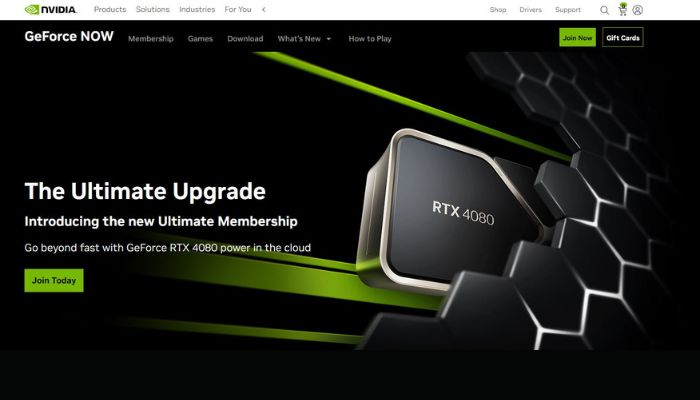
- Now, click on the “Join” button in the free plan.
- After that, log in to your Nvidia account If you already have an account with them or create a new one.
- Once logged in, you’ll see a download option for multiple platforms, and you have to click on the “Mac OS” option.
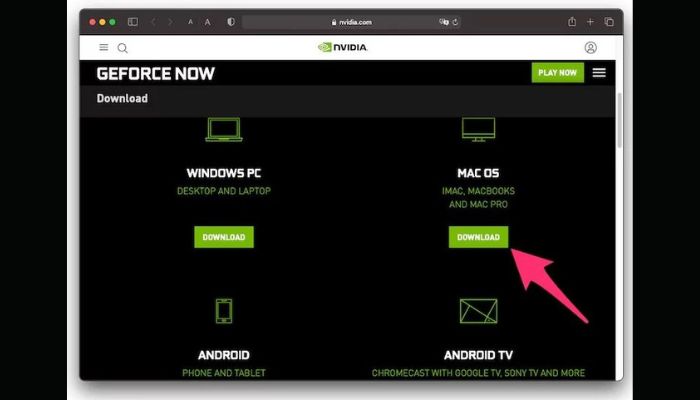
- After downloading the application, you must install it and move it to the “Applications”.
- Launch the “GeForce NOW” and tap the “Log in” option from the top right corner. You’ll be automatically logged in after the browser enters your account.
- Finally, open the “Settings” menu, connect your desired platform like Steam, Epic, and play your favourite games.
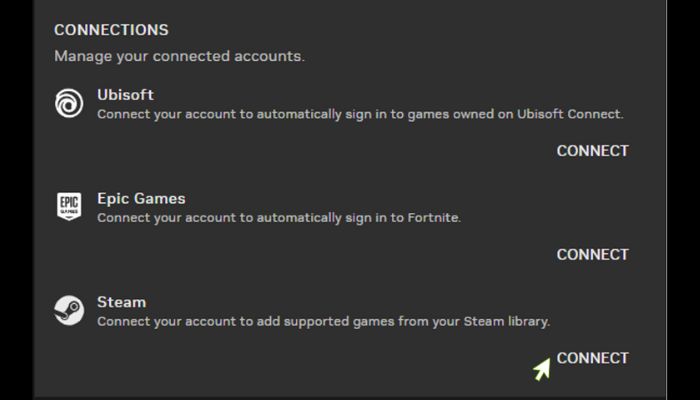
- GeForce NOW is one of the best ways to play windows epic games on Mac, and all you have to do is, follow the steps I have shared above carefully. Don’t ignore any step, or else you’ll be in a big confusion.
Also, I want to mention one important point, which is creating a new account GeForce NOW is completely free of cost, and you don’t have to pay anything at all. You need to enter your Email account and a password for that. That’s it.
The free version of GeForce Now allows you to play games for 1 hour, and after that, you have to repeat the same process; however, the paid member can have up to 6-hour sessions without interruptions.
- To know more about the GeForce plans, refer to the image below.
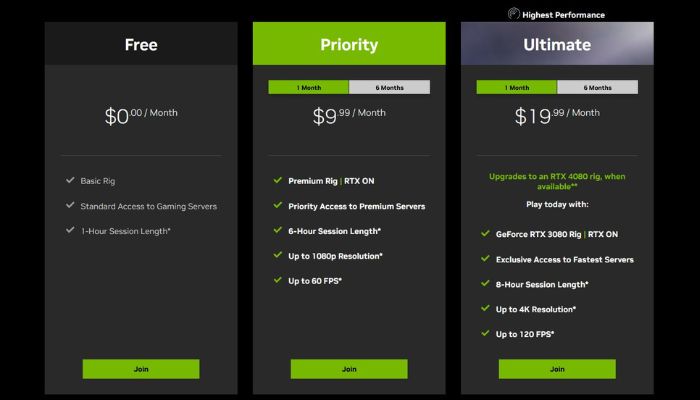
- If you still have doubts about the above process, here’s a video that explains everything.
Video by: YouTube.com/ GuideRealm
If this method wasn’t successful for you, follow the next one.
3. Crossover:
Crossover is another great application that can help you play Windows games on your PC. Let’s see what steps you need to take to do that.
Step 1: Download the Crossover application on your Mac from the official site.
Step 2: Launch the app on your Mac and click on the “Install a Windows Application” option.
Step 3: Next, you must search for any gaming launcher where you mostly play the games. For example, you can type “Steam”.
Step 4: Once you have the “Steam” option, select the Bottle (Environment) like Windows 7, 8, or 10 and install the app.
Step 5: Wait for a couple of minutes until everything is properly downloaded, and finally, sign in to your Steam account after launching the application, and you are done.
Now, you can play Windows games on your Mac with Crossover, just like on a Windows PC or a laptop. Unlike GeForce NOW, the Crossover app isn’t free; however, you can use their 14-day trial plan to test their app.
Once, the 14-day trial is exhausted, you’ll have to opt for any of their paid plans, and there is no other way to use the app.
Currently, Crossover has two plans, and they are:
- CrossOver + ($74): With this plan, you can run Windows games on your Mac for 12 months, and you’ll get full support from their team.
- CrossOver Life ($494): Once you opt for this plan, you don’t have to pay any more to use Crossover as it is a lifetime plan.
You can pick the right plan based on your needs.
- If you are wondering How to play Steam games on Mac, M1, or even M2, then Crossover is overall one of the methods for you.
- If you still have any doubts about using Crossover to run Windows games on your Mac, you should watch this video.
Video by: YouTube.com/ Jake Fishman
4. PlayOnMac:
PlayOnMac is just like the Crossover app I have talked about above. You can download the official PlayOnMac app from their website and once you have downloaded and installed it on your Mac, you have to follow a few steps such as:
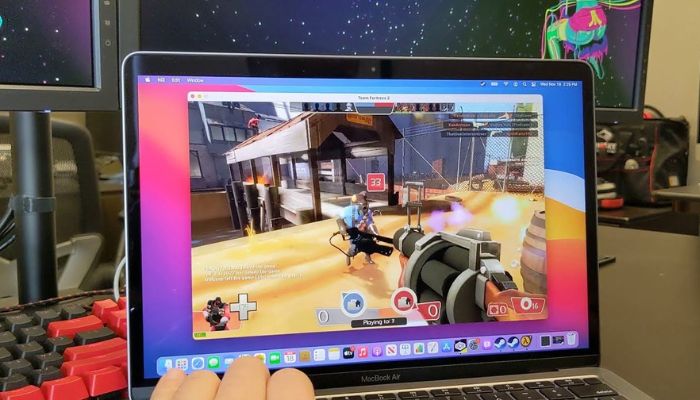
- The 32-bit version of Windows or the 64-bit version of Windows.
- Select Windows version 7,8, or 10.
- The resolution and the graphics quality.
Once, you have selected everything correctly, you’ll be able to most of the Windows games on your Mac without any errors.
The best part about PlayOnMac is, it is completely free to use, unlike Crossover, for which you have to pay a fee to access their features. Not only games, but you can also run most of the Windows software on your Mac with PlayOnMac for absolutely free.
5. Emulators:
Emulators are always a great way to run an application that isn’t natively supported by a specific device. In this case, you can use Emulators to run a Windows game on Mac, but remember that you won’t be able to play the latest games. You can use an emulator on your Mac to play retro games like Nintendo.
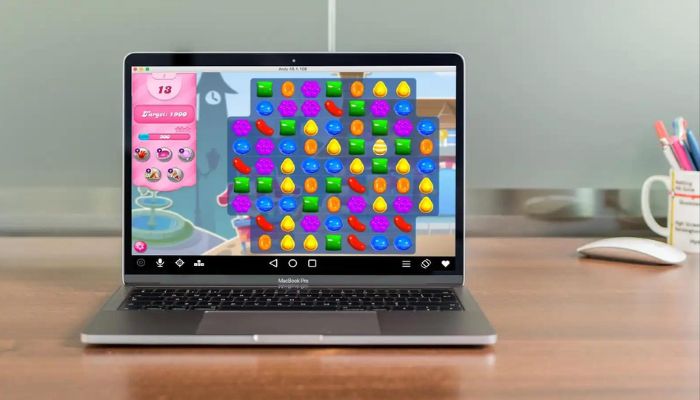
There are a few good emulators available for Macs right now. However, I suggest you go with OpenEmu as it is perfectly compatible with many popular retro games, and running it on your Mac won’t be an issue.
6. Boot Camp:
If you haven’t heard about Boot Camp, let me tell you it is a way to run “Windows OS” on your Mac. Yes, that’s right. Many people don’t know that running a Windows operating system on a Mac is possible, and I won’t be surprised If you are one of them.
Here’s how you can run a BootCamp on your Mac:
- Ensure the secure boot setting is set to “Full Security”.
- Make sure that your Mac’s software is up-to-date.
- Download Windows 10 ISO from the official website of Microsoft.
- Now, go to “Applications > Utilities > Boot Camp Assistant”.
- Select the “ISO” file you recently downloaded and click “Install”.
- After that, you’ll see an installation process similar to your Windows laptop/ PC.
- Finally, follow the on-screen instructions, and you are done.
Before you follow any of these steps, you must know that it isn’t possible to install Windows 11 on your Mac which is running with an Intel motherboard, because it is required to have TPM 2.0. The best thing you can do in this situation is, install Windows 10 operating system and play the Windows games on your Mac without any issues.
You can choose which operating system to load once your Mac starts.
7. Virtual Machine:
If you want to know how to play Windows games on Mac without BootCamp, the answer is straightforward: Virtual Machine. If you haven’t heard about the term “Virtual Machine”, let me explain it briefly.
“Virtual Machine is a program that allows you to install and run a different operating system on a specific device without actually installing it”
There are many virtual machines available for Macs. However, the best among them is Parallels Desktop, and I will show a step-by-step process to install that on your Mac below.
Installing Parallels Desktop on a Mac:
- Visit the official website of Parallels Desktop from any web browser on your Mac.
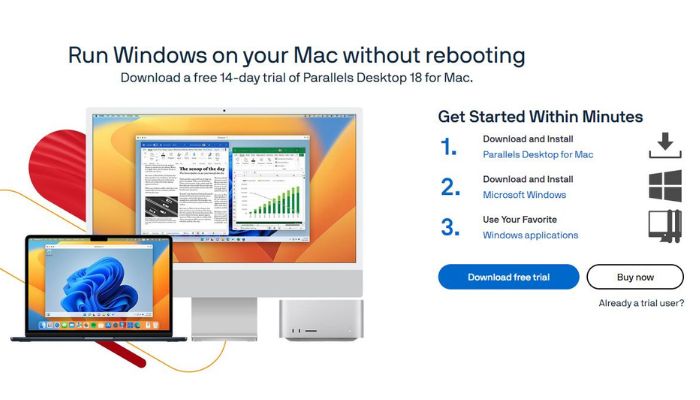
- Next, select the right plan for yourself and then download and install the application.
- Now, you need to create a new account on the app to use it.
- Once everything is set up, you can run any Windows games on your Mac easily.
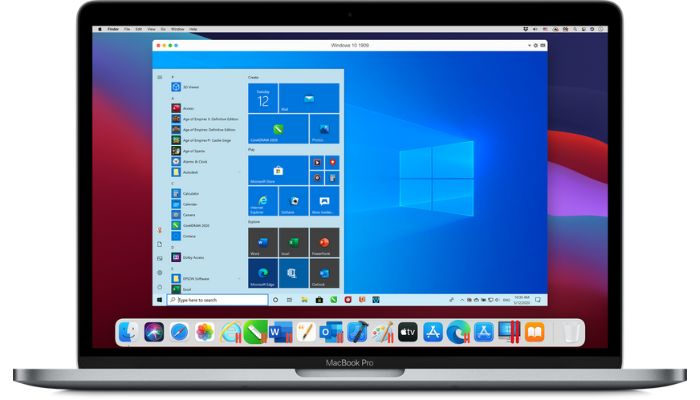
Parallels Desktop is quite different from Boot Camp, and the major difference between these two applications is, you can use Boot Camp for free, whereas you have to pay for Parallels Desktop.
The reason why Parallels Desktop is pretty simple. It offers more features than Boot Camp. For example, you can virtually install only up to Windows 10 on your Mac with Boot Camp; however, with Parallels Desktop, you can install up to the latest Windows 11, which is pretty amazing.
After following the steps I have discussed above, you can run any Windows games on your Mac without hassle. As I said earlier, Parallels Desktop is the best virtual machine for Mac; no other alternatives come close to that.
Frequently Asked Questions:
The easiest way to install Windows games on Mac M1 is via GeForce Now; you don’t have to pay anything.
There are several ways to install Windows games on a Mac M1 or even M2; however, the best method I recommend is via GeForce Now, as you can play your favourite games without paying anything.
Yes, you can install Windows on your Mac with the Boot Camp application. However, you can only do that If you have an Intel-based Mac, or you won’t be able to.
Yes, Boot Camp on any of your Mac devices is safe, and you can use it without any worries.
Unfortunately, no. Not all PC games will work smoothly on a Mac, as compatibility issues might occur. However, you can play most of the games in general.
Yes, Epic Games do work on Mac, but you must remember that some games will have some trouble while playing due to incompatibility.
The best way to install Windows on a Mac is via Boot Camp.
Conclusion:
Many new Mac users feel disappointed when they can’t play their favourite Windows games on it. However, they don’t know it is possible to do that. If you happen to be one of them and don’t know How to Play Windows Games on Mac I’m sure you may have got the right answer with the help of this detailed post I have created for you.
Just follow all the methods, and hopefully, you’ll be able to have success with any of these methods.
If you have any other doubts, questions, or suggestions, let me know in the comments, and I’ll talk to you very soon. Thanks.
Since 2014 I have been writing about tech and helping others to fix tech issues related to Android, Windows, iOS, Chromebook, and more.
I love to help others to fix any technical issues they might be facing.

![Here's How To Get Free Robux [With Proof] Get Free Robux On Roblox](https://www.newvisiontheatres.com/wp-content/uploads/2023/04/Get-Free-Robux-On-Roblox-200x114.png)