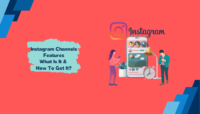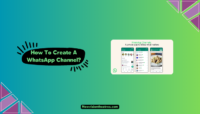Instagram rolled out “Broadcast Channels” globally earlier this week. However, some IG users are unable to access the new feature. If you’re one of them, this guide will help you get and make a Broadcast Channel when it’s not available for you or join one from your favourite creator.
Broadcast Channels allow creators to engage with their followers in a new one-to-many channel to share important updates and content. They provide a great opportunity to increase engagement with your audience and boost the growth of your account. It’s important to know how to use this functionality wisely.
What Are Instagram Broadcast Channels?
Broadcast Channels is a new tool for creators on Instagram to send one-way messages to their followers and paid subscribers. Creators can share texts, photos, videos, polls, and even voice messages in a one-to-many manner using their broadcast channel.
This way, creators can share their latest updates, event details, future collabs, behind-the-scenes, and more to engage more conveniently and form a deeper bond. Their audience won’t be able to reply and send messages on the Broadcast Channel. However, they can react to the messages and respond to the polls.

Instagram started testing this feature exclusively in the U.S. in February and launched it globally earlier this week. For now, the Broadcast Channels are only available within the Instagram app. You can’t find it on the website. It may or may not be available there later.
Why Is Instagram Broadcast Channel Not Available For You?
There can be several reasons you can’t access Broadcast Channels on Instagram. This feature is not available to all users and primarily focuses on creators and brands. Instagram hasn’t shared a set of minimum requirements, but there seem to be criteria to access this new tool.
Judging by the people who have access to broadcast channels on Instagram, this feature is only available to public accounts with over 10K followers, and their profiles are pretty active. If you are a content creator with good content, but some elements like a good bio or profile picture are missing, you may not get access to this feature.

Another reason you may not have access to broadcast channels on Instagram is that you’re using an older app version. The new feature is exclusively available on the latest app version. The feature also has certain regional restrictions as it’s gradually rolling everywhere.
Some other reasons for not getting access to broadcast channels are that you previously violated the community guidelines on Instagram, the tool is unavailable in your region, or your account is serving a shadowban. These are some common causes behind users not having the new feature yet.
How To Get Broadcast Channels For Your Instagram Account?
If you want to get broadcast channels for your Instagram account, there are some things you can do to resolve the problem and become eligible. Remember that the feature is not available for everyone yet. It’s mainly for creators to engage with their audience and boost their growth.
If you believe that you meet the requirements and should get the feature as it’ll help you, you can try the following methods to get broadcast channels for your Instagram account:
1. Switch To A Public Profile:
Broadcast Channels are only available for public accounts for now. If you are an Instagram creator or business with a private account, you won’t find the new feature to engage with your followers. You must switch to a public account to get broadcast channels.
Follow these steps to switch to a public account to get access to broadcast channels:
- Launch Instagram and make sure you’re signed in.
- Now go to your profile by tapping its icon on the bottom right section.
- Next, tap on the three bars at the top right section.
- Next, tap on “Settings & Privacy.”
- After that, scroll down and tap on “Account Privacy.”
- Turn the switch next to “Private Account” to the off position.
- Finally, confirm your selection from the pop-up.

That’s it. Once you have switched to a Public Account, restart Instagram and you’ll find broadcast channels in the DM section. It’ll have a dedicated tab there. You can start one for your followers from there.
2. Update The Instagram App:
The next solution you can try is to update the Instagram app on your device. Broadcast channels are newly released exclusively to the latest version of the app. However, you won’t find the feature if you’re still using the older version.
Go to the Play Store or App Store, find Instagram, and tap the “Update” button. Let the latest version installed, and when the process is complete, launch the app, and you can see Broadcast Channels in the DM section.

However, you must try another workaround if you still can’t see it. Uninstall Instagram from your device and then restart your device (booting is important to clear the residual app cache). Once your smartphone is powered on, go to the Play Store/ App Store, and install Instagram again.
This will help you get access to the new feature. You can now launch the app and navigate to the DM section to find broadcast channels.
3. Report the Issue to Instagram
If you have tried the solutions shared above and meet the requirements to access broadcast channels but still don’t have the feature, there’s only one way left. You have to report the problem to the Instagram support team and they’ll resolve the issue or explain its cause.
Launch the Instagram app and shake your device a few times. A pop-up appears on the screen, asking you if something’s wrong. Tap the “Report a problem” button and briefly explain your issue. You can also attach screenshots and ensure you tell about the problem in clean language.

Submit the report and wait for Instagram to handle your case. You can also report an issue to Instagram via email or other social media platforms like Twitter and Facebook. Don’t forget to tag the official Instagram handle and head Adam Mosseri’s account in your tweets or posts.
How To Make A Broadcast Channel On Instagram?
Once you get access to Broadcast Channels, creating one is very simple. Follow these steps if you want to learn about it:
- Launch the Instagram app and make sure you’re signed in.
- Now go to the DM section of the app.
- Tap on the “Pencil” icon in the top right section.

- Next, tap on “Create broadcast channel.”
- You can then choose your channel’s name, audience, validity, and visibility.
- Once you have set everything, tap the “Create broadcast channel” button at the bottom.

That’s it. The channel will be available in the Instagram app in the DM section. Your followers will receive a notification that you have created a broadcast channel, and they’ll be able to view its content. Ensure you send a catchy first text to make them join your channel.
How To Join A Broadcast Channel On Instagram?
If you want to join a broadcast channel, the process is even simpler. Just go to the channel that you want to join and tap the “Join broadcast channel” button. You can join channels via notifications, invite links, or by finding them on the profile section of your favourite creators (under their bio).
You will receive a notification when someone you follow creates a broadcast channel. Tap on the notification and then tap “Join a broadcast channel.” When you do this, you can view messages from the channel in your inbox and react to them.

Similarly, when you receive an invite link to join a broadcast channel, open the link and hit the “Join broadcast channel” button. You can also invite others to the channel by sharing links on your Story or as a message.
Admins can also invite you to become a collaborator of the channel. You can choose to accept or decline the invitation. When you are a collaborator of a channel, you can also send messages in it along with the admin.
Frequently Asked Questions:
A: Broadcast channels are turned on for eligible Instagram users by default. There isn’t a toggle to enable or disable them within the app settings. If you can access the feature, you can go to the DM section to create a new broadcast channel. If you don’t see the option, the tool is likely unavailable for your account.
A: For several reasons, Instagram’s new broadcast channels may not be available for you. The most common one is that you are using a private account, but the feature is exclusively available to public users. Another cause could be that you are using an outdated version of the Instagram app. It may also not be available for you when you have less than 10K followers or an inactive profile.
A: You can see the Broadcast Channels you have joined in the DM section of the Instagram app. You can use the search bar to find the channels or view suggested ones based on your interests and the people you follow.
Final Words
Instagram rolled out Broadcast Channels for everyone, and creators and businesses worldwide admire it. However, many IG users haven’t got access to this pretty useful tool yet. If you are one of them, you can solve the problem using the methods shared above.
If broadcast channels are still not available for your Instagram account, we’d suggest that you should wait for a few days. Contact the Instagram and Meta support teams to fix the error and then you’ll get the tool. That’s it for this guide. Feel free to shoot your doubts in the comments.
This is Saquib, a technology and social media expert with over 10 years of experience in the industry. With a passion for staying up-to-date on the latest developments and trends in the tech and social media world and as a writer, I have been creating informative and engaging content that is easy for readers to understand and enjoy, also published in several leading tech and social media publications and is a regular speaker at industry events. In addition to my writing and speaking engagements, I also work as a consultant, helping businesses grow with the ever-changing tech and social media niche.

![How To Get More Followers On Instagram [Best Growth Hacks] How To Get More Followers On Instagram](https://www.newvisiontheatres.com/wp-content/uploads/2023/02/How-To-Get-More-Followers-On-Instagram-200x114.png)