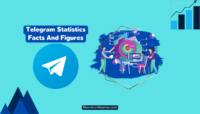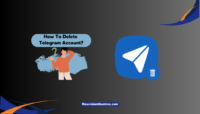Over 20% of the World’s population uses WhatsApp as their primary messaging app, establishing it as one of the most widely used platforms online. Beyond its core function of instant messaging, the app offers voice and video calling, media sharing, community engagement features, and a lot more. However, one particular feature that WhatsApp users have long desired is the ability to schedule messages for future delivery. In this article, I will explain how to schedule WhatsApp messages.
WhatsApp timing messages are a long-awaited feature, something which is available on Telegram, the company’s closest rival. It allows you to dispatch messages at specified times in the future.
There are instances when you can’t access your phone, yet you wish to convey important information to someone. Also, on occasions like birthdays or anniversaries, the message scheduling feature comes in very handy.
Let’s go further and find out how can you accomplish that.
Does WhatsApp Support Message Scheduling?
Unfortunately, WhatsApp has not yet introduced a message-scheduling feature. However, there are several alternative methods available that allow users to schedule a message for future delivery, irrespective of the device and operating system they are using WhatsApp.
Thanks to WhatsApp widely accessible APIs, it’s now possible to integrate third-party apps and extensions into WhatsApp and send pre-written messages to your contacts automatically.
These messages can serve various purposes, such as sending birthday greetings, setting reminders for important tasks, or conveying messages when you are without access to your device or an internet connection.
How to Schedule WhatsApp Messages on Android?
To auto-send WhatsApp messages, you’ll have to rely on a third-party application because WhatsApp itself does not offer official support for this feature. There are well over a dozen scheduling apps available on the Play Store; the one that I recommend is called SKEDit – An all-in-one schedular app.
The basic functionalities of SKEDit are accessible for free and can efficiently handle your scheduling tasks, including emails, text messages, Telegram, and WhatsApp messages.
Mentioned below are the steps you need to follow to schedule a WhatsApp message through the SKEDit app:
1. Download & Set Up SKEDit
- Launch the Google Play Store and download the SKEDit app on your smartphone. You can also go to https://skedit.io/ and download the app from there.

- You can use Facebook, Gmail, or any other email ID to create an account on SKEDit. If you wish you use the app without an account, simply tap on SKIP.

- To be able to schedule text and multimedia messages, you will have to provide multiple permissions to SKEDit, including storage, contacts, location, etc.
- Additionally, you should grant SKEDit permission to overlay other apps and provide them with full access to your phone through the accessibility settings. To ensure smooth background operation, consider turning off battery optimization for SKEDit.

2. Activate Schedule Messages
- Tap the + icon on the app’s homepage and select WA to schedule a WhatsApp message.

- On the next screen, again tap on WA under ADD RECIPIENTS to add contacts for the scheduled message.

- From your WhatsApp chat screen, pick the contact you want to send a message in the future. You can long-tap on the contact to select multiple recipients. All your selected contacts will appear on the screen, and you can tap on any to deselect them.

- Next, type your message, include a location (optional), and choose the date and time you want to schedule the message. You can also opt for a recurring schedule, whether it’s hourly, daily, weekly, monthly, or yearly.

- Toggle the switch to enable a notification before sending. It gives you the option to cancel the scheduled messages if needed.
- Make sure you have all the app permission requirements checked.
- Once you have completed all the necessary steps, tap the ✔ icon located at the top-right corner of the screen.

Note – if you decide to disable the Ask before sending option, you must also deactivate your fingerprint or pattern screen lock and set it to swipe or none, as SKEDit will be unable to send the message otherwise.
How to Schedule WhatsApp Messages on iPhone?
For iOS users, scheduling WhatsApp messages is not as straightforward, since there is no dedicated WhatsApp Schedular iPhone app available. Apple has very stringent policies when it comes to app permissions, and it doesn’t allow third-party apps to control screen operations entirely.
Thankfully, the iPhone default Shortcuts app is enough to schedule WhatsApp messages. Here is how you can do it:
- Launch the Shortcuts app on your iPhone and tap on Automation located in the middle of the bottom tab.
- Tap on Create Personal Automation to initiate the scheduling process.

- On the next screen, select the Time of Day and specify the date and time when you want your WhatsApp message to be dispatched. Tap Next to proceed.
- Tap Add Action, then select Apps, and tap on WhatsApp from the app menu.
- Within the WhatsApp screen, tap on Send Message, and click on Next.
- Compose the message and tap on the > icon to add a recipient. You can tap on the + icon to add multiple contacts.
- Tap Next and then Done to activate the schedules message.

Note – Keep Ask before Running option off to fully automate the process. Otherwise, the Shortcuts app won’t be able to run without your permission and your scheduled text will fail.
How to Schedule WhatsApp Messages on a PC?
But what about PC users who use WhatsApp Web to communicate? Don’t worry, there is also an option to schedule WhatsApp messages on your computer. To be able to send a WhatsApp text at a later date, you will need to download the Blueticks extension on your web browser. It’s available for free, and compatible with Google Chrome, Microsoft Edge, or Mozilla Firefox browser. Follow the steps to schedule WhatsApp messages on your PC:
- Open your web browser and go to https://blueticks.co/scheduler. Click on Install for Free. When you’re directed to the Blueticks extension page, click Get and then Add Extension.

- Once the extension is added to your browser, it will automatically open WhatsApp Web in a new tab. Use your smartphone to scan the QR code and log in to your WhatsApp account.
- With Blueticks installed, when you click on a WhatsApp chat, a Clock icon will be visible right next to the microphone icon and message box. Select the contact for whom you want to schedule a message and click on the Clock icon.

- Please remember, you need a Blueticks account to access the WhatsApp scheduler. Create an account using your name and email ID.
- Once you are signed in, the option to set the time and date will become available. Choose your preferred time and date.
- You also have the option to cancel the schedule if you receive a message from the contact before the scheduled message is sent. Additionally, you can set a recurring schedule as well.

- Once everything is done. Click on SCHEDULE SEND.

Your message will be dispatched to the intended contact as per the time and date you have chosen.
Can I Schedule Messages on WhatsApp Business?
WhatsApp Business users can schedule messages for their customers. When Away Messages are enabled, the customers who text you will receive an automated response on your behalf, in case you are busy or unavailable. You can type a custom message for all customers, select the delivery time, and the specific recipients you want to send it to.
Here’s how to enable Away messages in WhatsApp Business:
- Launch the WhatsApp Business app on your smartphone and tap the three-dot icon to access the Settings menu.
- On the Settings page, click on Business tools, and then select Away message.
- Toggle the Send Away message switch on.

- Next, tap the ✐ icon and write a message you want to send every time a customer reaches out to you.
- Tap on Schedule and select Custom Schedule.
- Set Start time and End time. Choose the time when you are usually away from the phone or out of the internet.
- Finally, tap on Recipients to specify who should receive the scheduled messages.
- Tap on Save to finish.

Note – Please remember that the WhatsApp Business Away message feature is different from Scheduled messages, as you have a universal message for all the recipients.
Frequently asked questions:
Since WhatsApp doesn’t officially support message scheduling, you must exercise caution while using any third-party apps as most of those require heavy permission and might use personal data.
I strongly advise against using APK files to download WhatsApp scheduler, as they can pose risks to the security of your personal information. Instead, use the apps that are available on the Play Store, such as SKEDit.
To enable WhatsApp auto message, you can use a third-party app on your Android phone, or use the Blueticks extension on the web browser on your PC. iPhone users can use the Shortcuts app to schedule a message.
A WhatsApp reminder message is a pre-scheduled message set to be sent at a specific time, you can use it as a reminder for an event, task, or important date.
Yes, SKEDit is a verified application, with over a million downloads and an average rating of 3.4 on the Play Store. The App is 100% safe to use.
Final Word:
If you are usually buried under work and don’t always get time to send important messages or reminders promptly, you can understand the benefits of a message scheduler. Imagine being the first one to send birthday wishes to someone at midnight. With the methods outlined in this guide, you can effortlessly schedule WhatsApp messages.
While we eagerly wait for WhatsApp to officially roll out this feature, SKEDit, Blueticks, and Shortcuts app (iPhone) are the only available options to send WhatsApp messages at a future date. For people who don’t want to rely on third-party solutions, I recommend downloading Telegram, which offers one of the most convenient message schedulers with a lot more customization.
I am an engineer by education, tech writer by profession, and a motor sport fan by heart.