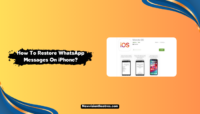WhatsApp has almost replaced the traditional message app for everyday usage because you can send images, videos, gifs, and more apart from the text. Today, WhatsApp is being used by over 2 billion people for both personal and professional purposes.
If you don’t want to lose the chat of your loved ones, business people, or anyone, you should know how to back up WhatsApp, or else you will lose all the precious data, and it’ll be a little hard to get it back.

In this post, I will explain how you can back up Whatsapp with easy steps. Let’s get started.
How To Backup WhatsApp Messages?
To backup Whatsapp, you have to:
- Launch “WhatsApp.”
- Go to “Settings.”
- Now, go to Chats > Chat back up > Back up.
And that is pretty much it.
You have successfully created your WhatsApp backup, and your data is safe.
If you want more information about this process, stay tuned as I will dive into this topic and share everything in detail, so you don’t get any doubts.
1. How To Backup WhatsApp Chats On Android?
The process of Back Up is pretty much the same for all devices, but to help you understand them in a clear way, I want to show you the exact steps you must follow on your Android phone or tablet.
- To backup Whatsapp on your Android device, you have to:
- Make sure WhatsApp is up-to-date, or else update it ASAP.
- Launch “Whatsapp.”
- Tap on the “Settings” option from the top right corner.

- Go to “Chats.”

- Select “Chat Back up.”

- Now, click “Back up” to save it on your local storage or tap “Back up to Google Drive” to save the data in the drive.

To back up your WhatsApp data, you have two options i.e, saving it on your device or saving it on the cloud via Google Drive. You can pick any option depending upon your choice.
If you are wondering how much data you can upload on Google Drive, it is about 15GB. When you exceed this limit, you have to pay a small monthly fee of $2 for 100 GB of storage which I think is more than sufficient for most people. If you want more storage, you can opt for other plans where the highest limit is 2TB, or else you will be fine with the free limit itself.
If you want to back up your WhatsApp data, you have multiple options to choose from, such as:
- Back up when you manually click on the Back-Up option.
- Daily Back Up.
- Weekly Back up.
- Monthly Back Up.
Depending upon your requirement, you can choose any of these options, and WhatsApp will take care of the rest of the task.
If you haven’t been given access to your Google account in your WhatsApp, you’ll have to sign in with your account credential, or else you’ll have no option other than back up the data locally.
Another important thing you should know about WhatsApp backup on Android devices is, it lets you back up the data using the cellular network. Just make sure you turn on the “Back up using cellular” option, and you can do that.
You can also turn on the “Include Videos” option If you want the videos to be backed up in Google Drive but keep in mind that it’ll fill up the limit of 15GB by doing that.
2. How To Backup WhatsApp Messages On iOS?
If you own any iOS device such as iPhone, iPad, etc, you can follow these steps to backup Whatsapp:
- Launch “WhatsApp” and click the “Settings” option from the bottom.

- Now, go to “Chats.”

- Tap on “Chat Back up.”

- Click on the “Back up Now” option, and you are done.

When you click on the “Chat Back up” option on WhatsApp on your iPhone, it’ll show you when you did the backup the last week and share more details like the data size.
Backing up WhatsApp data on iPhone or iPad is similar to Android, but the major difference on iOS is that instead of Google Drive, you can save the data on iCloud.
iCloud is a cloud storage service by Apple that you can access from their official website iCloud.com, Windows app, Mac, and more, but you need to make sure you are using the same iCloud account on all of these devices to access it.
Apple offers 5GB free storage of iCloud to store your data, and If you want more than that, you’ll have to pay $1 for 50GB storage for iCloud+, a premium version of iCloud. I think it is a pretty fair deal to access your data anytime and anywhere you want.
Apart from the storage, iCloud+ offers extra features such as Private Relay, Hide My Email, HomeKit Secure Video, and Family Sharing, which aren’t available for free users.
If you don’t want to back up WhatsApp manually, you can turn on the “Auto Backup” feature which will automatically back up the data.
You can select the frequency when you want to auto backup the WhatsApp data to your iCloud. When you turn on the auto backup feature, you can select daily, weekly, or monthly backup.
How To Transfer WhatsApp Chats From Android To iPhone?
Many people have issues transferring WhatsApp from Android to iOS devices like iPhones, but in this short guide, I will explain how easy it is to do that.
Before that, here are the things you must have:
- Android 5 or later version on your Android device.
- iOS 15.5 or a later version on your iOS device.
- WhatsApp iOS version 2.22.10.70 or a later version.
- WhatsApp Android version 2.22.7.74 or a later version.
- Move to iOS app must be installed on your Android device.
- Both devices must have over 80% battery or be plugged into a power source.
- Both devices must be connected to the same Wi-Fi network.
If you have all of these things, you can transfer your WhatsApp data from Android to iPhone, and here’s how you can do it.
- Open the “Move to iOS” app on your Android device.
- You’ll get a code on your iPhone, and you have to enter that in your Android device.
- Click on “Continue” to proceed.
- Tap on “WhatsApp” on the Transfer Data screen.
- Click on “Start,” and WhatsApp will prepare the data for export.
- Tap “Next” to return to the Move to the iOS app.
- Tap on Continue to transfer the data from your Android device to your iOS device, and wait for Move to iOS to confirm that the transfer is complete.
- Install a fresh WhatsApp on your iOS device and log in with the same mobile number.
- Tap on “Start” and wait for the process to complete.
- Finally, follow the on-screen prompts, and you’ll safely get your WhatsApp chat on your iPhone.
The process is a bit longer, but your WhatsApp data is safe in the end, and you can use it on your iPhone just like you were using it on your Android phone.
Just follow every step carefully so you don’t get into any mess and lose your precious data.
How To Restore Your WhatsApp Backup?
I assume you have already made a backup of your WhatsApp data in your Google account by following the methods I have shared above.
Let’s see how you can get it back on your new phone.
Install “WhatsApp” from Google Play Store or App Store.
Enter your mobile number.
Grant permission to access your contacts, location, and your local storage.
You’ll get a backup message like this If you have properly done a backup earlier.

Now, click “Restore,” follow the on-screen instructions to complete the process,s and then you will get your data on your new device.
And that is it.
You have your WhatsApp on your new phone and continue the chat from where you left it on your old phone without any issues. You must remember that you should have the same Gmail account on both the old and the new device to restore the backup, or else you won’t be able to do that.
Frequently Asked Questions:
Not at all. If you have created a backup of your WhatsApp, you will not have any issues while changing your phone, and you can get your data back.
After you reinstall Whatsapp on your new phone, you can easily get back your data from the backup you have previously made, or else, you can create a backup of your Whatsapp first and then change your phone whenever you are comfortable.
No, you’ll not lose photos or videos If you delete WhatsApp from your phone, it’ll still be available on your local storage, such as a gallery or file manager.
Deleting WhatsApp doesn’t mean it will delete all your data, such as Photos or Videos. If you have downloaded photos or videos before deleting WhatsApp, you can easily access them from your local storage.
Yes, you can. By creating a backup of WhatsApp, you’ll not lose your chat when you reinstall it.
If you or someone has deleted a WhatsApp account, it’ll be removed from the WhatsApp server, and no one can send any message to that specific number.
Conclusion:
Having a backup of your data is crucial these days because you may lose the original data by mistake, and in that case, a backup will help, or else you will be in big trouble getting it back.
WhatsApp has become a main way of communication, and you should always keep a backup of WhatsApp in case something goes wrong. I taught you how to back up WhatsApp with these actionable tips without complications.
If you still have any doubts, you should leave that in the comments, and I’ll clear any of your doubts as soon as possible. Thanks.
Since 2014 I have been writing about tech and helping others to fix tech issues related to Android, Windows, iOS, Chromebook, and more.
I love to help others to fix any technical issues they might be facing.