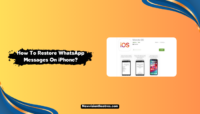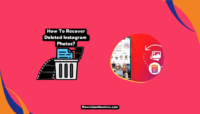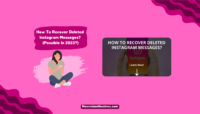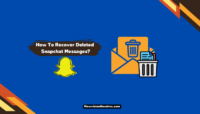Sometimes, you accidentally delete certain WhatsApp messages or chats and immediately start regretting them. If you can relate, this easy guide to recover deleted WhatsApp messages on Android and iPhone will help you. Just follow what we have explained here, and you’ll get back your precious chats.
WhatsApp allows you to back up the data locally and on the cloud. You can use these backups to get back the deleted messages. However, the procedure isn’t really simple. We have solved this problem by simplifying everything below. You can even restore the messages you deleted a long time using this guide.
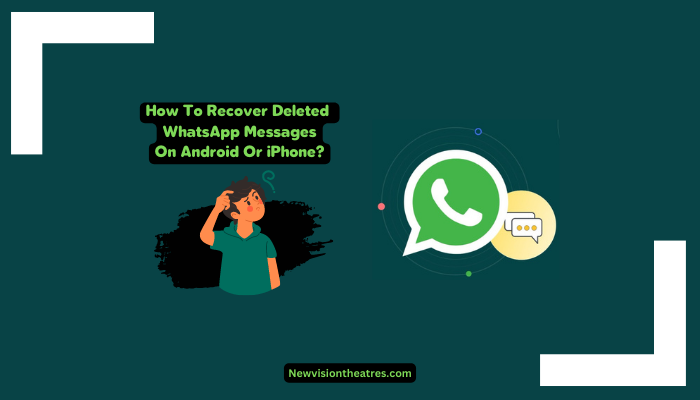
Is it Possible To Recover Deleted WhatsApp Messages?
It is possible to recover or restore deleted WhatsApp messages or full chats. If you have accidentally deleted any important conversation, don’t panic. There are working methods to get the messages back whenever you need them on Android and iPhone.
If you felt miserable for deleting the crucial conversations, we have brought the good news for you. Fortunately, recovering deleted WhatsApp messages is simple; anyone can do it for free. You don’t have to install fancy premium applications or software on your device.

The best part is that you can return the deleted chats by using your mobile. You won’t even require a PC to recover the gone messages. By the end of this post, you will be able to re-read your invaluable chats.
How To Recover Deleted WhatsApp Messages On Android?
There are multiple methods available for Android users to recover deleted WhatsApp messages. However, all of them require them to have prior data backups. The backups could be on Google Drive or locally on the internal store/ SD card.
WhatsApp provides users with an option to back up data daily, weekly, or monthly. Most users have the option turned on, and they can easily restore deleted conversations.
1. Recover Deleted WhatsApp Messages With Google Drive Backup:
The simplest way to restore deleted WhatsApp chats you have cleared recently is by recovering them through Google Drive backup. However, a WhatsApp backup must be stored on Drive for the same mobile number. Follow these steps:
- Uninstall WhatsApp from your Android device.
- Now head over to Play Store and install WhatsApp.

- Once done, launch it and sign in using the same number.
- When the Data Restoration window arrives, tap “Restore.”
- Next, choose to restore your chats and media from Google Drive.

- Wait for the restoration to complete. It may take some time.
- Once done, you will be able to get back the chats that you deleted recently.
That’s it. Remember that restoration of the media from Drive will take some time. The procedure will continue even after the chat has been restored.
2. Recover Deleted WhatsApp Messages Using Local Backup:
The next option is to recover deleted WhatsApp chats from local backups. These backups are created daily at 2 AM and saved as a file on your phone. Your phone stores up to the last seven days worth of local backup files, and you can use them to get back the gone conversations. Follow these steps:
- Go to the File Manager on your phone. If you don’t have it, then install one.
- Next, navigate to the local storage or SD Card (where WhatsApp saves the backup files).
- Now go to the backup file you want to use for the restoration.
- Next, rename it from msgstore-YYYY-MM-DD.1.db.crypt12 to msgstore.db.crypt12. If the earlier backups are on earlier protocols like crypt9 or crypt10, don’t change the crypt extension.

- After renaming the file, copy and paste it to the WhatsApp -> Databases folder on the device’s local storage. This will replace the latest backup file.
- Next, uninstall WhatsApp, go to the Play Store, and install WhatsApp again.
- Finally, select the option to restore from local backup while setting the app up.

That’s it. Once the procedure is over, you can get back all the chats that were present at the time of that particular backup. You can then export the chats you want and reinstall WhatsApp again with the latest backup file using a similar procedure.
How To Recover Deleted WhatsApp Messages on iPhone?
You can also recover deleted WhatsApp messages on iPhone in a similar way. The only difference is that you’ll use the iCloud backup files instead of Google Drive. The local backups are unavailable on iPhones, so you can’t restore older backups like Android devices here.
There are some prerequisites for restoring WhatsApp data on iPhones from iCloud. You must be signed in with the Apple ID you use to access iCloud and iCloud Drive must be turned on, and you must be using the same phone number to restore WhatsApp data that you have used for creating the backup.
Additionally, you should have at least 2.05 times the space available in your iCloud account and on your phone than the backup file size. Once ready, follow these steps:
- Go to iCloud to verify that the WhatsApp backup exists by navigating to WhatsApp > Settings > Chats > Chat Backup.

- Now uninstall WhatsApp from your iPhone.
- Head over to the App Store and re-install WhatsApp.

- Select the prompt to back up from iCloud while setting the app up.
That’s it. When the procedure is complete, you will be able to get back the deleted WhatsApp messages that were present at the time of creating the backup.
Is There A Way To Recover Deleted WhatsApp Messages Without Backup?
No. There isn’t a way to get back the deleted WhatsApp messages without the backup file. If you don’t have a backup created, you shouldn’t try uninstalling and reinstalling WhatsApp to recover the deleted messages. However, if the backup was created after the messages were deleted, you can still try restoring WhatsApp using older backups with the abovementioned method.
If possible, you can also ask the other person involved in the conversation to share the messages with you. If the messages are from a Group Chat, you can ask other group members to share screenshots of the chats.
If the conversations were essential, you might have taken screenshots previously. Go through your Gallery and find them. When there is no suitable backup to recover the deleted WhatsApp messages, these are the only workarounds you are left with.
Do WhatsApp Data Recovery Tools Work?
No. Most WhatsApp Data Recovery tools will not work when restoring deleted messages. These tools only use the backup files available on your phone to restore the data and don’t do anything special. We’d recommend not falling for them in desperate times.

Plenty of applications and software are available that claim to recover deleted WhatsApp messages on Android, iPhone, and even Windows computers. However, such apps will only seek money from you for expensive subscriptions. And when you purchase it, the results will be below par.
So, don’t fall for such apps and programs, and never share your credit card information with them. If you still believe that they might work, you can opt for their free trial to get satisfied. You may also get the tools reviewed by our team of experts by mentioning them in the comments section.
Frequently Asked Questions:
A: Yes, it’s possible to recover deleted WhatsApp messages using the methods shared above. These methods work on both Android devices and iPhones. Hence, you can get back your precious messages.
A: No, it is impossible to recover deleted WhatsApp messages without a suitable backup file. If the latest backup was created after the messages were deleted, you can try looking for older backups and then using them to reinstall WhatsApp as explained above. This method only works on Android devices.
A: You can retrieve deleted WhatsApp messages from everyone by deleting WhatsApp and then reinstalling it while restoring data from the cloud or local backup.
A: No, WhatsApp Data Recovery apps won’t work recovering deleted messages if you don’t have suitable backup files. However, they might work if backups are available. However, you don’t need them when backups are there.
A: No, deleted WhatsApp messages can be recovered if a backup is available. However, if the backup is unavailable, they are gone forever.
Final Words:
It can be frustrating to lose WhatsApp messages accidentally. However, you can easily recover them using the methods shared in this guide. Make sure you keep the WhatsApp backups turned on so that they are available to save you when the times are tough.
If you don’t want to store the backups on the cloud, then you can choose to store them locally. But, always have the backup feature of WhatsApp turned on. That’s all for this guide. Feel free to use the comment box for any queries about anything written here.
This is Saquib, a technology and social media expert with over 10 years of experience in the industry. With a passion for staying up-to-date on the latest developments and trends in the tech and social media world and as a writer, I have been creating informative and engaging content that is easy for readers to understand and enjoy, also published in several leading tech and social media publications and is a regular speaker at industry events. In addition to my writing and speaking engagements, I also work as a consultant, helping businesses grow with the ever-changing tech and social media niche.