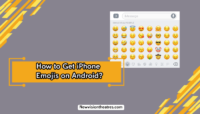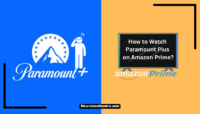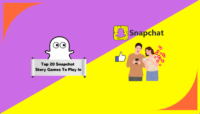Snapchat is one of the most popular photo-sharing App that is used by millions of users all over the world. It is widely known for the various filters and Snapchat emojis that can be customized as per the user’s choice. Along with this, Snapchat offers many other cool features, including one where you can even change Snapchat wallpaper on any of your conversations.
However, not everyone will get access to the wallpaper-changing feature. This is because the feature is exclusively meant for Snapchat Plus users. If you wish to customize your favorite chats by changing the default Snapchat wallpaper, you will need to purchase a Premium membership for the same.
In this article, we will walk you through the method by which you can Change Snapchat Wallpaper for any chat that you wish to. However, the process is pretty much simpler for those who already have a Premium subscription.
How to Change Snapchat Wallpaper?
As we have mentioned above, the provision to change the wallpaper on any of your chats will be available to you only if you are a Snapchat Plus user. Normal Snapchat users do not get access to this feature unless they upgrade their plan. However, we do not know if Snapchat will include this feature for normal users too, in the future.

By the feature to change Snapchat Wallpaper, Snapchat Plus allows its users to customize conversations with every user they interact with, by allowing you to set a different wallpaper for each conversation. Note that you can use this feature only through the official Snapchat Mobile App.
The procedure to do the same has been explained, in detail, in this section.
Step 1: Upgrading to a Snapchat Plus subscription
To change a chat wallpaper on Snapchat, you require a Snapchat Plus subscription. If you are enrolled in a Plus membership, you can directly go to Step 2 of this section. Otherwise, you can subscribe for the same by following these steps:
- Open the Snapchat Mobile App and Log in to your account using your credentials.
- The Camera screen will appear, by default. Swipe right on the screen to automatically go to the Chats section. You can even click on the Chatbox icon at the bottom of the page.
- On the chats page, click on your Profile icon that appears in the top left corner.

4. Under your Profile, you can see a Snapchat Plus banner. Click on it.

5. Choose the Plan that is convenient for you, from the choices given to you. Note that if you are a first-time user of Snapchat Plus, you are also entitled to the benefits of a 7-day Free trial, before you are charged the price of the plan chosen. A monthly plan will cost you $3.99 and an annual plan will cost you $39.99.

6. You will be asked to enter your payment details. After successful confirmation of the details, your subscription will be activated and you will be redirected to the Snapchat chats section again.
Most likely, you will notice no changes on Snapchat. To activate Snapchat Plus features, you will need to completely restart the App.
Step 2: Changing the Chat Wallpaper
Once you are a Plus member, you will be able to easily change Snapchat wallpaper for various conversations. To use the feature, follow these steps:
- Open the Snapchat App, Log in to your account, and go to the Chats section.
- Choose the Chat on which you want to change the wallpaper.
- Click on the Profile Icon of the friend, whose chat you’ve chosen.

4. In the ‘Our Chat’ section of your friend’s profile, click on the Wallpaper option.

5. In the Change wallpaper section, you can either go to the For Us section and choose from the various wallpapers that Snapchat has. If not, you can go to the Camera Roll option, choose a photo from your phone, and use it as the chat wallpaper.

6. Once you have chosen the wallpaper, a preview will be shown to you. You can choose to blur the wallpaper if required. If you are happy with your choice, click on the Confirm option. If you wish to change, you can click on Cancel and select another wallpaper.

Thats it! The new wallpaper will be applied to the chat. Note that your friend will also be able to see the change in the wallpaper. They can also make changes if they are a Premium subscriber.
How to Remove a Snapchat Wallpaper?
In the previous section, we explained to you the steps to change the Snapchat wallpaper for various chats. However, if you wish to remove the wallpaper after you have changed it, we have explained it in this section. You simply need to follow the steps mentioned below:
- Open your Snapchat account and go to the chat where you want to remove the wallpaper.
- Click on the Profile icon of the friend, whose chat you have chosen.
- Click on the Wallpaper option under the Our Chat section.

- Tap on the ‘Default’ wallpaper. This will set the theme back to the normal Snapchat wallpaper.

Click on Confirm to change the wallpaper back to Default. This way you can either change the existing wallpaper or remove it and set the theme back to the default Snapchat setting.
Other Features Available for Snapchat Plus Users
Other than the feature where you change Snapchat wallpaper, Snapchat Plus comes with many other cool features like these that we’ve mentioned below:
- Snap Map – This is available for the normal users as well. It lets you view the real-time location of your friends.
- Lenses – Exclusively for Plus members, lenses are smart filters, and can be used while taking snaps.
- Premium Filters – These are some filters that are only accessible to Plus members while taking snaps.
- Snapchat Planets – Also known as the Friend Solar system, you get an idea of where you belong in your Friend’s profile.
- Snapstreak restore – If you miss your streak by any chance, you get a free 1-month restoration of Snapstreaks.
Some other features include a Story rewatch indicator, chat effects, stickers, and an extended best friends list.

Frequently asked questions:
If you only want to try the various features included in Snapchat Plus, you can utilize the 7-day free trial for the same and cancel the subscription before the trial ends.
To do so, you need to go to the Subscriptions section in the AppStore or Google Play Store and cancel Snapchat Plus through the Cancel Subscription option provided there. There is no option to cancel directly through Snapchat, as of now.
The steps to change the wallpaper of a group chat on Snapchat are the same as other chats. However, the only difference is that all the other members who have a Plus membership will be able to change the wallpaper, according to their preferences.
Conclusion:
The new wallpaper feature provides a scope of fun and flair to Snapchat users because it lets you change the chat wallpaper from the usual bland white background to something that you and your friend like. The only disadvantage is that this feature is available only for Snapchat Plus users.
With the provision to change Snapchat wallpaper, you get to set different wallpapers for various conversations, depending on the person and the preferences. Although this feature might be introduced to normal users as well, currently it is not available. To get this feature, you need to sign up for a Plus membership, and we have mentioned the steps for the same in the sections above.
If this article was helpful for you in understanding more about this feature by Snapchat and how you can utilize the same, kindly let us know your feedback. Also, if there is anything else that we can add to this blog, you can share your thoughts about the same in the comments!!

This is Samuel Tector, a full time DOP Artist and writer. My lifetime interests are in Movies & Music, completely into entertainment and I love to capture the greatest shots for Movies, Events, and Wildlife and recently started a brand called New Vision Theatres.