Gaming becomes much more fun when there is voice chat, and Roblox can never stay out of the gaming discussion. What if we combine the two? Yes, it’s possible to use voice chat in Roblox now. If you want to learn how to use chat with voice while playing Roblox games, here’s how to get Voice Chat on Roblox on PC and mobile, with and without ID verification.
Roblox recently released the feature to use voice chat while playing certain games. The functionality is available to a limited set of users and within compatible games. There are also definitive prerequisites you need to meet to have access to voice chat on the platform. We’ll explain everything here.

Is There Voice Chat Available On Roblox?
Roblox has rolled out a new beta feature called “Chat with Spatial Voice,” which is voice chat in September 2021. The newly introduced functionality allows users to communicate in Roblox as naturally as if communicating in the physical world.
The feature was launched for all eligible 13+ users in November 2021. For now, eligible, age-verified, 13+ users can optionally use the Voice Chat on Roblox. It’s available on the Settings page; you must turn it on.

Ensure you have connected a compatible headphone/ earphone with a mic to use the spatial voice feature. The quality of the communication also depends on your equipment and internet connection. The best part is that feature is available for both PC and mobile gamers.
Pre-Requisites To Get Voice Chat On Roblox
You must meet certain prerequisites to access Roblox’s spatial voice chat feature. As mentioned on the official website, here are the factors you need to focus on:
- Roblox app on your PC or mobile.
- You must be at least 13 years old or older.
- Your Roblox account must pass age verification with an ID like Driver’s License, Passport, ID Card, etc.
- A compatible headphone with a mic should be connected to your PC/ mobile.
- You should’ve verified your mobile number and email to your account.
Once you meet these conditions, you can enable and use voice chat on Roblox. You can have more fun playing with your friends or teammates. You can also use the feature to troll your opponents.
How To Enable Voice Chat On Roblox?
The procedure to get Voice Chat on Roblox is not very complex. However, we have simplified it even more by breaking it into simple steps. Follow the steps one after another, and you’ll communicate with the platform’s spatial voice feature.
Note: If you have passed age verification on your Roblox account, you can skip the first step and directly jump to the next one.
Step-1: Complete Age Verification using ID
The first step is to complete age verification on your Roblox account using an eligible ID card. You can use a driver’s license, passport, or government-issued photo identification card. Once ready, follow these steps:
- Launch the Roblox app on your PC and sign in to your account.
- Now click on the “Settings” icon present in the upper-right section of the screen.
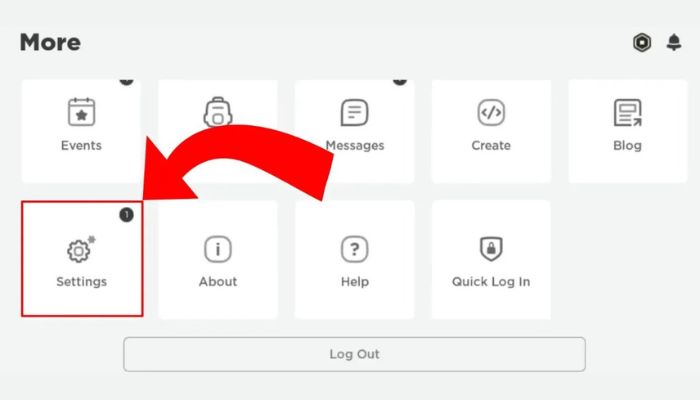
- Next, click on the “Account Info” tab.
- Scroll down, and click the “Verify My Age” button underneath your birthday.
- A pop-up will appear on the screen with a QR code.
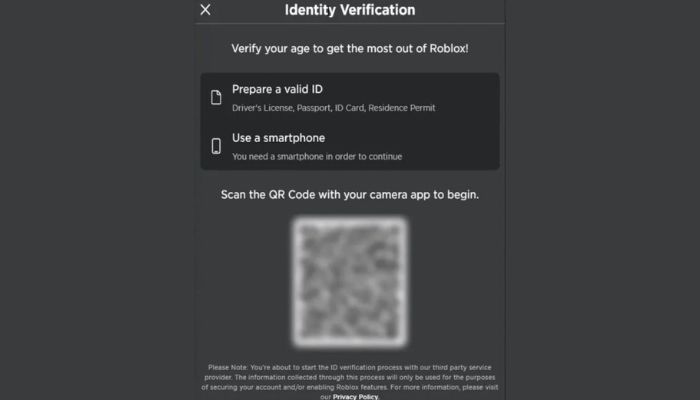
- Scan this QR code using your smartphone.
- It’ll redirect you to “roblox.com/verify,” where you can initiate the age verification.
- Now click on “Start Session” and follow the on-screen instructions.
- Next, allow camera access and scan your ID document. Scan and capture a backside picture if a barcode is on the back.
- After that, you’ll have to take a selfie. The selfie will be used to verify that you are the same person.
- Wait for a few minutes, then you’ll see the passed or failed result.
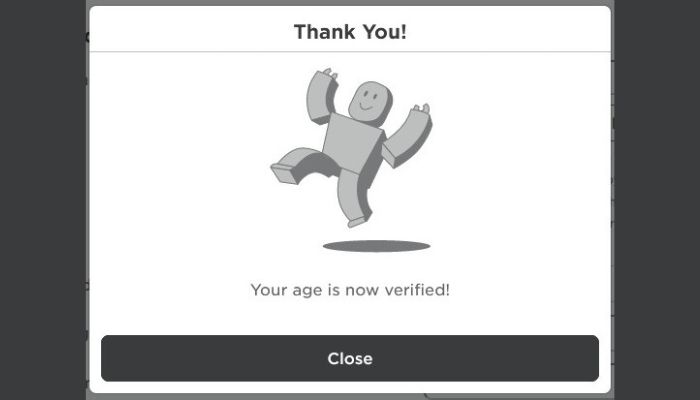
That’s it. If you have passed the age verification, you can move to the next step and turn on voice chat.
Step-2: Turn On Voice Chat Toggle From Settings:
This is the main step in turning on the Voice Chat from the Roblox settings page. Follow these steps:
- Launch the Roblox app on your PC.
- Now click on the “Settings” icon from the top right section of the page.
- From the left side panel, click on “Privacy.”
- Find the “Enable Voice Chat” toggle here, and turn it on.
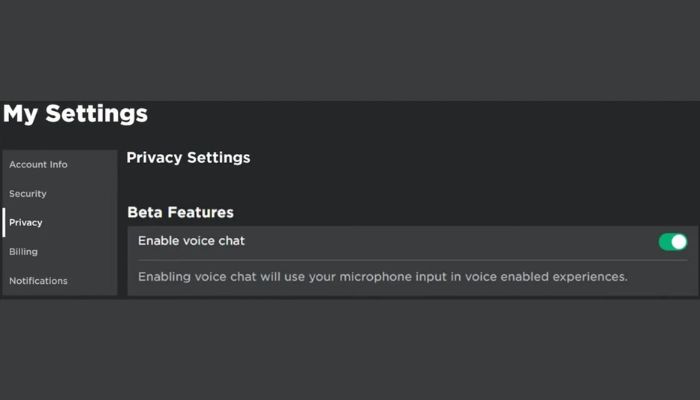
- If the toggle turns green, then the voice chat is active.
That’s it. This is how you can enable voice chat on Roblox and talk with your friends/ teammates. Remember that if you can’t find the toggle to turn voice chat on, youn’t have access to the feature as it’s in the beta stages. The only thing you can do is wait until Roblox expands the functionality to more users.
How To Enable Roblox Voice Chat On Mobile?
You can also enable the Voice Chat feature from the Roblox mobile app. Make sure you are using the latest app version to have access to the functionality as it’s in the beta stages right now. Head over to the Google Play Store/Apple App Store to update the app.
Follow these steps once ready to turn on voice chat on the mobile app:
- Launch the Roblox mobile app and ensure you are signed in.
- Now tap on the “three dots” from the bottom right section.
- Next, tap on “Settings.”
- Next, tap on “Privacy.”
- Finally, find the “Enable Voice Chat” toggle, and turn it on.
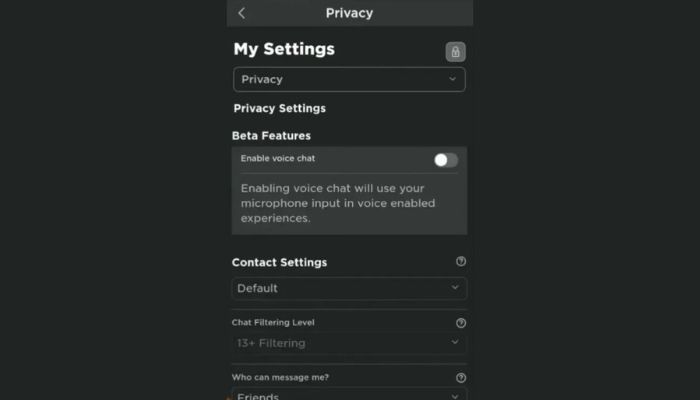
That’s it. You have now turned on voice chat and can communicate on the app using the smartphone’s or earphone’s mic.
Step-3: Start Using Voice Chat On Roblox:
Now you must connect your headphones and start using voice chat while playing your favorite games. However, the feature is currently supported only in a limited number of games. Not all games are compatible with the feature yet. There’s no timeline for the feature’s availability in all games, as it depends on the developers.
If you’d like to know if a certain game supports voice chat, you can go to its Roblox listing and find the “Voice Enabled” section with a “Yes” or “No” written underneath.
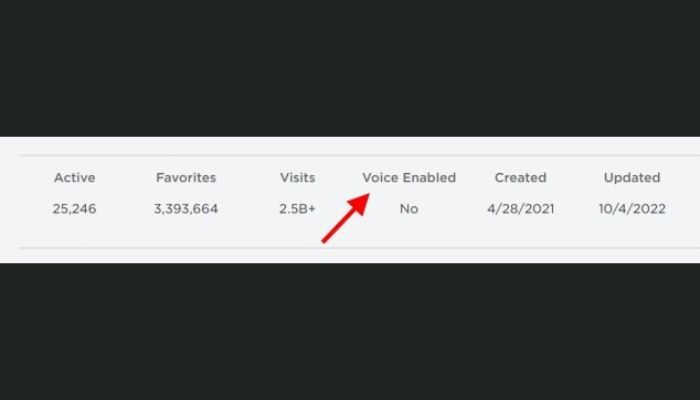
Another way is to launch the game, and if it’s voice chat compatible, you will see a yellow “Beta” button informing the same.
Here is a list of some popular Roblox games that support voice chat:
- Flee the Facility
- Jailbreak
- Murder Mystery 2
- Epic Minigames
- Natural Disaster Survival
- Prison Escape
- Royalloween
- Mic Up
- Open Mic Night
- Epic Rap Battles
- Mad City
- Wild West
- Mic Up
- TTD3
- Piggy
- Bed Wars
- Outlaster
You can play these games to try out the new spatial voice chat feature.
How To Disable Voice Chat On Roblox?
If you don’t like the Voice Chat feature or want to disable it for now, you can do it as you have enabled it. Follow these steps on your mobile or PC:
- Launch the Roblox app.
- Click on the Gear icon and go to Settings.
- Now head over to the “Privacy” tab.
- Find the “Enable Voice Chat” toggle here.
- Turn off this toggle. It will turn back to grey from green.
That’s it. This is how you can disable the spatial voice chat feature on the platform if you don’t want to have it.
How To Mute Or Block Other Users Having Voice Chat?
Voice Chat can sometimes be risky and annoying when the other participating players use inappropriate remarks. Sometimes, the players may get down to using slurs and abusive terms. If any of these happens, you can mute and block the user, and you can even report the users and get them banned from using voice chat.
Follow these steps to mute another user’s voice chat:
Just click the microphone icon on the other user’s avatar’s head.

Remember that mutes only apply to voice chat, and they can still use text chat. Additionally, the mute only applies to the current session, and they’ll be automatically unmuted on the next one. You should block a user (and also report them) if you find them saying inappropriate things on voice chat repeatedly.
Follow these steps to Block a user on Roblox:
- Go to the user’s Roblox profile page.
- Now click on the three dots in the upper right corner of the profile details section.
- Finally, click on “Block User” from the drop-down menu.
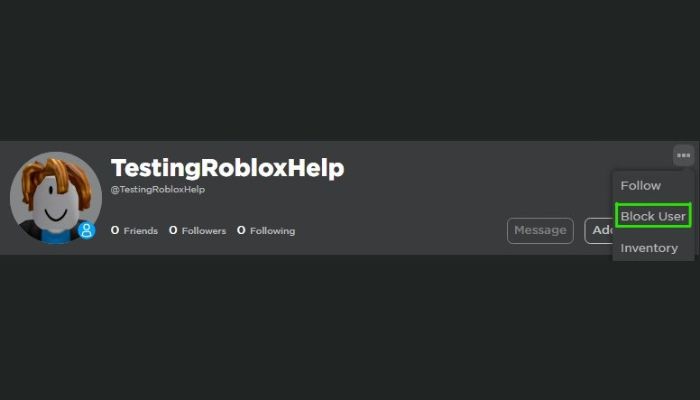
That’s it. Once you have blocked a user, you won’t be able to play together with them on the platform.
How To Get Unbanned From Roblox Voice Chat?
If you have been banned or suspended from using Voice Chat on Roblox and think it happened wrongly, you can appeal and get it undone. You’ll have to submit an appeal to the Roblox Appeals team to review the situation.
Just head over to this support form and submit it with the appropriate details. Ensure you include your username and a brief statement mentioning the reason for your appeal. Remember that you can only submit an appeal within 30 days of the moderation action against you.
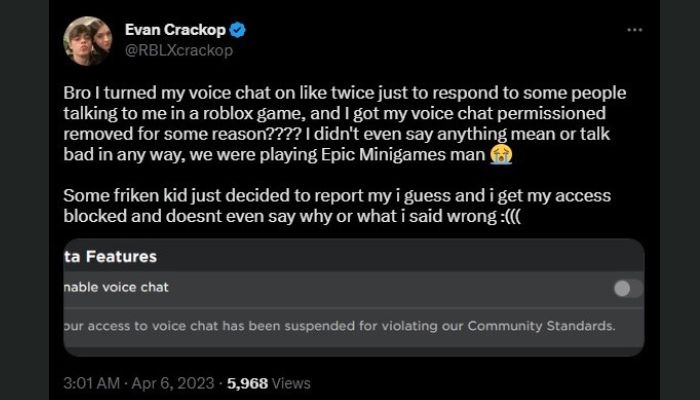
Only an account owner can send an appeal; you can’t resend an appeal if it has already been reviewed. Appealing will not guarantee that the decision will be overturned. You can also post the issue on Twitter, tagging @Roblox and @RobloxSupport accounts to fast-track the procedure.
Frequently Asked Questions:
A: Roblox has introduced a new spatial chat with a voice feature that allows you to use voice chat while playing games on both PC and mobile.
A: You can’t get Voice Chat on Roblox for several reasons. The most common one is that you haven’t passed the age verification using a government-issued Photo ID yet. Just complete it, and then you may find the feature.
Another reason could be that the feature hasn’t been rolled out for you. You’ll have to wait until Roblox expands the feature to more users, as it’s in the beta stage currently. Another reason you did not get the spatial chat with voice feature is that your account was suspended or banned from using the functionality.
A: You can’t enable the Voice Chat on Roblox without passing the Age-verification using a government-issued Photo ID. If you don’t have an ID, use other workarounds like Discord while playing Roblox games.
A: You can find the toggle to turn on Voice Chat on Roblox by going to Account Settings -> Privacy -> Enable Voice Chat. Once done, you can use the feature in selected games like Jailbreak, Murder Mystery 2, Piggy, etc.
Final Take:
Voice Chat is an incredible new feature on Roblox. Players have been calling for it for years. It allows them to stay connected with their teammates in real-time to find better synergy and coordination, especially in games like Island Royale, Outlaster, and others requiring a team effort.
The early response to the feature has been amazing, and Roblox will continue to expand it to more users. It’ll be available to use in more games soon. We’ll keep you posted on that. Don’t forget to share some impressive games we can play using this functionality of Roblox.
If you have queries about anything mentioned above, please ask them in the comments. We’ll be glad to help you more.
This is Saquib, a technology and social media expert with over 10 years of experience in the industry. With a passion for staying up-to-date on the latest developments and trends in the tech and social media world and as a writer, I have been creating informative and engaging content that is easy for readers to understand and enjoy, also published in several leading tech and social media publications and is a regular speaker at industry events. In addition to my writing and speaking engagements, I also work as a consultant, helping businesses grow with the ever-changing tech and social media niche.



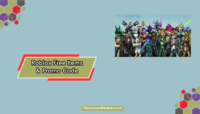

![Play Roblox on Browser Without Downloading [4 Ways] Play Roblox on Your Browser Without Downloading](https://www.newvisiontheatres.com/wp-content/uploads/2023/04/Play-Roblox-on-Your-Browser-Without-Downloading-200x114.png)
![Here's How To Get Free Robux [With Proof] Get Free Robux On Roblox](https://www.newvisiontheatres.com/wp-content/uploads/2023/04/Get-Free-Robux-On-Roblox-200x114.png)