Emojis are the facial expressions used in texts to communicate exactly how we feel about something. Although Android offers a wide variety of options for emojis, many users are not satisfied with the usual set of emojis available to them. This is why people constantly look for ways to get iPhone emojis on Android.
Communication nowadays is not properly possible without emojis. Emojis add more meaning to our texts and give a human touch to whatever messages are sent. Comparatively, iPhone emojis are more expressive than Android ones. This is also why Android users wish to get iPhone emojis for their phones.
This article is for you if you are also looking for ways to get iPhone emojis on Android. If you want the iOS emojis without owning an iPhone, we will take you through the various methods available!
How to Get iPhone Emojis on Android?
Android users have a large set of emojis to choose from. However, since there is room for more variety, it is natural for people to want the iPhone emojis on their mobiles whenever iOS introduces any new emoji pack.

To get iPhone emojis on Android, you can either go for methods that do not require device rooting or choose the method for rooted devices. The detailed steps for both have been included in this section.
1. Without Device Rooting:
Without device rooting, Android users can get a copy of iPhone emojis on their devices using keyboard and font Apps, which can be sent to others at the App level.
Depending on the model of your Android device, you can use any of the methods mentioned below to get iPhone emojis on Android without rooting the device.
1. Installing an Emoji Keyboard:
You can get some of the iPhone emojis on your Android device by installing emoji keyboard Apps from the Google Play Store. There are many such Apps available for you to choose from. Although they are not completely identical to the iOS keyboard, you can get most of the popular iPhone emojis.
Here, we have mentioned the procedure with some popular emoji keyboard Apps in case you do not want to test each one to find the best for you. Follow the steps mentioned below to install and use the emoji keyboard App on your device:
- Open the Google Play Store on your device and search for ‘Apple emoji keyboard’ in the search bar.
- A list of popular Apps like ‘Kika Keyboard‘ and ‘Emoji Keyboard‘ will appear. Choose the App that you would like to install.

3. Click the ‘Install’ option to start the App download.
4. Open the App after the installation is complete. Depending on the App, you might need to enable the keyboard by choosing the option for the same.
5. You will be taken to the Manage Keyboards section. Turn On the toggle next to the name of the App you have installed to enable the keyboard.

6. Click on the ‘Activate’ option when you are asked to grant permission for the App.

7. Next, open the device Settings. Go to the ‘Language and Input’ section.
8. In the ‘Keyboard and Input Method’ section, click on Current Keyboard. Turn On the toggle next to the Emoji Keyboard App you have downloaded.

After this, you can open any messaging App and check if the new keyboard has been activated. After that, you can use some of the iPhone emojis on your device.
2. Using an Emoji Font App:
The other way to get iPhone emojis on Android is to install an emoji font App from the Play Store. Note that such third-party Apps will work only if your device allows changing its default font type. The most popular App among the Emoji Font Apps is Gboard.
These Apps provide you with iPhone emojis, with Gboard letting you create new combinations of emoji stickers. To set up this App, follow the steps mentioned below:
- Open the Google Play Store and Search for ‘Gboard’.
- Install the ‘Gboard- The Google Keyboard’ App from the search results.
- Open the App after the installation is complete. Click ‘Enable in Settings’ and turn On the Toggle next to the Gboard option.
- Go to the device Settings and the ‘Keyboard and Input Method’ section.

5. Click on the Current Keyboard and enable the toggle on the Gboard option.

Gboard will be set as the default keyboard for your device. You can open any messaging App and view the features of this keyboard. By clicking on the emoji option, you can get access to a variety of iPhone emojis. Also, you can create new stickers by adding your combinations of emojis.

3. Using Emoji Fonts for FlipFont 10:
You can also get iPhone emojis by using the ‘Emoji Fonts for FlipFont 10’ App, or by changing your default device font to that of the iPhone. Note that this App works only on compatible devices. To do so, follow these steps:
- Go to Google Play Store and search for ‘Emoji Fonts for FlipFont 10’ in the search bar.
- From the search results, Install the ‘Emoji Fonts for FlipFont 10‘ App.
- Open the App after installation, then choose the ‘Emoji Font 10’.

You can also change the Font by opening the device settings and then going to the Display section. Click on the ‘Font Size and Style’ option and select ‘Emoji Font 10’ font.

2. With Device Rooting:
Rooting is when you give your device access to certain features that might be blocked or restricted by your original phone carrier. Some Apps can be accessed only if your device is rooted.
However, rooting can sometimes be very irritating because you do not get access to some other Apps installed on your device. This is why, people look for better options when they wish to proceed with device rooting to get iPhone emojis.
Magisk is a system that lets you root your device without making any changes to the core of your device. The Magisk App lets you grant or restrict access to any Apps installed on your device. You can also download several Apps from the Magisk modules that are available for free. To set up the Magisk App on your Phone, follow the steps mentioned below:
- Install the Magisk App by going to the official Magisk Manager website.
- Enable access to installs from Unknown sources through the device Settings.
- Click on ‘Install’ to complete the installation.

4. After the installation is complete, open the App. Click on the ‘+’ icon on the screen and tap on the ’emoji.zip’ file that appears to install it on your device.
5. A pop-up screen will appear After the zip file has been installed. Click on ‘Reboot’ to reboot your device and confirm the changes.

After the reboot is complete, you can get access to various iPhone emojis on your device.
Frequently Asked Questions:
To get iPhone emojis for your device without installing any third-party Apps, you can go for the option that involves device rooting. You will need to install Magisk Manager for the same. Either way, you need to make downloads at some point. The steps have been mentioned in the section above.
No. You cannot use the Apple Memoji feature on your Android devices. However, you can create your avatar using third-party Apps like Bitmoji and Samsung AR Zone.
To use iPhone emojis for your Android Instagram, you must change your default device font to that of iPhone. The procedure for the same has been explained in the section above.
Conclusion:
By knowing the process to get iPhone emojis on Android, you can use Apple emojis on your device without needing an iOS device. Emojis are a very important part of texting, and people want to constantly ensure they can convey the exact emotions through emojis and stickers.
Since iPhone users get access to a better variety of emojis, it is natural for you, as an Android user, to want them for your device as well.
Several third-party Apps let you download and use these emojis on your device. If you want to change your core system, opt for device rooting and installing Magisk to get Apple emojis.
If this blog has helped you with your query regarding installing Apple emojis for your device, kindly let us know your feedback. Also, if there is anything else we can add to this blog, you can share your thoughts in the comments!!
Hello, I’m Sreelakshmi, a content enthusiast with 6 years of experience. I’m dedicated to addressing critical issues within OTT content through insightful articles, using my words to spark discussions and provide clarity.


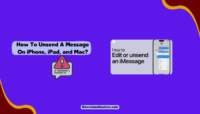
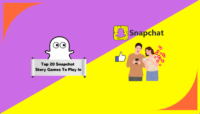
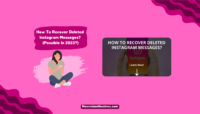

![Here's How To Get Free Robux [With Proof] Get Free Robux On Roblox](https://www.newvisiontheatres.com/wp-content/uploads/2023/04/Get-Free-Robux-On-Roblox-200x114.png)