Nobody likes when their Wi-Fi gets stolen by random strangers such as neighbors, and If the same thing happens to you, I know how angry you would be. However, there is good news for you. You can stop access to your Wi-Fi in just a few minutes with the help of their IP address.
In this post, you will learn how to turn off someone’s wifi with IP that won’t take more than a minute or two of your time.

How To Turn Off Someone’s Wifi With IP?
If you want to turn off someone’s Wi-Fi with an IP address, all you have to do is log in to your router’s settings page, locate the DHCP options, and remove the IP address from the list which you don’t recognize at all.
If you didn’t understand the above process, don’t worry, as I will discuss this in more detail so that you can get a better idea and take the right actions quickly.
1. Router Settings Page: How To Access It?
Router’s settings page is where you control everything about Wi-Fi. This page allows you to change your Wi-Fi password, rename the Wi-Fi network, change the security level, and more. To put it in simple words, this page has got everything you can control as an owner of a Wi-Fi network i.e YOU.
There are a couple of ways to access your router’s settings page, however, the most common and easy way to do that is by typing this address 192.168.1.1 in the URL bar of your web browser.
Even though this is the most common method to access the router’s settings page, you can get the address of your router alternately.
Here’s what you need to do:
- Type “CMD” in your Windows search bar, right-click on that option, and then select “Run as administrator”.
- Now, type “ipconfig” and hit Enter.
- Scroll down and note the IP address in the “Default Gateway” option.
In this case, my IP address is 192.168.1.1 however, the address might differ for you. Just note it down.
After you got the IP address of your Wi-Fi router, type it in the URL bar and you’ll find a page like this.

Enter the User ID and the password to enter the main settings page. If you know the User ID but don’t know the password, you can enter 1234, the default password in most cases, or contact your ISP, and they’ll help you.
2. Turning Off Someone’s Wi-Fi With Their IP Address:
Once you have got access to your router’s settings page, you can follow these steps to turn off their Wi-Fi with these steps.
Step 1: Open the main page of your router’s settings.
Step 2: Scroll down and look for “DHCP Clients”.

Step 3: Click on the IP address you don’t recognize and haven’t been given access to yet, and remove them from the list.
Remember that the interface of your Wi-Fi router’s settings page might be different, and options might be located elsewhere than I have mentioned above however, the process is pretty much the same for everyone.
This process is useful If you have a Wi-Fi connection with Windows PC, but what happens If you have only an Android device and want to remove someone from your Wi-Fi network? The next method is especially for you.
How To Turn Off Someone’s Wi-Fi From Your Android Device:
To turn off someone’s WiFi with your Android device, you must install an app called “NetCut” by Arcai. With this simple app, you can turn off someone’s Wi-Fi with just a few clicks.
Here’s how to use NetCut on your Android device:
Step 1: Visit this page in any web browser and download the app.
Step 2: Install the app by following the instructions on the screen.
Step 3: Launch the app and select the IP address of the devices you don’t recognize and currently use without your permission.
Step 4: Finally, tap on the “Wi-Fi” icon and slide it on the left to remove the access from your Wi-Fi.
I have recommended you install the app from their website because the original developers of this app haven’t launched it on Google Play Store, and many clones of this app have already launched on the Play Store.
If you don’t have access to a PC to disconnect other people from your Wi-Fi network, then the NetCut app by Arcai is one of the best choices for you. The app is free to use, and you don’t have any penny for that.
Frequently Asked Questions:
You can easily ban any IP from your Wi-Fi from your router’s settings page or install an app like NetCut.
If you are frustrated that someone is stealing your Wi-Fi network without permission, you can block their IP address from the router’s settings page. If you are an Android user, you can do that with the NetCut app by Arcai.
Yes, changing the Wi-Fi password will disconnect all devices, including yours.
After that, only those devices that enter the new password will access that specific Wi-Fi network.
Yes, resetting the Wi-Fi router will disconnect all devices, and you have to configure your Wi-Fi network from scratch.
Conclusion:
Apart from privacy reasons, If someone does an illegal act with your Wi-Fi network, you might get into trouble without actually doing it, and that’s why you must always stay ahead and know how to turn off someone’s wifi with IP.
You can follow the above steps to do the same thing If you still have any questions, you can comment them down, and I’ll get back to you soon. Thanks.
Since 2014 I have been writing about tech and helping others to fix tech issues related to Android, Windows, iOS, Chromebook, and more.
I love to help others to fix any technical issues they might be facing.


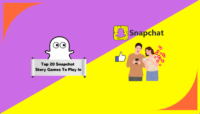

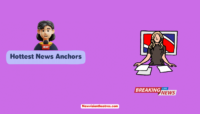

![How Much Time People Spend on Social Media? [2024 Stats] Time People Spend On Social Media-](https://www.newvisiontheatres.com/wp-content/uploads/2023/05/Time-People-Spend-On-Social-Media--200x114.png)