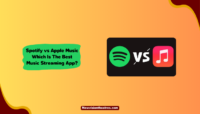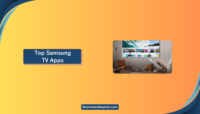Like the hundreds of thousands of Play Store and App Store apps, Spotify isn’t perfect. Bugs and glitches do persist in the app. Now, the developers behind Spotify are doing a great job by releasing constant updates with fewer glitches. But Spotify keeps pausing and crashing.
Many things are not under the developers’ control, which can make your Spotify stop working. If your Spotify keeps stopping, then here are some things that might be causing it. And we have listed how you can fix it.
Why Does My Spotify Keeps Pausing?
There are a lot of things that can cause your Spotify to keep stopping. Bugs in the app, network unavailability, and phone hardware issues can be one of the hundreds of reason which causes Spotify to stop. Some of these are smaller issues and can be solved within minutes. Here are some of those smaller issues which might be causing your Spotify to stop:
1. Low Power Mode Is On:
If low power mode is turned on in your phone. It can cause your Spotify to stop playing in the background. Turning on ‘Low Power Mode’ on your smartphone restricts background app usage. This ensures that only essential systems can draw power and that surplus power is saved. It might be that your phone is restricting Spotify from playing music to save power.
2. Phone Memory Is Full:
If your phone’s RAM is full and has a ton of apps running in the background. It will stop one or the other app to make space for a new one. Your phone has a very limited amount of memory. You should not make a habit of not clearing the memory. Regularly cleaning your RAM can save your Spotify from stopping and extend your phone’s lifetime.
3. Someone Else Is Using Your Spotify:
If your Spotify account is being used by someone else on a different device, then their interaction on Spotify from their device can affect your session. This problem can persist even if someone else is not using your Spotify. Rather if your Spotify is logged into multiple devices simultaneously, playing music from one device will affect the other, So you need to ensure that isn’t happening.
4. Remote Sessions Are On:
Were you jamming with your friends last night but forgot to exit the jamming session? This might be the reason why your Spotify keeps pausing. If someone from your session is still playing music, your Spotify will not only stop randomly, but you can also expect it to start playing songs out of nowhere.
5. Network Issues:
Having a good internet connection solves most of our problems. Conversely, not having a good internet connection can greatly limit your smartphone’s capabilities. If your Spotify keeps pausing, check your wifi and mobile data. Your songs will fail to load if your cell reception is bad. So check your network and fix it if you can.
How To Fix Spotify Keeps Pausing Issue?
If you are facing any of the above-mentioned problems, you can solve them in just a few steps. It will not take more than a few minutes for you to solve them. Here are the steps you will have to follow to solve each of the problems mentioned above:
1. Turn Off Low Power Mode Is On:
To turn off your Low Power Mode, you will have to follow these steps:
- Go to Settings
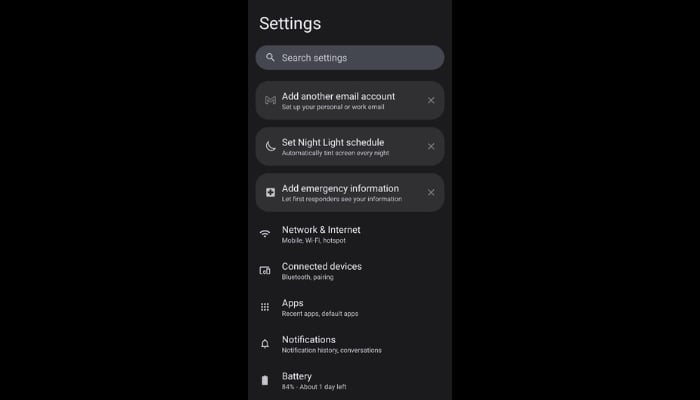
- Go to Battery.
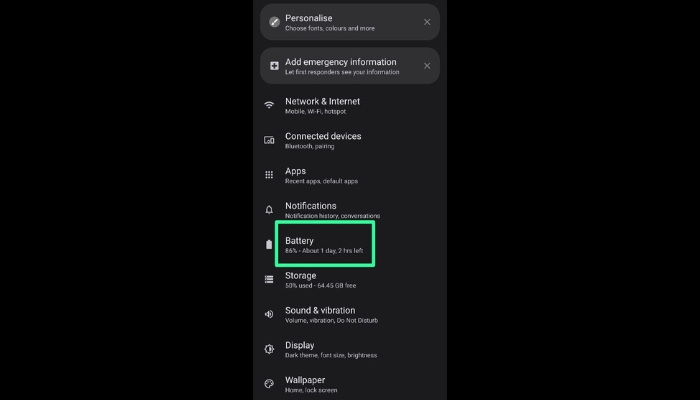
- Go to Battery Saver.
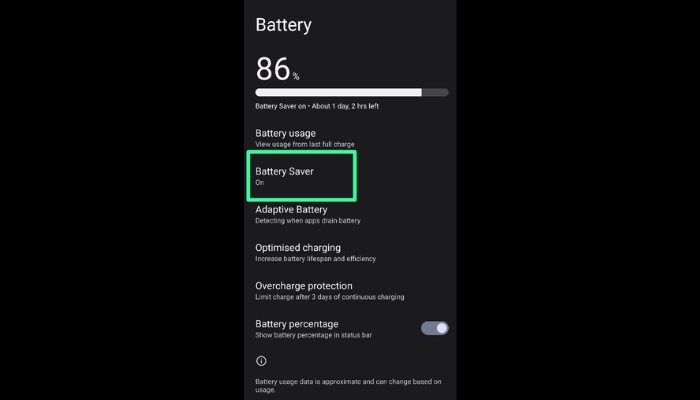
- Check if your Battery Saver is on.
- Turn off, Battery Saver.
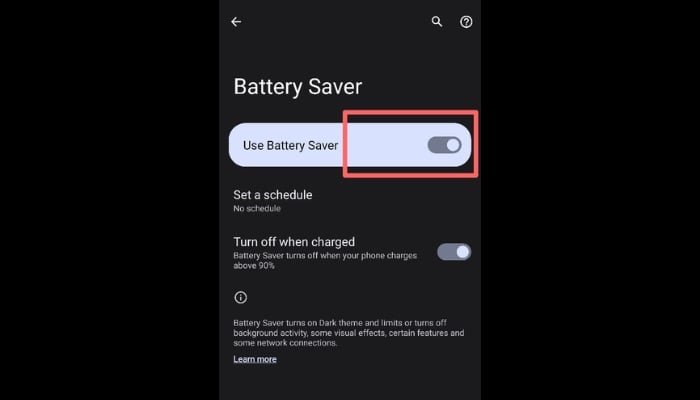
2. Check If Someone Else Is Using Your Spotify:
- You can check if your Spotify is currently running on multiple devices by following these steps:
- Your Spotify is running on multiple devices:
- Open Your Spotify.
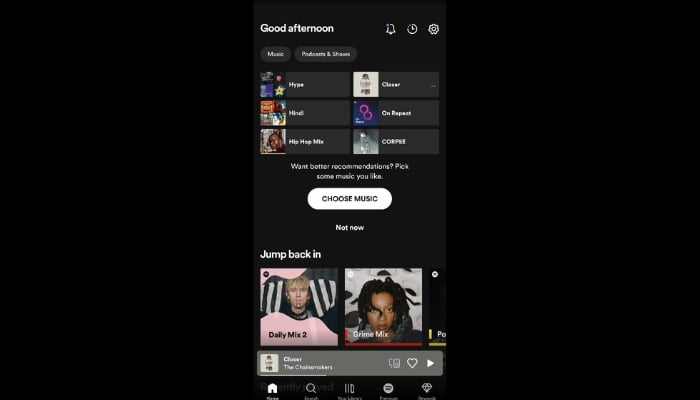
- Go to the ‘Devices’ menu on the lower right side of the screen, right next to the playback menu.
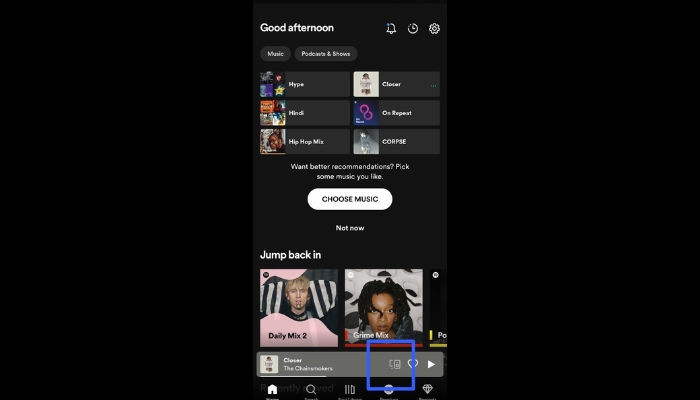
- You will see the list of devices where your Spotify is currently running.
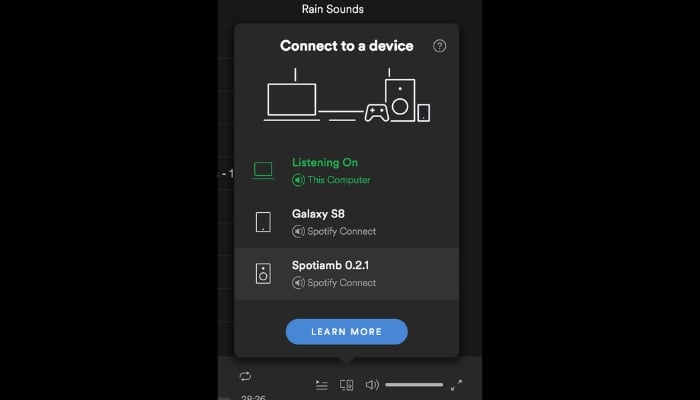
- Select the device on which you want to play the music.
- Sometimes just selecting the devices is not enough. As someone might have secretly logged into your account. In that case, you will have to log out of all the devices using these steps:
- Open Spotify on your phone or computer.
- Select the profile option on the top right side.

Select the Account menu there.
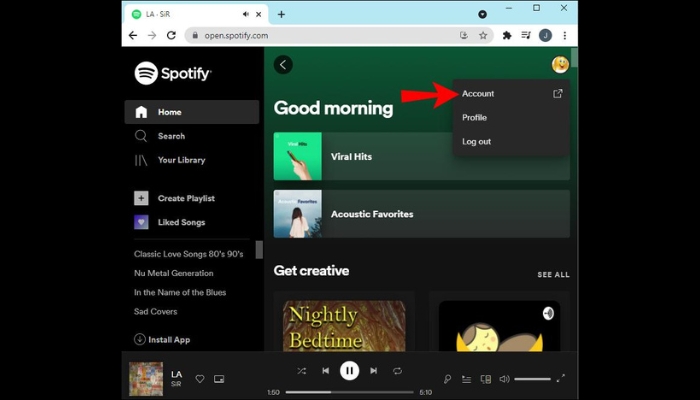
- Select Account Overview.

- Scroll down and click ‘Sign Out Of Everywhere.’
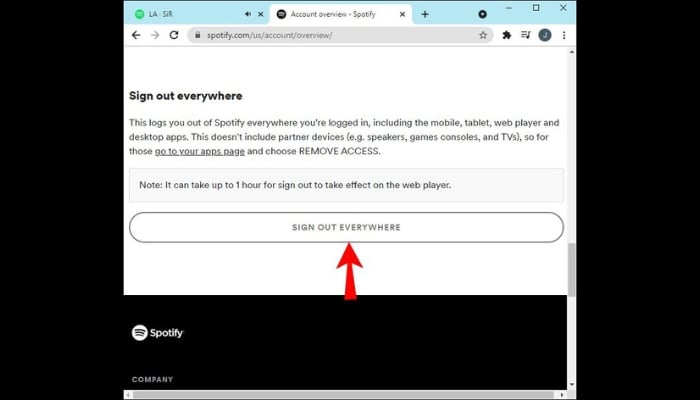
3. Turn Off Remote Group Sessions On Spotify:
Group sessions with your friends are fun. However, forgetting to leave Spotify group sessions and having your friends play their music on your device isn’t fun. Here are the steps you need to follow to leave a group session:
- Open Spotify
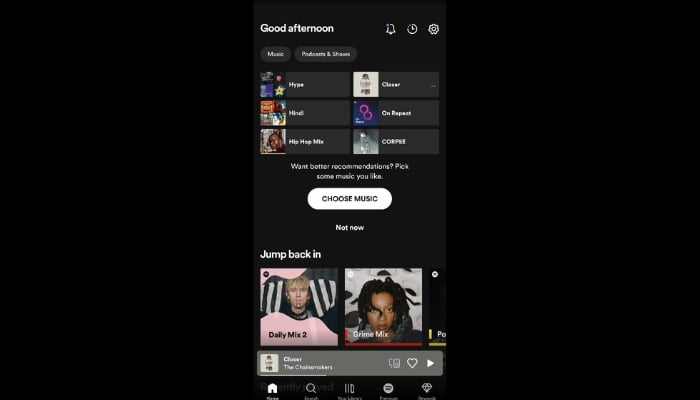
Go to the ‘Now playing’ bar at the bottom.
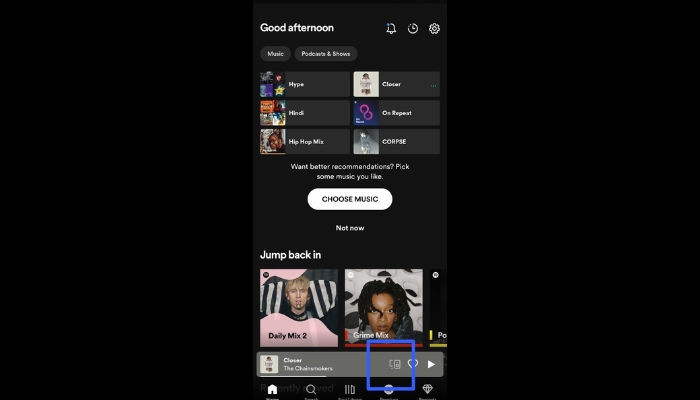
Select the devices option. And you will see if you are currently in a group session.

Scroll down and select the ‘Leave session’ option.
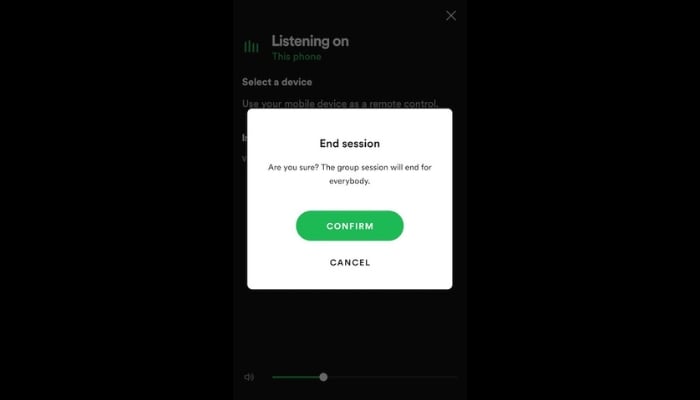
4. Resolve Network Issues:
- To resolve your network issues, follow these steps:
- Go to Settings
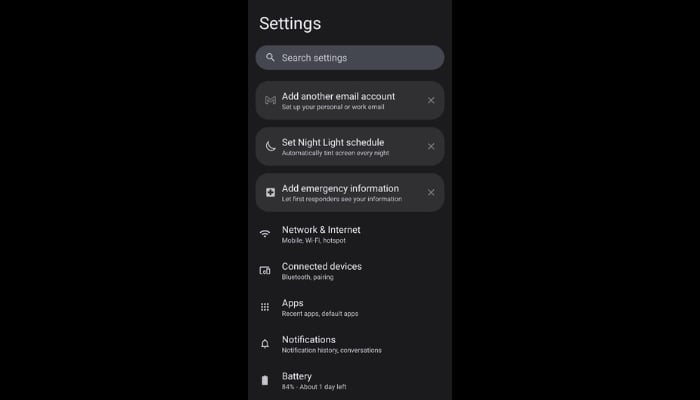
- Go to Network Settings

- Turn on Airplane Mode
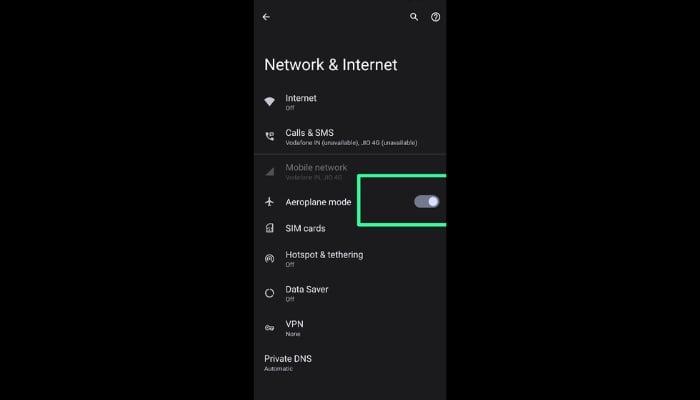
- Turn off Airplane Mode
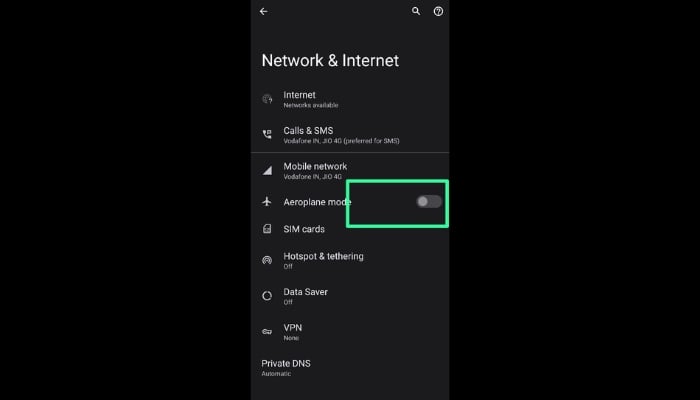
5. Restart Your Phone:
Restarting your phone can clear your apps, cache, and conflict. Your phone performance can benefit from restarting it. To restart your phone, follow these steps:
- Hold your power button for a few seconds.
- Select the restart button.
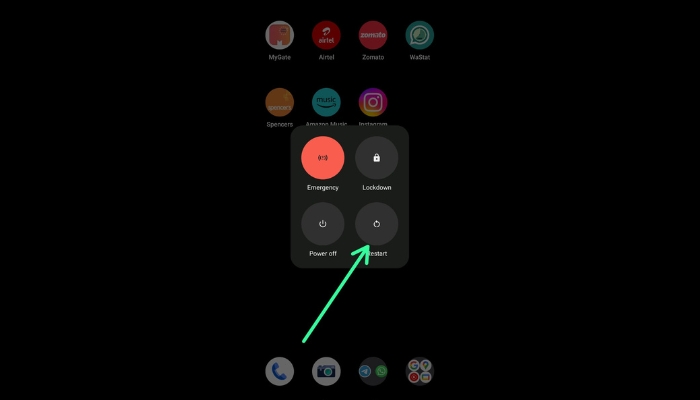
6. Update Your Spotify:
There might be conflicts between your phone’s current and Spotify versions. To update your Spotify follow these steps:
- Open your Play Store App
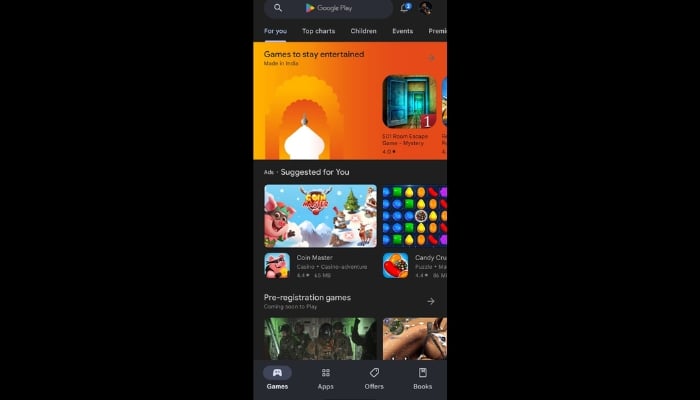
- Search for Spotify
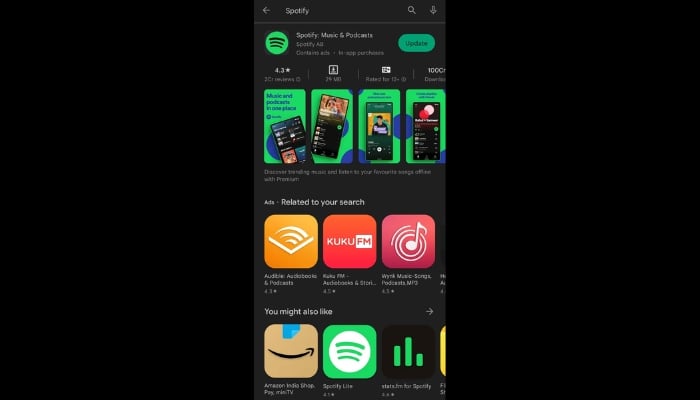
- Open Spotify App
- Click on the Update button
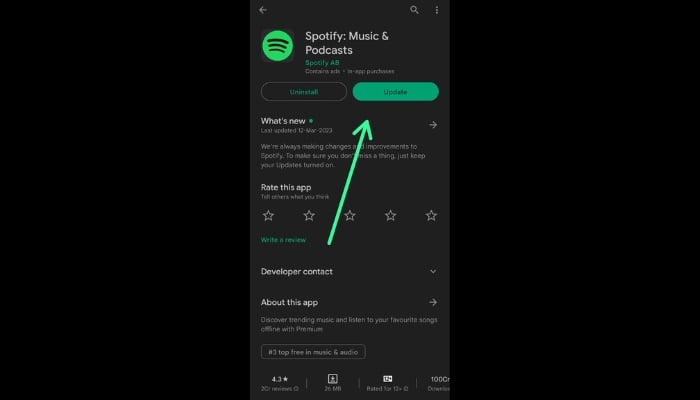
7. Clear Spotify’s Cache Data:
The cache data can come in between your phone’s proper functioning. Clearing your cache data can greatly help your app. To clear the cache data, follow the following steps:
- Open Settings on your app
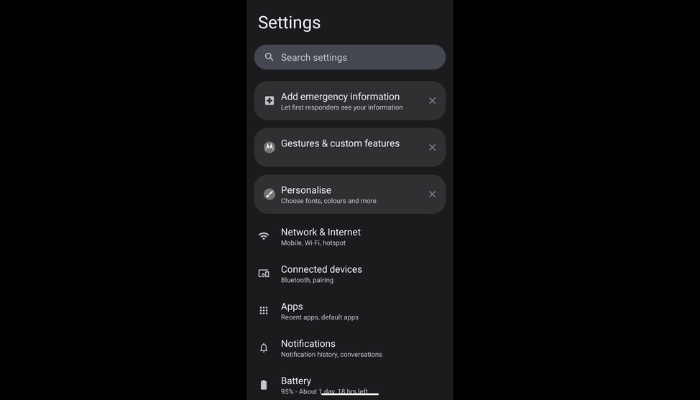
- Select the Apps menu
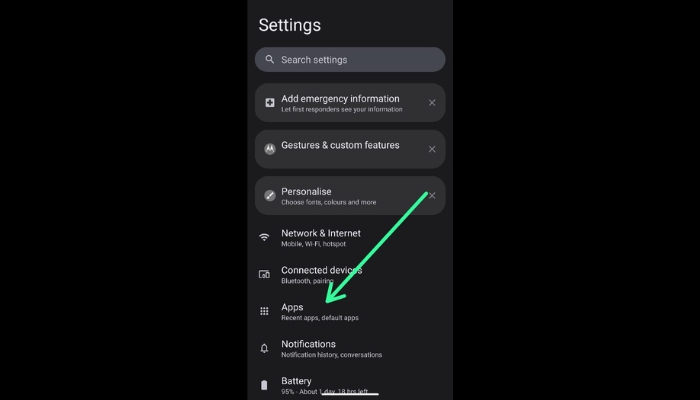
- Search In Apps
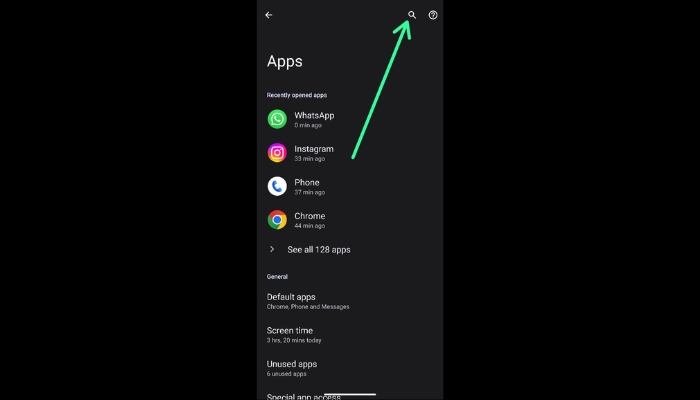
- Open Spotify
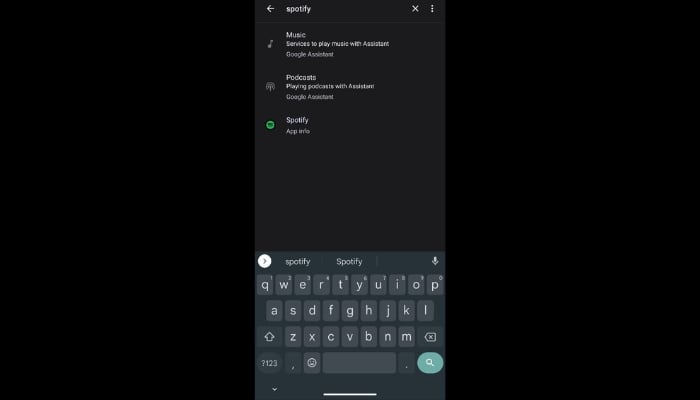
- Select Storage And Cache
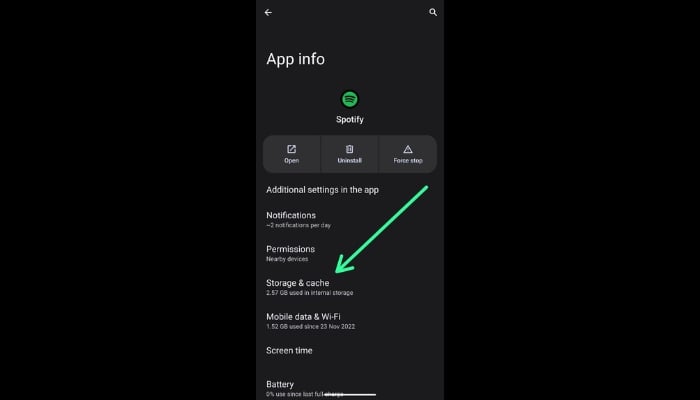
- Clear cache
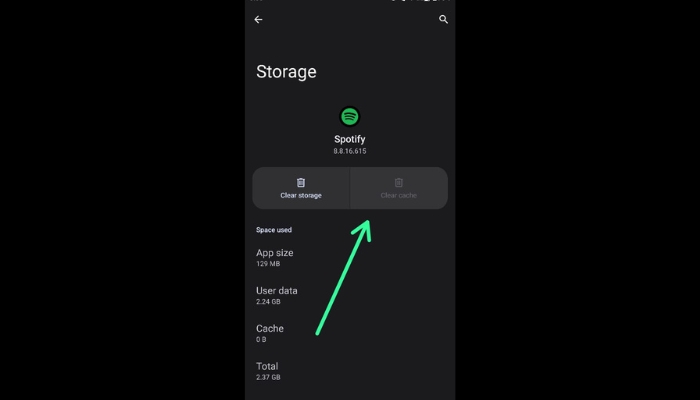
Conclusion:
Listening to music is bliss. It is only annoying to have your sessions interrupted now and then. Thankfully it can be resolved in a few steps. So if your Spotify keeps pausing, our guide could hopefully help you.
As an Applied Physics major, the world of science and technology, to me, is a realm full of things to learn, things to discover, things to teach, and information to be passed on. Technology in all its glory always intrigues me. From the latest iPhone to the latest development in Microfluidics, nothing falls out of my scope of writing.