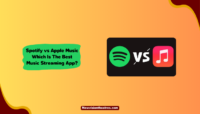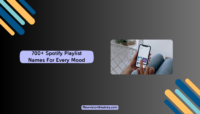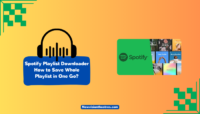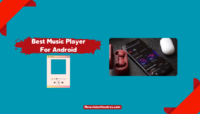Spotify has several impressive features help it stay the most famous music streaming app globally. One such feature is Spotify Group Session which lets users hold a listening party with their friends. Find how to start and use a Group Session on the Spotify app or website.
When you want to listen to your favourite tracks with a friend or introduce them to an incredible playlist, or when you want to enjoy a podcast with your friends, the Group Session feature will help. It will help you create a virtual room where everyone has access to the controller to switch or lead the playback.
What is Spotify Group Session?
Spotify Group Session is a useful feature on the music streaming app that lets up to five users attend a virtual listening party. You can start a Group Session or join one created by a friend. However, all people involved in the activity must be Spotify Premium members to have access to the feature.
This feature rolled out to Spotify in May 2020 as a Premium-exclusive. It remained in beta before the company extended it to more users. It’s now available to all Spotify Premium subscribers across the globe. In March 2021, Spotify announced that it’d also be available in Polestar 2 vehicles.
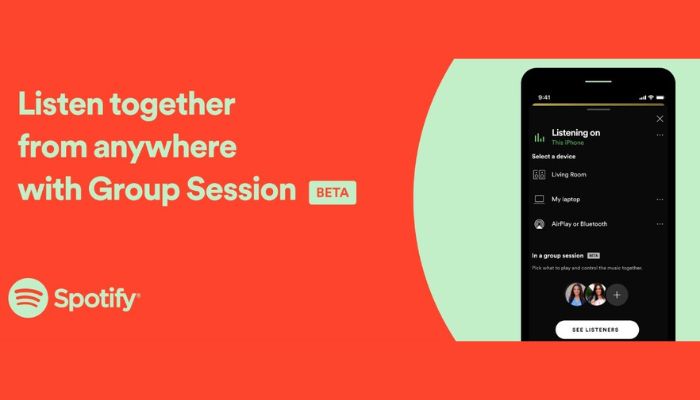
When you hold or join a Group Session on Spotify, everyone can listen to the same playlist simultaneously. Each player who is a part of the listening party will be able to control playback and volume. It’s a useful feature when you’re on a road trip with friends or want to have fun virtually.
How To Start A Group Session On Spotify?
Creating a Group Session on Spotify is very simple. All you have to do is play a song, start a session, and then invite your friends. Follow these steps to learn how to do it:
- Launch the Spotify app and make sure you’re signed in.
- Now play a song that you want to listen to with your friends.
- Pause the song and tap the “Connect device” icon.
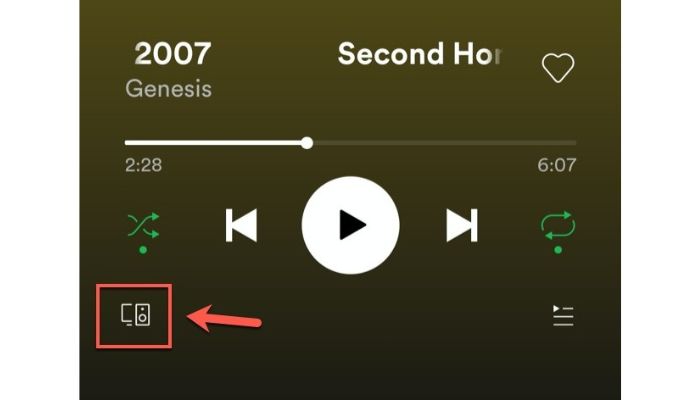
- Next, tap on “Start Session.”
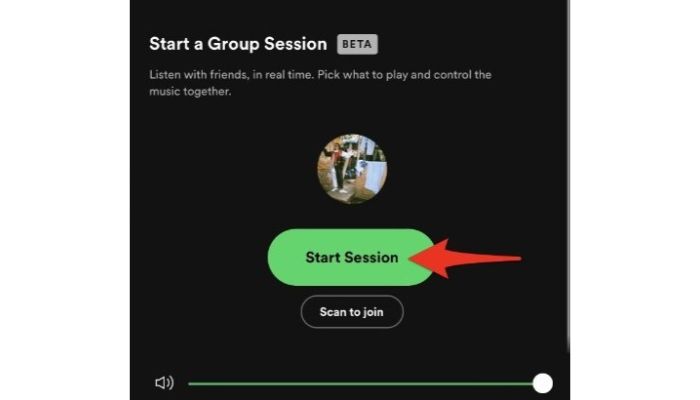
- Next, tap on “Invite Friends.”
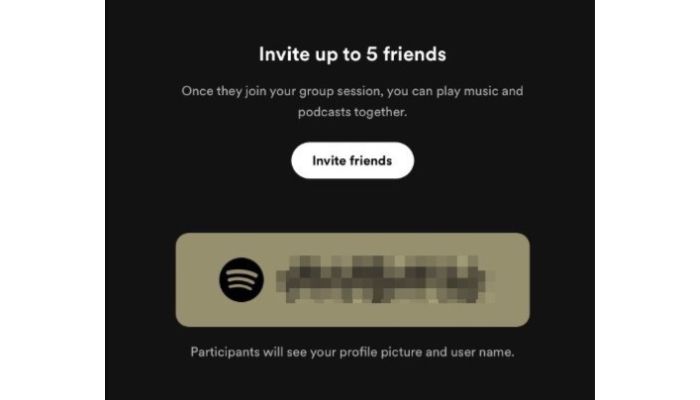
- Choose a method to share the Group Session QR or Link.
- Send it to your friends and ask them to join.
That’s it. When a Group Session starts, all members can listen to the playing track or podcast on their respective devices. You can also add more friends to the session after starting it by tapping the “Avatar” at the bottom of the screen and then tapping on “Add.”
Other users can join your Group Session by scanning the Spotify QR code found in a brown rectangle present at the bottom. They can also join it by opening the shared Group Session URL. You can send the link via text message or any instant messaging app.
Can You Make A Group Session Without Spotify Premium?
No, making a Group Session on Spotify without being a Premium subscriber is impossible. All the people who want to be a part of the virtual listening party must have any paid subscription to the music streaming service. You can’t create or join a virtual listening session with your friends if you are a free Spotify user.
However, a quick workaround to get the Spotify Group Session for free is by starting a free trial. Spotify offers a 30-day free trial that you can use to enjoy a virtual listening session with your friend. It’s also providing three months of free trial in some regions. Just sign up for a Spotify free trial and start a session.
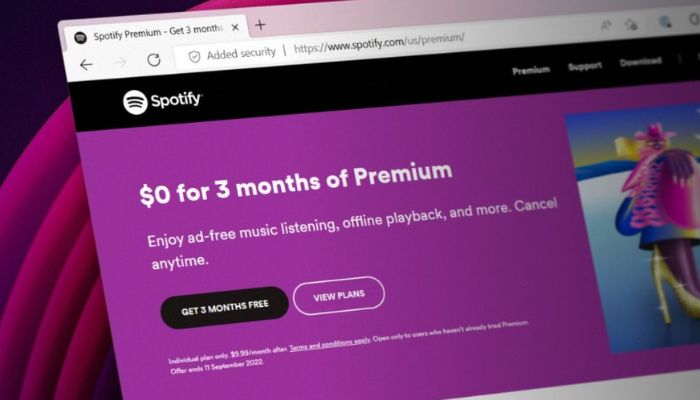
After that, invite your friends; if they don’t have Spotify Premium, tell them the trick. This way, you and your friends can enjoy listening to music for free without any limitations.
How To End A Spotify Group Session?
If you no longer want to be a part of a Group Session on Spotify, you can easily leave it or end it. Follow these steps:
- Go to the Spotify app if it’s minimized.
- Tap the “Connect Device” icon at the bottom.
- Now tap on “Leave Session” or “End Session.”
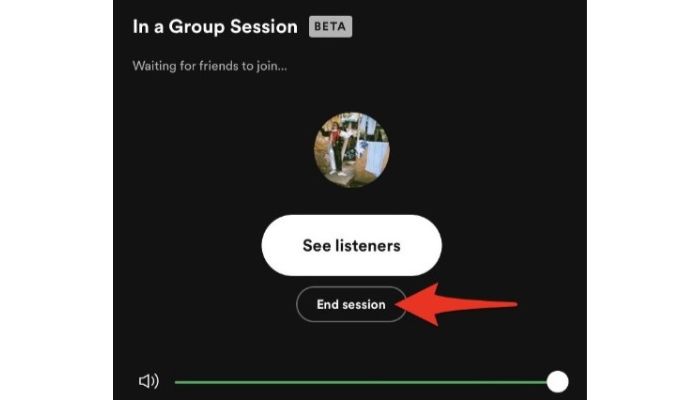
That’s it. The “End Session” button will only be available to the host, while other members will find the “Leave Session” button. You can also rejoin the session if it’s continuing by scanning the QR code or opening the shared link once again.
Spotify Group Session On Speaker: How To Use It?
Spotify also allows premium members to make or join a group session to control what plays on a speaker. This feature is available for most smart speakers and Bluetooth speakers. It’s helpful when multiple people want to control what tracks would be playing at a party or a gathering.
Follow these steps:
- Launch Spotify and play a song.
- Ensure your device and the speaker are connected to the same WiFi network.
- If it’s a Bluetooth speaker, your device should be connected.
- Now tap the “Connect Device” icon.
- Next, tap on Start Session.
- Finally, invite others to join the session.
That’s it. Everyone in the session will be able to control what’s playing on the speaker. Participants can also invite and remove friends from the virtual remote control.
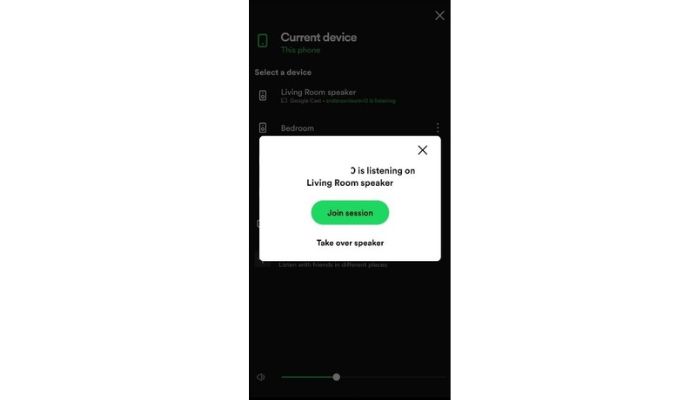
Note: All other participants will be removed if you tap “Takeover Speaker” while joining a session. For this feature to work, your device and the speaker must be connected to the same WiFi network.
Spotify Group Session Not Working: How To Fix?
Spotify users often find certain glitches and issues with the virtual listening session feature, which make them unable to use it. If the Group Session feature is not working properly on your Spotify Android or iPhone app, here are some general troubleshooting tips to fix it:
- Check your network connection: Spotify is a music streaming app with fast and stable internet access to work properly. Try switching your connection to resolve the issue.
- Update the Spotify app: If you’re using an older version of Spotify, you may experience several issues. Head over to the Play Store or App Store based on your device and update Spotify.
- Join the session again: If the group session you’ve joined or created has stuck, close the Spotify app and then try joining the session again.
- Sign in to Spotify again: You can try logging out of Spotify and signing in again to resolve the Group Session not working error.
- Reinstall the Spotify app: The ultimate solution to fix the Group Session not working error is to uninstall the Spotify app, restart your device, and reinstall it from the Play Store/ App Store.
You can try these solutions to eliminate the issues; the much-needed feature will start working normally.
Frequently Asked Questions:
A: Yes, doing a Spotify Group Session on PC is possible. However, you’ll have to use a quick workaround. This feature is not native to the Spotify desktop app, and it’s currently limited to mobile apps. So, you’ll have to start a session on the Spotify mobile app and ask your friends on PC (Windows/ Mac) to join it.
A: Start a free Group Session on Spotify by signing up for a free trial. This way, you’ll become a Spotify Premium member without paying any money. Once you are a premium subscriber, you can make or join a Group Session to listen with your friends.
Another way to access this impressive feature on a PC and hold a listening party is to install an Android emulator like BlueStacks and use Spotify from there.
A: It’s impossible to join a Group Session on Spotify with more than five people. The app only allows five people to participate in a session at once. If you have more friends wanting to listen to a track or podcast, they can take turns listening to it.
A: Yes, everyone who wants to join a group session on Spotify must be a premium subscriber. Free members can’t join the session even if they try scanning the QR code or opening the link. They can start their Spotify free trial to join the virtual listening session.
Final Take:
Spotify Group Session is one of the app’s most useful features when you want to listen to music with your friends. During the global Covid-19 pandemic, it helped many users stay connected with their peers and hold virtual listening sessions.
It’s also useful when several people want to control the music playback at a party or gathering. There’s no way to hand over your device to someone to find a song; they can join the session and change the track. That’s all for this guide. Feel free to use the comment box if you need help regarding anything shared here.
This is Saquib, a technology and social media expert with over 10 years of experience in the industry. With a passion for staying up-to-date on the latest developments and trends in the tech and social media world and as a writer, I have been creating informative and engaging content that is easy for readers to understand and enjoy, also published in several leading tech and social media publications and is a regular speaker at industry events. In addition to my writing and speaking engagements, I also work as a consultant, helping businesses grow with the ever-changing tech and social media niche.