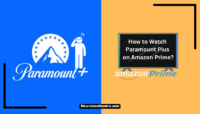Is Paramount Plus not working on your TV or any other device? This is the only troubleshooting guide you’ll ever need. Many users have complained about Paramount Plus streaming issues on numerous devices such as Roku, smartphones, or laptops. You’ve come to the right place if you face a similar issue.

In this article, I have compiled a few DIY solutions that you can try to get your Paramount Plus up and running in a few minutes. Let’s get going.
Why Is Paramount Plus Not Working?
Let’s see some possible reasons why Paramount Plus may not be working on your device:
- The application keeps crashing or failing to initiate
- Weak or no internet connection
- You are signed out of the application
- The app is not compatible with your device’s operating system
- The outdated version of the app
- VPN is preventing the app from functioning
- The app is not able to connect to servers due to network congestion
How do you fix Paramount Plus’s not working issue?
Now that we know the causes let’s apply some quick fixes. I will begin with simpler solutions and move on to more technical ones. Make sure to follow the sequence to avoid unnecessary efforts.
1. Restart the Paramount+ App :
Let’s begin with the easiest solution. Restarting the app can straighten out the app’s data and boot process. It also removes any unwanted factors hindering the app’s performance.
Close the app and remove it from the background/recent app menu. You can also tap and hold on to the app icon, access the app menu, and force close it from there. On Roku, exit the Paramount Plus and start it again.
2. Clear Paramount Plus App Cache:
Clearing the app cache will remove all temporary files stored by the app on your device and fix the bugs causing the app to malfunction.
1. Android:
- Go to Settings ➡ Apps ➡ Paramount Plus
- Select Storage & cache
- Tap on Clear storage
- After a few seconds, tap on Clear cache

2. iOS:
- Go to your device’s Settings by tapping the gear icon.
- Select General ➡ iPhone Storage.
- Locate the Paramount Plus app and tap on it
- Select Offload App to remove the data from your device.

3. Restart the Device:
Never underestimate the value of a quick reboot. If the Paramount+ keeps crashing or stops responding, quickly restart your device. It will clean any temporary files and free up system resources that may have been interrupting the app.
If Paramount+ is not working on your TV, you can power cycle it.
- Unplug the TV from the power source.
- Press and hold the power button for 10-15 seconds, then plug it back in.
- Turn your TV back on and check whether the app is working or not.
4. Check Your Internet Connection:
The internet connection is one of the most common reasons you cannot access Paramount+. A poor internet connection may trigger several problems, including the app turning off automatically, poor video quality, continuous buffering, etc. Here is what you can do:
- First, check whether other streaming services or apps work on your device. If you face similar issues with other apps, your internet connection is to be blamed.
- You can also open your web browser and try to access a website to ensure your device is connected to the internet.
- Check your internet speed at https://www.speedtest.net/. It’s recommended to have at least 5Mbps speed for Paramount+ to stream the videos properly.

- If the speed test doesn’t show any reading or you cannot access the internet, run the troubleshooting program to diagnose the possible internet issues.
- If you are using a wired internet, unplug all the cables and connect them after a few seconds.
- Try resetting your modem by pressing the Reset button at the back.
- The last option is to contact your service provider and ask for support.
5. Check the Paramount+ Status Page:
Next, you must check whether the problem is associated with Paramount Services. It’s highly improbable that the service faces an outage, but it is always possible that the app might not be functional in your area.
Thankfully, there is a Paramount official support page where you can determine whether the service is down. If you can access everything but Paramount+ on your device, this is the first thing you should do.

6. Update the Paramount+ App:
The next option is to update the Paramount Plus application to ensure you have the latest version of it. An outdated app may not be compatible with your device’s operating system or web browser and might be missing some crucial features. Here is how you can do it:
1. Android:
- Go to the Play Store app.
- Tap on your profile picture located at the top-right corner of the screen.
- Select Manage apps & device and tap on Updates available.
- Scroll down to Paramount+ and tap on the Update button next to it.
- Restart your device after the update is installed.

2. iOS (iPhone and iPad):
- Open the App Store.
- Tap on your profile picture located at the top of the screen.
- Next, scroll down to see the apps with updates available.
- Locate Paramount+ and tap the Update button
- Restart your device once the update is installed.

3. Smart TVs and Streaming Devices (Firestick, Roku, etc):
- Go to the App Store on your device.
- Scroll down to navigate to the Paramount+app in the store.
- If there is an update available, you will be able to see an Update button.
- Follow the on-screen instructions to download and install the update.
- Restart your device.

4. Windows and Mac PCs:
Usually, the Paramount+ app on your computer automatically gets updated.
However, if you want to check for the latest updates on your Windows PC, go to the Microsoft Store and search for the Paramount+ application. If an update is available, you can download it easily.

Mac users can Go to the App Store and click on Updates on the sidebar. An update button will appear next to Paramount+ if new updates are available. Click on it to proceed.

7. Check for System Update:
If Paramount Plus is still not working, it’s time to check for a software update on your device. Take the following steps:
1. iOS (iPhone and iPad):
- Tap the gear icon to go to Phone Settings.
- Tap on General and select Software Update.
- If you see an iOS update available, tap on Download and Install.
- Also, use the toggle switch to turn on Automatic updates so that all future updates will be automatically installed.

2. Android:
- Go to Phone Settings and scroll down to System.
- Tap on Advanced and select System Update.
- Tap on Check for update.
- If an update is available, tap on Download and Install.

3. Smart TV and Streaming Devices:
To check for OS updates on your smart TV or streaming device, go to System Settings and look for options like System, Software update, etc. If there is an update available for your device, follow the on-screen instructions to download and install it on your device.
4. Windows:
- Press the Windows + I keys together to launch the Settings menu.
- Scroll down on the left-side menu and click on Windows update.
- Click on Check for updates.
- Windows will highlight all the latest updates available for your computer.
- Click on Download and restart your PC to install the updates.

5. Mac:
- Click on the Apple icon in the top-left corner and choose System Settings.
- On the sidebar, click on General and then select Software Update.
- Click on Update Now to proceed.

8. Disable Ad-Block:
If you are using Paramount Plus on your web browser, ensure it doesn’t have an Ad-blocker running in the background. Ad-Block extension is a nice way to avoid unwanted pop-ups but may largely disrupt Paramount Plus’s functionality.
You can remove the extension from your browser settings or disable it only for Paramount+.

9. Disable VPN:
If you are using a VPN service, it may prevent the Paramount app from working. VPN connections are often slower and may cause multiple issues, including poor connectivity, inconsistent video streaming, and even unexpected shutdowns.
Disconnect the VPN or uninstall the app from your device and launch the Paramount+ to check whether the issue has been resolved.
10. Contact Paramount+ Support:
The last option is to reach out to the Paramount help center. You can contact the technical team by calling 1-888-274-5343 or chat with them here.

Frequently Asked Questions:
Paramount+ will not work if you have a weak internet connection, an outdated app, or TV firmware.
No. Paramount is not free. It will cost you $4.99/month to access the streaming service.
Final Words:
Paramount offers huge libraries, including TV series, movies, and sports, from Paramount Networks, MTV, and Paramount Pictures.
However, this content is useful if you can access the streaming service on your device. I am sure by now you already know why Paramount Plus is not working on your device and how to fix the issue. Happy streaming!

This is Samuel Tector, a full time DOP Artist and writer. My lifetime interests are in Movies & Music, completely into entertainment and I love to capture the greatest shots for Movies, Events, and Wildlife and recently started a brand called New Vision Theatres.