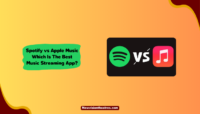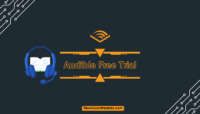An Amazon Prime Membership subscription comes with several great benefits. This includes free two-day shipping, streaming services (Prime Video and Amazon Prime Music), and Prime Day discounts. At any point, if you think Amazon Prime isn’t for you anymore and you decide to cancel it, you are free to do so easily.
Canceling your Amazon Prime subscription is simple, and it doesn’t matter if you have an amazon free trial or pay for the service. Below is a step-by-step guide on canceling an Amazon Prime membership that is no longer entertaining you.

How to Unsubscribe From Amazon Prime Membership on Desktop?
To successfully unsubscribe from Amazon Prime Membership on your Desktop, follow the steps as mentioned below:
Step 1. Log into your account successfully

First, head to the Amazon website from the web browser of your choice. On the site, find sign-in under the Accounts and Lists menu. You must sign in to your account using your email, phone number, username, or password.
Step 2. Searching for Prime Membership

After successfully signing in to your account, you need to head to the Accounts and List drop-down menu. Under it, you must select Your Prime Membership. Besides this, you also have the choice to select prime under Accounts and List. This will guide you to your Benefits and Payments Settings.
Step 3. Ending your membership

Once you have followed the above steps, you will find the End Membership and Benefits option under the Membership Management Section.
This option is present on the left-hand side of the screen. You are needed to click on the link, which will direct you to the cancelation page through which you can cancel your membership.
Step 4. Ending the Benefits

To keep its customers, Amazon will direct you to a new page. Here you will be asked whether you’re sure you want to leave. If you are sure about your decision, you need to click I Do Not Want My Benefits and cancel the option.
Step 5. Head to Cancel
If you were paying Amazon annually, then Amazon might prompt you to switch to a monthly plan. If your decision is against it, click Continue to Cancel to terminate your membership after the paid period. Hence, in these simple steps, your membership will be canceled through Desktop.
How to Cancel From Amazon Prime Membership on Mobile?
Following the steps below, you can easily cancel your Amazon Prime Membership on Mobile.
First, open Amazon app on your phone.
You are familiar with the Amazon app icon present on your phone. Use this method if you no longer want to subscribe or continue your membership to Amazon Prime. As you know, Prime Video is a part of the Prime membership; therefore, you must cancel your Prime membership if you no longer want to pay for Prime Video.
Step 1. Head to the Menu Section

First, head to the menu option. Under it, you will find Your Account option. Tap on the Your Account option present near the top of the menu.
Step 2. Tap on Manage Prime Membership

Once you have clicked the Your Account option, you need to scroll down and tap Manage Prime Membership under the Account settings header.
Step 3. Tap on End Membership

If you are still in the free trial period, then scroll down and tap Cancel a free trial or Do not continue instead.
Step 4. Follow the instructions

After the above step, to cancel the subscription, follow the onscreen instructions. Once your cancellation is confirmed, you are no longer billed for Amazon Prime service. You are free to use Amazon Prime Video and other features of Prime until the final date of the current billing cycle.
Frequently asked Questions:
Head to your Subscribe & Save in Your Account to cancel an Amazon subscription on the phone. In the Subscriptions tab, select the subscription for the item you want to change. After that, Select Change your schedule or quantity.
If you cancel a monthly Prime membership, the membership fee will be refunded only on one condition. You have not made eligible purchases or taken advantage of any of the Prime benefits since your latest Prime membership charge.
If you cancel your Amazon Prime, you will no longer remain a subscriber, and you will be refunded only if you have not made any purchase or taken advantage of the benefits offered by Prime since your last membership charge.
Conclusion
Hence these were the steps regarding how to cancel Amazon Prime Membership. You will receive a full refund if you cancel your membership within three business days of converting from your free trial. You must ensure you have not used any Prime benefits during that time.
Users who have used the benefits might partially receive a partial refund on the remaining time in their membership and use. Generally, Amazon processes all refunds within 3-5 business days.

This is Samuel Tector, a full time DOP Artist and writer. My lifetime interests are in Movies & Music, completely into entertainment and I love to capture the greatest shots for Movies, Events, and Wildlife and recently started a brand called New Vision Theatres.