Whether it’s a feature phone or the latest iPhone 15 Pro, vibration is a feature no user can live without. It allows you to get notified about calls, emails, and text messages without the disturbance of noisy ringtones. The feature is handy in formal business meetings, presentations, or university classes. But, if your iPhone randomly vibrates, it can be a reason for frustration.
Lately, I’ve been going through several technical forums flooding with the same query – Why does my iPhone randomly vibrate?
If you happen to be facing a similar issue, you’ve landed at the right place. In this guide, I will list some of the most common reasons behind this issue and quick solutions to fix it.
Let’s get going.
What Does It Mean If Your iPhone Randomly Vibrates?
Imagine, out of nowhere, your iPhone randomly starts vibrating in your pocket. There have been several similar complaints from iPhone users, particularly those who opted to download the iOS beta version on their devices.
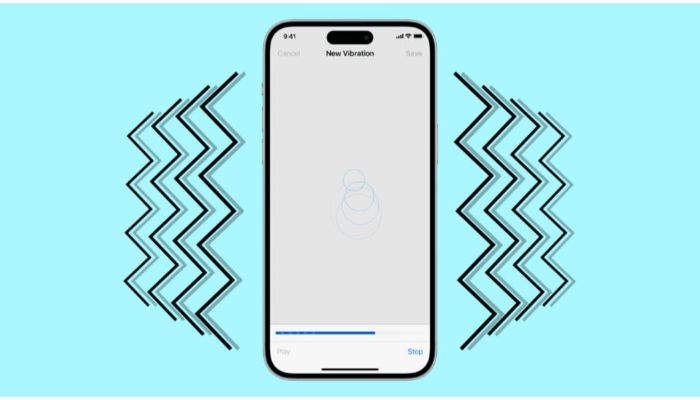
What happens is that the iPhone starts vibrating randomly in unusual patterns. Sometimes, it exhibits the typical vibration patterns, a long vibration with no pause or vibration with regular intervals. Many users reported that after the beta update, their iPhones stopped vibrating for notifications and started doing it randomly.
Why does the iPhone Randomly vibrate?
Before we explore the solution, it’s crucial to understand the reason behind the problem. Here are some of the most common reasons why your iPhone vibrates randomly:
1. Hardware Issue:
An aging phone may suffer from unexpected hardware issues, such as vibration motor malfunctioning, motherboard issues, etc., which can lead to these random vibrations.
2. Software Glitch:
According to the Apple Discussion Forum, such unusual vibrations can result from software glitches. Although iPhones are known for their exceptional software, sometimes the roll-out is not smooth and might cause frustrating issues.
3. Beta Software Update:
If you are on a Beta program, such issues may occur occasionally. Beta software may glimpse upcoming features, but it’s still unfinished and can lead to unusual vibration problems.
4. Issue with Apps:
If you are experiencing random vibrations with a particular app, it’s down to the app itself. Sometimes, an outdated app or a poor update can make it behave abnormally, including generating random vibrations.
5. Poorly Managed Notification Settings:
If you feel your iPhone is vibrating without any notifications, you could have visual notifications turned off without your knowledge. In this case, you will not get any visual notification for your calls, texts, or emails, just a small vibration.
6. Physical Damage or Incompatible Accessories:
If your iPhone has sustained physical damage or has come in contact with water, it may behave unusually, leading to these untimely vibrations.
Also, if your iPhone randomly vibrates only while plugged into charging, the problem might be with your lightning/USB-C cable. Many users have reported that the issue first manifested while charging and didn’t go away.
How to Fix the Random iPhone Vibration?
Let’s get down to the business and find some quick solutions to fix the iPhone random vibration issue:
1. Restart Your iPhone:
Start with a quick reboot. If your iPhone vibrates without pausing, press the power key to switch it off. It will reset the hardware and fix some temporary software glitches, and it’s also possible that, in the process, the random vibration issue will go away as well.
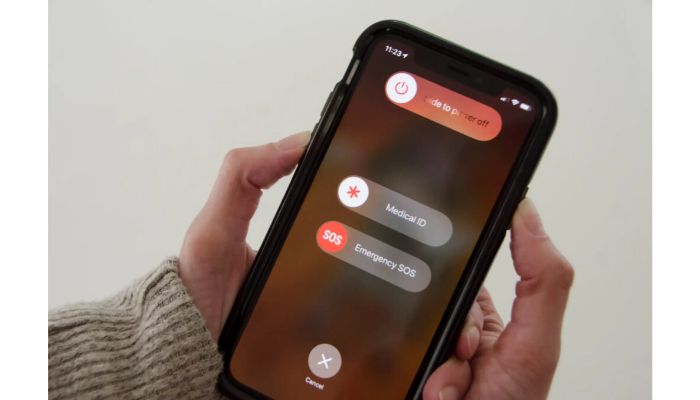
2. Adjust Your Notification Settings:
The next step is to manage your notification preferences for particular applications. You can choose to turn on/off notifications for selected applications. Please remember to choose only those apps you suspect of sending random vibrations.
Typically, email apps, instant messaging apps (WhatsApp, Telegram, iMessage, Snapchat), and social media apps (Twitter, Facebook, Reddit) send most notifications. Take the following steps to control the alerts:
- Open the Settings app by tapping the gear icon from the app drawer.
- Scroll down and select Notifications.
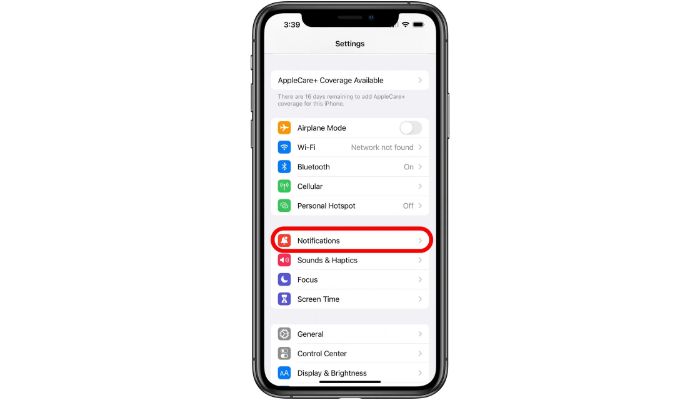
- On the next screen, you will see a list of applications that might be generating notifications. Select the app that you think might be causing random vibrations.
- Use the toggle button to allow/disallow the notifications from the app.
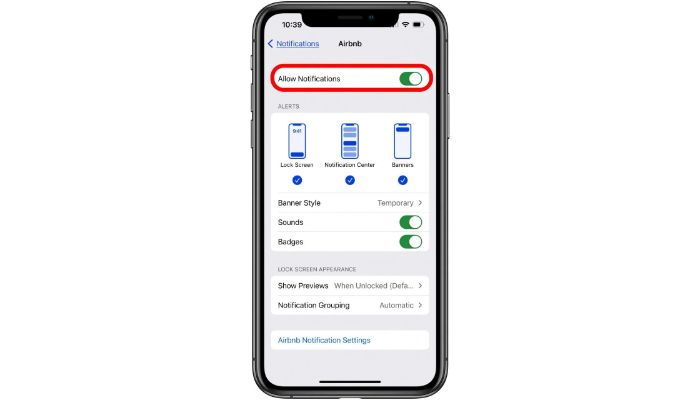
- You can also check the type of alerts you have allowed from a particular application, as this might be a reason your phone keeps buzzing without your knowledge.
3. Update to the latest iOS:
Updating your iPhone to the latest OS can permanently fix the random vibration issue. It will also rectify the potential software glitches in your phone, causing the notification issues. To check for the available iOS update, follow these steps:
- Go to Phone Settings.
- Tap on General and then select Software Update.
- Wait for a few seconds while your phone checks for the new updates.
- If there is one, tap on Download & Install.
- Enter your passcode, and the update will start downloading on your device.
- Once it’s downloaded, agree with the Terms & Conditions and install the update on your iPhone.
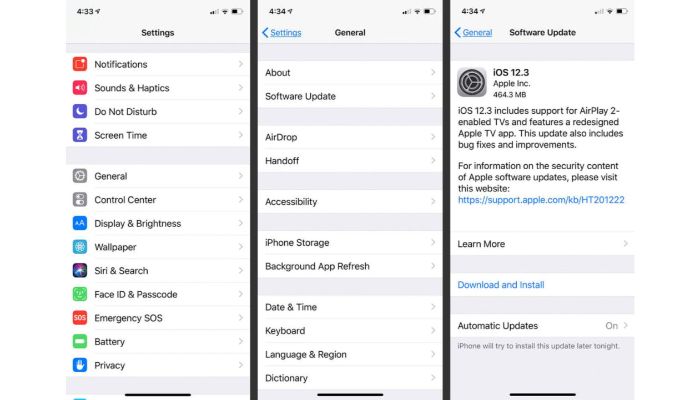
4. Avoid Beta Software Download:
If you are involved in the app development or testing process, it’s advisable not to download any Beta iOS on your primary iPhone device. As I mentioned, the Beta versions are released for testing purposes and may contain several bugs and glitches, leading to unusual vibration issues.

5. Update the Problematic App:
If the problem is occurring only with a specific application, it might be due to its outdated version. Go to the App Store and check if an update is available for that particular app. If yes, download and restart your phone. Subsequently, confirm the notification settings for the app by following the steps outlined in the third section.
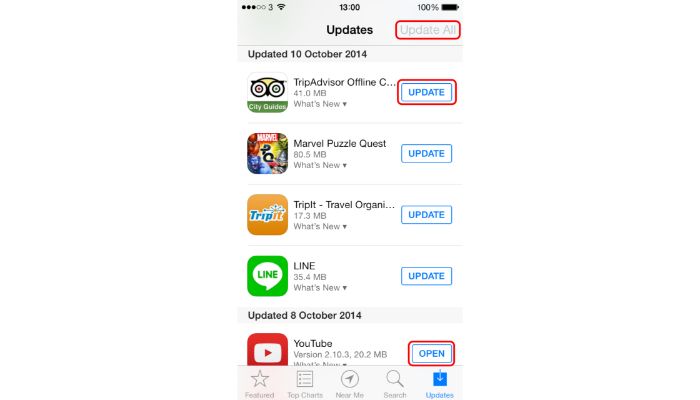
6. Replace the Charging Cable:
If you have a spare charging cable, use it consistently for a day or two and monitor if your iPhone continues to exhibit unexpected vibrations. There is a high chance that the problem originates from a faulty lightning cable/USB-C cable. Replace it with a new one.

7. Reset Settings/Factory Reset Your iPhone:
The last option before you head to Apple Care is a reset option. Resetting your phone will push all the settings to default, the same as you get with the newly unboxed phone.
To reset the settings, take the following steps:
- Open the Settings app and tap on General.
- Scroll down and select Reset.
- Tap on Reset All Settings and enter your passcode to continue.
- Agree to the warning message and tap on Reset All Settings again.

All your settings will go back to default.
If this doesn’t solve your issue, it’s time to factory reset your iPhone. Please remember this will wipe out all your device’s data and personal files. Therefore, back up any important data you might want to retain before continuing.
Here are the steps:
- Before continuing the factory reset process, sign out of iCloud and disable the Find My iPhone option from Settings.
- Now, scroll down to the Settings menu and tap on General.
- Select Reset and tap on Erase All Content and Settings.
- Enter your passcode and confirm your selection. Please remember that this action can’t be undone.
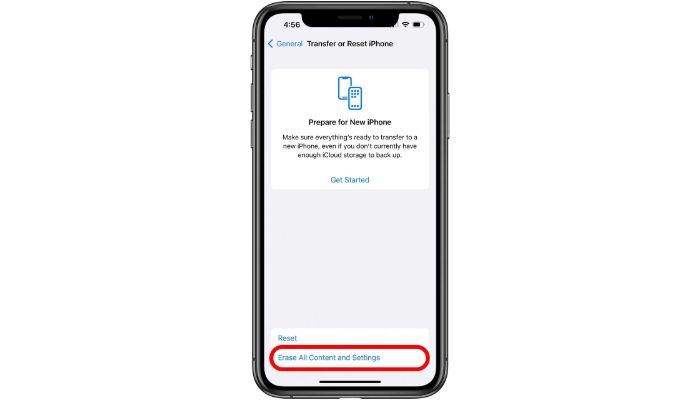
Your iPhone will erase all the data and reset the settings to its original form. Wait for it to restart, and you can set it up as a new phone or restore your data from the backup you have in iTunes.
8. Visit Apple Care:
If the vibration issue is still there, I am afraid your phone might have sustained some serious hardware issues that can’t be resolved without professional assistance. In this case, contact Apple Care and explain the issue in detail. You can also walk to the nearest Apple service center and submit your phone for a thorough check-up. Again, don’t forget to take a backup of your data before tuning up your phone to the service center.
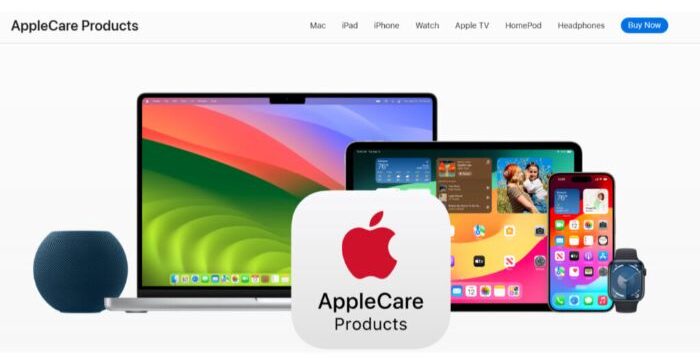
Frequently Asked Questions:
There might be several reasons why your iPhone randomly vibrates, such as software bugs, incorrect notification settings, hardware malfunctioning, defective charging cables, etc.
Many iPhone 13 users have complained about spontaneous vibrations. It appeared to have originated from a software bug. Also, users of the beta program might suffer from this issue.
If you have your visual notifications turned off without your knowledge, there is a chance your iPhone is vibrating from those notifications you can’t see.
Final Word:
There you have it. If your iPhone randomly vibrates for no reason, it might get you scratching your head. Usually, the problem occurs due to a software bug or mismanaged notification settings. However, in most cases, the problem can be resolved at home with easy troubleshooting methods outlined in this guide.
I am an engineer by education, tech writer by profession, and a motor sport fan by heart.






