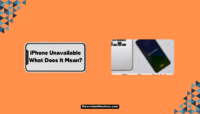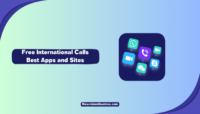Spam calls are very annoying and often highly risky. Recently, they have increased a lot alongside smartphone and internet scams. You must know how to block these spammers and stay safe from scams. Here’s how to block spam calls on Android devices and iPhones permanently.
There are several ways spammers can get your contact number and frustrate you by calling repeatedly. In an era where you have to use your phone number to register here and there, it becomes quite impossible not to give your number to any third-party source. The only thing you can do is to block the spammers.
Fortunately, blocking spam calls and robocalls on Android devices and iPhones is possible. There are several ways to do that. You can use any suitable method to get away from the spammers and keep your call history clean. Let’s move to the learning part.
Register Your Phone Number In Do Not Call List:
Citizens in the United States can register their phone numbers in the National Do Not Call Registry by the FCC. By doing so, you are opting out of telemarketing calls, and the spam calls you receive regularly will reduce significantly. Entering your number in the Do Not Call list is simple and free.
Follow these steps to register your phone number in the National Do Not Call Registry:
- Visit donotcall.gov in a browser of your choice.
- Now click on “Register.”

- Next, click on “Register Here.”

- Next, enter your phone number and your email address, and click on “Submit.”

- You can enter up to three phone numbers at a time.
- Next, click on “Register.”

- The FCC will send you an email to verify it’s you.
- Go to your email inbox and open the mail.
- Click on the verification link to verify your details.

- Finally, you’ll see a prompt stating that registration is complete.
That’s it. This method will help you block spam calls on Android and iOS devices, especially robocalls. However, it isn’t a foolproof method, and you may still receive unwanted calls. You will also have to use additional device-specific methods shared below to block them.
How To Block Spam Calls On Android?
There are several ways to block spam calls on Android phones like Samsung, Pixel, OnePlus, Xiaomi, Oppo, or any other smartphone. We have shared the best ways below.
1. Block Spam Calls Using Google Phone Dialer:
If you use the Google Phone app on your Android device, you can use the dialer’s built-in spam filtering feature to block unwanted calls and robocalls. Here’s what you have to do:
- Go to the Phone app.
- Now tap on the three dots in the upper-right corner.
- Tap on Settings.

- Next, tap on “Caller ID & Spam” in the Assistive section.
- Finally, turn the “Filter spam calls” toggle on.

Note: When you enable spam filtering on Google Phone, you may miss calls from your delivery persons. When we tried the feature to block spam calls, we realized that it also marks the parcel and courier delivery numbers as spam and blocks them immediately.
That’s it. This feature is also available on Android phones with dialer apps, like Samsung and OnePlus. You can also use the spam filtering option to block spam calls on Samsung phones.
2. Block Spam Numbers Manually:
If you don’t want important calls to be marked as spam by your dialer app’s filtering, then another option is to block the spam numbers manually. This method is useful when repeatedly receiving spam calls from the same few numbers. Follow these steps:
- Go to the Phone app.
- Find the spam number from the call log.
- Long press the number and choose “Block/Report Junk.”

- Finally, tap on “Block.”

That’s it. Do this with all the numbers that are used for spam calls. Whenever you receive any spam call, just cut it, and put it into the block list. However, do this with care as you may put an important contact in the block list accidentally.
3. Use Third-Party Apps To Block Spam Calls:
There are several third-party apps available on the Play Store that you can use to filter and restrict spam calls. Truecaller is one of the most popular apps to block spam calls. It’s also one of the oldest ones for the purpose and has a very good reputation. However, some users find it too despotic.
This is because it required a lot of permissions on your phone and was also involved in a major data breach in the past. That’s why people are often seen searching if Truecaller is safe to use.

You can also find some good Truecaller alternatives like Call Blocker- Caller ID, Call Blacklist- Call Blocker, Should I Answer?, etc. These apps are available for both Android devices and iPhones.
The problem with using third-party apps to block spam calls is that there’s a possibility that someone from the company may end up sharing or selling your data. Another risk is that your details will become public if the app experiences a data breach.
How To Block Spam Calls On iPhone?
There are several ways to block spam calls on iPhones too. You can use any of these methods to prevent unwanted calls from getting to you on your Apple device.
1. Silence Unwanted Calls on iPhone
Using a built-in option, you can block all calls from unknown numbers and robocalls on your iPhone. Although you will still receive notifications from people in your contacts of recent outgoing calls and suggestions from Siri. Follow these steps:
- Go to the Settings app on your iPhone.
- Now scroll down and tap on “Phone.”
- Next, choose the “Silence Unknown Callers” option.
- Finally, turn the toggle switch on.

That’s it. Now your iPhone will silence all calls from unknown numbers. You won’t see them incoming on the screen. Instead, the callers will be sent to voicemail immediately, and they won’t hear a single ring. Note that you may miss some important calls due to this setting.
2. Block Junk Callers On iPhone:
The iPhone also has the feature to block junk calls identified by carriers like Verizon, T-Mobile, Google Fi, etc. However, not all carriers support this feature. If it’s available with your service provider, follow these steps:
- Go to the Settings app on your iPhone.
- Now scroll down and tap on “Phone.”
- Next, tap on “Call Blocking & Identification.”
- Find the Turn on Silence Junk Callers option.
- Finally, turn it on.

That’s it. Your iPhone will now block all the junk or spam calls your carrier identifies. You won’t see them incoming, and they’ll be silenced without notification.
3. Block Spam Numbers Manually:
Like Android, you can also block numbers frequently used for spam calling on your iPhone. Follow these steps:
- Go to the Phone app.
- Now tap on “Contacts.”
- Next, find and tap on the contact you want to block.

- Tap on “Block this Caller.”

- Finally, tap on Block Contact.

When you block a contact on your iPhone, they won’t be able to disturb you by calling, texting, or FaceTiming you. However, if you accidentally block an important contact, you can unblock it by going to Settings > Phone > Blocked Contacts. After that, tap Edit and unblock the person.
You can also use third-party apps like TrueCaller to block spam calls on your iPhone. There are several other call-blocking and filtering apps available on the App Store.
Frequently Asked Questions:
A: The specific procedure to block spam calls via any carrier differs for different brands. You can log into your account on the carrier’s site and find the option to block calls or numbers. Once you have found it, you can enable the feature or add the numbers you want to block.
To block spam calls permanently, you must avoid sharing your number with unknown people in online/ offline surveys and third-party apps and websites. You have to share it with as few people and services as possible. In addition to that, you can also use the methods shared above to block unwanted calls. This will help you block the spam ones permanently.
A: If you are an AT&T user, press *61 and add the number of the last call received to your block list. This will help you to block spam quickly. You can also turn call blocking off by pressing *80.
A: T-Mobile prepaid customers can dial *662# to turn on Scam Block. This feature will prevent any unwanted callers from reaching them. Customers can also visit a store or contact the support team to enable the feature. However, you must have a qualifying plan and device to use it.
Q: How to block spam calls on Google Fi?
A: If you are a Google Fi user on Android or iPhone, you can use the following steps to block unwanted calls:
- Go to Google Fi.
- Switch to the Account tab.
- Tap on Privacy & Security.
- Tap on Manage contact settings under “Spam and contact settings.”
- Finally, turn on Block known spam.
Final Take:
Unwanted calls trying to sell insurance or loan or asking for donations can sometimes be very annoying. Fortunately, you can block those calls and callers on Android and iPhone. This is how you can protect your number from spammers and stay safe from scams.
The key to keeping your contact number safe from random spam calls is not sharing it with too many people and services. Just keep it private, and your phone will stay at peace. That’s all for this guide. Feel free to ask in the comments for any doubts or queries.
This is Saquib, a technology and social media expert with over 10 years of experience in the industry. With a passion for staying up-to-date on the latest developments and trends in the tech and social media world and as a writer, I have been creating informative and engaging content that is easy for readers to understand and enjoy, also published in several leading tech and social media publications and is a regular speaker at industry events. In addition to my writing and speaking engagements, I also work as a consultant, helping businesses grow with the ever-changing tech and social media niche.