When you archive an email, you keep it accessible even while moving it out of your main inbox. Therefore, this is an excellent choice to tidy up your inbox without deleting everything and starting from scratch. Even if you can still access archived emails, you must get them back in your inbox if you want the conversation to continue. This is why you might be looking to find Archived emails in Gmail.
We might have encountered situations where we accidentally archived important emails. If this has happened to you, this article is for you. We will look into how you can retrieve archived emails on various devices.
How To Find Archived Emails In Gmail?
In Gmail, clicking the archive button when you’re done with an email is normal. However, there might come a time when you require access to that archived email in the future. Even if you Archive emails, they remain in your Gmail account. This is why it becomes easy to retrieve archived emails.
In this section below, we have mentioned some methods that have been tested by us and we can assure you that all of these will work for you as well.
1. Find Archived Emails In Gmail On Computer
We have identified this as the easiest method to find your emails. You can use this method to find archived emails in Gmail on Mac and Windows PC. On the Desktop site, follow these steps to unarchive emails in Gmail:
- Go to the Gmail Desktop site.
- Log in to your account using your email and Password.
- Click on ‘More’ in the panel on the left-hand side of your Gmail screen. Click on the ‘All Mail’ option.

4. You can view a list of all emails archived and those from the different sections of your Inbox. Click on the emails that you want to unarchive.

5. Click on the ‘Archive’ icon in the main toolbar to show the ‘Move to Inbox’ option.

All the unarchived emails will be sent back to your Inbox.
2. Find Archived Emails In Gmail On Mobile App:
This method can find archived emails in Gmail on Android and iPhone. On the Mobile App, follow these steps to undo the archive on emails in your Gmail after you have signed in to your account on the device from the Account section in the phone settings:
- Open the Gmail App.
- Click on the hamburger menu in the top right corner of the screen to reveal a list of options.

3. Click on the ‘All Mail’ option. You will be able to see all your archived emails, including those from your Inbox.

4. Select the email that you want to unarchive. Click on the three dots in the upper right corner of the email, when it opens.
5. Click on the ‘Move to Inbox’ option from the list.

You can view the unarchived emails in your Inbox.
Do Archived Emails Appear In Searches?
You can use the All Mail option if there are only a few emails from a sender that you have archived. If many emails from the same sender are received on different days, you can use the search option because Archived emails appear in searches.
In this section below, we have listed the ways to search for your emails.
1. Using The Sender’s Name Or Subject:
If you remember the sender’s name or the subject of the email that you archived, you can type either of these in the search bar of the Gmail desktop site or the mobile App. You can also click on the filter icon on the search bar to enter the details in the specific spaces provided.

You can find the archived emails in Gmail for the specific details you have searched for. On the Desktop website, select the emails you want to unarchive and click the ‘Move to Inbox’ option.
On the mobile App, select all the emails you want to unarchive and click on the Archive icon to move those emails back to your Inbox.
2. Use A Keyword Format
Instead of searching for the sender’s name or the email’s subject, you can use the specific formats below to filter the emails in the Archive. Although we do not recommend this method as a go-to solution for retrieving your emails, you can use this if you want to.
- ‘has:attachment’ will show only archived emails with attachments.
- ‘from:emailaddress’ – Enter the sender’s email address in the space to view all emails from them.
- ‘from:name1 OR from:name2’ – You can use this if you are confused with the sender’s name.
Difference Between Archive And Delete In Gmail:
We have found that most users get confused with Gmail Archive vs Delete. However, both of them are different. If you delete an email, it directly goes to the Trash section and remains there for 30 days until Gmail deletes your emails forever.

However, if you Archive the emails by clicking on the Archive icon, it stays in the All Mail folder indefinitely. You can retrieve those emails anytime. You can keep the emails useful for you in the Archive.

Frequently Asked Questions:
You can access the emails you archive anytime because they are not deleted. Gmail stores your archived emails indefinitely until you delete them from the list. Only the emails in the Trash get automatically deleted after 30 days.
You can go to the All Mail option, choose the emails you want, and click on the trash icon to delete them. Another way you can use is by using the search option to search for specific emails and delete them by clicking on the trash icon.
You can permanently delete these emails by going to the Trash section.
You can go to your Inbox, select the emails you want, and click on the Archive icon to send those emails to the Archive list. You can also use the search option in case you want to find specific emails from a sender.
You can also Archive all emails in Gmail by clicking on the ‘Select All’ option from the toolbar after you have searched for the specific set of emails.
It is possible to accidentally Archive any email by swiping right on it on the Gmail mobile App. You need not worry; Gmail will store the email in the All Mail folder indefinitely. In such cases, you can use the methods mentioned in the previous sections to find these Archived emails and unarchive them.
Conclusion:
Surprisingly, Gmail has no separate folder that stores all the Archived emails. Although this feature was available in the past, the company deleted it for its users, making it hard to find archived emails in Gmail.
Even without the Archive folder, we have found out and mentioned the methods you can use to retrieve your emails from the Archive, which still works well. You also have the chance to select from these solutions provided if one of them does not work for you.
We hope this article was informative for you. If you know any methods other than the ones mentioned above, don’t forget to share them in the comments section. We would also love to hear from you, in case you’ve got more suggestions!!
Hello, I’m Sreelakshmi, a content enthusiast with 6 years of experience. I’m dedicated to addressing critical issues within OTT content through insightful articles, using my words to spark discussions and provide clarity.


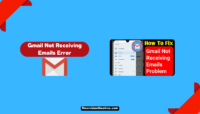



![How To Watch Deleted YouTube Videos? [7 Methods] Watch Deleted YouTube Videos](https://www.newvisiontheatres.com/wp-content/uploads/2023/06/Watch-Deleted-YouTube-Videos-200x114.png)