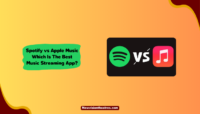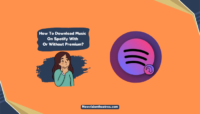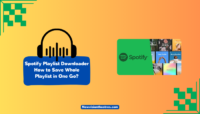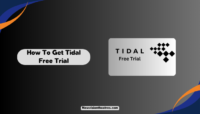Tidal is a music streaming service that offers exclusive behind-the-scenes content, artist-curated playlists, and over 70 million songs. You can cancel your Tidal subscription with just a few clicks if you want to end your service or if you want to stop paying for the subscription before your free trial ends.
The process to cancel Tidal Subscription through the App or the website is really easy. You can also download your Tidal playlists through other third-party apps. In this article, we will provide you with a step-by-step guide. Let’s read further.
How To Cancel Tidal Subscription?
Follow these easy steps on the Tidal website, phone, or mobile carrier if you want to cancel your Tidal subscription. To avoid being charged, cancel Tidal before your next payment is due.
Customers will not be charged again for the service after they submit a cancellation request. Moreover, any advantages in their paid subscription will end once it is cancelled.

1. Through The Tidal App:
To cancel your Tidal subscription through the official Tidal App on Android and iOS devices, follow the steps given below:
1. On Android
On your Android device, follow these steps:
- Open the Tidal App on your Phone.
- Click on the ‘My Collection’ button, denoted by a heart icon, at the bottom right corner of the screen.
- Click on the gear icon on the top, to go to the ‘Settings’

4. Go to the Account page by clicking the profile picture.
5. Click on the ‘Manage Subscriptions’ option.

6. You will be taken to Tidal’s website. Login to your account using your credentials. Then, click on the ‘Subscription’ option.
7. Click on the Cancel Subscription option to unsubscribe from Tidal.

Your Tidal subscription will be canceled. However, you will be able to access the services until the due date of the subscription.
2. On iOS
On your iOS device, follow these steps:
- Go to the Settings section of your Phone. Click on the Profile picture to go to your Account.
- Scroll down and click on the ‘Subscriptions’ option.
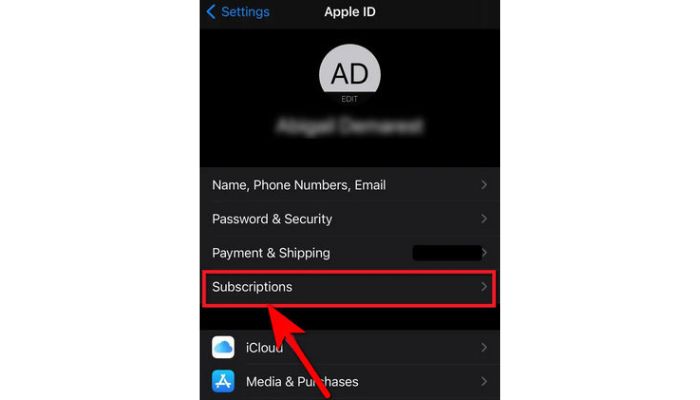
3. From the list of subscriptions visible, tap on the ‘Tidal Subscription’ option.

4, Click on ‘Cancel Subscription’ to cancel your Tidal subscription.
2. Through The Tidal Desktop App:
If you are using the Tidal desktop App on your computer, you can follow these steps to cancel your subscription:
- Open the Tidal desktop App.
- Click on the Account icon at the top left corner and click on the three appear dots.
- Select the ‘Manage Subscriptions’ option.
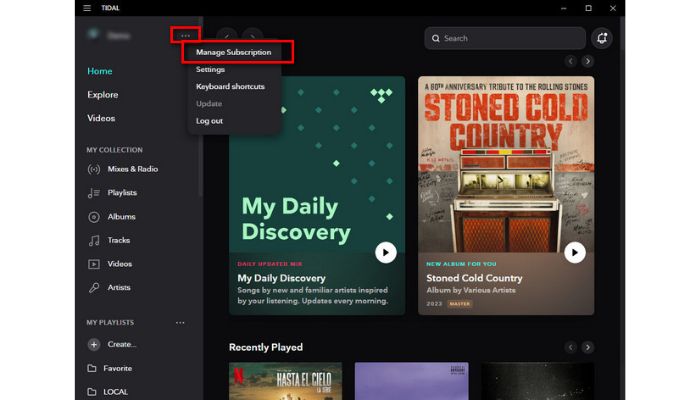
4. Click on Cancel Subscription. You will be redirected to another page where your plan will be visible to you.
5. Click on the Cancel Subscription option below the subscription.

Upon final confirmation, your Tidal plan will be canceled and auto-renewal will be disabled.
3. Through The Tidal Website:
To cancel your Tidal subscription through the website, on your Phone or PC, follow these steps:
- Go to the Official Tidal website.
- Click on the My Account option in the top right corner. Click on ‘Manage Account’.

3. You will find the ‘Your Subscription’ option if you scroll down, in the Profile section of your account. Click on it.

4. Click on the ‘Cancel Subscription’ option below the information display of your current subscription plan.

Upon final confirmation of your cancellation, your current Tidal subscription will be cancelled.
4. Through iTunes And AppStore:
This method works when you cannot find the ‘Subscriptions’ option on your iPhone or iPad settings menu. Follow these steps on your iPhone or iPad to cancel your Tidal subscription via iTunes and AppStore:
- Go to the Settings menu on your device.
- Click on the profile picture to go to your account.
- Click on the iTunes and AppStore options in the My Account section.

4. Click on your Apple ID and select the ‘View Apple ID option.
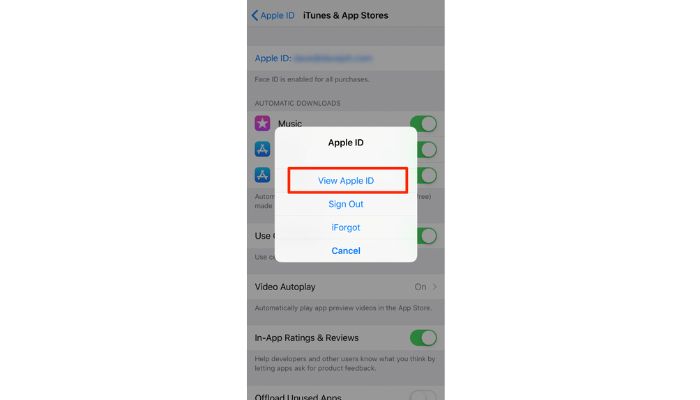
5. Enter the Password for your Apple ID. You will be redirected to the Account Settings menu.
6. Scroll down and click on the ‘Subscriptions’ option.

7. Select Tidal from the list of subscriptions. Click ‘Cancel Subscription’ and confirm cancellation to cancel your Tidal subscription.
5. Through Sprint Or Other Mobile Carriers:
When you purchase the Unlimited Plus plan from the network, Sprint customers get free Tidal service for up to six months. As a Sprint customer, the Tidal x Sprint subscription lets you take advantage of the free Tidal premium trial. You can follow these steps to cancel your Tidal free trial subscription if you have a Tidal subscription through Sprint.
- Go to the official website of Sprint.
- Log in to your Sprint account using your credentials.

3. Open the ‘My Sprint’ section and choose the device that you use Tidal on. Click on the ‘Unsubscribe’ option to cancel your Tidal subscription.
If you encounter any problem during the process, you can contact Sprint customer service to help you with your problem.
Tidal cannot change your account if it is registered and paid for by your mobile provider. You must contact your mobile carrier’s customer service department for assistance and cancellation of your subscription.
Frequently Asked Questions:
No. You can only Cancel the Subscription if you no longer need it. Pausing the subscription is not possible.
No. You can enjoy your plan’s benefits until the subscription’s due date. You can start your trial and cancel immediately, and you’ll still have full Tidal access until the trial ends.
The Tidal Free trial is available for 30 days.
Tidal offers two subscription plans. The Tidal HiFi plan will cost you $9.99 per month. This plan is said to have issues with audio quality. However, you can get the same plan at a reduced price by enrolling for the student discount. The Tidal HiFi Plus plan will cost you $19.99 per month. Unlike Tidal HiFi, this plan offers great audio quality.
Conclusion:
The high audio quality of Tidal attracts the majority of subscribers. However, individuals may decide to cancel their Tidal Subscription due to the high cost of the plans.
Unsubscribing from Tidal is easy and takes only a few steps. This article lists how to cancel your Tidal subscription on their Official Mobile and desktop App, through the Tidal website, and through mobile carriers.
We hope this article helped you in solving your queries regarding Tidal. You can comment with your feedback and suggestions in the comments section!!
Hello, I’m Sreelakshmi, a content enthusiast with 6 years of experience. I’m dedicated to addressing critical issues within OTT content through insightful articles, using my words to spark discussions and provide clarity.