If you are done with Peacock or want to terminate your free trial membership, this guide will provide you with step-by-step instructions on how to cancel your Peacock TV subscription.
Owned by NBCUniversal, Peacock TV has been quite popular among viewers for 2 reasons – its ultra-affordable plans and rich content library, featuring original TV series, live sports, movies, and more. No wonder, that in just three years, the platform has amassed over 20 million paid subscribers. However, if you are already on Peacock and want to cancel your subscription, I am here to help you with some easy DIY steps.

If you are planning to try out Peacock streaming service, you might want to bookmark this page for future reference, when you’ll be canceling your subscription.
Let’s explore further and find out how to cancel Peacock TV membership across platforms and devices.
How to Cancel Peacock TV Subscription Online?
If you are using Peacock through the official website, take the following steps to terminate your subscription:
- Open a web browser on your computer or smartphone and go to https://www.peacocktv.com/.
- Use your Peacock TV login credentials to go to your account.
- Once you are signed in, click on the profile icon which is located in the top-right corner of the screen.

- On the screen where you see all the profiles you’ve created, click on Account, also located in the top-right corner.

- On the Peacock account settings page, go to the Plans & Payment tab and click on Change or Cancel Plan.

- Next, you will see the details of your current plan along with its price and expiration date. Click on Cancel Plan to continue.

- Select a reason for cancellation and click on Continue.
Note – While you are in the final cancellation step, Peacock may try to entice you with some generous monthly or quarterly subscription discount. (in some cases, for as low as $1.99/month). If you wish to continue with the plan, click on Accept Offer.
- Once again, click on Cancel Plan to confirm.
How to cancel Peacock on Amazon?
If your peacock account is billed through Amazon, you can cancel it through the Amazon Pay portal. Here are the steps you need to take:
- Open your web browser and visit https://pay.amazon.com/.
- Sign in using the same Amazon account credentials as you did to purchase the Peacock subscription.
- Hover on your profile icon and select Check your Amazon Pay orders from the drop-down menu.

- A new tab will open highlighting all your Amazon Pay activities. Click on Merchant Agreements.
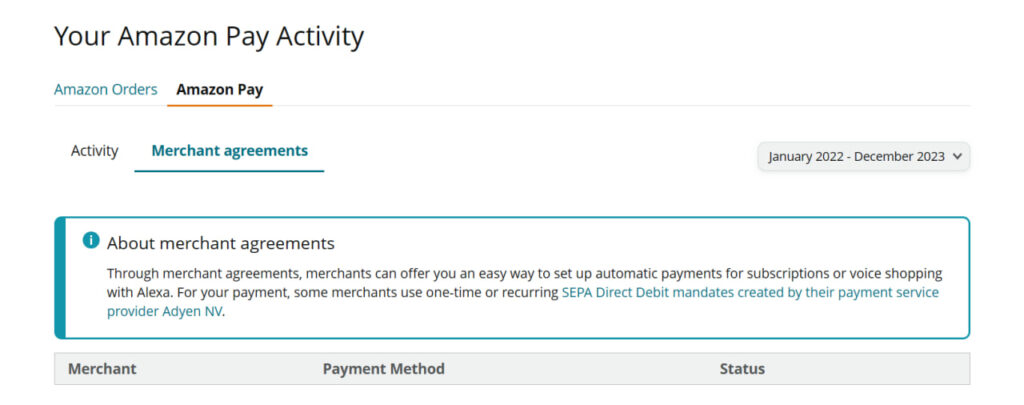
- Navigate to Peacock TV on the list and click on Details.
- Under the Manage Merchant Agreement section, click on Cancel agreement.
- Click on Cancel agreement in the dialogue box to confirm your selection.
How to cancel Peacock TV on Roku?
Roku users can cancel their peacock subscription directly from the TV screen or the Roku’s official website. Here are the easy steps you need to take:
1. Roku TV
- Turn on your Roku player and TV. Make sure it’s connected to a reliable internet.
- On your Roku remote, press the Home button.
- Use the directional pad to navigate to Peacock TV on the channel list.
- Next, press the ✱ button to launch the Options menu.
- Now, click on Manage subscription. This will bring the membership details, expiration date, and other details.

- To cancel the Peacock TV, click on Cancel Subscription. A pop-up message will appear highlighting the remaining days of access.
- Once again, click on Cancel subscription to confirm your selection.
- A message will appear confirming the successful cancellation. Select Done to exit the menu.
2. Roku Website
If you are unable to terminate your membership through Roku TV, you can do so from the official website as well.
- Open a web browser on your computer and go to https://my.roku.com/.
- Log in using your registered email and password.
- Once you’re logged in, scroll down and click on Manage your subscriptions.

- The subscription page will highlight all your ongoing and expired channel memberships. Highlight Peacock TV and click on the Cancel Subscription button next to it.

- In the pop-up window, click on Yes, Unsubscribe to confirm the cancellation.
If you are still unable to proceed with the cancellation, reach out to the billing team by following this link. Simply go to Account, payments & subscriptions ➡ Question about a subscription and follow the on-screen instructions.
How to Cancel Peacock on iPhone/iPad?
If you subscribed to Peacock TV using your Apple device and using the payment through your iTunes account, please follow the steps mentioned below to cancel your Peacock membership:
- Launch the App Store application on your iPhone or iPad and tap the user account icon located in the top-right of the screen.

- On the next screen, tap on Subscription.

- On the subscription page, scroll down to Peacock and tap on it.
- The next page will show you the subscription details, such as renewal date and price. Tap on Cancel Subscription at the bottom.

- In the pop-up window, tap Confirm to discontinue the membership.
How to Cancel Peacock TV on Android?
If you are streaming Peacock TV on your Android device, you can cancel the subscription through a web browser using the same method as mentioned in the first section of this article.
However, if your account is billed through Google Pay, you need to cancel the subscription through the Play Store app or website. here are the steps you’ll need to take:
1. Google Play Store App
- Launch the Google Play Store application on your Android smartphone or tablet.
- In the top-left corner, tap your user account icon and select Payments & subscriptions from the drop-down menu.

- Tap on Subscriptions.

- On the list, scroll down to Peacock TV and tap Cancel subscription.
2. Google Play Website
- Open a web browser on your computer and go to https://play.google.com/.
- Click on your profile icon located in the top-right corner of the screen.
- From the drop-down menu, click on Payment & subscriptions.

- Click on the Subscriptions tab and select Peacock TV from the list.
- Click on Cancel subscription.
How to Cancel Peacock TV on Xfinity?
If you subscribed to Peacock TV through Xfinity Flex TV Box or Xfinity X1, you are billed by Xfinity itself. In this scenario, you will be able to cancel your membership directly from your TV box. Follow the steps outlined below:
- On your Xfinity X1 or streaming TV Box, go to Settings.
- Next, select Apps & subscriptions. Here you will be able to locate the Peacock TV, recurring price, renewal date, and option to manage/cancel the subscription.

Note – You can also say Manage peacock to your Xfinity remote and go to this menu directly.
- Click on Check the Status of Your Peacock Subscription.
- Scroll down to Unsubscribe and press the OK button on your Xfinity remote.
- On the next page, click on Unsubscribe once more to confirm the termination of the current membership.

After the cancellation, a date will be displayed on the screen, indicating the period for which you will hold access to Peacock TV.
How to Cancel Peacock TV on Firestick?
Amazon Firestick users can take the following steps to cancel their Peacock subscription:
- Click on the gear icon in the upper right corner to access the Settings menu.
- From the menu, select Account & Profile Settings.

- Select Prime Video and click on Prime Video Channel subscriptions.

- You will be redirected to the Amazon website highlighting your Prime video channels. Locate Peacock and click on the Cancel Channels button next to it.
- On the next screen. click on Turn off auto-renew and watch until [the date when your subscription concludes].
Cancel through Peacock Customer Service
The last option is to contact the support team and request the cancellation manually. Here is what you can do:
- Visit https://www.peacocktv.com/help and use your Peacock TV account login credentials. Go to the Get in Touch section to send a personalized message.
- Use the Live chat feature on the website to reach out to the customer care team.
- You can also dial 212-664-7864 to speak with a Peacock TV representative.
FAQs
1. How to cancel Peacock’s free trial?
To cancel your Peacock free trial go to Account Plans & Payment Change Plan. Under the Current Plans section, click on Cancel.
2. What are the most popular Peacock TV shows?
Some of the most popular TV shows on Peacock TV are Parks and Recreation, SNL, Friday Night Lights, Cheers, The Office, Law and Order: SVU, Columbo, Yellowstone, Mrs. Davis, etc.
3. Is Peacock TV free?
Yes absolutely. Peacock TV offers a lifetime free plan where you can stream up to 40,000 hours of movies, television series, live sports, news, and 50+ curated Always channels.
4. Why can’t I cancel my Peacock TV subscription?
If you’ve subscribed to Peacock through a third-party service, such as Google, Apple, Roku, Xfinity, etc), you can terminate the subscription only through the partner’s website.
Final Word
That’s how simple it is to cancel your Peacock TV subscription. Just remember how you initially signed up and what payment method you used to subscribe and follow the method accordingly. However, the good thing is that Peacock TV is generous enough to offer a lifetime free plan with limited access to its vast content library. Also, keep an eye on the promotional offers thrown at you when canceling the subscription.
For example, right when you are ready to hit the Cancel subscription button on the Peacock website, you might be offered a 3-month subscription at a price of just $1.99/month. I am not sure about you, but I’ll take that deal any day!

This is Samuel Tector, a full time DOP Artist and writer. My lifetime interests are in Movies & Music, completely into entertainment and I love to capture the greatest shots for Movies, Events, and Wildlife and recently started a brand called New Vision Theatres.






