You might want to consider deactivating your Instagram account if you’re bored. Instagram gives you two options: You have the option of either completely deleting your account or learning how to deactivate Instagram.
Instagram is a social networking app for sharing photos and videos and has been installed on most smartphones and tablets. It has unique features. With this App’s fame, now and again, you might need to move away from it under any condition.
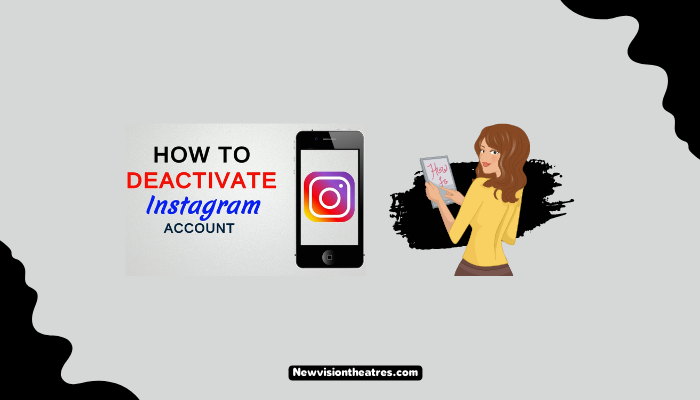
If you want to Deactivate Instagram or permanently Delete your account, this article is for you! We have mentioned the steps you must follow to Deactivate your account on iOS and Android.
Temporarily Deactivate Instagram Account:
When you temporarily deactivate your Instagram account, your profile, posts, followers, comments, likes, and videos will be completely hidden from everyone unless you choose to reactivate your account.
People might choose to Deactivate Instagram due to some of the following reasons:
- Privacy Issues – Some people might want to protect their personal information on their Instagram accounts from being shared on social media.
- Cyber Attacks – If someone has faced any cyber attack through various fake profiles on Instagram, they might temporarily deactivate Instagram to avoid further toxic interactions.
- Time – Instagram, especially after introducing the Reels feature, has become an excessively distractive App. Choosing to deactivate the account for a while might help in better time management.
- Stress and Anxiety – Social media platforms can sometimes negatively influence a person’s mental health. Taking some time off Instagram might help relieve stress and Anxiety related problems.
How To Deactivate Your Instagram Account?
Instagram Deactivation is not possible through the official Instagram App. You must log in to Instagram through a web browser for the same.
1. On PC:
Follow the steps below to disable your account through your PC:
- Open your web browser.
- Go to the official Instagram site.
- Log In to your account by entering your Username and Password.

4. Click on the Profile Icon on the bottom left and click the Profile option to go to your Profile.

5. Click on the ‘Edit Profile’ option that you can find below your Account username.

6. Scroll down to find the option to Deactivate Instagram. Click on the ‘Temporarily Deactivate my account’ option.

7. You will be asked to choose a reason for deactivating your Account. Select your appropriate reason from the drop-down menu.
8. Enter your Instagram Password. Finally, click on the Temporarily Deactivate Account option to proceed with your final confirmation to Deactivate Instagram

A pop-up message will ask you for your final confirmation, giving you a final go to change your decision. To disable your account, select “Yes.” You can Log in back to Instagram to reactivate your account after a few hours following your Account Deactivation.
2. On Mobile:
Follow the steps below to disable your account through your Mobile:
- Go to the Official Instagram Site.
- Click on the Profile Icon visible in the bottom right corner.
- Further, click the ‘Edit Profile’ option on your profile.

4. Scroll down to view and click the option to temporarily Deactivate Instagram.

5. You will be asked to select a reason for deactivation from the drop-down menu. Further, you will have you enter your Instagram Password and Confirm Account Deactivation.

You will be asked for a final confirmation of the Account Deactivation. Click on ‘Yes’ to confirm. You can log in to your account again anytime later to reactivate your account, or you can set a duration after which Instagram will automatically Reactivate your account.
Permanently Delete Your Account:
You can discard your Account and permanently delete it by following the steps below. However, the process is different for iOS users and Android Users.
1. For iOS Users:
Follow the steps given below to delete your Instagram Account on your iOS device:
- Open the Official Instagram App.
- Click on the Profile Icon to go to your Profile.
- Next, click on the Hamburger menu in the top right corner.

4. Click on Settings. Then click on the Account option.

5. Scroll down to click on the available Delete Account option.
6. Instagram will ask you for a final confirmation regarding your Account Delete. Click on the Delete Account option to confirm.

Your Instagram Account will be deleted in the next 30 days. However, you can stop this by logging in to your Account before the date mentioned to reactivate your Profile.
2. For Android And PC Users:
- Go to the Instagram Account Deletion site.
- Log in to your account using your Username and Password if not already done.
- Select a reason for your Account Deletion from the dropdown menu and Enter your Password again.

4. Then click on the Delete Account option and proceed with the final confirmation to permanently delete your Instagram Account.

Your account will be deleted within 30 days of your confirmation of the deletion. However, you can Log in to your account anytime before the scheduled deletion date to recover your account.
Frequently Asked Questions:
You can keep your Instagram Account disabled for whichever duration you like. However, you can deactivate your account only once per week. This means you will have to wait until the next week to deactivate your account if you have already done it in the same week and reactivated it.
If the Instagram Account of someone you know shows no profile picture and displays the Username as ‘Instagram User’, then it is most likely that they might have deactivated their Instagram Account. Any messages that you send to such accounts will not be delivered.
No. Since you have deactivated your account, it will not change your followers or the number of people you follow. In addition, none of your followers will be able to unfollow you since your account will remain invisible until you reactivate it.
Conclusion:
Instagram is one of the most popular social networks for communicating and share experiences, advice, photos, and reels. It has more than a billion users all over the world. However, you can take a break from Instagram or safeguard your data and privacy by deactivating your Instagram account.
We have detailed the steps to Deactivate Instagram on various devices. We have also mentioned the steps needed to delete your Account if you wish to do so permanently.
Hello, I’m Sreelakshmi, a content enthusiast with 6 years of experience. I’m dedicated to addressing critical issues within OTT content through insightful articles, using my words to spark discussions and provide clarity.




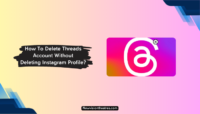

![Top 20 Social Media Platforms in 2023 [Most Popular] Top social media platform](https://www.newvisiontheatres.com/wp-content/uploads/2023/01/Top-Social-Media-Platforms-200x114.png)