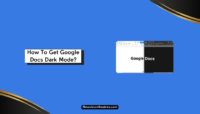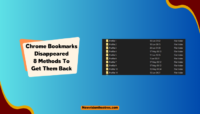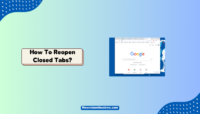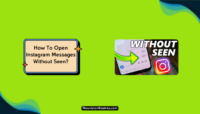Not many people know this, but Google Chrome has a built-in ‘Reader Mode,’ which allows you to read the content of any webpage more conveniently and uninterruptedly. This guide explores enabling Reader Mode on Google Chrome and other browsers like Firefox, Safari, Edge, etc.
If you’re an avid reader looking to consume content from a website, but the presence of ads and pop-ups annoy you to the core, activating Reader Mode will help you complete your reading sessions without disruptions. The good thing is that most modern browsers have this functionality for clutter-free reading.
What is Reader Mode on Google Chrome?
Reader Mode is a browser-based feature that converts any web page into a more reader-friendly view by decluttering the space around the text. It clears all the annoying ads, intrusive pop-ups, media, and other unwanted elements to aid readers in focusing on the right spots and apprehending what’s written.

Fortunately, Google Chrome has a built-in Reader Mode hidden from users without any understandable reason. The utility has been on the browser since the rollout of version 75. It was officially announced and released with version 114 for browser and Chromebook users.
With Reader Mode, you can read any document, e-book, prose, or text-based content conveniently. It turns the web page into a highly readable space with zero distractions and increased focusability. It is a must if you are a passionate reader who reads a lot of things online.
How to Enable Google Chrome Reading Mode?
Now that you know Chrome has a special mode for reading, it’s time to learn how to enable it. Follow the below steps to turn on Reader Mode on Google Chrome on your desktop:
Step 1: Launch Chrome, enter ‘Chrome://flags‘ in the URL bar, and hit ‘Enter’ on the keyboard.

Step 2: Now search for ‘Reading Mode’ in the Experimental features menu. Next, choose ‘Enable’ from the drop-down menu on the right.

Step 3: Click the ‘Relaunch’ button to relaunch Chrome and let the change work.

Step 4: When Chrome relaunches, go to the web page you want to read peacefully and click the ‘Reading Mode’ button next to the address bar (and extensions).

Step-5: Finally, click the drop-down menu in the picture below and select ‘Reading Mode’ to start reading.

This is how you activate Reading Mode on Google Chrome to read any web page without interruptions. If you want to turn it off, click the ‘Reading Mode button’ again. This way, you can use the feature only when you want to read something deeply.
Note: This method works not only for Google Chrome but all the other browsers based on Chrome, such as Opera and Brave. You can easily enable Reading Mode and read web pages uninterrupted with it.
Can you Turn on Reader Mode on Chrome Android?
Unfortunately, no. Chrome’s Reading Mode is a desktop-exclusive feature that hasn’t yet found its way to mobile. Android users can’t find and enable it to read web pages in Chrome. However, a workaround for them makes the whole device reader-friendly and not just the web browser.
We have explained it later. If you’re a mobile user trying to enable Reader Mode to read something in Chrome, scroll down and learn how.
How to Enable Reader Mode on Other Browsers?
Along with Google Chrome, other top browsers like Firefox, Edge, and Safari have Reading Modes. They are even better than what Chrome offers. Let’s find out how to enable Reader Mode on various web browsers.
Mozilla Firefox:
Reading Mode is called ‘Reader View’ in Firefox. It allows users to view website articles in a simplified and clutter-free environment. Follow these steps to enable Reader View in the Firefox browser:
- Launch Firefox and visit the webpage that you want to read.
- Click the ‘Reader View Button’ in the URL bar (if it’s absent, the page is incompatible with the feature).

- Start reading without any interruptions.
In Reader View, you’ll notice that the ads and pop-ups are gone, and the page layout has transformed into an HTML-esque design.
Microsoft Edge:
When Microsoft redesigned Edge, Reading Mode got a new name- Immersive Reader. With its new name, the feature got even better and more convenient. Follow these steps to enable Immersive Reader Mode on the Microsoft Edge browser:
- Launch Microsoft Edge and visit the webpage that you want to read.
- Now click the ‘Immersive Reader’ button present next to the address bar (it looks like a book with a speaker on it).

- Alternatively, you can use the keyboard shortcut Fn+F9 to turn on Immersive Reader.
- Finally, start reading without any distractions.
The icon turns blue when this mode is enabled, and Edge reformats the web page to enhance its readability. It also removes navigation elements, and the page is formatted to fit the window. You can click the same button again to turn the Immersive Reader off and return to regular browsing.
Safari:
Safari browser offers Reader Mode for Mac, iPhone, and iPad users. Here, we are explaining how to enable Safari Reader Mode on Mac. Follow these steps:
- Launch Safari and visit the website where you want to read something.
- Click the ‘Reader Mode’ button present on the left of the address bar (it looks like a book).

- Alternatively, press the Command+Shift+R keyboard shortcut to turn on Safari Reader Mode.
- Start reading peacefully without any interruptions.
You can also click the “aA” button on the right side of the address bar to adjust the text size. Tapping the ‘aA’ button on your iPhone and iPad would be best, and then choosing Reader View to enable this feature.
How to Enable Reading Mode on Android?
Reading Mode is not a built-in browser feature for Android users but a separate application. You’ll have to install it from the Play Store, and then it will make the whole device reader-friendly. Follow these steps:
Step 1: Go to Play Store and install the ‘Reading Mode‘ app.

Step 2: When installed, go to Settings -> System Settings -> Accessibility-> Reading Mode.
Step 3: Turn the Reading Mode shortcut on.

Step 4: Launch Chrome and visit any web page you want to read (or open any app where you want to read something).
Step-5: Tap the ‘Reading Mode Shortcut button’ and start reading.


That’s it. You can move the shortcut key by tapping, holding, and dragging it to a desired position.
Final Words:
Reader Mode is the perfect feature for people who read a lot online. It saves you from annoying ads, intrusive pop-ups, and other elements that ruin your focus. This is how you can use the feature in various web browsers on PC and mobile for a highly reader-friendly experience.
Google Chrome and Chrome-based browsers don’t offer the best version of this feature yet. If you want the best experience, we recommend a different browser, such as Firefox or Edge. They even allow additional options like optimizing fonts and colors and listening to the text.
Please ask in the comments if you have any doubts or queries about Reader Mode. We’ll be glad to help you more. That’s it for this guide. Enjoy reading your favorite articles, books, and more.
Frequently Asked Questions:
To enable Reading Mode in Google Chrome, type ‘Chrome://flags,’ hit Enter, and then search for ‘Reading Mode.’
Now click on the drop-down menu next to it and select ‘Enabled.’ Go to the web page where you want to read and then click on the ‘Reader Mode‘ button present next to the address bar.
Finally, choose ‘Reading Mode‘ from the drop-down menu in the newly opened space.
To access Reader Mode in Chrome browser on your Android mobile, install the ‘Reading Mode’ app from the Play Store.
After that, please enable it from the app and start reading. You can also create its shortcut by going to Settings > System Settings > Accessibility > Reading Mode> Enable Shortcut.
You can turn on Reader Mode by clicking the dedicated button beside the address bar. However, you must enable it from the Experimental features menu for the first time by entering ‘Chrome://flags‘ in the URL bar, searching Reading Mode, and selecting ‘Enabled‘ in the drop-down menu.
To turn off Reader Mode in Chrome, click on its dedicated button next to the address bar. If it’s not visible, try clicking the ‘x’ present above the Reading List space. You can also relaunch the browser to turn off the feature. Unfortunately, there is no keyboard shortcut to do that.
This is Saquib, a technology and social media expert with over 10 years of experience in the industry. With a passion for staying up-to-date on the latest developments and trends in the tech and social media world and as a writer, I have been creating informative and engaging content that is easy for readers to understand and enjoy, also published in several leading tech and social media publications and is a regular speaker at industry events. In addition to my writing and speaking engagements, I also work as a consultant, helping businesses grow with the ever-changing tech and social media niche.