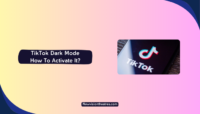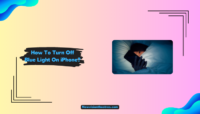Dark modes are quite useful doing anything late at night as you don’t want to wake up your kids or your parents as they may get disturbed by your laptop or your mobile’s brightness. If you want to use Google Docs dark mode to do any work at night, I can help you with that today. I will share easy steps so you can understand the process easily.
Google doesn’t natively support dark mode on PCs, but there are other ways to make it happen, and that’s what I will show you below. Just stick with me for a few minutes, and you’ll learn everything about it. Let’s get started.
How To Get Google Docs Dark Mode On Different Browsers?
As I mentioned above, Google doesn’t officially support dark modes on PC; however, I will show you a few unofficial methods to do that on different web browsers.
1. On Chrome Without An Extension:
If you want to enable the dark mode on Google Docs on Google Chrome without using any extensions, here’s what you need to do:
- Launch the “Google Chrome” web browser on your PC, Laptop, or Mac.
- Copy and paste this address into the URL bar of the browser: chrome://flags

- Tap on the “Relaunch” option on the browser, and after relaunching it, you’ll get dark mode on all websites.
Currently, there is no way to enable dark mode on Google Chrome for only Google Docs without an extension. Instead, you can force Google Chrome to enable dark mode via flags on all websites.
If you don’t know what “Flags” is, it is a hidden place on Chrome to experiment with new features which they haven’t released officially for the users. You can use the flags on Chrome to enable dark mode and use it on Google Docs.
It would be best to remember that even though using flags is a great way to enable experimenting features like dark mode, you’ll also encounter a few bugs. Flags also may not work properly for everyone, and you should proceed with your own risk.
If you don’t want to risk your info, you should avoid the flags and look for another way to enable dark mode on Google Docs.
2. On Chrome With An Extension:
If you don’t want to enable Dark Mode in Google Docs on Chrome with flags, you can try doing that with an extension.
- Here are the steps you need to follow to enable Dark Mode in Google Docs with an extension:
- Visit the official Google Chrome Web Store.

- Search for “Google Docs dark mode” in the search bar.
- Scroll down a bit and click on the option that says “offered by Ivan Hidalgo”.
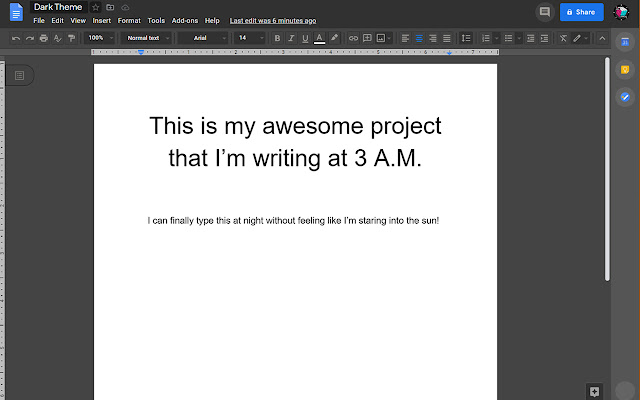
- Now, tap on “Add to Chrome.”
- When you click on “Add to Chrome”, you’ll be asked to confirm your action and you have to click on “Add Extension” or “Add to Chrome”.

- The extension will be added to your Google Chrome browser. Now, simply pin the extension and click on that extension to find Google Docs like this.

If you want to disable the extension quickly, click on that first option of the extension and it’ll be turned off immediately.
3. On Edge Without An Extension:
If you are a Microsoft Edge user who wants to enable dark mode on Google Docs without an extension, here’s what you need to do:
- Launch the “Microsoft Edge” from any of your PC or laptop.
- In the URL bar, you need to copy and paste this address: edge://flags

- Type “Dark Mode” in the search bar and hit Enter.
- Now, you’ll see an option called “Auto Dark Mode for Web Content,” right next to it, you have to click on the “Default” option.
- Finally, select “Enabled” from the list of options, and you are done.

Just like Google Chrome, Microsoft Edge also has a flags section where users can enable experimenting features at their own risk, and that’s where you’ll find the “Dark Mode” to use on Google Docs. You must know that this method enables the dark mode on all websites you access on Microsoft Edge, not just for Google Docs.
If you don’t like this method, you can try an alternate method where you can do the same but with an extension.
4. On Edge With An Extension:
Here’s how you can enable dark mode in Google Docs on Microsoft Edge with an extension:
- Launch the “Microsoft Edge Browser” and visit the official Microsoft Edge Add-ons page.
- Type “Google Docs Dark Mode by Ivan Hidalgo” in the search bar and hit Enter.
- Select the first option from the list and tap on “Get.”

- You’ll be asked to confirm your action and click on the “Add Extension” option when you get the popup.

- Once, the extension has been added to Edge, here’s what the Google Docs will look like.

You’ll see a dark mode when you load the Google Docs page on your Microsoft Edge browser. You can enable or disable the Google Docs Dark Mode extension on the Edge browser whenever possible.
Google Chrome and Microsoft Edge browser have flag sections where users can test new features, but the next two browsers I will discuss don’t have this feature. You can enable the dark mode on Google Docs with the next two browsers only with an extension.
5. On Firefox:
If you are a Mozilla Firefox user, here’s how you can enable the dark mode in Google Docs:
Launch the “Firefox” browser and click on the three horizontal lines at the top right corner to access the menu.
- Click on the “Add-ons & Themes” option from the list of options.

- Now, type “Dark reader” in the search bar and hit Enter.

- Look for the option that says “Alexander Shutau” and click on that option from the list.
- Next, click “Add to Firefox” and confirm your action by clicking “Add”.

- Finally, click the “Add-ons & Themes” option and enable the “Dark Reader” extension.
The “Dark Reader” extension by “Alexander Shutau” is one of the best extensions on Mozilla Firefox to enable the dark mode on Google Docs easily. It has close to a million users with an average rating of 4.6/ 5. You can use this Firefox extension on Google Docs and any other website.
Once you have done everything I have mentioned above, you’ll find the “Dark Reader” extension next to the URL bar. You can easily enable and disable the extension by simply opening the shortcut.
6. On Safari:
If you are a Mac user and you want to enable Dark Mode in Safari for Google Docs, here’s what you need to do:
- Launch the “App Store” on your Mac.
- Type “Neo Noir- Dark Mode for Safari” in the search bar and hit Enter.
- Look for the correct option from the list and click on that open it.
- Tap on “Get” to install it.

- Once the app is installed, launch the “Safari” browser.
- Next, open the “Settings” of the Safari and select “Extensions”.
- After that, tap on “Neo Noir” to enable it.

Finally, click on “Always Allow on every website” and confirm your action.

Safari browser is quite different from any other web browser, and you need to be aware of every action you perform on the browser. By default, there is no way to enable dark mode on the Safari browser, and you can only do that If you have the right extension.
The “Neo Noir- Dark Mode for Safari” extension is the perfect extension to enable dark mode on any website on Safari, including Google Docs. You can easily turn on and off the extension with just a single click. Just follow the steps I have talked about above, and you are good to go.
How To Enable Dark Mode In Google Docs On Mobile Devices?
If you want to enable the dark mode in Google Docs on your Android or iOS app, here’s what you need to do:
- Launch the “Google Docs” app on your Android/ iOS device and tap on the “three horizontal lines” from the top left corner.
- Click on the “Settings” option from the menu.

- In the theme section, you’ll be able to select the “Light” or “Dark” theme and you have to click on “Dark”.
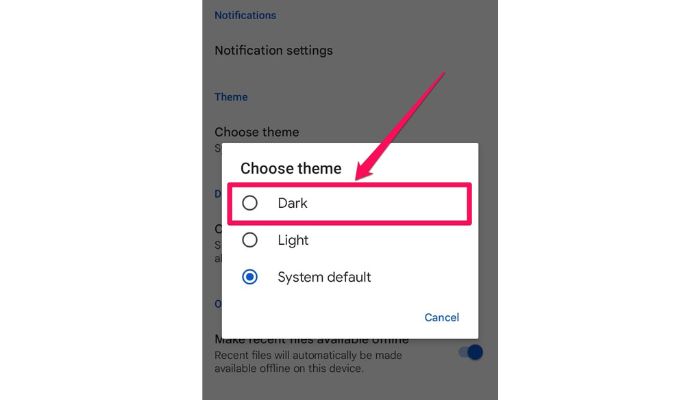
- After that, here’s how the Google Docs will look.

Google officially offers the dark mode on their Google Docs app, and you don’t need an extension, plugin, or anything else to enable the dark mode. The best part is, you can easily switch from “Dark” mode to “Light” mode for specific files. All you need to do is, click on the menu option after opening a specific file, and you’ll find an option called “View in the light”.
When you own an Android device or iOS one, enabling the dark mode on the Google Docs app is pretty much the same.
Frequently Asked Questions:
Google hasn’t provided any specific reason for offering a dark mode for Google Docs, but there are a few other ways to easily enable the dark mode in Google Docs in most web browsers.
As of now, Google is officially offering dark mode in their Google Docs, and for PCs, you have to follow some unofficial methods, which I have just discussed above.
Yes, you can have a dark mode for Google Docs on Mac, but you’ll need to install an extension called “Neo Noir- Dark Mode for Safari”.
You can’t enable the dark mode for Google Docs on Mac with the default settings as no such option is available, but you can use this extension on Safari to do the same thing.
One of the main reasons why Google Docs on Chrome is not working for you is, the browser might be outdated, and you’ll need to update and restart to make it work again.
As dark mode on Chrome isn’t an official feature, it may not work properly. Ensure your web browser is current so you don’t face any issues.
Unfortunately, no. There is no dark mode available for Google Drive. If you want to enable dark mode for Google Drive, you must install the right extension.
Conclusion:
Having a dark mode helps everyone in various ways If you are someone who wants to work on Google Docs during late at night without disturbing your children and spouse, then you must understand the process of enabling the Google Docs Dark Mode properly, and that’s what I have tried my best to explain it in the above post.
I hope you may have understood how to do that by now. If you have any other questions regarding the Googe Docs, let me know in the comments below, and I’ll talk to you soon. Thanks.
Since 2014 I have been writing about tech and helping others to fix tech issues related to Android, Windows, iOS, Chromebook, and more.
I love to help others to fix any technical issues they might be facing.

![How to Get A Free Laptop In 2024? [Tested Methods] How To Get Free Laptop](https://www.newvisiontheatres.com/wp-content/uploads/2023/06/How-To-Get-Free-Laptop-200x114.png)