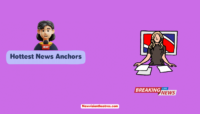Well, every Facebook user has searched for how to get rid of ads on Facebook at least once in his lifetime. Currently, several methods are available to remove ads on Facebook, ranging from simple settings tweaks to applying outside resource tools. If you use Facebook and want to eliminate the ads, you’ve landed on the correct page.
Facebook is the most well-known social media website, with countless daily active users. Nevertheless, one of the biggest issues that users face on it is the excessive ads shown on their news feeds. These ads can be distracting, irritating, and sometimes even deceiving, and almost everyone wants to eliminate them.
In this article, we will explore different techniques to assist you in gaining control of your Facebook usage and reducing the ads you view on the portal. It doesn’t matter if you use the web version on your PC or Facebook app on Android/iOS devices. You can always follow the methods mentioned on this page to remove Facebook ads.
How To Get Rid Of Ads On Facebook Through Website?
While Facebook is a free service that relies on advertising to generate revenue, you can take steps to limit the number of ads you see. There are a couple of ways available by which you can limit or completely block certain types of ads on the Facebook platform. It doesn’t matter if you are a non-techie person because anyone can follow the methods shared on this page.
1. Hide Ads:
If you want to learn how to get rid of ads on Facebook and see more friends’ posts, then you can consider hiding those commercials on Facebook. Once you’ve found a sponsored post or ad on your timeline, use the Hide Ad option to remove it. You can tap the three dots in the upper right corner of that commercial and click on Hide Ad.
This will remove the ad and allow you to understand why you hid it. If an ad annoys or irritates you, hiding it ensures you’ll never see that nuisance again. Take back your feed and content by mastering the art of ad hiding and preference tweaking on the platform. If you don’t know how to do that, follow the steps below.
- Keep browsing the Facebook website just like you do.
- Whenever you see a sponsored post (ad), click the 3 Dots (menu).
- A pop-up menu will appear on your screen.
- Simply click on Hide Ad (first option).

- Another pop-up will appear on your screen.
- If you want, you can tell Facebook why you hid the ad.
- This step is optional, and you can close the pop-up if you don’t want to answer.

- Select the appropriate option from the list and then click on Done.
- You won’t see the same ad again on your profile.
This is the best way to get rid of certain ads on Facebook. Since companies use Pixel Technology to provide deals and offer to visitors, some ads might be useful. You see ads based on your search queries and websites you visit; when you keep the ads open, there are chances that you might see an ad for something you might be interested in.
2. Block Certain Types Of Facebook Ads:
If many Facebook ads are for the same thing, we can tell Facebook to stop giving us those ads. Whenever we see an ad we don’t want, we click on the three dots at the top right of the ad. Pick “Why Am I Seeing This Ad?”.

Then choose “Hide All Ads From This Advertiser”, and Facebook will remove all ads from that advertiser. You’ll never see their ads show up on your timeline anymore! If you want, then you can also configure your ad preferences.

Facebook wants to show us stuff they think will interest us, but blocking ads we don’t want is an easy way to customize our experience. Getting rid of annoying or unwanted ads makes Facebook more pleasant to use.
3. Modify Your Ad Preferences:
While hiding ads is a straightforward approach to having the best Facebook experience for comprehensive ad-free scrolling, adjusting your Facebook ad preferences provides enhanced control. You can decide what ads you wish to view, if any. Reduce annoying interruptions and custom-tailor your feed to your liking.
Do you know that we can customize our Facebook experience by deciding which ads make us want to click and which annoys us? Even though Facebook uses ads to fund their service, we can influence what ads appear in our news feeds, videos, messengers, etc. Don’t worry because Facebook allows us to configure this setting.
- Click on the Profile Icon from the top-right corner.
- Next, click on Settings & Privacy -> Settings.

- On the left pane, under Accounts Centre, click on Ad Preferences.
- Wait for a couple of seconds, and you will be taken to a new page.

- Again, on the left pane, click on Ad Preferences.
- You will see 4 options appear on the right side.
- Start clicking on each of them, and they will take you to a new page.

- Every option has its separate settings and options that you can play with.
- Consider exploring all the options listed here and adjust your ad preferences.
By adjusting ad topics to our interests and hiding the ones we don’t care about, Facebook becomes a cozier place to connect with friends and share updates. Just a few taps, and we’ve tailored Facebook’s ads to suit our tastes. Also, by blocking certain or all the ads, you can take back control of your ad experience on platforms like Facebook.
How To Get Rid Of Ads On Facebook iPhone App And Android Apps?
With the widespread use of smartphones, many people are accessing social media platforms, including Facebook, through their mobile devices. While browsing the Facebook app, you may encounter various ads that disrupt your experience. These ads take up precious screen space and can be annoying and irrelevant.
Fortunately, there are ways to eliminate these ads on the Facebook app for iPhone and Android users. By using various settings and tools, you can make your Facebook experience much more streamlined and enjoyable. While the steps and methods mentioned work with mobile devices as well, if you want, you can follow the steps mentioned below.
- Click on your Profile Icon.
- Scroll down and click on Settings & Privacy -> Settings.

- Now, click on Ad Preferences, and a new page will open.
- Scroll down and click on the Ad Preferences option.
- Among all the options, click on Ad Topics.

- A list of all ad topics related to your account will appear.
- This includes a list of advertisers that are showing you ads.
- If you are not interested in a topic, then tap on it.
- A new pop-up will appear on your screen.
- Select the Show Less Ads About This Topic option.

- You can do this with all the ad topics you are not interested in.
- Restart your Facebook app to save your changes.
Best Ad Blocker For Facebook App And Desktop Website
If you want to browse Facebook without all the marketing ads popping up left and right, we’d suggest looking into some ad blockers. Some ad blockers may cause issues with using Facebook by blocking parts of the site or causing errors.
We will recommend you test a few different ones to find the one that knocks out the ads without messing with the Facebook experience. Below we have shared some of the best ad blockers you can use on both PC and mobile devices to remove ads from Facebook and other websites and services.
- AdBlock – AdBlock is a popular choice as an extension for Chrome, Firefox, Microsoft Edge, and Safari browsers. Installing it is as simple as possible, and the interface is friendly enough for any user.
- AdGuard – AdGuard too, which blocks ads whether you’re on desktop or mobile, gives you extra options for filtering those pesky ads away. It also stops pop-ups and helps keep malware at bay, a useful feature.
- uBlock Origin is a lightweight ad blocker plug-in for Chrome, Firefox, and Edge browsers. It is known for working efficiently and effectively, really doing its job of blocking ads thoroughly.
- Brave Browser – The Brave Browser has built-in ad blocking, provides privacy and security, and works across devices. It aims to give you an ad-free browsing experience; everyone must try it once.
- AdLock – Then we have AdLock, another option for desktop and mobile to block ads, with advanced filtering. It blocks pop-ups, too and helps shield from harmful websites, providing good all-around protection.
Why Am I Seeing So Many Ads On Facebook All of A Sudden?
There may be a few possible explanations if you’re noticing additional promotions on Facebook lately. One chance is that you’ve recently engaged with more companies or pages, causing Facebook to display extra ads tailored to your interests. Another probability is that Facebook has tweaked its algorithms and ad rules, showing more commercials to users like yourself.
It could also be that your ad preferences have evolved, or certain apps and websites now have access to your Facebook info, enabling more customized ads to pop up. Whatever the reason, you can always adjust your ad settings and tweak the controls to try reducing the volume of ads displaying in your feed, videos, or messenger.
Frequently Asked Questions:
Yes, you can make Facebook stop showing you those Marketplace ads. Go to the settings of your Facebook account and tap Ad Preferences from the left pane. There, choose Ad Preferences. Then, click on Categories Used To Reach You. A new page will open with all the categories related to your account, and you can use the toggle button to disable it as per your choices.
Suppose your Facebook feed is all suggested posts. In that case, it may be because you have interacted with similar content or because Facebook’s algorithm thinks you may be interested in that content based on your activity. To see more diverse content on your feed, you can try engaging with different types of posts, such as liking or commenting on posts from pages or people you follow.
Currently, there is no official Facebook app without ads. However, alternative apps claim to remove ads from the Facebook app, such as Friendly for Facebook or SlimSocial for Facebook. These apps may have limitations compared to the official Facebook app, and users should exercise caution when downloading third-party apps as they may compromise privacy or security.
In the top corner of Facebook, click the little arrow down, pick Settings & Privacy, then choose Privacy Checkup. Explore every category mentioned there to adjust the privacy settings related to your account. Now you can decide who sees your updates, profile, and other things you do on Facebook. You can also use the Restricted list to choose what friends or family members can see about you.
Get an ad blocker add-on for your web browser to block ads on your computer. Extensions like AdBlock or uBlock Origin will delete ads from websites and apps like Facebook. You can also tell Facebook and other sites to stop showing personalized ads. You can download apps like AdGuard and Blokada that block ads for all the places you browse online.
Final Words:
Dealing with ads on Facebook can be frustrating, but there are various ways to minimize their impact on your experience. From tweaking your settings and preferences to using ad-blockers and third-party apps, you can take control of your Facebook feed and make it more personalized and enjoyable. Remember that Facebook relies on ads as a source of revenue, so eliminating them may not be possible.
However, you can significantly reduce the ads you see by following the methods mentioned on this page. You can keep visiting the New Vision Theatres website, as we will keep this post updated with more ways in which you can optimize your Facebook experience and take back control of your online presence. You can let us know via the comments below if you know of any other working method to do that.
Hi, I am Anshul Mathur. A Cisco Certified Network Associate and Blogger from Sikar, Rajasthan. I love digging deep into the technology world, therefore I write about it on this blog.

![How Much Time People Spend on Social Media? [2024 Stats] Time People Spend On Social Media-](https://www.newvisiontheatres.com/wp-content/uploads/2023/05/Time-People-Spend-On-Social-Media--200x114.png)

![Top 20 Social Media Platforms in 2023 [Most Popular] Top social media platform](https://www.newvisiontheatres.com/wp-content/uploads/2023/01/Top-Social-Media-Platforms-200x114.png)