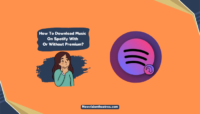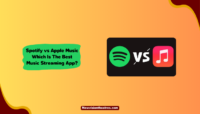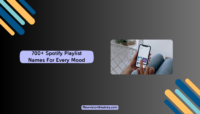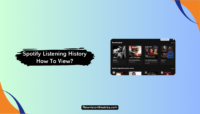Downloading songs on Spotify one by one can be hectic if you have a long playlist that you’d like to make offline. A Spotify Playlist Downloader tool can help you in such situations. In this guide, we’ll look at downloading a playlist on Spotify with or without a Premium subscription.
Playlists are an important part of your Spotify experience. You’ll have a good time when you’re playing the right one according to your mood or preferences. It saves you from listening to random shuffles or choosing a song one after another while doing something else.
How To Download An Entire Playlist On Spotify?
Spotify allows you to download complete playlists of your favourite, liked, and other songs for offline listening within the app. However, there’s a catch. You must be a Spotify Premium subscriber to download and play songs offline. The free users don’t have access to this feature.
If you are a Spotify Premium subscriber, we have explained how you can download a playlist within the app on iPhones and Android devices. Just use the method and save your favourite lists of tracks. However, if you are a free user and still want to download a Spotify playlist, we have shared multiple methods later.
Download Spotify Playlist On The iOS/ Android App:
Premium subscribers can download songs and playlists within the Spotify app with some simple apps. The feature is available for both Android and iOS users. Make sure you’re signed in to your account before proceeding. Follow these steps:
- Go to the Spotify app and then navigate to the playlist you want to download.
- Now tap the “Download” button, a downward-facing arrow icon next to the Like button.

- Wait patiently for the app to save all the songs in the playlist.
- Once done, you’ll see a green icon beneath the song titles.
This means that these songs are available offline, and you can listen to them without needing access to the internet. You can find the saved playlists by navigating to Your Music-> Music-> Playlists. You can also turn Offline Mode on Spotify to find only the downloaded playlists in the app.
There is no need for any external Spotify playlist downloader app when you have a Premium subscription. Spotify also provides a free trial that you can use to save playlists offline. However, you’ll lose access to them when your trial expires, and you don’t continue the membership.
Download Spotify Playlist On Desktop Application:
Spotify Premium subscribers can also save playlists on the desktop application for offline listening. However, the procedure is a bit different. Follow these steps:
- Launch the Spotify desktop application and go to the playlist you want to download.
- Once there, you’ll see a Download toggle switch on the right side.
- Turn on the Download toggle switch to make it turn green.

- Please wait for the app to save songs; a green icon will appear under them.
That’s it. You can now play the downloaded Spotify playlist without needing access to the internet on your desktop. It’s useful when you’re travelling with your laptop and want to listen to your favourite songs or when your network connection is unstable.
How To Download A Playlist On Spotify Without Premium?
The good news is that you can still download Spotify playlists when you don’t have a Premium subscription. Spotify doesn’t allow free users to save songs or playlists for offline listening. However, external apps and clients make this possible.
There are several good tools that you can use on Android mobiles, iPhones, and desktops to download any playlist from Spotify. We have handpicked the best Spotify playlist downloader tools for you below.
1. Use An Online Spotify Playlist Downloader:
Several online tools let you download songs, albums, and playlists from Spotify. One of the top options is Spotify Downloader which lets you save entire playlists from the app in one go. You can download the songs in MP3 or other available formats.
Follow these steps to learn what you have to do:
- Go to Spotify and navigate to the playlist you want to download.
- Now tap on the three dots, choose share, and select “Copy link to Playlist.”

- Next, visit the Spotify Downloader tool in a browser from here.
- Paste the link you have copied in the given box.

- After that, hit “Submit” and you’ll see the playlist and its songs.
- You can now click on the Download button under the playlist to save it in ZIP format.

- Alternatively, you can also download individual songs from the playlist in MP3 format.
This is how you can use online Spotify Playlist Downloader tools to save them in one go. There are several other similar tools available on the web. If you want us to review them, let us know in the comments.
2. Use A Spotify Music Downloader Software:
Some desktop and mobile applications let you download songs, albums, and playlists from Spotify. Musify is one such app that allows users to download music from Spotify and over 1000 streaming websites, including Vevo, SoundCloud, MixCloud, and others.
Follow these steps to use Musify to download playlists from Spotify:
- Install Musify on your PC or mobile and launch the app.
- Go to the Spotify website and navigate to the playlist you want to save offline.

- Copy the URL of the playlist from the URL bar.
- Now launch Musify and click on “Paste URL.”

- Next, paste the link that you copied earlier.
- Wait for the app to process and present the songs to you.
- After that, check the boxes of the songs you want to download from the playlist.
- Finally, click on “Download” and the songs will be saved to your device.

That’s it. You can use this method to save as many playlists from any music streaming service as you wish. You can try NoteBurner, TunePat, and Sidify are some other Spotify Playlist Downloader apps. We will share a brief review of them very soon.
3. Get Your Spotify Free Trial To Download Music:
You can use a free trial if you don’t have access to Spotify Premium but want to save some songs or a playlist for listening offline while travelling, driving, or for anything temporary. Spotify offers a free trial to all new Premium subscribers. They are now offering free 60 days for every premium plan subscription.

You can head to the Spotify Premium page from here, sign up for an account, and claim your free trial. After that, you can download songs, playlists, and albums for free as long as your trial runs. Once your trial is over, you can cancel your Spotify Premium plan.
This way, you will be able to listen to your favorite tracks offline and you don’t even have to spend any money. It’s a wise method for anyone who doesn’t want to use any external apps or websites to save songs.
Frequently Asked Questions:
A: Yes, Spotify allows you to download whole playlists within the app with the click of a button. However, you must be a Premium subscriber to access the feature. Free users can’t do that. They can only play songs and playlists online.
A: To download an entire playlist on Spotify, go to the playlist you want to save for offline listening and then tap on the “Download” button, a down-facing arrow. You’ll find it next to the heart-shaped Like button. After that, all the songs of that particular playlist will be downloaded for offline listening.
A: You can easily convert an entire Spotify playlist into MP3. For that, you’ll have to use a third-party app or website. If you’re using Spotify Downloader or Musify to download playlists and songs, they’ll be saved to your device in MP3 format; however, if the songs are downloaded in any other format. You can use an audio converter app to convert it to MP3.
A: You can download songs, albums, playlists, podcasts, and more from Spotify for free using third-party downloader apps and websites. Just copy the link of the music that you want to download and paste it into the external client to save the file in MP3 format. You can also use a free Spotify free trial to download music from the app.
Final Take:
There are over 4 billion playlists on Spotify, and new ones are created daily. Sometimes you may lose your favourite ones on the app. You can download playlists using Spotify Playlist Downloader tools or save them within the app for offline listening. This way, you don’t have to find what to play when using the app.
That’s it for this quick guide. Feel free to ask your doubts and queries about Spotify in the comments section. We’ll be glad to assist you more.
This is Saquib, a technology and social media expert with over 10 years of experience in the industry. With a passion for staying up-to-date on the latest developments and trends in the tech and social media world and as a writer, I have been creating informative and engaging content that is easy for readers to understand and enjoy, also published in several leading tech and social media publications and is a regular speaker at industry events. In addition to my writing and speaking engagements, I also work as a consultant, helping businesses grow with the ever-changing tech and social media niche.