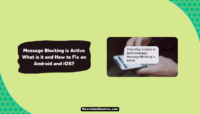Have you encountered the “No valid QR code detected” error message while trying to log into WhatsApp Web by scanning the PC screen with your phone? If yes, this post will help you determine the cause behind the issue and how to resolve it. Here’s how to fix the No Valid QR code issue while trying to use WhatsApp.
WhatsApp, owned by Meta, is currently the biggest instant messaging social media platform. It has more than 2000 million monthly active users per the data published a few years back. The figures have significantly jumped even further now.
One of the reasons why so many people prefer WhatsApp is due to its availability on several platforms. You can use it on Android smartphones, iPhones, iPad, Windows PC, Macs, and even in a web browser. To use the messaging app on your desktop or laptop in a browser, users must sign into WhatsApp Web.
WhatsApp Web No Valid QR Code Error: What Is It?
When you are trying to use WhatsApp Web, you have to scan a QR code at this URL using your smartphone’s camera. You have to launch WhatsApp, tap on the three dots, tap “Linked Devices,” and then tap “Link a Device.” The camera will turn on, using which you’ll have to scan the displayed QR code.
If the camera can scan it successfully, your WhatsApp account will be logged in on the web app. However, sometimes the WhatsApp app cannot scan the QR code properly, and you’ll see a “No Valid QR Code Detected” error message on the screen.

No matter how long you hold the smartphone in front of the PC screen to scan the QR, you’ll repeatedly continue to get the error message stating that the QR code is wrong or invalid. This issue can stem from several reasons, and you’ll have to figure out the cause in your devices to resolve it.
What Is The Cause Of The No Valid QR Code On WhatsApp?
As we have already mentioned, there can be several reasons behind the “No valid QR code detected ” error message while trying to use WhatsApp Web. Recently, the problem has frustrated many users as social platforms like Twitter, Reddit, and Instagram are full of complaints, with people looking for solutions.
According to some reports, WhatsApp Web is undergoing some troubles, which is preventing users from being able to sign in. The problem has existed since the morning of April 24, 2023, and Meta hasn’t come up with a statement yet. Thousands of users cannot use WhatsApp Web due to the issues.

Some other causes of the “No valid QR code” error on WhatsApp are problematic hardware, corrupt browser cache, slow and unstable network connection, and exceeding the limit of using the web application. There can be some other reasons too. However, these are the most common ones found in most cases.
How To Fix The No Valid QR Code Error On WhatsApp Web?
You can easily fix the “No valid QR code detected” error and sign into WhatsApp Web if the cause lies at your end. However, if the problem lies at WhatsApp’s end, you can only wait for Meta to resolve the issues. You can still solve the problem quicker by reporting the error continuously.
We have explained the best methods to fix WhatsApp’s No valid QR code error. You can start using them one after another until the problem is gone. Before applying them, we’d recommend closing the browser, restarting your smartphone, and then trying a fresh WhatsApp Web login.
If you’re still experiencing the error and WhatsApp Web is not working, you can use the simple solutions below.
1. Check If WhatsApp Web Is Down:
The recent issues that WhatsApp Web users are experiencing stemming from the backend. Certain issues are going on with the servers that are causing the trouble. If you have also encountered the issue lately along with other users, you can’t do much to resolve it and wait until Meta solves the problem.
You can confirm that WhatsApp is down and there are issues with its web application using sites like DownDetector.com, IsItDownRightNow.com, etc.

Another way to check is to browse a social media platform like Twitter or Facebook and search #WhatsAppDown, #WhatsAppWebDown, #WhatsAppNotWorking, etc.
You will see several recent posts from WhatsApp users complaining about the issues. They are very common during such outages. The good thing is that instances like these are resolved quickly. You have to wait and you can also report the issue or post a Tweet tagging @WhatsApp and @Meta.
2. Clean The Camera Lens And The PC Screen:
If the screen of your desktop is dirty and has spots on it, then your smartphone’s camera will not be able to scan and read the QR code. A QR code is only a group of black and white squares with information coded in the pattern. It won’t work properly when the spots or lines disrupt the coded pattern.
You can clean the screen with a clean cotton cloth and then try scanning the QR code in that case. The same issue could arise when the screen is broken. However, you’ll have to replace it in that case and can’t fix the disrupted display alone.

A dirty or spotted lens of your smartphone’s camera is another cause behind the “No valid QR code” issue while trying to scan and sign in to WhatsApp Web. So, you’ll have to check if the camera lens is clogged with dirt, spots, or anything else. If it is, try cleaning it with a cotton cloth and scanning the QR code.
3. Check & Switch The Internet Connection:
The next culprit behind this issue could be your network connection. Your smartphone and PC should be connected to a fast and stable network connection to link your WhatsApp account and use the web application swiftly.
WhatsApp Web needs only 5-6 Mbps of internet speed to work properly. Head to the Google search bar, enter “Run speed test,” and click “Run Speed Test.” Wait for the results to check the speed. You’ll have to switch to a different internet connection if it’s slow.

If you are connected to a WiFi network, try connecting with a mobile hotspot or vice versa. This will likely solve the problem, and you can scan the WhatsApp Web QR code without any issues.
4. Clear Browser Cache And Cookies:
If the cache stored on either of your devices is corrupted, you may experience problems using WhatsApp Web. In that case, you must clear the cache and attempt a fresh login. Firstly, go to the browser settings and clear the cache and cookies. The specific procedure differs for different web browsers.

Note: Remember that clearing cache and cookies will delete your saved information for all the websites you have used previously. If you have some important saved information, take a backup first.

The next thing you need to do is go to the Settings app on your smartphone. Now head over to App Settings, search for WhatsApp, and tap on it. Next, find and tap on the “Clear cache” button and confirm your selection. After that, restart your device and try scanning the WhatsApp Web QR code.
5. Try A Different Web Browser:
Sometimes the web browser you are using could be undergoing certain issues, preventing you from loading WhatsApp in the web application. Google Chrome is the most commonly used browser and the browser where the WhatsApp Web QR code not working issue appears the most.
You can try using a different web browser to solve the problem in such cases. For instance, you can use browsers like Microsoft Edge, Firefox, Opera, Brave, or any other instead of the one you are using. If you can log in to WhatsApp Web in other browsers, then you know the cause.

You can temporarily use the web app in a different browser until the issues with your preferred browser are solved. If you have one, you can also try switching to a different device as a temporary solution.
6. Log Out Of WhatsApp Web From Other Devices:
If you have logged in to WhatsApp using the web application on several devices, you may have reached the limit of supported devices. Currently, WhatsApp only allows four active sessions simultaneously. Launch WhatsApp on your device to resolve the issue, and tap the three dots button.

Now go to the list of Linked Devices and log out of your account from all the other devices. Once done, restart your smartphone. Finally, launch a browser on your PC, head to WhatsApp Web, and try logging in. This will resolve the issue if it’s due to exceeding the limit of connected devices.
7. Install The WhatsApp App:
If you cannot use WhatsApp despite all the efforts, the ultimate solution is to switch to WhatsApp for now. Many users don’t know this, but WhatsApp has a dedicated desktop application for Windows and Mac. You can install and use it from the Microsoft Store or Apple App Store.

This way, you will not have to rely on WhatsApp Web for your regular operations. If you’re wondering which is better in WhatsApp Desktop vs WhatsApp Web, it’s the former due to increased security. The latter is convenient, but I recommend opting for the desktop app.
This solution will work for everyone when every other method fails. It’s also the last resort until Meta rectifies the current issues with the web application of WhatsApp.
Frequently Asked Questions:
A: The QR code of WhatsApp Web can be invalid and unable to be read by the app on your smartphone for several reasons like a dirty screen or camera lens, slow internet connection, server issues, corrupt cache, and others. You have to figure out the main cause and fix it to solve the problem.
A: You can install the WhatsApp Desktop application on your Windows PC or Mac to log into your account without scanning a QR code. This way, you can sign in using a security code received via SMS or Call on the registered number. However, there’s no way to log in to WhatsApp Web without scanning the QR code.
A: Yes, WhatsApp Web is currently down, and a lot of users across the globe are experiencing issues trying to use it. Many users have encountered the “No valid QR code” error while scanning the code to log in to their WhatsApp accounts. Social media platforms are full of reports about the problems.
A: Yes, WhatsApp allows you to use the app on up to four devices simultaneously with the latest update. You can install and use it on Android, iOS, Windows, Mac, and with the web application in a browser. Make sure you are using the latest app version to access the feature.
Final Words:
The “No valid QR code” error can be very annoying as it prevents you from using WhatsApp on your PC. Now you know how to get rid of the trouble and get back to using WhatsApp Web. If you are still experiencing issues, you can complete this form and report the problem.
Select “Web & Desktop” in the medium and explain your issues properly. The support team will respond within 3 to 5 working days. There is a high chance the recent problems will be gone by then on their own. However, you can send a report if you’ve encountered the issue for a long time.
That’s all for this post. I hope you were able to solve the problem. Feel free to let us know which solution worked for you in the comments. If you have any more suggestions, don’t forget to share them with us.
This is Saquib, a technology and social media expert with over 10 years of experience in the industry. With a passion for staying up-to-date on the latest developments and trends in the tech and social media world and as a writer, I have been creating informative and engaging content that is easy for readers to understand and enjoy, also published in several leading tech and social media publications and is a regular speaker at industry events. In addition to my writing and speaking engagements, I also work as a consultant, helping businesses grow with the ever-changing tech and social media niche.




![Top 20 Social Media Platforms in 2023 [Most Popular] Top social media platform](https://www.newvisiontheatres.com/wp-content/uploads/2023/01/Top-Social-Media-Platforms-200x114.png)
![How Much Time People Spend on Social Media? [2024 Stats] Time People Spend On Social Media-](https://www.newvisiontheatres.com/wp-content/uploads/2023/05/Time-People-Spend-On-Social-Media--200x114.png)