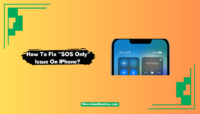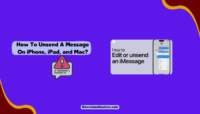You’ll be left confused when trying to text someone, but the message won’t go as you encounter an error message stating that Message Blocking is active.
This guide will explain what that means and how to fix the “Free message: Unable to send message Message Blocking is active” issue on Android devices and iPhones. These solutions will work regardless of your network carrier.
This issue often leads to very annoying situations as you won’t be able to send important texts. Texting has become our generation’s preferred way of communication. When you can’t send or receive texts, you’ll have to find other ways to talk to someone. So, resolving this issue is very important.
Unable To Send Message- Message Blocking Is Active: What Does It Mean?
When you encounter the frustrating “Message Blocking is Active” error message, your device cannot send a particular text that you are trying to send someone. This could happen for several reasons you’ll have to figure out. Finding the cause of this issue is very important to fix it.
Some common causes would be that the number you are trying to send a text to is in the blocklist, you don’t have the network plan required to send text messages, or there’s just an outage of the network. When this happens, you’ll see a prompt saying, “Free Message: Unable to send message- Message Blocking is Active.” This suggests that the text message can’t go through.

This issue can appear for both Android and iOS users. It may have varying causes on different devices. Mostly, the problem lies at the sender’s end. So, the issue can be resolved very easily. After that, you can send text messages and continue your conversations.
Message Blocking Is Active: Why Does It Happen?
As mentioned, there can be a wide range of reasons causing the “Free Message: Unable to send a message- Message Blocking is Active” error message. Some of the common causes are listed below:
- The number is blocked: If the contact number of the person you are trying to send the message to is in your device’s blocklist, you can’t text him. Hence, the error above message will appear.
- Network issue: If your device is not receiving the network signal and there is an issue with your carrier, you will encounter this issue. This usually happens during mass service outages.
- Data-only Plan: If your mobile is subscribed to a data-only plan and there’s not enough tariff to send text messages, you’ll experience this problem.
- Premium Message access is disabled: If your mobile phone is configured not to send or receive Premium SMS messages, you may encounter this error while sending texts.
- Incorrect short codes: This cause is mainly seen in the devices of T-mobile users. T-Mobile has a predefined set of shortcodes to be used for messages. However, when there is a problem with them, you will encounter this issue.
- Outdated operating system: Older smartphone operating systems become obsolete and stripped of certain features. If you are using an older device or OS, you may experience sending and receiving text messages.
These are the most common causes for the “Message Blocking is Active:” issue on Android smartphones and iPhones. Working on these will help you to get rid of the error. Let’s see what you have to do in the next section.
How To Fix Unable To Send Message- Message Blocking Is Active?
Finding and eliminating the cause behind “Message Blocking is Active” is the root solution for fixing this issue. However, many users fail to understand why the issue is on their devices. In that case, you can try the solutions shared below one after another until the problem is gone.
Before starting, I’ll also suggest trying some general troubleshooting tips, like restarting your device and then trying to send the message. Do check if you have entered the correct number as well. Also, check if the issue persists while sending an SMS to a particular contact or if it’s there for every contact number.
Finally, make sure that the SIM card is inserted correctly. If it’s a multi-SIM mobile, then try swapping the SIM cards. If none work, you can start using the solutions shared below.
1. Check Your Network Coverage & Plan:
You must first look at the Network or Service bar on the top right of your device’s screen. If you see no bars or only a single one, there is a network outage where you currently are. You should try going to a different location or taking your device at a height.

If the weather is cloudy, you may encounter this issue. A quick workaround is to take someone else’s phone and ask them for help. You can send the message using that device until the network in your device is restored. You can also try calling your carrier’s customer support and registering your complaint.
Another thing you need to check is your action plan. It doesn’t allow sending text messages if it’s a data-only or phone-only plan. You’ll have to go through the available plans and upgrade to the one that allows sending texts to resolve the issue.
2. Unblock The Number:
If you have blocked the contact number, then you can’t send a text message to it or make a call. You’ll have to unblock them first or else you’ll continue experiencing the “Message Blocking is Active” error. The procedure is a bit different for Android and iOS users. We have shared the steps to follow on both operating systems.
Steps for Android users:
- Go to the Dialer or Phone app.
- Now tap on the three dots and tap on Settings.
- Next, tap on Blocked numbers and see the list.
- From here, choose the phone number you want to unblock.
- Finally, tap on it and then tap on “Unblock.”
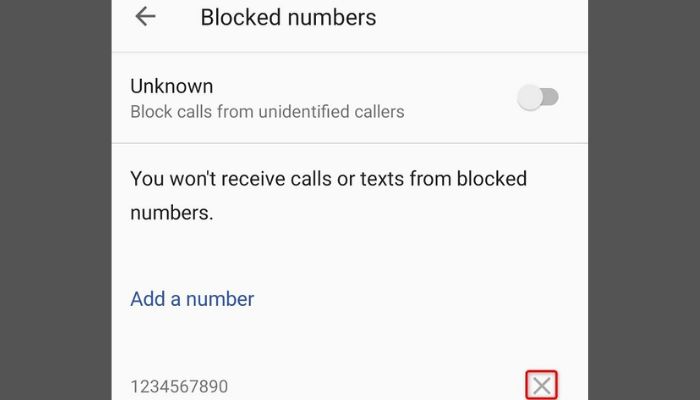
The exact steps may vary depending on your phone’s UI. After this, you can send a text message to the unblocked contact.
Steps for iPhone users:
- Go to the Settings app on your iPhone.
- Now scroll down and tap on “Phone.”
- Next, tap “Call Blocking & Identification” to view the blocked numbers.
- Next, tap on “Edit” in the top right corner.
- After that, tap the “-” (minus) sign present next to the left of the number you want to unblock.
- Finally, tap on “Unblock” and then tap on “Done.”
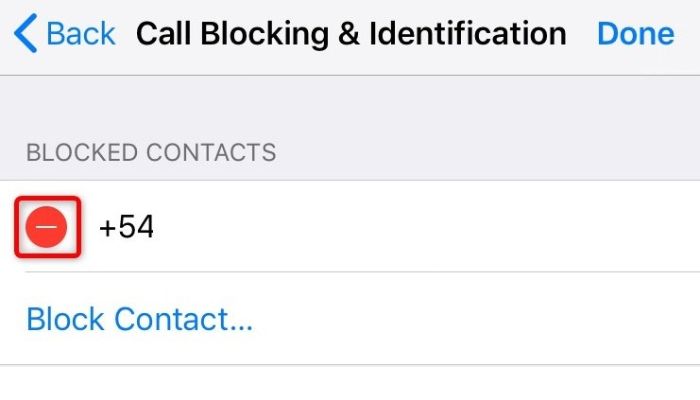
That’s it. Now try sending a text message to the person you have unblocked. If the issue is still there, try the solutions available next.
3. Enable Premium Message Access:
Premium Messaging is a special text, photo, and video messaging service on Android devices. If you have disabled it (it’s turned off by default on some devices), you may encounter this texting-based error. Follow these steps to know what you have to do:
- Go to Settings on your Android mobile.
- Now find and tap on “Apps & Notifications.”
- Next, select Special app access at the bottom.
- Next, tap on “Premium SMS Access.”
- Finally, select your messaging app and choose “Always allow.”

That’s it. Now try sending the text message that was failing previously. It should go smoothly. If it still didn’t, try the next solutions. Remember that your carrier may charge you extra for the Premium Message service.
4. Disable iMessage On iPhone
Some users solved the Message Blocking is Active error by disabling iMessage on their iPhones. You must skip to the next method if you are an Android user. Apple users can follow the steps mentioned below:
- Go to the Settings app on your iPhone.
- Now find and tap on “Messages.”
- Here, turn off the “iMessage” toggle.
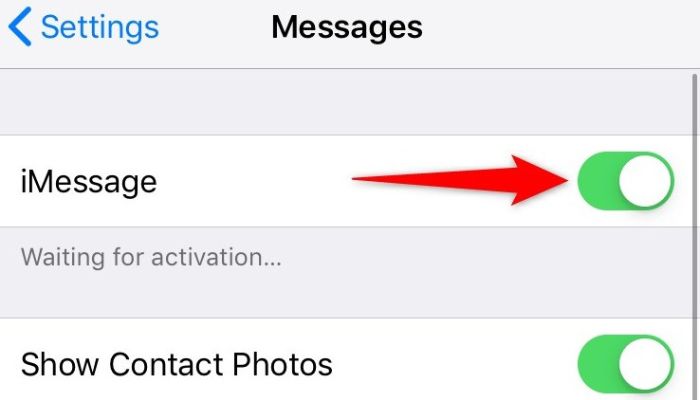
If you can send text messages now, your device cannot properly differentiate what sort of messages you are trying to send. You can turn on the iMessage toggle after sending the message to use the feature.
It is an important feature where you can send texts, photos, or videos to other iPhone, iPad, or Mac users for free over WiFi or cellular data. Your messages don’t go through the carrier’s network. And you can even recover deleted iMessage whenever required.
5. Reset Your Device’s Network Settings:
Incorrectly configured network settings may prevent your smartphone from sending or receiving messages. Sometimes you accidentally mess with them, while sometimes, installing certain apps may corrupt the settings. You can reset the device’s Network Settings to solve the issue.
The steps will vary for both Android and iOS users. We have explained them to both.
Steps for Android users:
- Go to Settings and then tap on System.
- Now tap on the Reset option.
- Next, tap on “Reset WiFi, mobile & Bluetooth.”
- Next, choose your SIM card from the drop-down menu.
- Finally, tap on “Reset Settings” and restart your device.
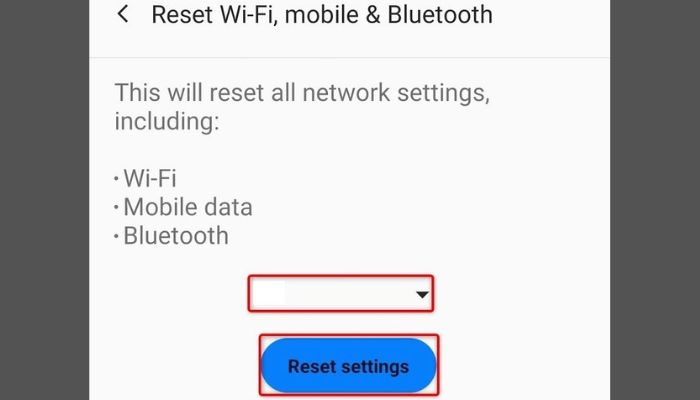
That’s it. Now try repeatedly sending the failing text message and not going through.
Steps for iPhone users:
- Go to the Settings app on your iPhone.
- Now tap on General and then tap on Reset.
- Next, select “Reset Network Settings.”
- You’ll have to enter your iPhone’s password now.
- After that, choose “Reset Network Settings.”
- Once the procedure is complete, restart your iPhone.
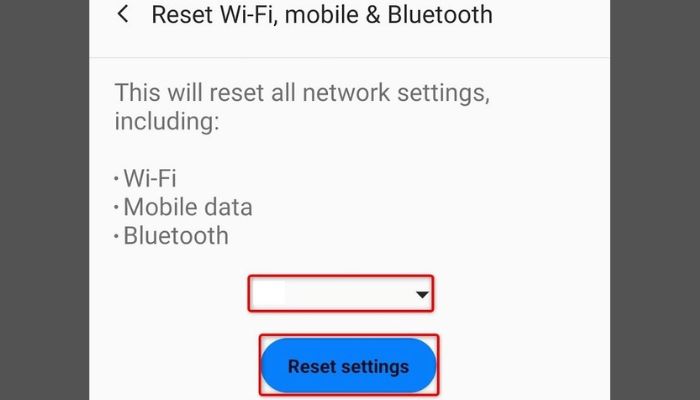
That’s it. Now you can send the message from your iPhone without failure.
6. Update Your Device’s OS:
Another simple solution to fix this error is to update the operating system of your device to the latest version. Older versions often lose features, and you may encounter several problems, including the one discussed here. So, you can update the OS and get rid of the error.
Steps for Android users:
- Go to Settings.
- Now tap on “Systems” present at the bottom or top (based on the UI).
- Next, tap on “System Updates.”
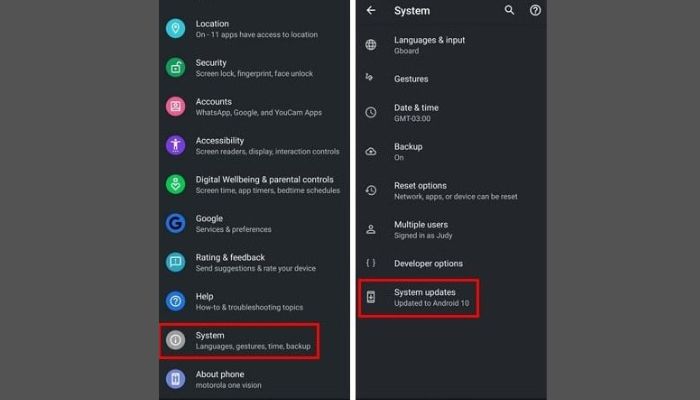
- If there are updates available, install them.
- Finally, restart your device.
That’s it. Now try sending the message.
Steps for iPhone users:
- Go to the Settings app and tap on “General.”
- Now tap on Software Update and let your device check for updates.
- If there are updates available, tap on “Download and Install.”
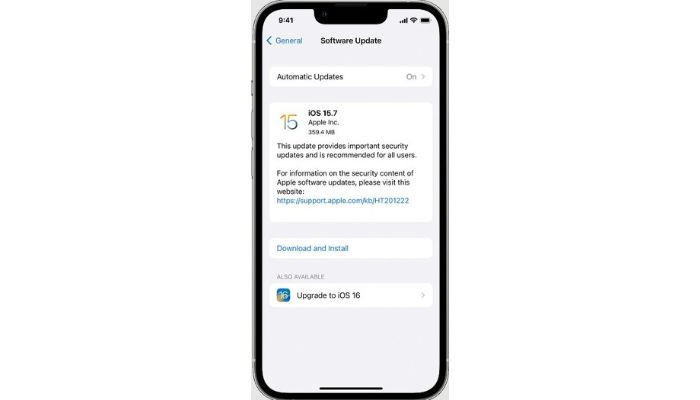
- Wait for the procedure to complete, and then restart your iPhone.
That’s it. You can now try sending the message, and it should go neatly.
7. Contact the Customer Support
If none of the above solutions could solve the problem, the issue might be present at your carrier’s end. It may be a carrier-specific issue related to service providers like T-Mobile, Verizon, AT&T, etc. I’d recommend contacting your provider’s customer support number and conveying that you’ve been suffering from the problem.
Here are the customer support numbers of the common network providers:
- T-Mobile: 1-800-937-8997
- Verizon: 1-877-596-7577 / 1-800-837-4966
- AT&T: 800.331.
- Metro: 1-888-863-8768
- U.S. Cellular: 800-766-9811

If you need the customer support number of any other carrier, you can drop their name in the comments. We’ll provide you with the contact on a priority basis.
When you are talking with a customer support representative, make sure to stay polite and explain your issue well. You can also raise your concern on social media platforms like Twitter and Facebook. Make sure you tag the official support handles of your carrier.
Frequently Asked Questions:
A: You can remove Message Blocking by unblocking the contact number of the person you have blocked previously. Follow these steps for that:
Go to the Messages app.
Tap on More options.
Tap on Spam & blocked.
Choose the contact from the list.
Tap on Unblock.
That’s it. If there is another cause behind the blocking, you must eliminate it by sending text messages.
A: This error message means that your device cannot send text messages currently. It could be due to your carrier not allowing you to send messages, the contact number is blocked, insufficient network coverage in your device, and several other reasons.
A: You can see the text messages from a Blocked number in the Messages app under the “Blocked Messages” option. Just tap on Settings within the Message app, go to Blocked Numbers, and then tap on “Blocked Messages.” However, not all devices and operating systems provide this feature.
If it’s unavailable on your device, there is no sure-shot method to determine if a blocked number has tried texting you.
Final Words:
Free Message: Unable to send a message: Message Blocking is Active” can be a very frustrating prompt when you are trying to send an important text. But now, you can easily eliminate this issue and continue texting smoothly. These solutions will help you resolve the Android and iPhone issues.
That’s all for this post. I hope you were able to solve the problem. Feel free to ask your queries about anything written here in the comments. We’ll be glad to answer.
This is Saquib, a technology and social media expert with over 10 years of experience in the industry. With a passion for staying up-to-date on the latest developments and trends in the tech and social media world and as a writer, I have been creating informative and engaging content that is easy for readers to understand and enjoy, also published in several leading tech and social media publications and is a regular speaker at industry events. In addition to my writing and speaking engagements, I also work as a consultant, helping businesses grow with the ever-changing tech and social media niche.