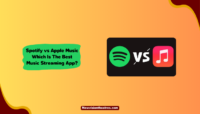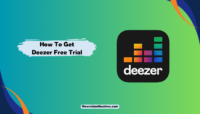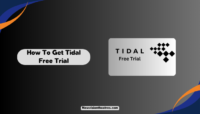Last year, Spotify introduced Karaoke Mode to let users bring out their hidden rockstars. It’s the perfect activity for parties or to have fun when you’re alone. Here’s how to use Karaoke Mode on Spotify on your PC, mobile, or any other device. You can also use Karaoke on other streaming services like Apple Music, YouTube Music, TIDAL, and Deezer.
Karaoke Mode was initially launched for a limited number of users. However, it received an impressive response from Spotify fans worldwide as countless people discussed it on social media platforms. Spotify USA also released a playlist featuring the top Karaoke hits of all time.
What Is Spotify Karaoke?
Karaoke is a recently introduced mode on Spotify in which the app shows you the song lyrics playing on the screen while the music plays from the speaker. You must look at the screen and sing along while Spotify’s microphone will hear your voice and rate your singing skills.
Spotify has been coming up with great features lately that successfully attract and retain users to the app. The Karaoke Mode eliminates the hassle of needing a special setup or a karaoke machine to organize a sing-along session. You can have fun using the Spotify app on your smartphone or PC.

Karaoke is a highly entertaining activity for any party or gathering. You can now organize it using your Spotify app without special equipment. You can even have a competition as Spotify’s feature allows you to get a rating for every song a person sings out of 100.
Does Spotify Free have Karaoke Mode?
Yes, the Karaoke feature on Spotify is available to all users, be it Android and iOS, and Free and Premium. This feature isn’t exclusively available to Spotify Premium subscribers, unlike Group Sessions. Initially, Karaoke was launched for limited users in specific regions.
Now, it’s available to all Spotify users. You can launch the app and ensure you’re not using an outdated version. After that, play a track compatible with Karaoke Mode, and then you can sing along. Eventually, you’ll be able to see the rating for your performance.
How To Use Karaoke Mode On Spotify?
Using Karaoke on Spotify is very simple. If you haven’t used the feature yet, we will help you. And, if you’re experiencing issues finding the right songs to sing along, we have the perfect solution for you too. Make sure you’re using the latest version of the Spotify app, and then follow these steps:
Step-1: Launch Spotify and go to the song you want to use for the Karaoke session. If you cannot find the song, go through this playlist by Spotify USA, specially created for Karaoke.
Step-2: On the song screen, scroll down to the lyrics section (Lyrics Tool).
Step-3: You will see a “Sing” button with a microphone icon in the right-hand corner. Tap on this button.

Step-4: This will start presenting lyrics for you to sing along, and the audio analyzer will turn on. Start singing and let Spotify judge your skills.
Step-5: Finally, you can see the accuracy of your performance. Spotify judges your singing lyric-by-lyric and presents an accuracy rating of 100 at the end of the session.

That’s it. You can use Spotify Karaoke Mode and enjoy singing your favourite tracks anywhere.
Spotify Karaoke Result Explained:
Once you have completed singing a song on Spotify Karaoke, you will see an accuracy rating of 100. It will be accompanied by a phrase like “Don’t give up! Keep practising!” “Nice One! You’re on the road to becoming famous!,” “You are a rockstar!” and others based on your score.
When you sing a song on Spotify Karaoke, the app launches an “Audio Analyzer”, which uses your device’s microphone. It listens to your voice and then analyzes it lyric-by-lyric to provide an accuracy rating. The higher the rating, the more precise you sang.

This feature has also raised privacy concerns among some users due to Spotify’s use of the microphone to listen to users’ voices. If you’re worried if Spotify Karaoke is safe, it’s completely safe and risk-free.
How To Use Karaoke On Other Music Streaming Apps?
Like Spotify, its competitors, including Apple Music, Deezer, YouTube Music, and TIDAL have also rolled out a Karaoke feature that lets you sing along. If you are looking for Spotify Karaoke alternatives, you can use these apps to sing your favourite songs without needing any special setup.
Apple Music Sing:
Spotify’s arch-rival, Apple Music, also has a Karaoke feature called “Apple Music Sing, ” allowing users to sing along. This feature is compatible with iPhone 11 or later and iPhone SE (Gen 3) running on iOS 16.2 or later. You can also use it on iPad Pro (Gen 5), iPad Air (Gen 4), iPad Mini (Gen 6), and Apple TV 4K (Gen 3).

Follow these steps to use Apple Music Sing for a Karaoke session:
- Launch the Apple Music app and make sure you’re using the latest version. Also, ensure you’re signed in to your account. If not, log in to your account or sign up for a new one.
- Now play a song that you want to sing along to and tap the Lyrics button (Speech Bubble icon) present at the bottom.
- Next, tap the Apple Music Sing button (it’s a microphone icon with stars). This button will only be available when the song supports the Karaoke feature. If it isn’t there, try playing another song.
- Once you have enabled Apple Music Sing, drag the microphone slider up or down to adjust the volume of the original vocals.
- Finally, start singing by watching your screen’s lyrics and having fun.
That’s it. You can find tracks and playlists compatible with Apple Music Sing by going to the Search feature and selecting the “Sing” category. The tracks optimized for this feature will animate simultaneous background vocals to support convenient singing sessions.
YouTube Music Karaoke:
YouTube Music also allows users to view lyrics on the screen and sing along to any song. However, there isn’t a dedicated feature like Spotify Karaoke or Apple Music Sing.
Follow these steps to have a Karaoke session using YouTube Music:
- Launch the YouTube Music app and make sure you’re signed in.
- Now play a song that you want to sing along to.
- Swipe up from the bottom to view lyrics or tap “Lyrics.”
- Finally, start singing by viewing lyrics from Musixmatch.

That’s it. There are plenty of playlists on YouTube Music for your karaoke parties. You can use them to have fun with your friends.
Amazon Music Karaoke:
Amazon Music users can also have a Karaoke session using the Lyrics feature. It fetches them from Musixmatch, just like YouTube Music. There is no dedicated Karaoke mode on Amazon Music either.
Follow these steps to sing along to Amazon Music songs:
- Launch the Amazon Music app and sign in to your Prime account.
- Now play a song that you want to sing along to.
- Tap on the track to go to the Now Playing screen.
- Scroll down to view the lyrics under the album art.
- Finally, start singing.

That’s it. Amazon Music has a good collection of tracks to sing along for your gatherings and parties.
Deezer Karaoke:
If you are a Deezer subscriber, you can use its lyrics feature to sing along to your favourite songs and hold a Karaoke session. The app has no dedicated feature yet, but you can still use this Deezer playlist to find the top Karaoke hits.
Follow these steps to have a karaoke session using Deezer:
- Launch Deezer and ensure you’re signed in to your account.
- Now play a song that you want to sing along to. If you need suggestions, go to the playlist we shared above.
- Tap the Lyrics button (the microphone icon) to see the song’s lyrics.
- Alternatively, tap on the three dots and choose “Play with lyrics.”
- Finally, start singing and have fun.

That’s it. Deezer also allows you to view the song lyrics you’re listening to with translation. You can enable or disable the functionality with your ease.
TIDAL Karaoke
TIDAL doesn’t have a dedicated Karaoke feature too. However, you can use its lyrics functionality to sing along to any song you want.
Follow these steps to have a Karaoke session using TIDAL:
- Launch TIDAL and ensure you’re signed in.
- Now play a song that you want to sing along to.
- Tap the “Lyrics” icon (the one with a speech bubble and musical note) present at the bottom.
- You will see lyrics from Musixmatch on the screen.
- Finally, start singing your favourite tracks.

That’s it. TIDAL also has a set of Sing Along playlists from different genres for your karaoke sessions. You can search for them within the app.
Frequently Asked Questions:
A: Yes, a Karaoke mode is available on Spotify for Android and iOS users. Play a song on Spotify, go to the Lyrics section, and tap the “Sing” button to activate Karaoke mode. The feature is available for both free and Premium users.
A: A long list of songs supports the Karaoke mode on Spotify. However, not all of them are compatible with the feature yet. Here is a list of songs that you can use in karaoke mode:
Walking On Sunshine. Katrina & The Waves.
A Thousand Miles. Vanessa Carlton.
Bad guy. Billie Eilish.
Come On, Eileen. Dexys Midnight Runners.
I Hope You Dance. Lee Ann Womack.
Stayin’ Alive. Bee Gees.
Mr. Brightside. The Killers.
Good Time. Owl City, Carly Rae Jepsen.
A: Yes, Spotify listens to your singing when enabled by the Karaoke Mode. It uses an audio analyzer to rate your accuracy after the end of the listening session. You can sing without enabling Karaoke if you don’t want the app to listen to your singing.
Final Words
Spotify’s Karaoke Mode is getting famous among users as it provides a fun game for parties and gatherings. You can also use the functionality for your solo singing sessions and figure out how well you know your favourite tracks. Sharing high-accuracy ratings with your friends and followers on social media is fun.
That’s it for this guide. Feel free to shoot your Spotify-related queries in the comments section; we’ll be glad to help you more.
This is Saquib, a technology and social media expert with over 10 years of experience in the industry. With a passion for staying up-to-date on the latest developments and trends in the tech and social media world and as a writer, I have been creating informative and engaging content that is easy for readers to understand and enjoy, also published in several leading tech and social media publications and is a regular speaker at industry events. In addition to my writing and speaking engagements, I also work as a consultant, helping businesses grow with the ever-changing tech and social media niche.