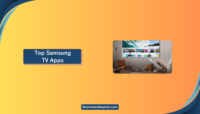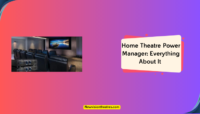Is your Samsung Smart TV turning On and Off frequently? If yes, then this article is for you. It can be annoying when you are eagerly watching something and your TV randomly starts turning On and Off repeatedly. There are various causes behind this problem; sometimes, they can be fixed too.
Even though Samsung Smart TVs are mostly reliable, they also have many flaws. Although this might be occurring due to some power supply fault, you might think about whether your TV is damaged when it turns on and Off randomly.
In this article, we will discuss the reasons and the quick ways to troubleshoot the problem of Samsung Smart TV turning On and Off. You can use the fixes we mention before you decide to go to any expert for their help.
What Causes The ‘Samsung Smart TV Turning On And Off Issue?
There can be many reasons behind your Samsung Smart TV turning On/Off randomly. Some of the most common causes have been listed in this section.
- Overheating – Your TV might turn Off and On because of overheating issues. This is the device’s way of preventing damage due to excess heat.
- Faulty Power supply – If there are any issues with the power outlet or the power cords of your TV, it can result in your TV turning Off and On continuously.
- Software Issues – Bugs in the existing firmware or an outdated software version can also lead to the repeated switching Off and On of the TV.
- Sleep Timer settings – If you have enabled the sleep timer on your TV, this might be why your Samsung Smart TV is turning On and off suddenly.
- Connection Issues – If any external devices are connected to the TV, any loose connections can result in the TV turning On and Off. You need to ensure these connections are proper before switching On your TV.

How To Fix Samsung Smart TV Turning On And Off Issue?
Now that you know what might be causing the issue, you would also want to know the various troubleshooting methods. This section lists some quick fixes that have worked for various users facing the same problem. Note that you can always go to the next solution if one of them does not work for you.
1. Check The Power Supply:
Check the power cord of your TV for any damage. Also, check the power outlet that you connect the TV to, for any faulty power supply.
You can leave the TV unplugged for around 60 seconds and then plug in the TV again. If you find any issues with the power outlet, you can change the outlet and try turning your TV On again.

2. Disable Eco Solutions Mode:
The Eco Solutions mode acts as a power-saving mode for your Samsung TV. If this feature is enabled on your TV, it can lead to your TV turning On and Off, if left unused for quite a long time. To disable this feature, follow these steps:
- Open the Menu using the remote and go to the General section in the device Settings.
- Navigate to the ‘Eco Solutions’ option and click on the Off button on the Auto timer.

3. Disable The Sleep Timer:
Like the Eco Solutions Mode, the Sleep timer is another useful feature available on Samsung Smart TVs. With this enabled, your TV will turn Off automatically after some time and reduce your electricity bills. If you have the Sleep timer enabled, it can be the cause behind your Samsung Smart TV turning On and Off. To disable this feature, follow these steps:
- Open the TV Menu using the remote and go to the Settings section.
- Go to the General section and then to the System Manager option.
- Select the ‘Time’ option in the System Manager section.
- Click on the Sleep timer option and click on the Off button.

4. Update The Software:
If there are any bugs in the existing version of your TV software or if the software is outdated, it can also lead to the TV repeatedly turning On and Off. As a precautionary step, you can update the Software of the TV by following these steps:
- Open the Menu and go to the device Settings.
- Navigate to the Support section and click on the Software Update option.
- Click on the Update Now option to install any available and pending updates.

5. Check For Any Loose Connections:
If there are any external devices connected to your TV, make sure that all these connections are properly maintained. Any loose connections can cause your TV to turn On and Off.
If there are any HDMI Cable connections, ensure that there are no loose connections in them too.

6. Power Cycle The TV:
Excess electricity can accumulate in your TV, leading to problems while turning On the TV. If such current has accumulated in the TV, it can lead to your Samsung Smart TV turning On and Off continuously. To prevent this, you can Power cycle or Cold Boot your TV by following these steps:
- Turn Off and Unplug the TV from the power outlet.
- Press the power button on your TV for around 30 seconds to drain out any excess power that has been accumulated.
- Afterward, Plugin and Turn On the TV normally to check if the problem has been resolved.

7. Check The Remote:
Sometimes, some buttons on our remotes can be damaged or stuck. This is to be noted, especially in the case of the Power button of your remote. If the button has been stuck and damaged, it can lead to false signals from your remote, which can be the reason your Samsung Smart TV turns On and Off repeatedly.
Check your remote for any faulty buttons. If there are any damages to your remote, try replacing it with a universal remote controller or a fresh remote. You can also use the digital remote feature in the Samsung SmartThings App if you do not want to get a new remote.
In the case of Bluetooth-connected remotes, you can check if the remote is properly connected to the TV.

8. Turn Off The Internet:
An unstable or weak internet connection can lead to disturbances in the TV’s software as it keeps trying to connect to the network. In such cases, the TV can continue to Turn Off and On automatically, to connect to the network.
To prevent this, you can turn Off the WiFi or internet connection on the TV. If your network connection is weak or unstable, you can also try connecting your TV to another network.
9. Factory Reset The TV:
This is one of the last fixes you can try to fix the issue. Performing a factory reset will bring your TV back to its default factory settings, eliminating any glitches or bugs in the running of the TV. Most of the time, a factory reset can also end your problem of the TV turning On and Off Constantly. To reset your TV, follow these steps:
- Open the TV Menu and go to Settings.
- Navigate to the Reset option in the General section.
- Enter 0000 as the default PIN.
- Confirm the Factory Reset and wait until the process is completed. Your TV will restart fresh after the reset.
If you have an older version of the Samsung Smart TV, you need to go to the Self Diagnosis section in the Settings, to reset the TV.

10. Contact Samsung Support:
If none of those mentioned above fixes work for you, the last option you can go for is to contact the Samsung Technical team through their official website. You can register a complaint on the site, and submit your contact details along with it.
The Samsung team will contact you to help you further fix the TV. If your TV has active warranty coverage, you can get your TV repaired for free if there are any damages.

Frequently Asked Questions:
If the screen of your TV remains black even after it turns On, performing a soft reset might help solve the issue. To do so, unplug the TV from the power outlet for about 30 seconds, plug it back in, and turn it on. You can also try power cycling the TV if a soft reset does not work.
This issue is most likely being caused due to excess accumulation of current in the TV. To solve this, you can try power cycling the TV by following the steps mentioned above in the fixes section.
Conclusion:
You do not have to panic about replacing your TV if it has problems while it turns On. If you face an issue with your Samsung Smart TV turning On and Off, it might be most likely due to a faulty power supply.
In this blog, we listed the causes behind this issue and some quick and easy troubleshooting methods you can try to solve at home without contacting any professional or customer care personnel. However, if none of those solutions work for you, contacting Support might be your only option.
If our solutions worked for you, kindly leave your feedback in the comments section. Also, if there is anything that we can add to this article, you can comment your thoughts on the same as well!!
Hello, I’m Sreelakshmi, a content enthusiast with 6 years of experience. I’m dedicated to addressing critical issues within OTT content through insightful articles, using my words to spark discussions and provide clarity.