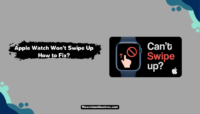Nothing can be more disappointing than you are eager to take a break and watch TV for a while, only to find your Hisense TV not turning On. Although it is rare for Hisense TVs to malfunction, if it happens to you, you might be looking for a solution for the same.
Hisense usually makes reliable TVs, be it Roku or Android. But, all electronic equipment is always prone to malfunctions, no matter how branded they are. This is the same for Hisense TVs as well. However, before replacing your TV with a new one, you can try some instant fixes to see if the problem of your Hisense TV not turning On resolves.
In this guide, we will be elaborating on the various methods you can adopt to try and fix any issues with your Hisense TV that stop it from switching On properly.
Why Is Your Hisense TV Not Turning On?
There might be several reasons behind your Hisense TV not turning on suddenly. It can be external or internal hardware damage or any other problem. This section has gathered a few possible causes behind this problem. You can also check if something like this has occurred with your TV.
- Power Circuit Failure – Can be detected by checking if the standby light on the TV is not visible or working.
- Power Supply malfunction can result in the standby light flashing or the light staying solid, with the TV screen not turning On. This also causes the TV to continue to Turn Off when you are switching it On.
- TCON board damage – This might be why only audio and no video is displayed when you turn On your TV. It can also cause vertical lines to appear on TV, or only a portion of the TV screen is visible.
There might also be other reasons why your Hisense TV is not turning On, with those mentioned above being the most common ones.

How To Fix Hisense TV Not Turning On Issue?
Now that you are familiar with some of the reasons behind your Hisense TV not turning On, let us look into some easy solutions for this problem. We have found some methods that might work and get your TV running normally again. If one method does not work for you, try the others from the list below.
1. Power Cycle Your TV:
Regardless of whichever Hisense TV you use, a simple Power cycling of your TV will most likely solve all the problems with the device. Power cycling will help remove any excess electricity accumulated in the TV. To do so, follow these steps:
- Unplug the TV from the power source.

2. Locate the Power button on the TV. Press the button for about 30 seconds.

3. After 30 seconds, plug in the TV again and try turning it On normally. Check if the problem has been resolved.
2. Power Cycle The Remote:
If the Power cycling for the TV did not work, you can also try the procedure with your TV remote. This will drain the excess power in the remote. You only need to follow the steps mentioned below:
- Open the back cover of the remote and remove the batteries in it.

2. Next, press and hold the power button on the remote for 30 seconds. This will drain out all the power inside the remote.
3. Put the batteries back into the remote and try turning the TV On normally. Check if the problem has been resolved.
3. Replace The Remote Batteries:
Sometimes the problem might be with your remote and not the TV. If the batteries in your remote are dead, it will never work when you try to turn On your TV. This can be a reason behind your Hisense TV not turning On.
To rule out any possibilities regarding faulty remote batteries, replace the existing set of batteries in your remote with new ones. Then, try turning On the TV to see if the batteries were the problem.

Before replacing the batteries, you can also blow out or wipe the insides of your remote, to remove any dust particles that have been accumulated inside.
4. Use A Different Power Outlet:
Assuming you involve an old wall source for the power supply of your Hisense television, odds are there are issues with the ongoing outlet. Loose connections inside outlets give conflicting power supply and can sometimes harm your TV. Your TV’s standby light will turn red if there is a power supply before turning it on.
Connect your TV to a different power outlet and try turning it On. Check your power cable if there is any damage to it that is preventing the power supply to the TV. If the cable is damaged, you need to contact a professional to replace the same.

5. Choose The Correct Input:
If you have chosen an input and are trying to turn On the wrong input, you will find your Hisense TV not turning On properly because it is in the wrong input.
To resolve this, turn On the TV, click on the Input/Source button on your remote, and click on the other available inputs. When you select the right input, the TV screen will show the content as usual.
6. Perform A Flashlight Test:
You can use the flashlight test to detect your TV’s LED Backlight issues. An LED problem can cause the screen to appear black, which can appear as the Hisense TV not turning On. Follow these steps:
- Switch on the TV. Turn off all the lights in your room. Take a flashlight and point it to your TV at a close distance.
- Keep moving the flashlight on the TV screen at various angles.
- Look for images on the screen. If the reflection you see is blurred, the TCON board is working fine, but the LED driver is faulty.

If the LED driver and inverter are directly connected with the power supply board of your TV, then you will need to replace these so that your TV can work properly. You can contact an expert for the repair.
7. Factory Reset The TV:
Sometimes your TV’s display settings can get messed up. This can cause problems when you attempt to turn On the TV. To restore the default settings of the TV, you need to perform a Factory reset on your Hisense TV. Follow these steps to reset your TV without the help of the remote.
- Unplug the TV from the power outlet. Find the Reset button on the TV. On some models, a ‘Reset’ will be written on the small button behind the TV. Some models will only have a tiny button without any name. Press and hold the button using a small pin, for 30 seconds.

2. After 30 seconds, plug in and turn On the TV like usual. You will get your TV fresh as new, and you must log in to all your accounts again.
8. Contact A Professional Or Approach Hisense Support:
If none of these methods worked for you, there might be some other damage that needs to be repaired to get your TV back to normal again. Also, if there are any serious damages like the TCON board damage or the backlight LED damage, then only an expert can help fix them.
You can also check if your TV is still under the warranty coverage period. If your device has an existing warranty, contacting the Hisense Support team through their official website will be better. You can choose the model of your TV and elaborate on the problem, along with submitting your necessary details. A customer executive will contact you on the Phone number you provide to help with your problem.

Frequently Asked Questions:
This can be due to problems with the power supply. You can try changing the power outlet of the TV. If it does not work, you must look for backlight or motherboard damage, which can also lead to the same issue.
If the red light on your TV flashes 3 or 6 times, it can indicate an LED shutdown or damage caused by the sudden flow of large electric current or due to changes in voltage. In such cases, you must consider taking your TV for repair.
If you want to Turn Off the Red-colored standby light, click on the menu button on your remote and then go to ‘Settings.’ From the settings section, proceed to the ‘Advanced System settings’ section. Turn the ‘Power LED’ option OFF to turn Off the Red light.
Conclusion:
You might find your Hisense TV not turning On due to hardware damage or a faulty power supply. Whatever the reason, any TV malfunctioning can be a problem for the user. This blog is for you if you are a Hisense TV user and if you, too, are facing the same problem.
Most of the issues with the TV can be solved manually if you follow the methods mentioned in the sections above. If none work, you can finally take the TV for proper checking and repair, and your device will normally work quickly.
If you liked our guide, do let us know your feedback in the comments. Also, if there is anything you want us to add to this article, you can comment your thoughts on the same as well!!
Hello, I’m Sreelakshmi, a content enthusiast with 6 years of experience. I’m dedicated to addressing critical issues within OTT content through insightful articles, using my words to spark discussions and provide clarity.



![Where To Watch One Piece Movies Online? [Full List] Where To Watch One Piece Movies](https://www.newvisiontheatres.com/wp-content/uploads/2023/04/Where-To-Watch-One-Piece-Movies-200x114.png)

![20 Best Netflix Alternatives in 2024 [Free and Paid] Best Alternatives To Netflix](https://www.newvisiontheatres.com/wp-content/uploads/2022/11/Best-alternative-to-netflix-200x114.png)