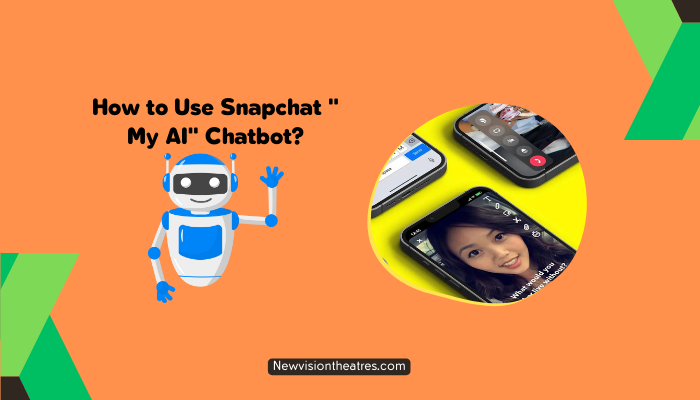
Artificial intelligence is paving its way to every genre. Not only robots and machines but also not come into social media. The best example of AI can be seen in the form of Chatgpt. Now, it has paved its way to social media websites. Recently, Snapchat announced the rolling of its own AI chatbot, which can help you perform several things.
In the competition among social media platforms, Snapchat is the first to roll out an AI chatbot feature. What exactly is the new Snapchat “My AI” chatbot, and how to use it? These questions may be popping up in your mind. Don’t worry; we got you covered. In this article, we’ll discuss everything about the all-new Snapchat “My AI” chatbot and how to use Snapchat’s “My AI” feature.
What Is Snapchat’s “My AI” Chatbot?
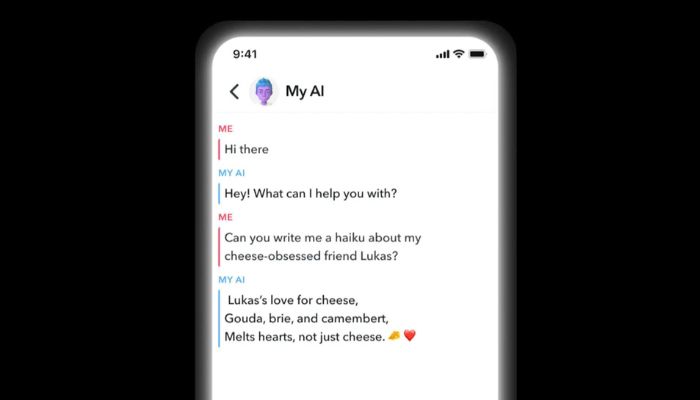
The new Snapchat chatbot is called “My AI,” and it’s meant to bring the power of AI to social media. This chatbot can be used as a chat partner. Users of Snapchat can talk about a wide range of topics with the new AI chatbot. But it also has some extra features that give it more power.
Snapchat My AI is based on OpenAI’s GPT technology and probably uses the GPT 3.5 language model, which is the latest version. Since it uses the same technology as other apps like ChatGPT, it works similarly. But Snapchat says that the more a user talks to the AI, the more the AI learns about them. So, yeah, the chatbot improves as you talk to it.
Features If Snapchat’s “My AI” Chatbot:
Say hi to My AI 👻 pic.twitter.com/mZW0TNEuJj
— Snapchat (@Snapchat) February 27, 2023
My AI is an experimental, friendly chatbot only available to Snapchat+ subscribers. And for now, this feature is only available to US users. My AI is made to be a personal friend to every Snapchatter who talks to it.
In a chat, My AI can answer a burning trivia question, give advice on the best gift for your best friend’s birthday, help plan a hiking trip for a long weekend, or suggest what to make for dinner. My AI is there to help you and get you closer to the people and things that are most important to you.
You can give My AI a name and tell it what you like and what you don’t like. You can also set any wallpaper for this chatbot. So, it is not a search engine, it is a kind of friend that you can talk to get advice.
In these early stages, My AI might give wrong answers, biased answers, or say it doesn’t know the answer, so you shouldn’t always follow its advice. People who use Snapchat can easily give the Snapchat team feedback by long pressing on any answer from My AI. This helps the AI to learn in a better way.
How To Use Snapchat’s “My AI” Chatbot?
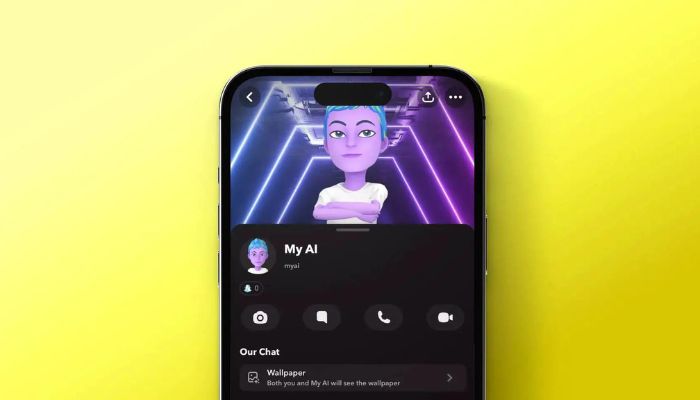
As mentioned above, the “My AI” chatbot is available to the users of Snapchat+. It is a premium membership of Snapchat. And since the feature is in the developing phase, it is in testing mode and is available to the users of the US only. So, if you meet both requirements, read further.
The My AI mode is enabled by default; you don’t need to enable it manually. Just open the Snapchat app and swipe right from the camera screen to get to the Chat screen. My AI will be on that screen. Start talking to your new AI friend and have a good time.
Here’s a step-by-step guide to using Snapchat My AI:
- On your device, open the Snapchat app.
- In the Camera screen, swipe right.
- Under “Chat,” you’ll find “My AI.”
- You can start talking to it just like a regular Snapchat user.
Snapchat “My AI” Feature Not Available:
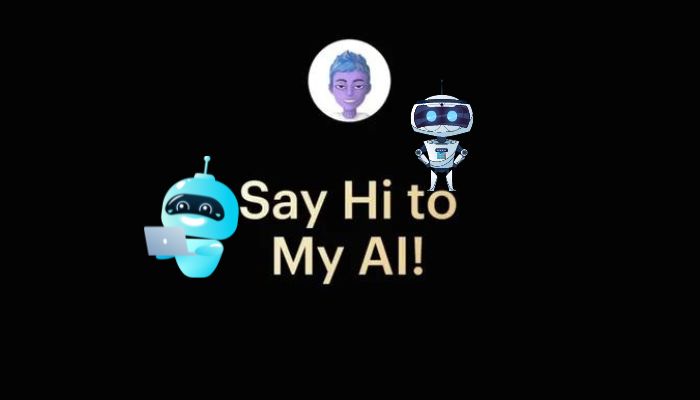
The new Snapchat AI chatbot is only available to Snapchat Plus users in the United States right now. For as little as $3.99 per month, users can sign up for Snapchat+. People in other countries who want to use Snapchat will have to wait until the company slowly rolls it up to everyone. We don’t have a set date for this, but access should be given as “My AI” on Snapchat becomes more reliable and trustworthy.
How To Remove “My AI” From Chat Feed?
If you’re like a lot of Snapchat users who don’t want to use Snapchat My AI, you can turn off the chatbot. You can either unpin the chat from the top or even disable the chatbot. Go to your Snapchat+ management screen to unpin the chatbot from your chat screen. Once you’re there, turn off “My AI” to unpin it.
On the other hand, if you want to disable the chatbot, here’s how you can do it.
- Open the Snapchat app on your device.
- Tap on the profile icon (or Bitmoji) in the top left corner.
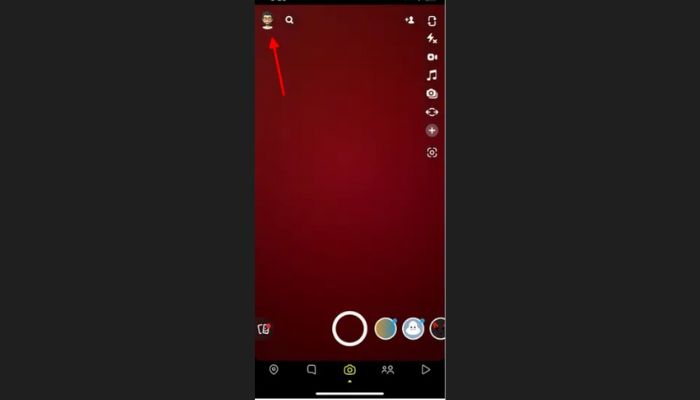
- Select “Settings” from the top right corner.
- Scroll down until you find “Privacy Controls”. Tap on it.
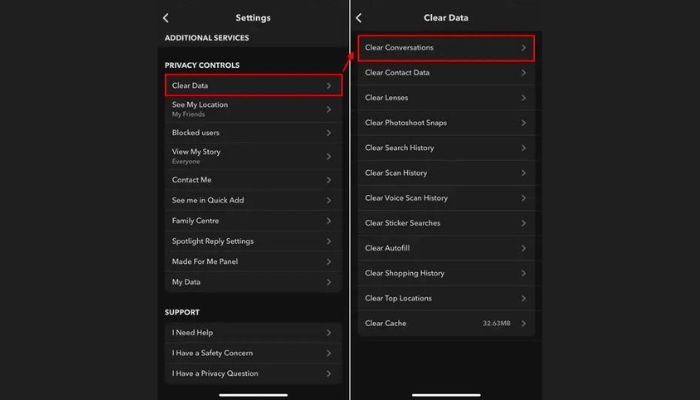
- To disable the chatbot from your screen, tap the “X” icon next to “My AI”.
Summing Up:
The My AI chatbot feature on Snapchat is a powerful tool that can help you do many things, like suggest filters and lenses, tell you about the weather, and set reminders.
By following the steps in this article and using the tips, you can get the most out of My AI and have a more personalized Snapchat experience. For now, only this is known about the “My AI” chatbot. With time, even more, features will get released related to this chatbot.



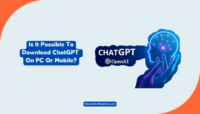
![How to Use ChatGPT Code Interpreter? [Full Guide] Use ChatGPT Code Interpreter](https://www.newvisiontheatres.com/wp-content/uploads/2023/08/Use-ChatGPT-Code-Interpreter-200x114.png)
![How To Make Money Using ChatGPT [10 Ways] chatgpt make money](https://www.newvisiontheatres.com/wp-content/uploads/2023/09/chatgpt-make-money-200x114.png)
