If you have accidentally deleted some important iMessages from your iPhone or iPad and want them back, this simple guide will help you. Here, we will explain how to recover deleted iMessages on your iPhone or iPad with several easy methods. All the gone conversations will be back by the end of this post.
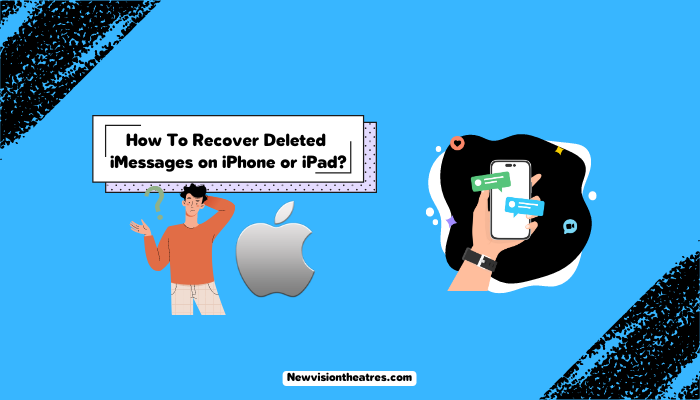
iMessage is the most popular way of communicating for Apple users. The simple interface, quick deliveries, minimal compression, and excellent security are key reasons many iPhone users prefer using iMessage. However, sometimes the situation can turn sour accidentally or unknowingly.
Can You Recover Deleted iMessages On iPhone/ iPad?
Yes, recovering deleted iMessage on both iPhone and iPad is possible. Apple has rolled out a built-in functionality in the latest iOS and iPadOS versions, saving users from losing their precious text. Apart from that, other methods exist in case you are on older iOS/iPad versions.

If you accidentally deleted some important iMessages, you can get them back using the methods below. The methods aren’t complex but very simple. Anyone can easily use them to restore deleted messages.
How To Recover Deleted iMessages On iPhone Or iPad?
With iOS 16 and iPadOS 16.1, Apple rolled out a new feature for iPhones and iPads where the deleted iMessages are saved in a recycle bin for 30 to 40 days. If you realize the deleted texts are important, you can restore them easily.
Follow these steps if you want to recover deleted iMessages on iPhone or iPad:
- Go to the iMessage app and tap the “Edit” button on the conversations page. If you have turned on Message Filtering previously, you’ll have to tap on “Filters,” as the Edit button will be absent.
- Now tap on the “Show Recently Deleted” button.

- You can now see all the messages that you have deleted lately. Select the conversation with the messages you want to restore.
- Next, tap on “Recover.”

- Finally, tap “Recover Message” or “Recover (Number) Messages” based on your needs.
That’s it. You can use this method to restore deleted iMessages on iPhone and iPad with iOS 16 or iPadOS 16.1 or later, respectively. Remember that you can’t restore the messages if the messages were deleted before your device was updated to the versions.
Recover Deleted iMessages Using iCloud Backup:
There is another method to recover deleted iMessages where you can utilize the iCloud backup to get back the gone texts/ media. This method is very useful for devices with older iOS/iPad versions. Follow these steps:
- Go to the Settings app on your iPhone and tap your name at the top.
- Now choose iCloud and ensure that Messages are turned on in the list of apps.
- Next, tap on iCloud Backup and ensure your device has been backed up recently.

- Afterward, return to the main Settings app menu and tap “General.”
- Scroll down and choose “Reset” or “Transfer or Reset iPhone” based on the iOS version of your device.
- Next, tap “Erase All Content and Settings” and confirm your choice.

- You will have to enter your iCloud password to turn off Find Me.
- Your device will take a few minutes to reset to factory settings.
- Once done, you will see the iPhone’s initial welcome screen. Go through the first few steps.
- On the Apps & Data screen, select “Restore from iCloud Backup.”

- Finally, sign into your iCloud account to access the backup and choose the last backup.
That’s it. Once the setup is over, you will be able to view the deleted messages once again. This method only works when the backup is taken before the messages are deleted. If the backup was taken later, the messages won’t be restored.
You can also use local backups from your Mac or PC to recover deleted iMessages if you have stored the backup file there. You must connect your iPhone to your Mac/ PC and launch iTunes/ Finder. If you’d like to know about that method briefly, let us know in the comments.
Can You Request Your Carrier To Get Back Deleted iMessages?
There’s a common myth that your network carrier can go through your iMessage, and you can request them to recover deleted messages. However, it’s not true. The messages you send or receive with iMessage go through Apple servers, not your carrier.
Thus, you can’t request your carrier or mobile service provider to get back the deleted iMessages on iPhone/ iPad. Your carrier won’t even see the messages you send/ receive with the app when connected to WiFi. However, when you use cellular data traffic, they will only know you’ve been using iMessage.
They will still not know whom you’ve been connecting to with the app and what messages you send via iMessage. This utter privacy is one of the reasons the app is so popular among Apple users.
Frequently Asked Questions:
A: You can recover deleted iMessage on iPhone and iPad using the above methods. Apple allows you to restore recently deleted messages on the latest iOS versions. You can also restore the deleted messages using iCloud backup.
A: No, the deleted iMessages are still stored on your device for 30 to 40 days. You can restore them if you want to by going to Edit -> Show Recently Deleted -> Restore.
A: Yes, it’s possible to recover deleted iMessages using iCloud. We have already shared the process of how to do that above.
A: No, your carrier can’t see iMessages as they go through Apple Servers. This is why you can’t seek help from your carrier to recover deleted messages on your iPhone.
Final Take:
Losing important messages accidentally or unknowingly can be annoying. If you have recently deleted some iMessages that you want back, this guide can help you recover them. You can use these methods on any iPhone or iPad with any iOS version.
Remember that you can’t recover iMessages when you delete them permanently from the recycle bin. Only go there to remove the texts when you are fully sure that the texts won’t be deleted. You can also let the deleted conversations sit there and get cleared automatically after a month.
That’s all for this guide. Feel free to use the comment box for any queries about anything written here.
This is Saquib, a technology and social media expert with over 10 years of experience in the industry. With a passion for staying up-to-date on the latest developments and trends in the tech and social media world and as a writer, I have been creating informative and engaging content that is easy for readers to understand and enjoy, also published in several leading tech and social media publications and is a regular speaker at industry events. In addition to my writing and speaking engagements, I also work as a consultant, helping businesses grow with the ever-changing tech and social media niche.


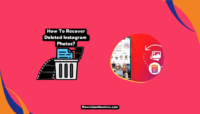



![How to Bypass iPad Activation Lock? [Without Apple ID/ iCloud] Bypass iPad Activation Lock](https://www.newvisiontheatres.com/wp-content/uploads/2023/05/Bypass-iPad-Activation-Lock-200x114.png)