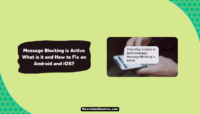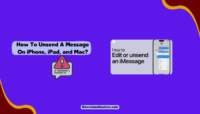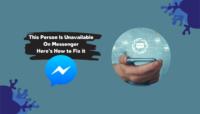The iPhone Unavailable is an error screen that prevents users from accessing the device. But why does it happen, and how to get rid of it? Let’s discuss this.
Undoubtedly, the iPhone is a piece of engineering that has changed how we use smartphones. Moreover, now and then, Apple comes up with a feature that becomes a precedent for other smartphone manufacturers to follow. However, one particular security feature has become a source of trouble for some users.
It’s a message that annoyingly appears on the iPhone screen and locks the phone permanently. Fortunately, there are several approaches you can take to regain access to your device. This article will examine the iPhone Unavailable error and its causes in detail. Ultimately, I will provide quick DIY methods to bypass the iPhone Unavailablyupe error screen.
What Is iPhone Unavailable Error?
The iPhone Unavailable error appears on the screen after you’ve made too many attempts to unlock your phone with the wrong passcode. This error is triggered by Apple’s strict security measures that aim to protect your iPhone from unauthorized access.
If you’ve failed to unlock your phone using Touch ID or Face Unlock, entering your passcode is your last resort. When setting up Touch ID or Face ID, Apple prompts you to establish a passcode as a backup method in case the biometrics fail.
But, even with the passcode, you get limited attempts to unlock your phone. After the fifth unsuccessful attempt, the security feature engages, locking the phone under the assumption that an intruder is accessing it. Subsequent incorrect attempts initiate a timer displayed alongside the iPhone Unavailable message, indicating the duration of the lock.

Once the timer expires, the lock screen reappears. Each subsequent incorrect passcode entry increases timer duration, such as 5 minutes, 15 minutes, 60 minutes, and so forth. If you still continue to enter the wrong passcode, the phone will become permanently locked after the 10th attempt.
Why Do I See iPhone Unavailable On My Screen?
You see iPhone Unavailable message on your screen because someone has entered the wrong passcode too often. As a result, iPhone has entered a locked state, prohibiting further access attempts. The message serves as a security alert, informing the user that the iPhone is inaccessible.
The iPhone Unavailable message may often appear due to unintended inputs while the device is lying in the pocket or purse. Accidental contact with the sensitive screens of modern smartphones is very common, given the highly responsive nature of touchscreens in today’s devices.
How To Fix iPhone Unavailable Error?
The iPhone unavailable error can be frustrating, particularly during emergencies or when performing important tasks, as it restricts access to your phone for the time being. You will often notice a timer indicating the duration until your iPhone becomes accessible again. However, this option may not be present on older models, requiring a factory reset to regain access.
Below, we will discuss various methods that can help you bypass the iPhone Unavailable screen and regain control of your device.
1. Wait It Out:
If your iPhone displays a delay period on the iPhone Unavailable lock screen, it is best to be patient and wait it out. It is important to refrain from repeatedly entering random passwords. Instead, wait until the lock screen reappears.
Once the designated time is over, you can unlock your iPhone using the correct passcode. However, be cautious and only enter the password if you are certain because entering an incorrect passcode will extend the timer (e.g., from one minute to five minutes on the second attempt). Repeatedly entering incorrect passcodes can permanently disable your iPhone.
2. Use Erase iPhone Option (iOS 15.2 or later)
The iPhone provides an immediate option to bypass the screen when it is locked and shows the iPhone Unavailable message. At the bottom of the screen, you will find the Erase iPhone option.
This feature is available only on iPhones running iOS 15.2 or higher. If you have an older version, you must use iTunes Restore or a third-party unlocker, which will be discussed further in the article.

As the name suggests, tapping the Erase iPhone option will restore your iPhone to its factory settings. This action will delete all the data, personal files, and settings on the device, leaving it empty, similar to a new iPhone. You must set it up again as a fresh device or restore it from a backup. Ensure you have your Apple ID and password to complete the process.
- Tap on the Erase iPhone option when it is displayed on the screen.
- A warning about data loss will appear. Tap Erase iPhone again.
- Enter your iCloud account password when prompted. This will sign your Apple ID out from the iPhone and initiate the wipe process.
3. Use Third-party Apps:
Another option is to use third-party software to unlock your iPhone. However, be careful when downloading and using such programs, as some may have malicious intent to access your data. Choose the one with positive reviews and good customer feedback.

I recommend using 4uKey, a reliable iPhone unlocker that can help you bypass the screen unavailable within a few minutes. Simply download it from the official website, connect your iPhone to the computer, and follow the provided on-screen instructions.
4. Restore iPhone Via Find My iPhone:
If you don’t have access to the phone, you can unlock your phone by using Find My iPhone. This is also helpful in case your phone gets lost and stolen; you can wipe out the data from a remote distance.

Take the following steps:
- Open a web browser on your computer and go to iCloud.com.
- Sign in using the appropriate Apple ID.
- Click on the Find My iPhone option.
- Select All Devices and choose your iPhone from the list.
- Click on Erase iPhone and confirm the action when prompted.
Your iPhone will begin wiping and restoring to its factory settings. This will also delete the passcodes, allowing you to set up the phone as new or use a backup to restore.
What To Do If iPhone Is Permanently Disabled?
If you’ve locked your phone and don’t see the timer anymore, it indicates that your iPhone is permanently disabled. In this case, you can erase your phone by tapping the same on the screen.
Another method is to connect it to a computer with iTunes installed. Then, you can initiate the device recovery process by entering recovery mode or using DFU mode. This allows you to restore the iPhone and erase all data, including the disabled passcode, to regain access to your device.
Here are the steps you need to take:
- Download and install iTunes on your laptop and log in using your Apple ID and password.
- Turn off your iPhone.
- Press the designated buttons to put your phone in recovery mode.
- iPhone 8 and higher models – Press and hold the slider.
- Hold the volume down button in iPhone 7 and 7 Plus for a few seconds.
- First gen iPhone SE, iPhone 6, 6S, and previous models – Press and hold the home button for 3 seconds.

- If the passcode screen reappears, turn off the phone and repeat the process.
- Launch iTunes and find your iPhone. Usually, you will see it on the left side of the screen. You can also locate it in the sidebar of Finder.
- Itunes will automatically identify the disabled iPhone and highlight the options to update or restore it.

- Click on Restore and confirm. It will wipe out all the data, including the passcode.
- This process takes a while. So be patient and wait for the restoration to finish.
- Once done, you can set up your iPhone as a fresh device or restore it from a backup.
How To Avoid Getting iPhone Unavailable Message?
The iPhone Unavailable error can be frustrating and time-consuming, making it difficult to regain access to your phone. As the saying goes, prevention is better than cure, and the same applies to this situation. By taking preventive measures, you can avoid this situation altogether.
- Always choose a password that is easy to remember and enter., while difficult for others to guess.
- Be cautious of situations where the screen may be inadvertently tapped, potentially triggering entry attempts. Avoid keeping your phone in stuffed pockets or bags with other items.
- Be mindful of water exposure, such as raindrops, which can unintentionally trigger input.
- Be extra careful when handing your phone to children, as they may unintentionally tap the screen numerous times, eventually resulting in the device getting locked.
- Be aware of the whereabouts of your iPhone to prevent unauthorized individuals from attempting to guess the passcode and lock the device. If you happen to lose your phone, immediately use Find My iPhone to erase all data as a precautionary measure.
Frequently Asked Questions:
If you see iPhone Unavailable message on your screen, it means your phone is locked for security reasons to stop unauthorized access. You can tap on Erase iPhone and regain access to your phone.
There are several ways you can connect to Unavailable iPhone. The easiest way is to use the Find My iPhone feature through iTunes. However, you will need to erase your phone first to access it.
It’s because of the built-in security feature of the iPhone. If you enter the wrong passcode multiple times, the iPhone locks itself to protect the user data and shows the iPhone Unavailable on the screen.
If you are seeing iPhone Unavailable. Try Again in One Hour; it means you have made several wrong attempts to unlock your phone. The devices running iOS 16 and higher have this safety feature that locks the phone for an hour after the 7th failed attempt.
The duration for an iPhone to become available again depends on the specific circumstances. Depending on the number of unsuccessful passcode attempts, it can range from a few minutes to hours. After a certain number of wrong entries, the phone gets permanently disabled.
Conclusion:
The iPhone Unavailable error results from Apple’s strict security but can sometimes be problematic for users. If you have entered an incorrect passcode multiple times, the recommended approach is to wait until the lock screen reappears and then cautiously enter the correct passcode to regain access.
If you are permanently locked out, your only option is to utilize the Erase iPhone button or reset the device using iTunes to restore its functionality.
I am an engineer by education, tech writer by profession, and a motor sport fan by heart.

![Where To Watch One Piece Movies Online? [Full List] Where To Watch One Piece Movies](https://www.newvisiontheatres.com/wp-content/uploads/2023/04/Where-To-Watch-One-Piece-Movies-200x114.png)