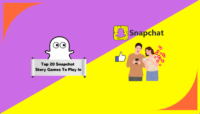If you want to know how to get rid of a split screen on iPad, this post is for you. The split screen feature on iPad devices is useful as it allows you to operate two apps simultaneously. The split touch screen helps make multitasking possible and easy, and iPad users can finish more activities in less time.
Whether you want to watch a video and chat with someone or take notes from the web, the split screen feature can transform how you use your device. Although the feature is very useful and can be found in other devices, you may want to remove it. In that case, you can follow the steps mentioned on this page to enjoy a clutter-free experience.
What Is Split Screen Feature On iPad?
The split screen feature on the iPad and any other device allows you to use two apps simultaneously. This feature does save you time and effort in switching between the apps. This multitasking ability parts the iPad screen into two areas, one for every app you use so you can continue enjoying what you are doing.
You can continue using both apps in real-time, and when you’re done with the second app, you can shut the split touch screen feature, and the app will return to full screen. Almost every iPad app works with this feature, giving you an easy way to do more than one thing on your iPad. If you have not used it before, try it today.
How To Get Rid Of Split Screen On iPad?
Unfortunately, you can’t remove a split screen on iPad permanently. In iPad or iOS devices with iPadOS 15 or lower, a feature allows you to turn it off, and we have shared more about it below. Since many iPad users are on iPadOS 15 or above, their encounter with this feature becomes normal, and you are not alone.
If you don’t know how to close the split screen on iPad, then you can follow the steps mentioned below. The functionality and baseline of this feature remain the same on all devices, irrespective of their OS. So, follow the steps below to close or eliminate the split screen on your iPad.
- Find the line causing the division between the apps.
- Tap and hold the line for a few seconds.

- It would be best if you dragged the handle to remove one app from the screen.
- If you want to keep using the app on the left, drag it to the right.
- If you want to keep using the app on the right, drag it to the left.

- Keep dragging the line to the edge of the screen.
- The app you want to use will start working in full-screen mode.
How To Fix Split Screen On iPad Safari?
If you use Safari on your iPad, then there is a high chance that you might have observed that the new URLs open in multi-window mode. This might confuse many iPad users worldwide, and there’s no way to remove this feature.
However, if you want, take some precautions and consider the options you are clicking on to prevent it from happening again. If you accidentally enabled the two-screen mode in Safari, you can disable it by merging all the windows. Here’s how you can do it:
- First of all, click on the Windows option in the top-right corner of the screen.

- This will open a new pop-up menu on your screen.
- Simply click on the Merge All Windows option.

- The windows you have opened before will be merged into a single window.
NOTE: If you want to stop the Split View feature from activating, you can pay attention to the 3 Dots at the top of every app’s window. When you drag the window by clicking these 3 dots, the Split Screen feature will be activated automatically, and the opened app will start working in half-screen mode.
How To Delete Split Screen On iPad?
You can’t turn off the split screen on your iPad if you are using iPadOS 15 or later because this feature is integrated into your device’s OS. Apple and many other companies introduced this feature to let users multitask without switching apps. App developers have followed the tech as they begin integrating the feature into their native apps.
However, if you are using older iPad generations or one with an older OS version, you can permanently disable this feature by going into your device’s settings. We will not recommend doing this because Split Screen or Split View, to be precise, is a very useful feature. Still, if you have decided to stop this feature on your iPad devices, follow the steps below.
- First, open your Settings app.
- Find and click on the Home Screen & Dock option.
- Now, tap on the Multitasking option.
- Use the toggle button to TURN OFF the Allow Multiple Apps option.

How To Get Rid of Slide Over On iPad?
The “Slide Over” feature on the iPad enables you to casually peek into a second app while still operating inside the primary app. This feature splits the screen, showing a thin opaque bar on the side containing the second app. The thin bar can then be swiped or dragged across to enlarge or reduce its size, granting you quick access to the second app while staying inside the primary app.
This sleek feature empowers you to check messages or notifications from another app, but it can be not very pleasant many times. There’s no way to disable this feature, as Apple restricts users from changing the system-level settings. The same goes for the Slide Over feature, but there are methods to remove it temporarily. If you want to eliminate this feature, follow the steps below.
- First, tap and hold the 3 Dots (Multitasking) icon at the top of the Slide Over window.

- Drag the upper app to the left or right side of the screen.
- You will notice that the apps have become blurred.
- When you drag the app to the side, it will turn into a Split Screen view.
- Now you can follow the Split Screen removal method mentioned above to remove it.

Frequently Asked Questions:
When your screen gets divided into 2 equal (horizontal or vertical) parts, the Split Screen feature is active on your device. This particular feature comes pre-installed with every major operating system, irrespective of your device. It is widely used in all types of Android and iOS devices.
If you have ever used the Dock on your iOS device, you probably know where to find this option. However, accessing it can be tricky as users with older iPad models have to use the home button and press it twice, while in newer models, the user has to swipe down from the bottom of their screen.
When in Split Screen mode with two apps side by side, you can adjust the app divider by dragging it towards the left or right edge of the screen. It depends on which app you want to continue using in the full-screen mode. Simply swipe left or right to hide the other app behind another one (it won’t be closed).
iPad Air and any iPad device running on iPadOS 15 or above can follow the drag-and-slide method mentioned on this page to close the split screen. It doesn’t matter if you are using messages, email, or YouTube; the split screen or split view feature will let you access two apps simultaneously to enable multitasking.
You can conveniently close the opened apps on your iPad by utilizing the App Switcher feature. You can either double-click the physical home button to activate the App Switcher. If you are using a newer device, swipe left/right to locate the app you want to close, then drag the app window upwards to remove it.
Final Words:
As we’ve said above in this post, the split screen on iPad Air/Pro is worth enjoying feature, but sometimes you might want to get rid of it. Removing or disabling this particular feature is pretty easy. You can do it yourself without assistance when you know your device’s different types of Settings.
We hope you can follow the methods and steps mentioned on this page and now know how to eliminate split screens on iPad devices. Doesn’t matter if it is an iPad or iPhone; you can always follow these steps on every iOS device. If you know a great working solution to this problem, don’t hesitate to share it with us.
Hi, I am Anshul Mathur. A Cisco Certified Network Associate and Blogger from Sikar, Rajasthan. I love digging deep into the technology world, therefore I write about it on this blog.

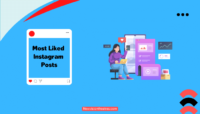

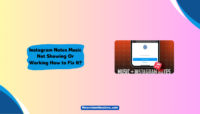
![How To Get Voice Chat On Roblox [PC And Mobile] Get Voice Chat on Roblox on PC and Mobile](https://www.newvisiontheatres.com/wp-content/uploads/2023/04/Get-Voice-Chat-on-Roblox-on-PC-and-Mobile-200x114.png)