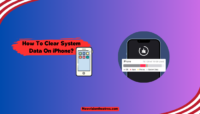You might have a shared Netflix account and would not want your acquaintance to know what you watched. Be it quite emotional or intense, you might prefer being reserved. Besides, your continue-watching section would have some latest episodes you no longer like.
This would hinder the previous Continue Watching shows which require more navigation. In either of the cases, you would be wondering how to delete Netflix watch history then we have covered you all with it!
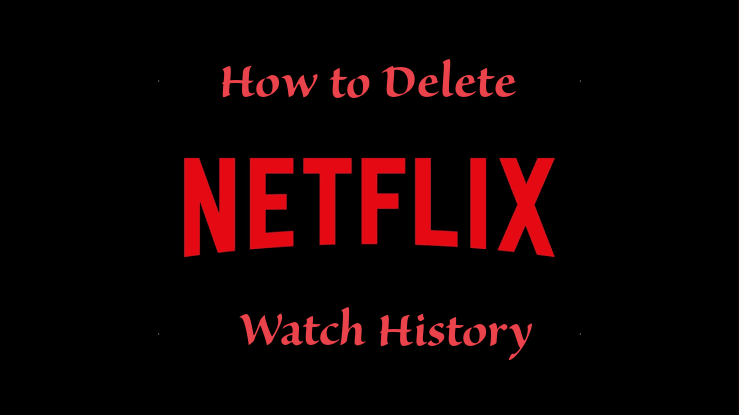
How to Delete Netflix Watch History?
Depending on your device, there are different methods to delete your watch history on Netflix. The methods vary whether you use it on your computer (or Mac), iOS, or Android.
Method 1: Delete Netflix Watch History on Computer
The simplest way is to use Netflix on the computer via its official website to access your account data. It’s because there are certain limitations on its smartphone app to avoid a cluttered interface. Fortunately, there are no such restrictions on its website.
Follow the steps given below to Delete Netflix watch history on your computer:
- Head over to the official Netflix website and check out its homepage.
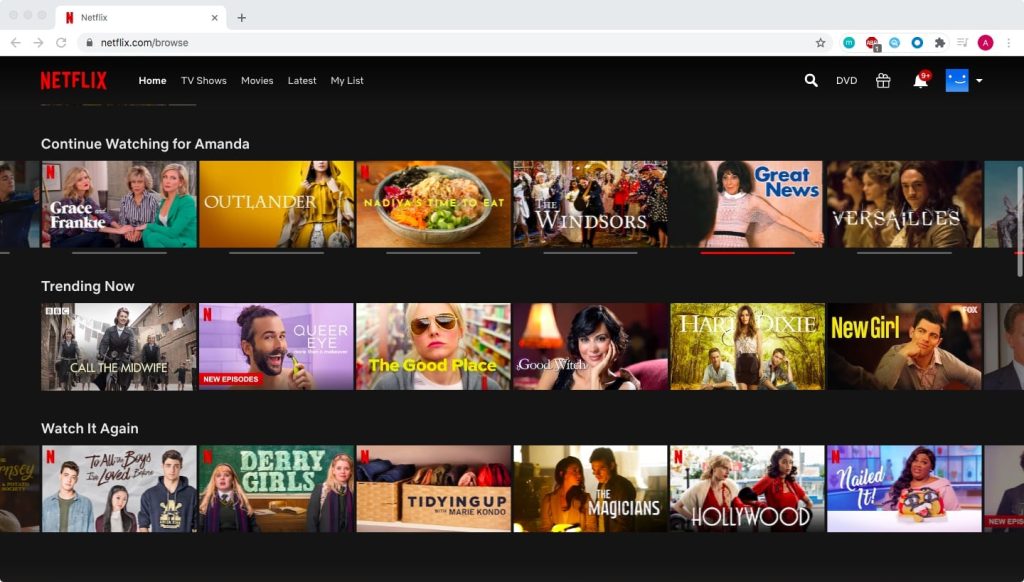
- Tap on the profile icon at the top-right side of the screen and choose Account from the menu.
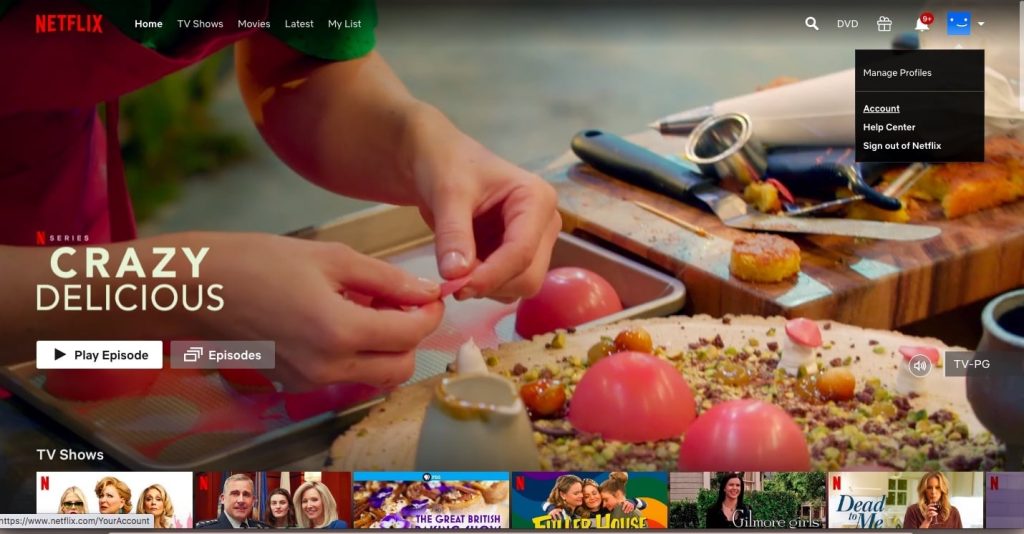
- Navigate to Profile & Parental Controls in the Viewing Activity section, and click on the View label in blue.

- A list of Watch History opens; click on the strikethrough circle icon and choose Hide from your History option.
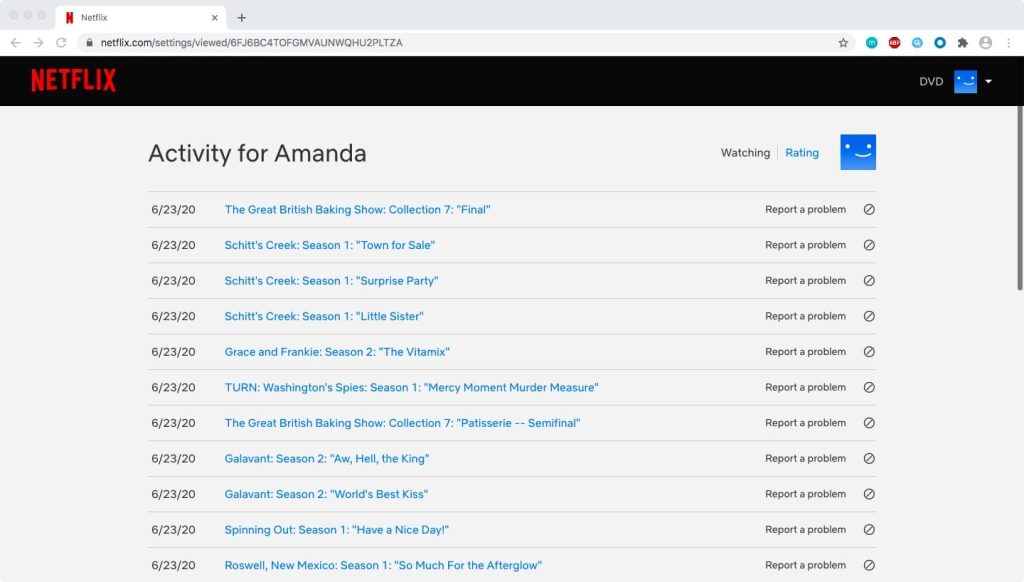
- Now, you will get an option of Hide Series? that will delete the entire series’ episodes from your watch history whose episode you deleted.
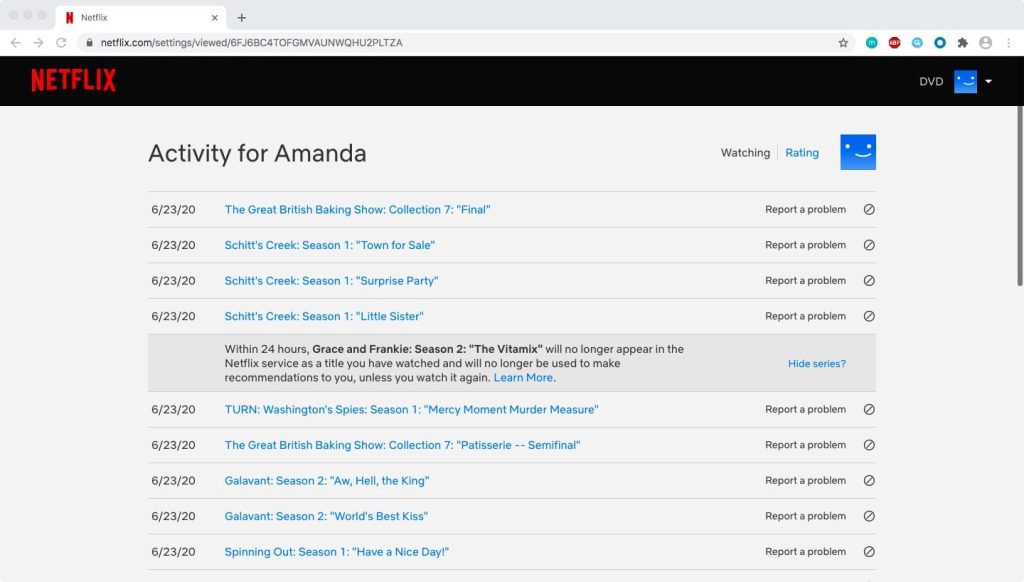
You can also delete the entire watch history in one go. Here’s how you can delete your full Watch History on Netflix:
- Scroll down at the bottom of the watch history and click on Hide All.
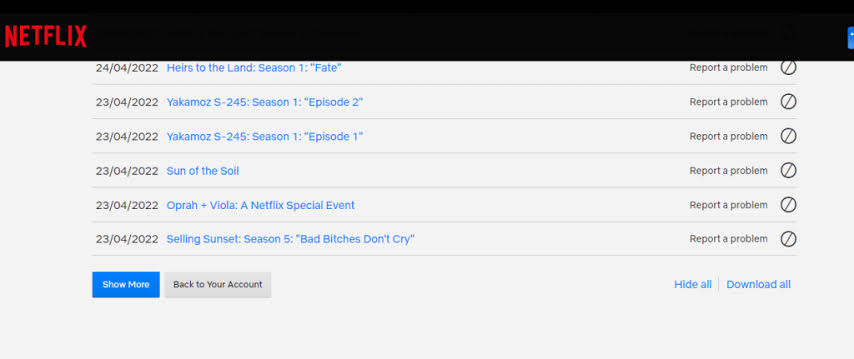
Doing so will delete all your binge-watching History on Netflix at once.
Method 2: Delete Netflix Watch History on Android
There’s no option to delete all your watch history at once in the Netflix app. Either you have to delete it for individual episodes which you have watched lately or use the website.
Follow the steps given below to Delete Netflix watch history on Android:
- Open the Netflix app.
- Navigate to Continue Watching and click on the three-dotted section on the selected movie or episode.
- Tap on Remove from Row and confirm by pressing OK.
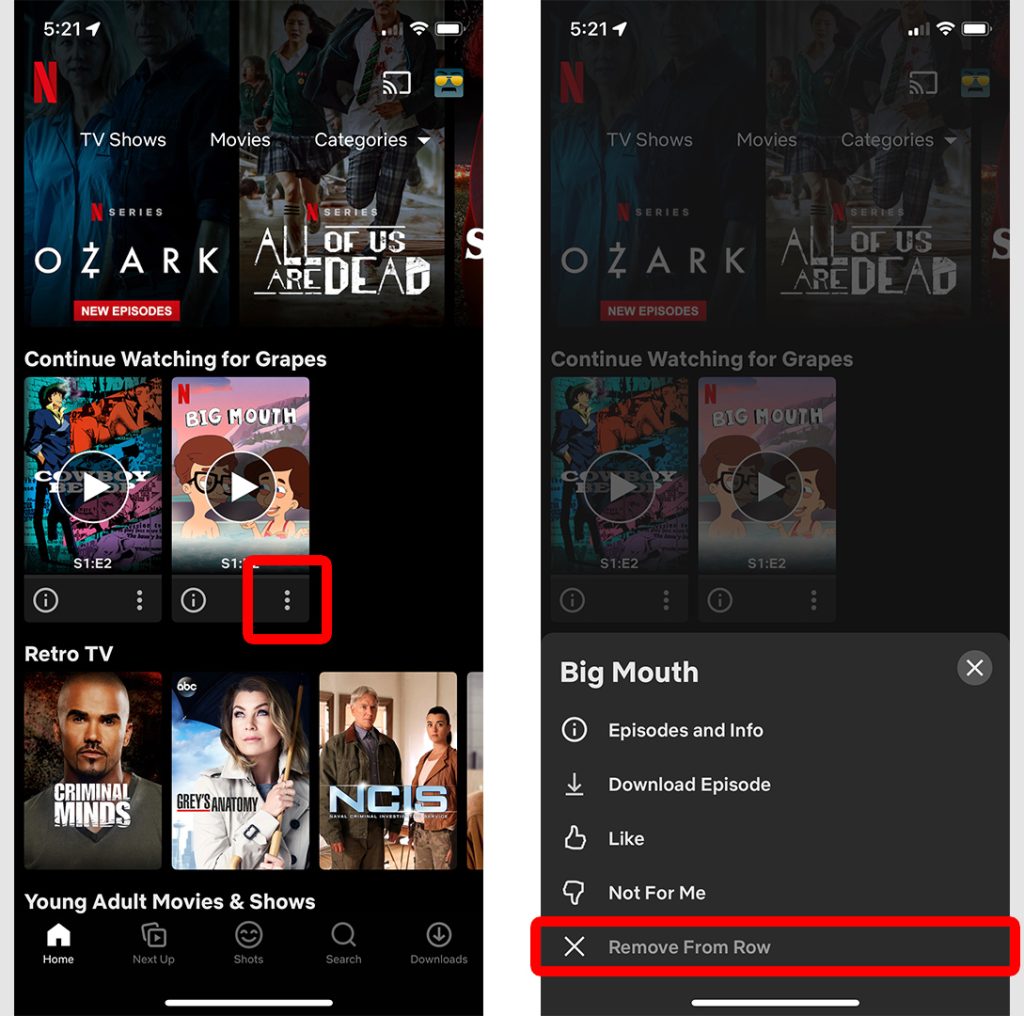
Further, to delete everything at the pace of your Android then, you can move over to the official website.
Here’s how you have to proceed further;
- Visit the website by clicking the link here on your Android.
- Click on the three-lined icon and choose Account from the drop-down menu.
- Go to Profile & Parental Controls and click the arrowhead downwards.
- In the Viewing Activity section, tap on the View label.
- Navigate to the bottom and click on the Hide All option.
By doing so, Netflix will clear all your watch history. Further, if you still see it on your browser, refresh it for the changes to reflect.
Method 3: Delete Netflix Watch History on iOS
There’s no option for iOS users to access their account settings from the Netflix app for iOS. Therefore, you will have to visit the official website in the desktop site version to proceed further.
Here’s how you can delete Netflix watch history on iOS:
- Visit netflix.com on your iPhone.
- Click on the three-ellipsis icon to open the Menu and select Request Desktop Site.
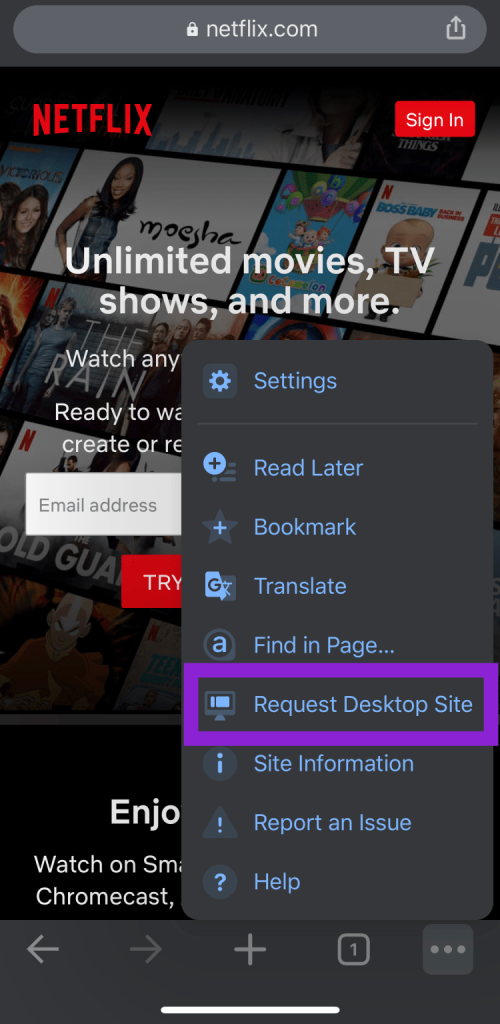
- Now, go to Viewing history, scroll to the bottom and click on Hide All to clear everything from its history.
You can even delete individual episodes, movies, or series from the watch history as you did for the computer.
Why Should You Delete Netflix Watch History?
There are several reasons you would want to delete Netflix watch history. No single one is suitable for all, so your reasons will be subjective. There are some common reasons wherein clearing your history helps!
Below mentioned is a list of the same:
- To Get Rid Of Netflix Recommendations: Netflix recommends new shows, movies, anime, and related to your browsing history. Its algorithm analyzes the content you watch and accordingly suggests something similar. So, if you want to watch something out-of-the-box, you should delete your blogging history.
- Keep your Watch Activity Private: If someone else uses Netflix on your device or has logged into your account, it’s a portable reason. You would not prefer it if they knew which type of content you watch. Whether too emotional, bold, or romantic, someone else checking your activity will hinder your privacy. Therefore, to avoid any embarrassment, you will clear your watch history. It’s especially viable if your child also uses your Netflix account.
- Use Netflix Cookies for Better Recommendations: When your account has Watch History, then Netflix uses it to recommend your content. Besides, if you delete the history, the platform cookies from your account and the algorithm suggest preferred content.
- To Clear Someone Else’s Activity from your Account: You would have shared your account credentials with any friend or acquaintance. In such a scenario, your Continue Watching list would have their binge-watching history. Besides, this would also lead to Netflix suggesting what you watch as per their taste. Therefore, deleting selected history is essential.
Amidst plenty of situations, clearing Netflix watch history is the only situation. As per your reasons, it doesn’t matter whether you want to delete specific titles or the whole history.
What Happens When You Delete Netflix Watch History?
The prime factor determining what will happen depends on the range of clearing history. It can be whether you have deleted it for a particular episode or movie, a specific series, or the entire watch history.
Yet, the common phenomenon is that it removes your watched episode, series, movie, or all from the Continue Watching section. So, if you wanted to pick up from where you left in particular, then it’s not possible. Further, Netflix will not use the show’s history to suggest watching shows but will use Cookies.
Besides, once deleted from your account, its changes would also reflect on all your devices. Also, you cannot undo your actions or restore your watch history once you delete it.
How to Download Netflix Watch History?
Whether for survey purposes or monitoring your child’s watch history, you would think of downloading it for convenience. While that seems pretty full-fledged and indirect, Netflix has an inbuilt feature to let you do that.
Follow the steps given below to download Netflix watch history:
- Go to Netflix Homepage, click on the Account icon at the right, and select Account from the drop-down menu.
- Navigate to Profile and Parental Controls and click on View adjacent to the Viewing Activity option.
- Scroll to the bottom and choose Download All from the bottom-right corner.

Thus, Netflix would fetch a CSV file of your watch history that your browser will download. You can open it into a spreadsheet like Microsoft Excel.
Afterward, here’s how you can import Netflix Watch History CSV to Excel:
- Open Microsoft Office on your PC or check out its online tool here.
- Sign-up or Sign-in and Expand the Data tab on the green-colored ribbon.
- Click on the downwards arrowhead near New Query, select From File and then choose From CSV from the sub-menu.
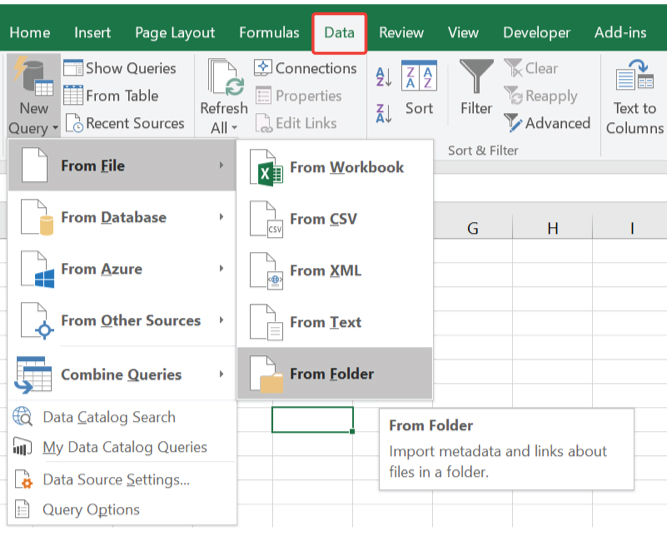
- Now, Excel will open your device files, select the file having Netflix Watch History and open it in the spreadsheet.
The watching history will be organized well, and you can modify it per your requirements. Further, don’t forget to save it.
FAQs:
Yes, deleting Netflix profile will also delete the history list from your device. Further, you can even sign out of a particular account to get rid of its Netflix history list.
Netflix wants to give more excellent Parental Controls to every account. Hence, you cannot clear the Netflix history list from a kid’s profile to abide by the same. It ensures that parents can keep track of their child’s activity.
Similar to Netflix mobile applications, you cannot delete Netflix history on TV. All you can do is check out the Continue Watching section, click on an episode or movie and click on Remove From Continue Watching. You may or may not find the option. Either way, it’s always preferred to clear watch history appropriately by visiting the Netflix official website.
You must check the Viewing Activity section on your Profile’s Parental controls section. When the watch history opens, you have to click on Hide All. Netflix would delete all your watch history within 24 hours.
You can have as many as 5 Netflix profiles for a single account. Besides, you can also customize the maturity level for every profile.
This is Karan, a Freelance Entertainment & Tech journalist with over 10 years of experience covering the film and television industry. I have been writing for various publications including Variety, The Hollywood Reporter, and Indiewire and a regular contributor to New Vision Theatres Blog, providing in-depth analysis of Movies, Web Series and interviews with the industry’s top talent.