Disney Plus became one of the leading industry streaming services, containing around 50 million subscribers a handful of months after its launch in late 2019.
However, if you have found a service lacking in new content or your trial is going to end soon, you must know how to cancel your Disney Plus subscription, which is key to avoiding unwanted charges. Below are steps on how to cancel a Disney Plus subscription.
Cancel your Disney Plus Subscription Quickly on various platforms
To get your answer on the “how do I cancel Disney Plus” subscription, you must have to access the “Billing Details” menu, which is located within the “Subscription” section of your account profile.
It is important to note that you can only cancel your Disney Plus subscription on an internet browser, not the streaming service’s mobile app.
Besides this, if you have acquired access to a subscription through a bundle or third-party services like Roku, Apple, or Amazon devices, you will fail to cancel the subscription directly through Disney Plus. You can also use the Disney Plus portal to access the platform you originally signed up for.
How to Cancel Disney Plus Subscription on iPhone?
If you have subscribed to Disney Plus on an iOS device such as an iPhone, iPad, or Apple TV, you need to cancel your Disney Plus service through your Apple account settings.
- First, you need to head to the Settings option on your iOS device.
- Then tap on the iTunes & App Store.
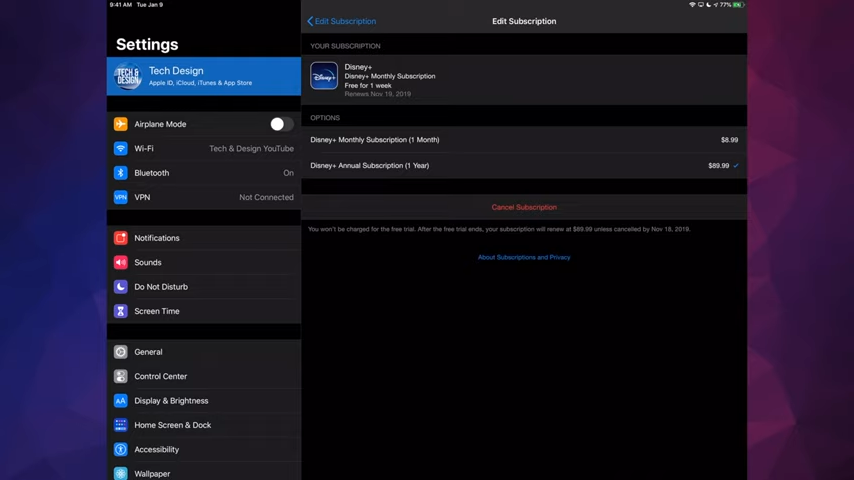
- Please tap on the Apple ID along with its associated email address.
- After that, tap on the View Apple ID.
- Tap on Subscriptions.

- However, if you see Disney+ on your list of subscriptions, tap on it and tap Cancel Subscription.

- If you do not see Disney+, you likely need to sign up via another Apple account, an Android smartphone or tablet, or the web.
How to Cancel Disney Plus Subscription on Android?
If you have an android and want to cancel your Disney Plus Subscription, then you must follow the steps mentioned below:
- First, you need to open the Google Play Store on your Android.
- Then tap your profile picture.

- From there, select Payments and Subscriptions.

- Once you have opened it, Tap Subscriptions.
- From there, select the Disney Plus option.

- Tap on the Cancel subscription and then follow the on-screen instructions.
You don’t need to worry; if you change your mind in the future, you can always sign up again later.
How To Cancel Disney Plus Subscription on the Website?
If you are willing to cancel your Disney Plus Subscription on the Website, then you must follow the steps mentioned below:
- Sign on to the Disney Plus account through the PC website or the mobile Disney Plus app.
- From there, navigate to your Profile. On the PC website, this will be present on the drop-down menu from your profile icon in the top right. The mobile app makes getting to your Profile as easy as tapping your profile icon in the bottom right.
- From the profile option, select “Account”. This will generally be the third Option below your profiles, “Watch list” and “App settings” present on the Website and app.
- Under the “subscriptions” section, you must select your Disney+ subscription. On the mobile app, you will be directed to a webpage where you have to select your Disney Plus subscription once again.
- After that, scroll to the bottom of the page and then click on the red “Cancel Subscription” button.
- Disney is going to ask you if you are sure about your cancellation. If you are sure, then click or tap the final red “Cancel Subscription” button.
Once you have done the above steps, Disney will say your current subscription will continue until the end of “your current payment cycle,” and until then, your access will not be disturbed. If you change your mind later, you can reset your subscription cancellation before the next payment period.
How To Cancel Disney Plus Subscription on TV?
To cancel your Disney Plus Subscription on TV then do as follows:
1. login
First, log in to Disney Plus with your username and password through your desired browser.
2. Profile management
Then, hover your mouse cursor over ‘Profile’ in the top right corner.
3. Go to account settings.
From there, click on ‘Account’ from the drop-down menu options.
4. Go to Billing Settings
After that, click on ‘Billing details’ under the ‘Subscription’ option.
5. Click Cancel Subscription
From there, click on the ‘Cancel Subscription.
How To Cancel Disney Plus Subscription on Roku?
To cancel your Disney Plus Subscription, follow the steps given below:
- First, utilize your remote’s directional pad and then hover over the Disney Plus app icon on the Roku Home page, represented by the Disney Plus logo. Avoid opening the Disney Plus app.
- Select the asterisk button on your remote while you hover your cursor over the Disney+ icon.
- Roku will provide a menu of options for the app. From there, select “Manage subscription.”
- Roku will display your subscription’s renewal date and offer you additional management options.
- Select the “Cancel subscription” Option. Roku must select a reason for your cancellation. Once you have done so, your cancellation will be complete, and you will gain access to Disney Plus until the end of your billing period.
How To Cancel Disney Plus Subscription on Xfinity?
If you have subscribed to Disney Plus, then you first need to cancel your Disney Plus subscription that Disney bills. Then please follow the steps below:
- Go to disneyplus.com and log in.
- Select your Profile.
- Select Account.
- Select Cancel Subscription.
- Select Complete Cancellation to confirm.
Wait until you get access to the end. This will usually take two to 30 days, but it can be longer, depending on your billing cycle. You can continue enjoying Disney Plus with your current credentials during your wait.
How To Cancel Disney Plus Subscription on Verizon?
If you want to cancel your Disney Plus Subscription on Verizon
- From your desired web browser, sign in to Verizon.
- From the My Verizon Home screen, go to Account > Apps & add-ons > Apps & add-ons overview.
- Only the Account Owner or Manager can undergo these steps.
- From the ‘My Add-ons & Apps’ section, you need to click on the More icon in the Disney Plus section.
- Click on See All in the ‘My Add-ons & Apps’ section if necessary. Then from the ‘Disney+’ section, click on Manage.
- From the ‘Manage’ section, click on the Cancel subscription.
- You need to review the message and click Remove Disney+ to proceed further.
It might take up to 24 hours for these changes to take place. (Source)
How Can I Re-Subscribe to Disney Plus?
If you want to re-subscribe to your Disney Plus account, then do as follows:
- First, log in to DisneyPlus.com through a computer or mobile browser.
- Then select your Profile.
- Under the Profile option, select Account.
- After that, select Restart Subscription.
- Last, select Agree to confirm.
Why Can’t I Cancel my Subscription to Disney Plus?
To cancel your Disney Plus, you must access the “Billing Details” menu within your account profile’s “Subscription” section. However, you must note that you can only cancel your Disney Plus subscription on an internet browser, not the streaming service’s mobile app.
- Check if there is any problem with your Internet connection.
- Also, make sure to check Issues with the Disney Plus servers.
Therefore, the easiest way to resolve this is to reset your Wi-Fi device and reconnect your iOS or Android device to the internet.
Frequently Asked Questions:
Yes, Disney Plus subscribers are eligible to cancel their subscription at any time. This is good news for all Disney Plus subscribers. The steps to unsubscribe from Disney plus has been mentioned above.
Generally, after one month, your monthly Disney Plus subscription gets auto-renew at the current monthly retail price. The steps to cancel Disney Plus auto-renewal are the same as canceling its subscription.
The steps for Disney Plus cancellation are as follows:
First, go to www.disneyplus.com and then log in.
From there, select your Profile.
After that, click on your Account.
Select Cancel Subscription along with Complete Cancellation to confirm.
Conclusion:
Above are the possible ways how to cancel a Disney Plus subscription. However, you must reconsider your decision on the Disney Plus membership cancellation. But if your answer remains the same, follow the steps as it has been mentioned above.

This is Samuel Tector, a full time DOP Artist and writer. My lifetime interests are in Movies & Music, completely into entertainment and I love to capture the greatest shots for Movies, Events, and Wildlife and recently started a brand called New Vision Theatres.





![20 Best Netflix Alternatives in 2024 [Free and Paid] Best Alternatives To Netflix](https://www.newvisiontheatres.com/wp-content/uploads/2022/11/Best-alternative-to-netflix-200x114.png)
