The advent of streaming platforms has reduced downloading of movies on various devices. Now you need a streaming platform such as Netflix, Disney Plus, or Amazon, and you can watch your favorite movie on any device, be it Mobile, Tablet, or TV. Yes, you can stream movies on your smart TVs as well.
Disney+ is a fantastic online streaming platform where you can watch your favorite movies and shows. It can be downloaded on android, iPhones, and even TVs. But not all people know how to get Diseny+ on TV. Are you also having issues with how to get Disney plus on TV? Well, you are at the right place.

This article will tell you how to get Disney Plus on TV from different companies.
What is Disney Plus?

Disney+ is the flagship streaming service from Disney. The Walt Disney Company, Pixar Animation Studios, Marvel Studios, Lucasfilm (Star Wars), and National Geographic are all included in this flagship platform. The Disney+ original show, such as The Mandalorian, She-Hulk: Attorney at Law, High School Musical: The Musical: The Series, and WandaVision, are some of the best content available on the platform.
Since its 2019 debut, the streaming service has featured a wide variety of popular films for viewers to enjoy in the comfort of their own homes, including classics like Doctor Strange in the Multiverse of Madness and Lightyear, as well as more recent options like Turning Red and Chip ‘n’ Dale: Rescue Rangers.
Along with these masterpieces, the platform is available on different devices, including smart TVs and other media streaming devices. Let’s discuss getting Hotstar Plus on TV and other media streaming devices.
Is Disney Plus Compatible With My Device?
Before proceeding, check whether the Disney Plus is compatible with your device. Below is the list of all the compatible devices of Disney Plus.
- Internet web browsers (Apple Safari, Google Chrome, Mozilla Firefox, and Microsoft Edge)
- Android smartphones and tablets
- Apple iPhone and Apple iPad
- Amazon Fire tablet
- Amazon Fire TV
- Android TV (Google TV)
- LG Smart TVs (webOS)
- Philips Smart TV (Android TV/Roku)
- Samsung Smart TVs (Tizen)
- Apple AirPlay 2
- Apple TV HD and Apple TV 4K
- Google Chromebook
- Google Chromecast
- Roku
- Sony PlayStation 5 and PlayStation 4
- Sony Smart TV (Google TV)
- Xbox Series X/S and Xbox One
- Vizio (SmartCast TV)
- Xfinity Flex and X1 TV Box
It is to be noted that the process to get Disney Plus is almost similar in all the devices with slight changes. Here we’ll not tell you the operation of each device. Instead, we’ll group the devices with similar procedures to get Disney Plus.
How to Watch Disney Plus on Android TV or Chromecast?
If you are using Android TV or a Chromecast, you mainly have two options to get Disney Plus on your TV. The first uses the casting feature, and the second is downloading the app. Let’s discuss both in detail.
1. By Casting From Other Devices:
The first option is to cast through your mobile. But this method will only work when your TV has a built-in Chromecast. So, check that before proceeding.
- Firstly, open the Disney Plus app on your mobile or phone.
- You’ll see a cast icon at the top-right corner of the screen.
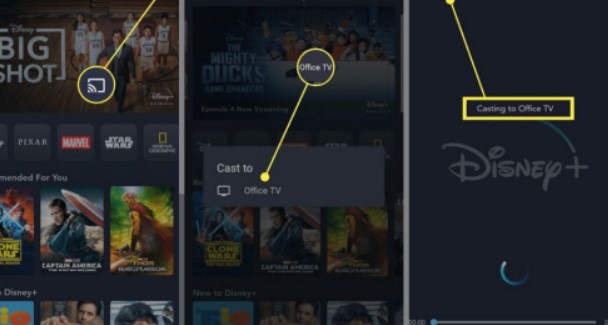
- Tap on it, and everything on your screen will get cast to the TV.
Similarly, you can also cast from android phones to an Android TV. Check that your mobile device, laptop, or TV are all on the same Wi-Fi network. Launch the Disney Plus app by tapping the cast icon and choosing your TV.
2. By Downloading the App:
If you don’t like the casting feature, you can always download the Disney plus app to watch your favorite movie and show. If you have an android TV or Chromecast, you can do the following steps to download the Disney Plus app.
- On your TV, open the Play Store.
- Search for Disney Plus.
- Tap on the Disney plus app and select “Download.”
- Wait for the installation process. After it’s completed, open the app and log into your account.
How to Get Disney Plus on Roku TV and Samsung Smart TV?
Follow the below steps to get Disney Plus on Roku TV.
- On your TV Screen, scroll down at the bottom until you see the option “Add Channel.” Tap on it.

- Now a list of apps will appear. Scroll until you find the Disney Hotstar app. and tap on it.

- Tap on “Add Channel” to your Roku or Samsung TV.
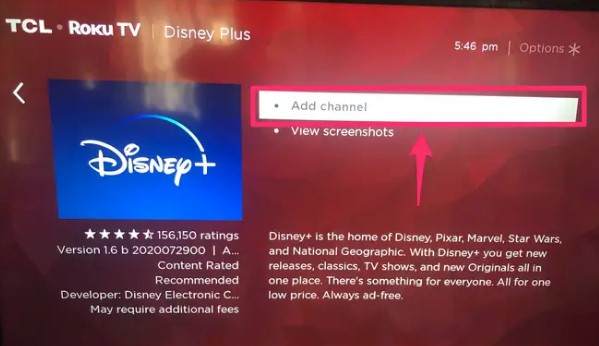
- Go to “Home,” launch Disney Plus, and sign into your account.
How to Watch Disney Plus on a Sony Smart TV, LG Smart TV, or Philips Smart TV?
The process to get Disney Plus on Sony TV, LG smart TV, and Philips Smart TV is almost similar. So, follow the below steps if you have one of the above devices.
- Launch the Google Play Store, Sony Select, or LG Content Store from your device’s main menu. Sony TV will have Sony Select, LG TV will have an LG content store, and Philips Smart TV will have a Google play store. So, select accordingly.
- Enter “Disney+” into the search bar.
- Now, select the Disney Plus app in the results bar.
- Select “Install”.
- Once installed, go back to the home screen and open the app. Log in to your account.
How to Get Disney Plus On Apple TV?

Here’s how to get the Disney Plus app on your Apple TV
- Open the app store on your Apple TV.
- Search for Disney Plus in the search bar.
- Select “Get.”
- After installation, go back to your home screen and open the app. Log into your account to watch movies and shows.
Can You Get Disney Plus on Panasonic Smart TV?
Disney Plus is not available for download on Panasonic smart TVs. Panasonic officials say, “Panasonic recognizes the importance of supporting popular video-on-demand services, and we are continuously working to provide native support on our televisions where possible.” It’s currently unavailable, but there’s hope it will be shortly.
Conclusion:
This is a comprehensive guide on how to get Disney plus on TV. Disney Plus is supported on many devices mentioned above. The process is almost the same on all devices. Just open the respective app store and search for Disney Plus. Download the app, and you are good to go. Still, if you have any doubts, do let us know in the comment section below.




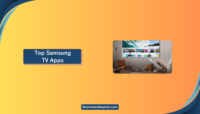

![20 Best Netflix Alternatives in 2024 [Free and Paid] Best Alternatives To Netflix](https://www.newvisiontheatres.com/wp-content/uploads/2022/11/Best-alternative-to-netflix-200x114.png)