ChatGPT doesn’t need any introduction at this stage. This OpenAI’s remarkable product is widely hailed as the year’s innovation and, quite possibly, of the entire decade. Despite its unprecedented success, the company is in no mood to stop.
Chat GPT 4, a more advanced language model, was launched recently for enhanced conversations and additional data control features. In this guide, we will focus on how to turn off chat history in ChatGPT, if possible.
Those who use ChatGPT regularly know that the chatbot accumulates a significant amount of user data, including personal information and conversation history, among other things. The AI conversations, in particular, may contain sensitive information you don’t wish to share with OpenAI.
So, is there a method to prevent ChatGPT from recording these conversations? Can you delete your previous interactions? What benefits come with retaining them? Sit back and relax; I will give you all the answers.
Can I Turn Off Chat History in ChatGPT?
In case you are not aware, ChatGPT records user conversations and uses that data to train its LLM models further. Although OpenAI repeatedly claims that it uses the data responsibly, prioritizing data security and privacy, several concerns have been raised.
On March 20, 2023, an unusual incident jolted the company when some users could see others’ ChatGPT chat history. It was one of the single worst moments in ChatGPT’s otherwise fine journey. As a result, many stopped using the chatbot for professional purposes, and Italy became the first country to ban the chatbot entirely.
The company acted upon the issue in a few hours, and the exposed chat sessions were removed from the servers.
However, the company instantly started working on the fundamental level to prevent such incidents from happening in the future. Approximately a month later, on 25 April 2023, OpenAI introduced new Data Control settings, allowing users to turn off their chat history.

Please notice that even though you turn off the chat history option, any unsaved recent chats will be retained by ChatGPT for 30 days. However, these chats won’t be used for model training but only for monitoring. After 30 days, all the conversations will be erased permanently.
Should I Turn off Chat History in ChatGPT?
Keeping ChatGPT chat history off is good if you use a shared account with your colleagues or friends. Also, those who prefer an uncluttered interface may find this feature useful. However, turning off the chat history will only affect future conversations; all your existing chats will remain available for training unless you permanently erase them.
On the other hand, chat history can be useful when you need to access a past conversation for reference. So, if you are working on a long project using ChatGPT, keeping the chat history might be a good idea so you can quickly navigate your conversations and jump to the one you require.
Here is what I recommend:
- If you are the sole account user, keep the chat history on but avoid sharing sensitive information with AI, such as addresses, payment details, and other personal particulars.
- If you share the account, keep the chat history off. Also, you can remove the specific conversations once they are no longer required.
Note – OpenAI also introduced a new feature for ChatGPT Business users who can keep the history but deny permission to use it for training purposes.
How to Turn off Chat History in ChatGPT?
Turning off chat history in ChatGPT is relatively straightforward and available to both Free and users. Here is how you can do it.
1. Using Web:
To change the settings through the ChatGPT website, launch the website in your preferred web browser and take the following steps:
- Sign in to the ChatGPT website using your credentials.
- Once you are on the dashboard, navigate to the lower-left corner of the screen and click on your username.

- Click on Settings from the drag menu to access the ChatGPT settings.

- On the Settings page, click on Data controls and toggle the Chat history & training switch off.

Once you apply the changes, all your past conversations will be hidden from the sidebar, and an option to Enable chat history will appear.
2. On Android:
If you are using ChatGPT on your Android smartphone, here are the steps for you:
- Launch the app and log in using your email and password.
- Once on the chat screen, tap the three horizontal lines in the upper-left corner to access the menu.

- Tap on Settings to expose the settings menu, and then tap on Data Controls.

- Turn off the Chat History & Training using the toggle switch.

3. On iOS Devices:
iOS users can disable the chat history using the following steps:
- Open ChatGPT and log in using your credentials.
- Tap the three-dot icon located in the upper-right corner of the screen.
- Select Settings from the menu that appears, and then choose Data Controls.
- Toggle the switch off to disable Chat History & Training.
Turning off this feature will hide your conversations from the chat screen, and no new conversations will be stored for model training.
How to Remove Old Conversations in ChatGPT?
As I mentioned above, users also have the option to retain the chat history for future reference while removing specific conversations to safeguard sensitive information. This is the best approach for shared account users to keep the relevant conversations and protect your data. Here is how you can do it.
- Open the website and use Chat GPT login credentials to access your account.
- Click on your profile name in the lower-left corner of the screen and click on Settings.
- Inside the Settings menu, click on the Clear button to erase all past conversations.

- Click on Confirm deletion to proceed.

All your old chats will be erased from the ChatGPT servers.
How to Export ChatGPT Data?
Before you go for permanent deletion of your conversations, there is something you can do to preserve your chats along with other important ChatGPT account data.
OpenAI allows users to download ChatGPT data directly from the website, and it’s completely free. Please remember to carry out this action before deleting your conversations to ensure you can retain them for future personal use.
The process is rather straightforward:
- Open ChatGPT in your preferred web browser and log in with your credentials.
- On the home screen, click on your account name in the lower-left corner.
- In the menu that appears, select Settings to access the ChatGPT settings.
- Choose Data Control, then click the Export button to initiate the process.

- Finalize the export by clicking on Confirm export to proceed.

Once you confirm, ChatGPT will start compiling your data, including account information and conversations.
Depending on the amount of data, it may take a while, and you’ll receive a notification when the process is complete.
Once done, a downloadable file will be sent to your registered email account. Please remember that the download link will expire after 24 hours, and you must generate a new one.
Frequently Asked Questions:
Simply log in to your ChatGPT account and tap the three-dot icon on the home screen to reveal the Settings menu. Inside the menu, navigate to Settings ➡ Data controls, and there you’ll find a toggle switch for Chat history & training.
To download ChatGPT conversations, access your account settings and locate the Export data option within the Data Control section. Use the steps mentioned in this guide.
If you are suddenly unable to see your chat history, it may be due to the ChatGPT server being down. Also, there is a possibility that your chat history is turned off. Go to Settings ➡ Data controls and turn it on.
ChatGPT data control settings refer to the data management settings of your ChatGPT account. It includes turning off chat history, exporting data and conversations, clearing previous chats, etc.
Final Word:
If you wish to turn off Chat history in ChatGPT, follow the respective instructions provided in this guide. ChatGPT keeps getting bigger, and ChatGPT continues to grow, managing an ever-expanding volume of data beyond one’s imagination.
Although nobody can guarantee 100% data security on an Artificial Intelligence platform, the company does seem interested in empowering users by giving them greater control over their ChatGPT data.
For individuals using ChatGPT for basic writing needs, there’s no harm in keeping the chat history enabled. However, I would advise deactivating this feature or deleting conversations individually for professional users.
I am an engineer by education, tech writer by profession, and a motor sport fan by heart.

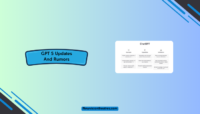


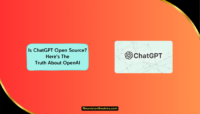

![How To Make Money Using ChatGPT [10 Ways] chatgpt make money](https://www.newvisiontheatres.com/wp-content/uploads/2023/09/chatgpt-make-money-200x114.png)