TikTok is one of the world’s most popular video streaming platforms, where you can publish creative videos to entertain your audience or friends. To make it more appealing to viewers, creators use filters; however, not everyone is a fan of this feature, and If you also want to know how to remove the Tiktok filter, you have come to the right place.
Many creators want to publish the original video without any cringe filters. Let’s learn how to do that with this post.
How To Remove TikTok Filter?
Here’s how you can remove filters from your TikTok videos:
- Ensure the TikTok app is up-to-date on your Android or iOS device. If it isn’t, launch your respective app store and update it.
- Next, launch the app and ensure the “Retouch” feature is turned off.

Now, click on the “Filters” option next to Retouch and then tap on the “crossed out circle” icon to remove any filters which you may have already set up.

Finally, click on the “Effects” option on the home screen and click on the “crossed out circle” to remove all the filters on the app.

Now, there is no filter applied to your TikTok app, and you can post original videos on this app to show your creativity to your audience.
Note: Before you do any of these steps, I want to mention one important point. You can’t remove the filters from already published videos on the TikTok app, whether it is your video or someone else.
There is no way to remove the filters on the TikTok app, which has already been published. You can only remove the filters before posting any video on the app. I hope you may understand what I’m trying to say here right?
To remove the filters on TikTok, you must first update the app, whether you are using an Android device or an iOS one. Launch “Google Play Store” on your Android device or “App Store” on your iOS one, search for the app and click on the “Update” option if it is available. Leave it as it is and follow the next step if it is already up-to-date.
The next thing you have to do is, tap on the “Retouch” option, which you’ll see before posting any video. This feature automatically enhances your videos while recording without any filters. However, the result might surprise you because the originality may have gone in your video, and I know that’s not what you want in your videos.
After that, click on the “Filters” option just below the Retouch option and eliminate all the filters by simply clicking on the “crossed out circle” icon. The last step you have to perform is to click on the “Filters” option right next to the recording icon and tap on the “crossed out circle” icon again, and that’s pretty much it.
You don’t need an extra app to remove TikTok filters. Just follow the above steps, and you are good to go.
How To Remove TikTok Filter From Drafts?
Follow these steps to remove the TikTok filter from your drafts.
- Open the drafts on the TikTok app.
- Play the video you have recorded and click on “Filters”.
- Tap on the “crossed out circle” icon to remove the filters.
- Click on the “Effects” option in the video.

- Tap on the “Undo” option until it removes all the filters on the video.

Finally, click on the “Save” option from the top, and you are done.

Many people don’t like to upload videos on TikTok that they may have recently recorded because they want to add filters or do other things and save them in the drafts on the app. If you happen to be one of them and want to remove the filters from those videos, follow the steps I have discussed above, and you’ll be able to remove filters without any issues.
Apart from filters, I have shared a tip to remove effects in the drafts on TikTok. If you have added a few effects to the drafts, you can remove them by tapping the “Undo” option. If you have added multiple effects in the video, tap on that option until it removes all the filters. Don’t forget to click on the “Save” option once you are done, or else it’ll not save the work you have done recently.
Frequently Asked Questions:
Unfortunately, there is no way to remove a filter from someone else’s TikTok because you don’t own it and can’t access it in any way.
If you want to remove the filter of someone else’s TikTok because you don’t like it or for any other reason, I’m sad to inform you that it isn’t possible at all, no matter what you do. You can only remove the filters from your video before you upload it on the app.
No, you can’t remove the TikTok filters on Snapchat,; no third-party app can do that now.
What you can do instead is, use Snapchat’s filters to edit the video according to your needs and share it with anyone you want. I hope you got my point.
To find out what filter someone has used on TikTok, click on the filter’s name just above the username, and it’ll take you to the main page of the filter, and you can use it.
Finding a filter someone is already using isn’t a big task, and it’ll not take more than a minute.
Unfortunately, there is no way to remove a filter on Instagram reels after you have uploaded/ posted.
The best option in this situation is to re-upload that exact video with the edits and delete the one you have already posted.
Conclusion:
As I said earlier, even though filters are a good addition to the TikTok app to make it more appealing, it isn’t liked by everyone. Some people want to publish only the original videos on their profile and not mess up their videos with any filters.
I hope you may have understood how to remove the TikTok filter with this simple post. If you have any more questions or doubts, let me know in the comments, and I’ll get back to you very soon. Thanks.
Since 2014 I have been writing about tech and helping others to fix tech issues related to Android, Windows, iOS, Chromebook, and more.
I love to help others to fix any technical issues they might be facing.

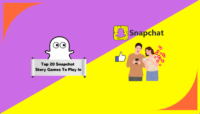

![Where To Watch One Piece Movies Online? [Full List] Where To Watch One Piece Movies](https://www.newvisiontheatres.com/wp-content/uploads/2023/04/Where-To-Watch-One-Piece-Movies-200x114.png)

![Top 20 Social Media Platforms in 2023 [Most Popular] Top social media platform](https://www.newvisiontheatres.com/wp-content/uploads/2023/01/Top-Social-Media-Platforms-200x114.png)
