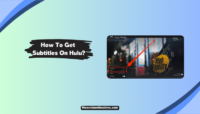Netflix is one of the most used movie streaming platforms around the globe. The app is famous for the quality content it offers. Besides the content, it has some enriching features like subtitles, different languages, compatibility, and the ability to download movies for offline viewing.
Whenever we are traveling, it’s challenging to get a stable internet connection. And due to that, the movies and shows won’t run without buffering.
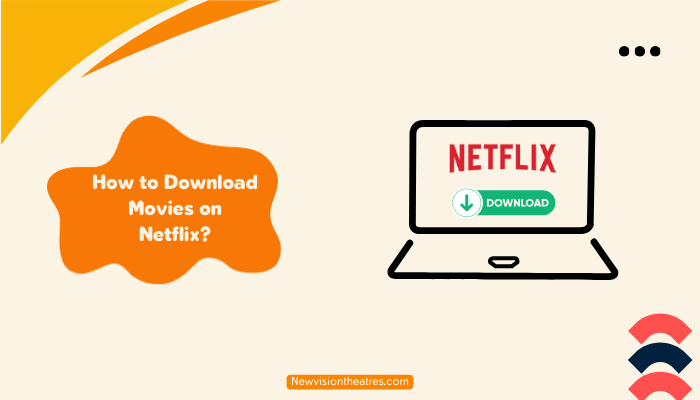
For that reason, Netflix has introduced a feature where users can download movies and watch them when they are not connected to networks. But not many people know how to download movies on Netflix. Are you one of them? Don’t worry; we got you covered.
This article will tell you how to download movies on Netflix.
Can You Download Movies And Shows On Netflix?
Yes, you can download movies and shows from Netflix for offline viewing. But only a selected number of movies and shows are available to download. Not all movies and shows are downloadable.
But how you can know which movie can be downloaded and which can’t? It’s easy. Open the Netflix app, and at the bottom right corner of the screen, you’ll see the “Downloads” tab. Tap on it. On the next page, tap on Find More to Download button.
Here you will find all the movies and shows you can download from Netflix. Here, you can’t search from this page, but it does have curated lists of TV shows and movies that are accessible for download.
On Which Device You Can Download Movies From Netflix?
Netflix has apps for both iOS and Android that enable users to download movies and TV episodes. Netflix’s Windows 10 app, the Amazon Fire tablet app, and the Android app (on select Chromebook and Chromebox devices) all have the feature of downloading from Netflix.
How To Download Movies On Netflix [Android & iOS]?
As stated above, you can also download movies and shows from your mobile device. But there are some things that you need to keep in mind.
- You Must have the latest version of the Netflix app.
- Your Apple device should be iOS 9.0 or later. And the android device should be 4.4.2 or later.
If any of the above 2 are not present, you won’t be able to download movies on Netflix. If both are present, here’s the process to download movies on Netflix from your mobile device.
- On your mobile device, open the Netflix app.
- Select the movie or show(particular episode) you want to download for offline viewing. Please note that not all the movies and shows are up for download, so this method only works for downloadable movies. If you want to check which all movies are up for download, check the above thread.
- You’ll see a downward-facing arrow near the play button if your movie or show is downloadable. Tap on “Download.

- After the download has finished, go to the “Download” tab present at the bottom right corner of the home screen. Here you’ll see all the movies and shows that you have downloaded.

How To Download Movies From Netflix To Laptop?
Since Netflix doesn’t support direct downloads from the website, you’ll need to install the Netflix app through the Microsoft Store first. After installing the app, open the app and follow the below process to download movies from Netflix to your laptop.
- Open the app and log into your account.
- Now, there will be two situations. Firstly, you know a particular movie or show to download. Secondly, you are not sure which movies are downloadable and which are not. If unsure, tap on the “Menu” icon at the top-left corner, indicated by 3 horizontal lines. Here, select “Available for Downloads.” Here you will see all the movies and shows that are available for download.

- Or, if you want to download any particular movie or show, open that movie and show.
- You’ll see a “Download” option near the “Rate” icon. Tap on it. Your download will begin.

- Select “My Downloads” from the Menu once the download is finished, and all the downloaded movies and shows will appear there.

Why Am I Not Able To Download Movies On Netflix?
Your account might have reached the limit if you cannot download movies or shows on your device even after performing the above steps. Though you can download movies and shows on each plan of Netflix, the number of devices is limited in each plan. Here’s the limit
- Basic plan: 1 device
- Standard plan: 2 devices
- Premium plan: 4 devices
If you have shared your account with more than the above-mentioned threshold, then you will encounter an error while downloading. So, you can remove devices linked to your Netflix account. Here’s how to do it.
- Open Netflix on your browser, and go to the Account menu.

- Scroll down and click on Sign out of all devices.

- This will log out your account from all devices. Now, try to download movies and shows.
Secondly, there’s a limit of 100 downloads per device. So, if you have downloaded 100 already, you must delete some before downloading more.
Frequently Asked Questions:
Here are some questions that may arise in your mind.
No, you can’t. This is because there’s no official Netflix app for Mac, and Netflix only allows you to download movies on a Netflix app, be it on a desktop or mobile. You can’t download it on web browsers.
You’re allowed up to 100 downloads on a device. These downloads can be on different devices depending on your Netflix plan.
Conclusion:
I hope that now you know how to download movies on Netflix. Downloading movies and shows is an excellent option if you are traveling or if you don’t have an active internet connection. Netflix allows users to download movies and shows on its official n app and not on browsers. Just follow the above-mentioned steps and you are good to go.

![Where To Watch One Piece Movies Online? [Full List] Where To Watch One Piece Movies](https://www.newvisiontheatres.com/wp-content/uploads/2023/04/Where-To-Watch-One-Piece-Movies-200x114.png)