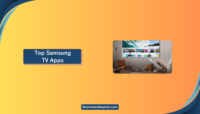When we talk about streaming services, Hulu is among the best streaming services worldwide, mainly in the United States. Streaming sites, including Hulu, from time to time release new features to attract more users.
A recently released feature called offline downloads gained a lot of popularity among users. Does Hulu have such a feature? Do you know how to download movies on Hulu?
Many users misinterpret offline downloads. They think that the movie or series they are downloading for offline viewing is saved on their device. But that’s not true. Though it can be used without the internet, it is not saved on your device. Read to know in detail.
In this article, we’ll tell you how to download movies on Hulu.
Is It Possible to Download Movies on Hulu?

Hulu offers a feature to download movies or series for offline viewing. There are instances where you might be traveling to other places where the internet connection may not be great, or to prevent the boredom of traveling;
You can download movies or series on Hulu for offline viewing. Downloading movies and series for offline viewing doesn’t mean that the movie or series will be stored in your internal memory. The video will be saved on the app, and you can open the app to watch an offline movie without access to the internet.
Requirements to Download Movies on Hulu:
There are certain conditions and requirements that you need to fulfill to be eligible to download movies on Hulu. Here are all of them explained in detail.
- Hulu Plan: To be able to download content for offline viewing, you need to have either Hulu (No Ads) or Hulu (No Ads) + Live TV plan. No other plan or package of Hulu supports offline downloading. We’ll tell you all the plans and packs of Hulu later in the article. If you switch to a different Hulu plan and have downloaded movies and TV shows, you won’t be able to view them. Additionally, if you pause your subscription, you won’t have playback access to downloaded content, but you can still manage your downloads.
- Support for Download: Regrettably, not all content on Hulu can be downloaded, including certain Hulu original shows. To check if a TV episode supports downloads, you should see a circular icon with a downward arrow next to it.

- Supported Devices: Currently, you can’t download your favorite movie or series on your computer, set-top box, or gaming console. You need to have an app to download movies on Hulu. While there is a Hulu app available for Windows 10, it doesn’t support downloading. To enjoy offline viewing, you’ll require a mobile device running Amazon, Android, or Apple operating systems. We’ll tell you all the supported devices later in the article.
How to Download Movies on Hulu?
If all the requirements above are being met, you are eligible to download movies or TV series for offline viewing. Here’s how it’s done.
- Open the Hulu App on your device.
- Find the movie or TV episode you want to download. You’ll know if it’s downloadable if there’s a downward-facing arrow located below the movie title or next to the TV episode title.
- To download a movie, simply tap the download icon located below its title. For TV episodes, first, locate and select the TV show, then scroll down to the specific episode you want to download and tap the download icon.

- The time taken to download depends on the length of the movie or series (e.g., a 30-minute TV show will download more quickly than a 90-minute movie) and whether you’re downloading via Wi-Fi or a cellular connection. It’s important to note that downloading over a cellular connection can consume a lot of cellular data.
- Once a movie or TV episode has been successfully downloaded, the download icon will turn white and display a checkmark inside it.

How to Locate Downloads on the Hulu App?
Now that you have downloaded some movies and series on your device, you need to locate them to watch them. Though this is not very tough, you might need to hear it. Here’s how it’s done.
- Open the Hulu app on your device.
- On the panel at the bottom of the screen, tap on “Downloads.”

- All your movies and TV series that you have downloaded will appear here. You can also select

Is There a Limit on Offline Downloads on Hulu?
You can have a maximum of 25 downloads simultaneously across five supported mobile devices under one account. These limits are at the account level and are not specific to individual profiles or devices. If you surpass any of these limits, you’ll receive a popup alert showing you the limit. These limits are to ensure a manageable and smooth experience, preventing users from mis-utilizing the feature to get unlimited downloads.
How Long Does Hulu Downloads Last?
After a movie or series has been downloaded for offline viewing on the Hulu app, it will be available for 30 days. After 30 days, it will get expire. However, if you start watching the movie or series that you have downloaded, you have to finish it within 48 hours, or it will expire.
However, if you have a subscription on your device and a valid Internet connection, you can extend the availability of the downloaded movie or TV episode for an additional 30 days.
Supported Devices for Hulu Downloads:

As we have discussed above, you can download movies or series for offline viewing only on mobile devices that have Amazon, android, or iOS running on them. However, not all these versions are supported. Here are all the supported versions of Amazon, Android, and iOS operating systems.
1. Amazon:
- Fire OS 5 or higher
- Fire HD 6 (4th generation)
- Fire HD 7 (4th generation)
- Fire HDX 8.9″ (4th generation)
- Fire (5th generation or higher)
- Fire HD 8 (5th generation or higher)
- Fire HD 10 (5th generation or higher)
2. Android:
- Android 5.0 or newer
- Screen with 800 x 480 resolution minimum
3. Apple:
- iOS 13.0 or iPad OS 13.0 or newer
- iPhone 5S or later
- iPad 5th generation or later (iPad Air, iPad Air 2, iPad Pro, and iPad mini 2, 3, and 4)
- iPod Touch 6th generation
How Much is Hulu?
There are various packages and plans of Hulu. The cost of these plans varies on their perks and benefits. You can opt for either the normal service or the live TV service. Here are all the plans explained. Keep in mind that to enjoy the benefit of offline downloads, you need Hulu (No Ads) or Hulu (No Ads) + Live TV plan.
- Hulu (With Ads): This is the cheapest and most basic pack of Hulu. The cost of this pack is $7.99 per month or $79.99 per year. With such a low price, you have to bear ads between the movies.
- Hulu (No Ads): This is the second pack of Hulu. The only difference between this and the above pack is that the above pack has ads, and this doesn’t. It is priced at $14.99 per month.
- Hulu + Live TV with Disney+ and ESPN+: This is the live TV pack of Hulu. You get access to all the streaming services plus the Live TV support at the cost of $69.99 per month. However, there are advertisements in this pack.
- Hulu (No Ads) + Live TV with Disney+ and ESPN+: Priced at $83 per month, this plan offers ad-free access to almost all the content in the streaming library. It also includes all the features of the Live TV plan and access to extra content on Disney+ and ESPN+.
Additionally, for students, there is a special offer where you can get the basic Hulu package (with ads) for just $1.99 per month.
Conclusion:
That’s how to download movies on Hulu for offline viewing. The process is pretty much simple and doesn’t require any technical expertise. Just follow the steps mentioned in the article. However, there are some requisites that you need to fulfill to be eligible to download a movie for offline viewing. Refer to the article to know more. In case of any doubt, do let us know in the comment section below.



![20 Best Live TV Streaming Services [2024 List] Best TV Streaming Services](https://www.newvisiontheatres.com/wp-content/uploads/2023/05/Best-TV-Streaming-Services-200x114.png)