Netflix is the best online streaming platform in the world. Many would like to argue, that it has much to offer compared to other streaming services in terms of movies and series. Besides its content, it has many features that set it apart from other streaming services.
One of the best features of Netflix is setting a custom profile on your Netflix. Netflix allows users to create up to 5 custom profiles on a single account. This means each person will have their profile and movie suggestions. If you want, you can even change your profile picture. Sounds amazing right?
This article tell you ‘how to set a custom profile picture on Netflix’.
Why Set Custom Profile Picture on Netflix?
Each Netflix account can create up to five distinct profiles with personalized recommendations, preferences, and unique configurations. When you create a profile on Netflix, the system automatically allows a default system picture.
However, you can change the image with other default templates that are also boring. Unfortunately, the platform does not support the use of custom images.
And since you can’t officially set a custom profile picture on your profile on Netflix, it may confuse you whose profile you may open. And you may end up opening another’s profile, or someone may open yours mistakenly, distorting all your suggestions and settings. To prevent that, you may want a different profile picture.
Though not officially, you can set a custom profile picture on Netflix. You heard right – you can even employ a GIF as your Netflix profile image. Let’s learn how to set a custom profile on Netflix.
How to Set Custom Profile Picture for Netflix?
As mentioned above, you can’t officially set a custom profile picture on Netflix. But there are other ways. There are extensions on Google Chrome that let you change your Netflix profile picture to anything you want, even a GIF. But there are some restrictions. Only you can see those custom profile pics. If you log in the Netflix on any other device, the profile picture will be the default. So, adding a custom profile picture on Netflix is only for fun. Here’s how to add a custom profile picture on Netflix.
- Firstly, open Google Chrome on your PC.
- Head on to the link to download the Netflix Icon Changer extension.
- Once downloaded, install the Custom Netflix Profile extension into your browser.

- Next, open Netflix and log in using your account details.
- Once on the page displaying all your Netflix profiles, locate and click on the extension icon in the screen’s upper right corner. From the list of extensions, tap on the Netflix Custom Profile extension.
- A dropdown menu will appear, showing you all the profiles of that Netflix account.
- Select your profile and set a custom profile picture for your profile. Now your Netflix profile picture will be changed.

Keep in mind that the profile will only be shown on those devices which have this extension installed. Your profile picture will remain unaltered on other devices like smartphones and tablets.
How to Change Netflix Profile Picture Across All Devices?
If you want to change the Netflix profile picture so that it is shown on all other devices, then you have to choose among the default profile pictures offered by Netflix. You can’t choose any custom profile picture. Here’s how to change the Netflix profile picture.
- On your preferred web browser, open the Netflix website.
- Log into your account.
- At the “Select Profile” page, tap the manage profiles option.
- Tap on the pencil icon on your profile.

- The “Edit Profile” page will appear. Tap on the profile picture and select any profile picture to which you want to change your profile.

After selecting, tap on “Save.” The profile picture has been changed successfully.
How to Change Netflix Profile Picture on Mobile Devices?
You can change your profile picture using Netflix on your mobile device. Just follow the below steps to change your Profile picture on an Android or iOS device.
- Open the Netflix app on your device.
- Log in to your account.
- On the select profile page, tap on the pencil icon present at the top-right corner of the screen.

- After that, tap on the pencil icon to edit your profile.
After that, all you need to do is select an image from the vast array of available choices, and just like that, your profile image will be seamlessly updated across all your devices.
Frequently Asked Questions:
If you still have doubts, refer to some frequently asked questions below.
It would be best if you had an extension of Google Chrome to add a custom profile picture. So, you can add the profile picture only on a web browser, that too, Google Chrome.
You can set a Netflix profile picture by selecting a default template on the Netflix platform or adding a custom picture using a Google Chrome extension.
You can easily change the Netflix profile picture to anything you want using the Google mentioned above Chrome extension. You can even set it to a GIF.
Conclusion:
Changing your profile is a pretty simple process. Well, there are two ways you can change your profile picture. One is selecting the default picture, which can be seen by anyone logging into your account. The other one is adding a custom profile that only you can see.
The latter is an unofficial way of adding a personalized touch to your profile. The process is mentioned above. In case of any doubt, do let us know in the comment section below.

![Where To Watch One Piece Movies Online? [Full List] Where To Watch One Piece Movies](https://www.newvisiontheatres.com/wp-content/uploads/2023/04/Where-To-Watch-One-Piece-Movies-200x114.png)
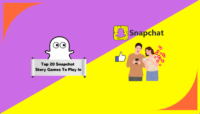

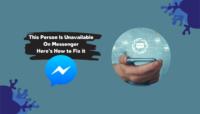

![Top 20 Social Media Platforms in 2023 [Most Popular] Top social media platform](https://www.newvisiontheatres.com/wp-content/uploads/2023/01/Top-Social-Media-Platforms-200x114.png)