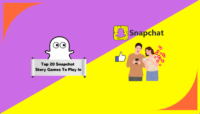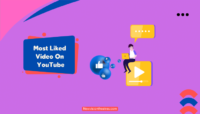Today, ChatGPT is now being used by over 100 million users, including me and I guess you are one of them. To get an answer to any of your questions, you have to type the words in the search bar, and ChatGPT will give you the answer for that, but not everyone likes to type a long question to get an answer.
If you get bored while typing a question on ChatGPT, you should know How to get voice control for ChatGPT.
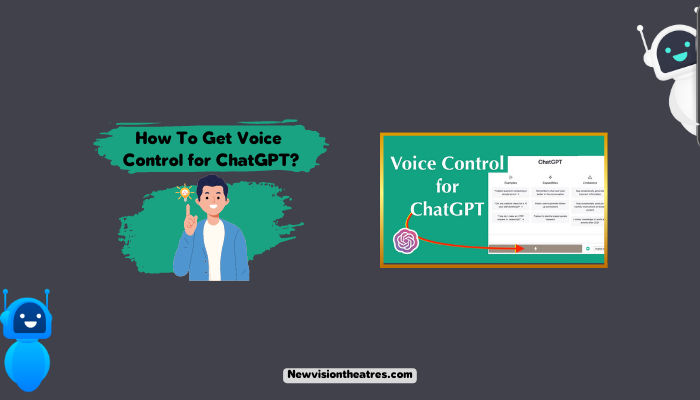
In this article, you’ll learn the step-by-step process to do that so that you can save your time and energy while typing long queries.
How To Get Voice Control For ChatGPT?
To get voice control for ChatGPT, you have to:
- Visit chat.openai.com in Google Chrome on your PC.
- Login with your account details If you have an existing account or sign up with your details.
- Now, open this page and click on “Add to Chrome” to install this Google Chrome extension called “WebChatGPT.”
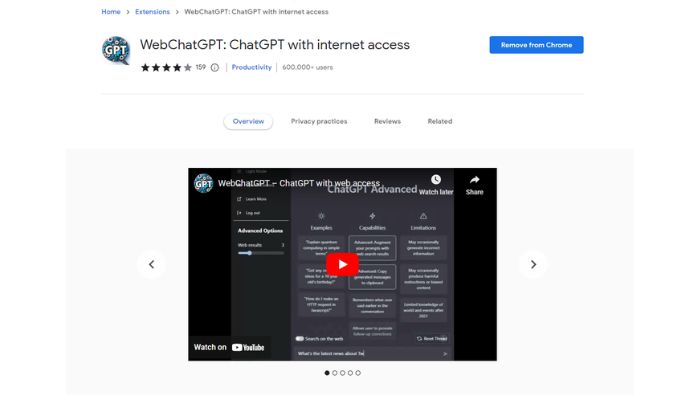
- Again, another page and install this Chrome extension i.e “Voice Control for ChatGPT,” by clicking on “Add to Chrome.”

- Now, tap on the “Voice Control for ChatGPT” extension from the top, which will open the home screen of ChatGPT.
- Click on the “Microphone” icon from the bottom and speak your question like typing it.
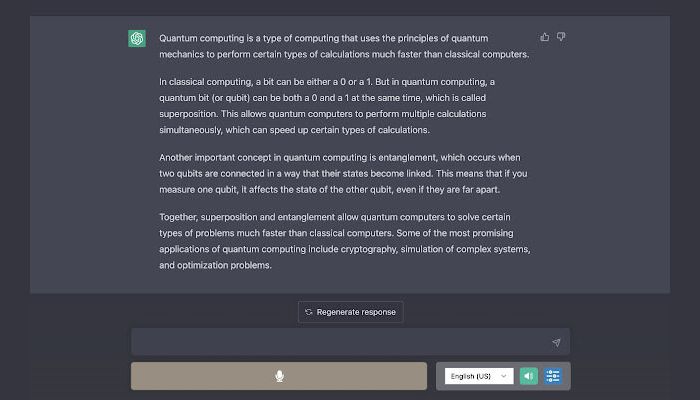
- After that, you’ll get the ChatGPT response in the form of both audio and video.
Let me share more details about the process that’ll help you with how the voice control for ChatGPT works.
What Is The WebChatGPT Extension All About?
WebChatGPT is a Chrome extension developed by an independent Github developer called “qunash”. As you may already know, ChatGPT can provide information only up to 2021, and when you ask any question or event that happened after 2021, it’ll not be able to give you any results because it doesn’t have the data.
To overcome the issue, qunash has developed an app that can pull data from the web and give you up-to-date information on almost all topics. The format of the results will be the same, but it’ll give you accurate information.
Some of the best features of this extension are:
- Get web results for your queries and give you the latest data on a topic.
- Extract webpage text from any URL.
- Add and use prompt templates.
This extension works serverless, which means there are no backend servers to collect your data such as personal information and you can use it without having to worry about your privacy.
If you are wondering from which search engines this extension pulls the data, it is DuckDuckGo. It is a popular search engine developed mainly to serve people who take pride in their privacy and don’t want to compromise. If you haven’t tried this search engine, you must give it a shot, and I’m sure you’ll love its results and UI.
This extension is available for both Google Chrome as well Mozilla Firefox users. Today, this extension is used by over 600k users in Google Chrome alone.
What Is Voice Control For ChatGPT Chrome Extension?
The voice control for ChatGPT is a Google Chrome extension developed by Theis Frøhlich to help ChatGPT users to ask questions in the form of audio instead of writing a long paragraph of text.
This is a cool extension for people who use voice search, such as Google, Siri, Alexa, etc, because they are used to asking questions by speaking. If you are that type of person, I’m sure this is a useful extension for you.
One of the best things about this extension is, you can ask questions not in English but in other languages too. All you have to do is, change the language before speaking, and it’ll take care of the rest of the job.
Here are some of the highlighted features of this Chrome extension:
- Record your voice input and submit it to ChatGPT to get the desired results.
- Get your responses aloud.
- Supports multiple languages.
Ensure you use your device’s default microphone before answering your queries. Right now, this extension is available only for Google Chrome.
For the best experience with this extension, I would suggest you update your Google Chrome web browser If it isn’t already updated. If it is indeed updated, leave it as it is.
Frequently Asked Questions:
Yes, there is a voice interface available for ChatGPT but OpenAI, the company behind ChatGPT, does not offer this feature.
To use the voice interface for ChatGPT, you have to install two browser extensions on Google such as WebChatGPT and Voice Control for ChatGPT to search your queries by audio. Remember that voice control on ChatGPT is possible only in Google Chrome, and you can’t do it on other browsers like Safari or Mozilla Firefox.
These extensions don’t collect your data and are pretty safe to use.
One of the best advantages of voice control is it improves your productivity by saving time and energy.
Apart from that, it gives the flexibility not to touch your keyboard to write long queries, which not everyone like to do. You can speak to the machine like a person, giving you the desired result.
Conclusion:
Nowadays, everyone is searching for things online via voice search because you can do that by working in the kitchen, driving a car, playing any game, and more. You can perform a voice search in any situation without any issues.
If you came here to learn How to get voice control for ChatGPT, I’m sure you may learn to do that with this simple guide, and you can search for anything on ChatGPT with your voice now. If you still have any questions, leave your doubts in the comments below, and I’ll talk to you soon. Thanks.
Since 2014 I have been writing about tech and helping others to fix tech issues related to Android, Windows, iOS, Chromebook, and more.
I love to help others to fix any technical issues they might be facing.